标签:replicat opened ted dog == 循环 图像 通道 size
目录
import cv2 #opencv读取的格式是BGR
import matplotlib.pyplot as plt
import numpy as np
%matplotlib inline
img=cv2.imread('cat.jpg')imgarray([[[142, 151, 160],
[146, 155, 164],
[151, 160, 170],
...,
[156, 172, 185],
[155, 171, 184],
[154, 170, 183]],
[[108, 117, 126],
[112, 123, 131],
[118, 127, 137],
...,
[155, 171, 184],
[154, 170, 183],
[153, 169, 182]],
[[108, 119, 127],
[110, 123, 131],
[118, 128, 138],
...,
[156, 169, 183],
[155, 168, 182],
[154, 167, 181]],
...,
[[162, 186, 198],
[157, 181, 193],
[142, 166, 178],
...,
[181, 204, 206],
[170, 193, 195],
[149, 172, 174]],
[[140, 164, 176],
[147, 171, 183],
[139, 163, 175],
...,
[169, 187, 188],
[125, 143, 144],
[106, 124, 125]],
[[154, 178, 190],
[154, 178, 190],
[121, 145, 157],
...,
[183, 198, 200],
[128, 143, 145],
[127, 142, 144]]], dtype=uint8)#图像的显示,也可以创建多个窗口
cv2.imshow('image',img)
# 等待时间,毫秒级,0表示任意键终止
cv2.waitKey(0)
cv2.destroyAllWindows()import matplotlib.pyplot as plt
plt.imshow(img, 'gray'), plt.title('ORIGINAL')(<matplotlib.image.AxesImage at 0x7fa5a832fda0>, Text(0.5,1,'ORIGINAL'))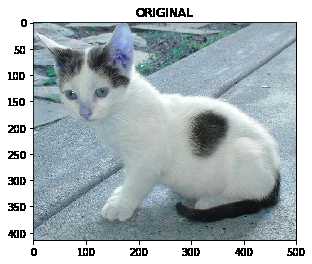
plt.imshow(img), plt.title('ORIGINAL')(<matplotlib.image.AxesImage at 0x7fa5b8618080>, Text(0.5,1,'ORIGINAL'))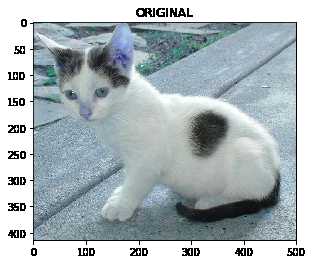
# 灰色通道
img=cv2.imread('cat.jpg', 0)
plt.imshow(img), plt.title('0')(<matplotlib.image.AxesImage at 0x7fa5b868ff28>, Text(0.5,1,'1'))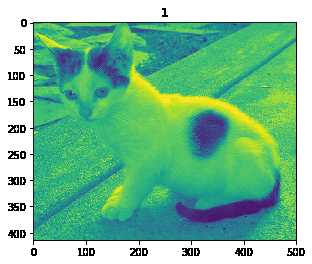
# 彩色通道
img=cv2.imread('cat.jpg', 1)
plt.imshow(img), plt.title('1')(<matplotlib.image.AxesImage at 0x7fa5b8639400>, Text(0.5,1,'1'))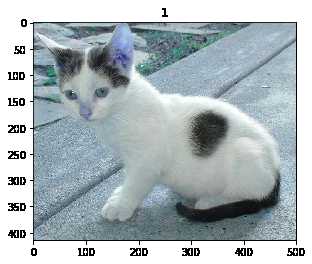
img=cv2.imread('cat.jpg', 2)
plt.imshow(img), plt.title('2')(<matplotlib.image.AxesImage at 0x7fa5c90bba20>, Text(0.5,1,'2'))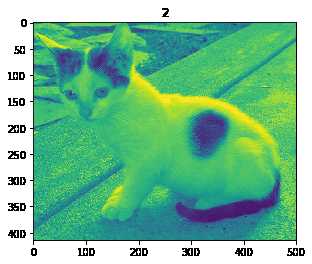
img=cv2.imread('cat.jpg', 3)
plt.imshow(img), plt.title('3')(<matplotlib.image.AxesImage at 0x7fa5f86f5550>, Text(0.5,1,'3'))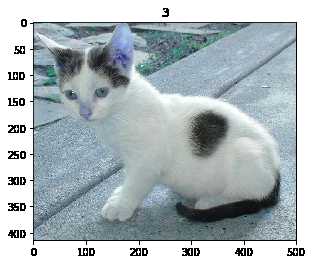
img=cv2.imread('cat.jpg', 4)
plt.imshow(img), plt.title('4')(<matplotlib.image.AxesImage at 0x7fa5f8846080>, Text(0.5,1,'4'))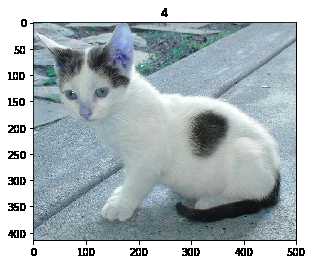
#保存
cv2.imwrite('mycat.png',img)# 打开摄像头
vc = cv2.VideoCapture(0)
# 检查是否打开正确
if vc.isOpened():
open, frame = vc.read()
else:
open = False
while open:
ret, frame = vc.read()
if frame is None:
break
if ret == True:
gray = cv2.cvtColor(frame, cv2.COLOR_BGR2GRAY)
cv2.imshow('result', gray)
if cv2.waitKey(100) & 0xFF == 27:
break
vc.release()
cv2.destroyAllWindows()# 读取视频流
vc = cv2.VideoCapture('test.mp4')
# 检查是否打开正确
if vc.isOpened():
# 返回 True 和 第一帧图像
open, frame = vc.read()
else:
open = False
# while循环 ,只要有视频流,循环就继续,视频一帧一帧输出
i = 0
while open:
# ret 是布尔变量
ret, frame = vc.read()
i = i + 1
if frame is None:
break
if ret == True:
# 将彩色图转换为灰色图
gray = cv2.cvtColor(frame, cv2.COLOR_BGR2GRAY)
cv2.imshow('result', gray)
# 100 代表100ms以后处理下一帧 数字越大越卡,越小播放速度越快
# 27代表任意键退出
if cv2.waitKey(10) & 0xFF == 27:
break
print(i)
vc.release()
cv2.destroyAllWindows()615一共有615帧图 25秒的时长 615/25 = 24.6 每秒 24帧
# 读取视频流
vc = cv2.VideoCapture('test.mp4')
# 检查是否打开正确
if vc.isOpened():
# 返回 True 和 第一帧图像
open, frame = vc.read()
else:
open = FalseopenTruetype(frame)numpy.ndarray# 每一帧的图像
frame.shape(544, 960, 3)# 获取一帧图像显示
plt.imshow(frame), plt.title('frame')(<matplotlib.image.AxesImage at 0x7fa5b86d2518>, Text(0.5,1,'frame'))
# 颜色转化工具
gray = cv2.cvtColor(frame, cv2.COLOR_BGR2GRAY)
plt.imshow(gray), plt.title('frame')(<matplotlib.image.AxesImage at 0x7fa5b90ddda0>, Text(0.5,1,'frame'))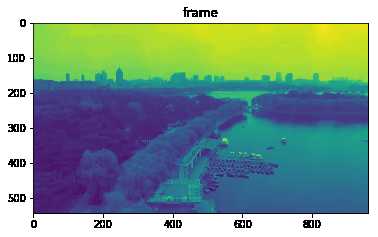
gray2color = cv2.cvtColor(gray, cv2.COLOR_GRAY2BGR)
plt.imshow(gray2color), plt.title('frame')(<matplotlib.image.AxesImage at 0x7fa5c95779e8>, Text(0.5,1,'frame'))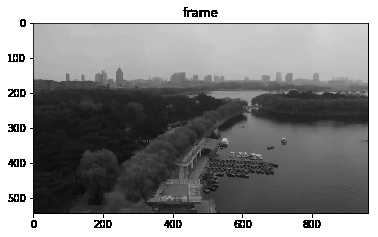
gray2color.shape(544, 960, 3)!mkdir imgcv2.imwrite('./img/frame.png',gray2color)Truecv2.imwrite('./img/frame_gray.png',gray)Truegray2color = cv2.cvtColor(gray, cv2.COLOR_GRAY2RGB)
plt.imshow(gray2color), plt.title('frame')(<matplotlib.image.AxesImage at 0x7fa5d8a7a710>, Text(0.5,1,'frame'))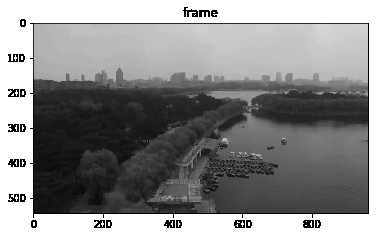
def cv_show(name,img):
cv2.imshow(name,img)
cv2.waitKey(0)
cv2.destroyAllWindows()img=cv2.imread('cat.jpg')
cat=img[0:50,0:200]
plt.imshow(cat), plt.title('cat')(<matplotlib.image.AxesImage at 0x7fa5e84c5d30>, Text(0.5,1,'cat'))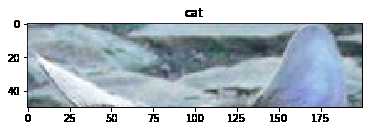
cat=img[50:150,0:200]
plt.imshow(cat), plt.title('cat')(<matplotlib.image.AxesImage at 0x7fa5a8865780>, Text(0.5,1,'cat'))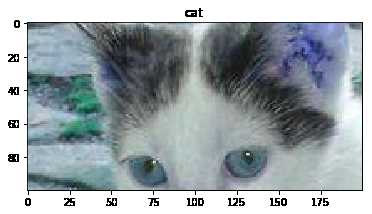
b,g,r=cv2.split(img)plt.imshow(r), plt.title('r')(<matplotlib.image.AxesImage at 0x7fa5d97a4a90>, Text(0.5,1,'r'))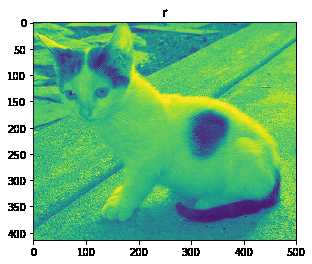
plt.imshow(b), plt.title('r')(<matplotlib.image.AxesImage at 0x7fa5e85252e8>, Text(0.5,1,'r'))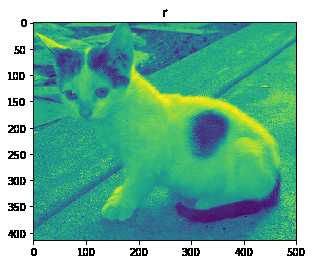
cv_show('B',img)cv_show('g',g)B G R
# 只保留 通道 R
cur_img = img.copy()
cur_img[:,:,0] = 0
cur_img[:,:,1] = 0
cv_show('R',cur_img)# 只保留 G
cur_img = img.copy()
cur_img[:,:,0] = 0
cur_img[:,:,2] = 0
cv_show('G',cur_img)# 只保留B
cur_img = img.copy()
cur_img[:,:,1] = 0
cur_img[:,:,2] = 0
cv_show('B',cur_img)copyMakeBorder(图像,上,下,左,右,填充方法)top_size,bottom_size,left_size,right_size = (50,50,50,50)
replicate = cv2.copyMakeBorder(img, top_size, bottom_size, left_size, right_size, borderType=cv2.BORDER_REPLICATE)
reflect = cv2.copyMakeBorder(img, top_size, bottom_size, left_size, right_size,cv2.BORDER_REFLECT)
reflect101 = cv2.copyMakeBorder(img, top_size, bottom_size, left_size, right_size, cv2.BORDER_REFLECT_101)
wrap = cv2.copyMakeBorder(img, top_size, bottom_size, left_size, right_size, cv2.BORDER_WRAP)
constant = cv2.copyMakeBorder(img, top_size, bottom_size, left_size, right_size,cv2.BORDER_CONSTANT, value=0)plt.subplot(231), plt.imshow(img, 'gray'), plt.title('ORIGINAL')
plt.subplot(232), plt.imshow(replicate, 'gray'), plt.title('REPLICATE')
plt.subplot(233), plt.imshow(reflect, 'gray'), plt.title('REFLECT')
plt.subplot(234), plt.imshow(reflect101, 'gray'), plt.title('REFLECT_101')
plt.subplot(235), plt.imshow(wrap, 'gray'), plt.title('WRAP')
plt.subplot(236), plt.imshow(constant, 'gray'), plt.title('CONSTANT')
plt.show()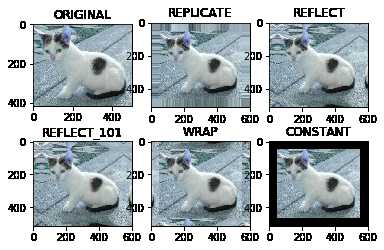
img_cat=cv2.imread('cat.jpg')plt.imshow(img_cat), plt.title('img_cat')(<matplotlib.image.AxesImage at 0x7fa5a88ff630>, Text(0.5,1,'img_cat'))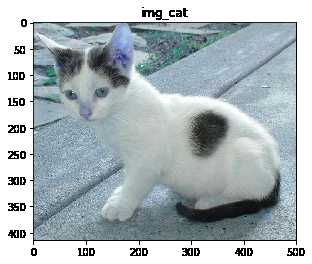
img_cat2= img_cat +10 plt.imshow(img_cat2), plt.title('img_cat2')(<matplotlib.image.AxesImage at 0x7fa5e88a9128>, Text(0.5,1,'img_cat2'))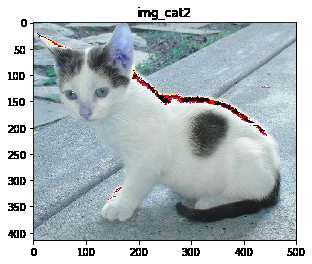
img_cat3= img_cat +60
plt.imshow(img_cat3), plt.title('img_cat3')(<matplotlib.image.AxesImage at 0x7fa5e8995f60>, Text(0.5,1,'img_cat3'))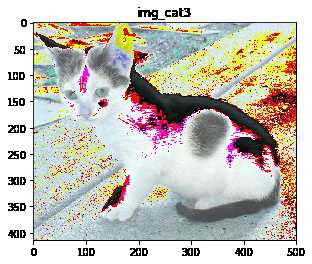
img_cat[:5,:,0]array([[142, 146, 151, ..., 156, 155, 154],
[108, 112, 118, ..., 155, 154, 153],
[108, 110, 118, ..., 156, 155, 154],
[139, 141, 148, ..., 156, 155, 154],
[153, 156, 163, ..., 160, 159, 158]], dtype=uint8)img_cat3[:5,:,0]array([[202, 206, 211, ..., 216, 215, 214],
[168, 172, 178, ..., 215, 214, 213],
[168, 170, 178, ..., 216, 215, 214],
[199, 201, 208, ..., 216, 215, 214],
[213, 216, 223, ..., 220, 219, 218]], dtype=uint8)#相当于% 256
img_cat4 = img_cat + img_cat2
(img_cat4)[:5,:,0]
plt.imshow(img_cat4), plt.title('img_cat4')(<matplotlib.image.AxesImage at 0x7fa5c98a7208>, Text(0.5,1,'img_cat4'))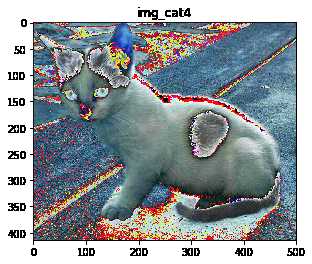
img_cat4[:5,:,0] array([[ 38, 46, 56, ..., 66, 64, 62],
[226, 234, 246, ..., 64, 62, 60],
[226, 230, 246, ..., 66, 64, 62],
[ 32, 36, 50, ..., 66, 64, 62],
[ 60, 66, 80, ..., 74, 72, 70]], dtype=uint8)img_cat5 = cv2.add(img_cat,img_cat2)
img_cat5[:5,:,0]array([[255, 255, 255, ..., 255, 255, 255],
[226, 234, 246, ..., 255, 255, 255],
[226, 230, 246, ..., 255, 255, 255],
[255, 255, 255, ..., 255, 255, 255],
[255, 255, 255, ..., 255, 255, 255]], dtype=uint8)plt.imshow(img_cat5), plt.title('img_cat5')(<matplotlib.image.AxesImage at 0x7fa5c9e41860>, Text(0.5,1,'img_cat5'))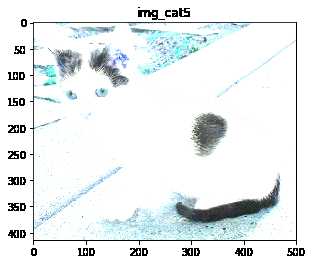
img_cat.shape(414, 500, 3)img_dog=cv2.imread('dog.jpg')
img_dog.shape
plt.imshow(img_dog), plt.title('img_dog')(<matplotlib.image.AxesImage at 0x7fa5c94ff828>, Text(0.5,1,'img_dog'))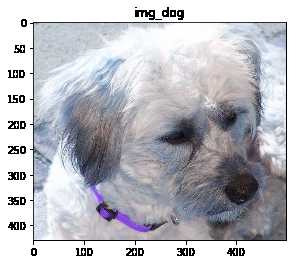
# resize操作
img_dog = cv2.resize(img_dog, (500, 414))
img_dog.shape(414, 500, 3)plt.imshow(img_dog), plt.title('img_dog')(<matplotlib.image.AxesImage at 0x7fa5c977c240>, Text(0.5,1,'img_dog'))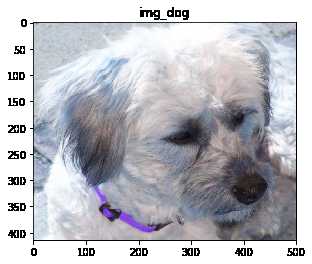
# 倍数缩放 fx fy 分别扩大几倍
res = cv2.resize(img_dog, (0, 0), fx=2, fy=2)
plt.imshow(res), plt.title('img_dog')(<matplotlib.image.AxesImage at 0x7fa5a8afaa58>, Text(0.5,1,'img_dog'))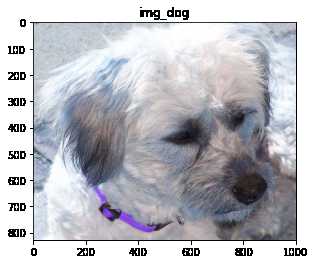
# result = 0.4*cat + 0.6*dog + b
# b是偏置项res = cv2.addWeighted(img_cat, 0.4, img_dog, 0.6, 0)
plt.imshow(res), plt.title('cat_dog')(<matplotlib.image.AxesImage at 0x7fa5e8c0b470>, Text(0.5,1,'cat_dog'))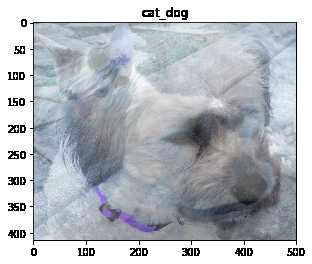
img_dog=cv2.imread('dog.jpg')
img_dog.shape
# plt.imshow(img_dog), plt.title('img_dog')
img_dog = cv2.resize(img_dog, (500, 414))
cat_dog = img_cat + img_dogplt.imshow(cat_dog), plt.title('cat_dog')(<matplotlib.image.AxesImage at 0x7fa5f9073ef0>, Text(0.5,1,'cat_dog'))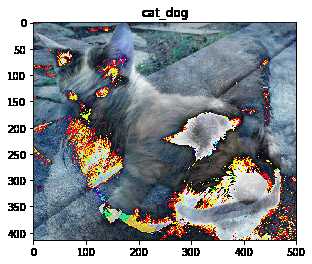
from PIL import Imageimport matplotlib.pyplot as pltimg = Image.open('dog.jpg')
plt.imshow(img) #根据数组绘制图像
plt.show()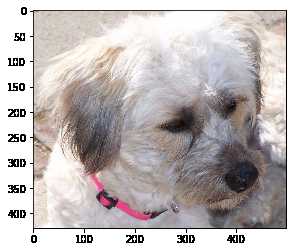
标签:replicat opened ted dog == 循环 图像 通道 size
原文地址:https://www.cnblogs.com/lduml/p/12371349.html