标签:https 设置 arc info stop tar key mic res
LTS全称Long Term Support,即长期支持版本。
在安装Docker前先确认Ubuntu系统是否已经安装过Docker,使用命令【docker --version】:
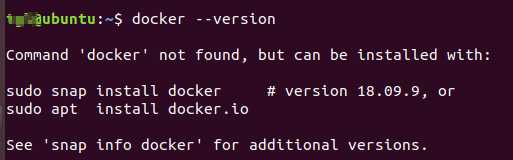
可以看到,我的系统还没有安装Docker,接下里就开始进行安装:
第一步:首先更新系统软件列表【sudo apt-get update】

第二步:更新系统软件【sudo apt-get upgrade】
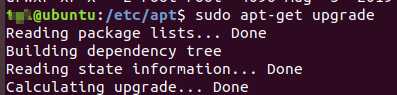
第三步:安装Docker相关依赖,主要有以下几个
每个都使用sudo apt-get install分别进行安装,例如【sudo apt-get install apt-transport-https】,
上面的依赖安装好以后,接着进行下一步操作,
第四步:设置稳定版仓库,进入/etc/apt/sources.list.d/目录下,新建docker.list文件,添加下面的内容并保存,
deb [arch=amd64] https://download.docker.com/linux/ubuntu bionic stable
这一步也可以通过命令: sudo add-apt-repository "deb [arch=amd64] https://download.docker.com/linux/ubuntu $(lsb_release -cs) stable" 实现。
第五步:添加Docker官方的gpg密钥
curl -fsSL https://download.docker.com/linux/ubuntu/gpg | sudo apt-key add -

第六步:验证是否有带有指纹的密钥【sudo apt-key fingerprint 0EBFCD88】,

第七步:更新系统软件列表【sudo apt-get update】,
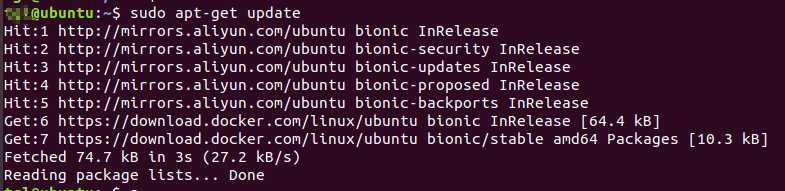
第八步:安装Docker-CE,【sudo apt-get install docker-ce】

第九步:验证,
安装结束后,使用【docker --version】查看Docker版本,

出现上图说明安装成功。
Docker安装好后,默认启动,接下来尝试运行hello-world镜像,【sudo docker run hello-world】
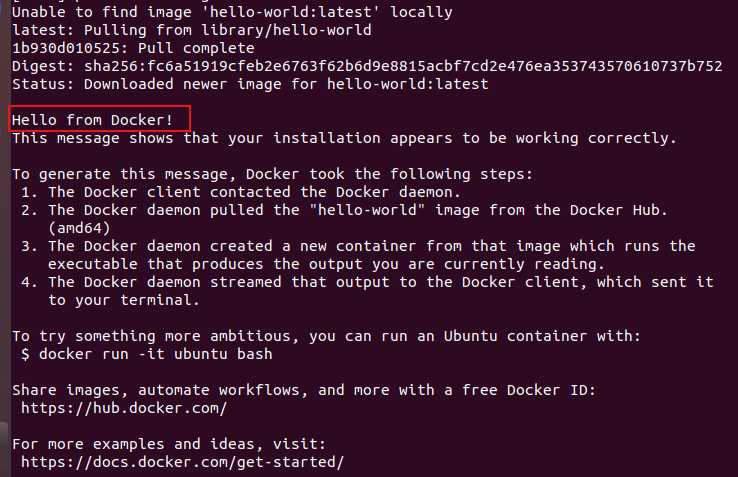
可以看到Docker下载并运行了hello-world最新版的镜像,打印出Hello from Docker!
启动Docker服务:sudo service docker start
停止Docker服务:sudo service docker stop
重启Docker服务:sudo service docker restart
标签:https 设置 arc info stop tar key mic res
原文地址:https://www.cnblogs.com/suanmiaoup/p/12377291.html