标签:c4c alt ndt type MinIP 切换 目录 方法 switch
第一步
在app.json文件找到“tarBar”对象,然后添加一个属性,代码如下:
"tabBar": { "custom": true, //添加这个属性 "color": "#707070", "selectedColor": "#00c4cc", "list": [ { "pagePath": "pages/home/index", "iconPath": "/static/img/home_def.png", "selectedIconPath": "/static/img/home_sel.png", "text": "首页" }, { "pagePath": "pages/catetory/index", "iconPath": "/static/img/type_def.png", "selectedIconPath": "/static/img/type_sel.png", "text": "分类" }, { "pagePath": "pages/home/index", "iconPath": "/static/img/my_def.png", "selectedIconPath": "/static/img/my_sel.png", "text": "我的" } ] }
第二步
在pages文件夹同级目录下,新建一个文件夹,文件夹名称为 “custom-tab-bar” ,就跟自定义组件一样创建,然后自己写基本样式,
主要通过fixed定位到底部就行(其实也可以直接去微信公众平台下载示例代码):
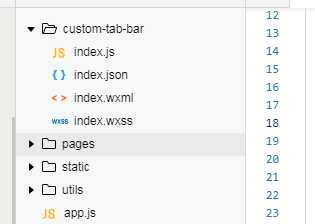
custom-tab-bar组件的基本代码如下:
index.wxml代码
<!--miniprogram/custom-tab-bar/index.wxml--> <cover-view class="tab-bar"> <cover-view class="tab-bar-border"></cover-view> <cover-view wx:for="{{list}}" wx:key="index" class="tab-bar-item" data-path="{{item.pagePath}}" data-index="{{index}}" bindtap="switchTab"> <cover-image src="{{selected === index ? item.selectedIconPath : item.iconPath}}"></cover-image> <cover-view style="color: {{selected === index ? selectedColor : color}}">{{item.text}}</cover-view> </cover-view> </cover-view>
index.js代码
Component({ data: { selected: 0, color: "#707070", selectedColor: "#00c4cc", list: [{ pagePath: "/pages/home/index", iconPath: "/static/img/home_def.png", selectedIconPath: "/static/img/home_sel.png", text: "首页" }, { pagePath: "/pages/catetory/index", iconPath: "/static/img/type_def.png", selectedIconPath: "/static/img/type_sel.png", text: "分类" } // ,{ // pagePath: "/pages/home/index", // iconPath: "/static/img/my_def.png", // selectedIconPath: "/static/img/my_sel.png", // text: "我的" // } ] }, attached() { }, methods: { switchTab(e) { const data = e.currentTarget.dataset const url = data.path wx.switchTab({url}) console.log(data.index) this.setData({ selected: data.index }) } } })
到这里,自定义导航基本能在页面展示出来了,需要注意的是,每个tab页面,都要开启“usingComponents ”项,或者直接在app.json中全局设置。
虽然能展示出来了,但你试着切换导航,会发现一个问题,样式总是对应不上,比如 1 2 3有这三个导航,你点了2之后,选中的样式是1,点3后,选中的样式是2,
有点异步的感觉,解决方法是:在每一个tab页面,在周期函数onShow里添加如下代码:
if (typeof this.getTabBar === ‘function‘ && this.getTabBar()) { this.getTabBar().setData({ selected: 1 }) }
注意每个tab页面的selected值不同,对应“custom-tab-bar”中data的list数组中的下标,this.getTabBar()其实返回的就是自定义的那个导航组件“custom-tab-bar” (可自行打印查看),然后执行setData去修改selected的值,从而让样式正常显示。。
标签:c4c alt ndt type MinIP 切换 目录 方法 switch
原文地址:https://www.cnblogs.com/Mrrabbit/p/12398229.html