标签:bit setup 安全组 more saving com 保留 分配 figure
使用CloudWatch Logs监控Apache日志文件1.创建IAM角色
1.创建IAM角色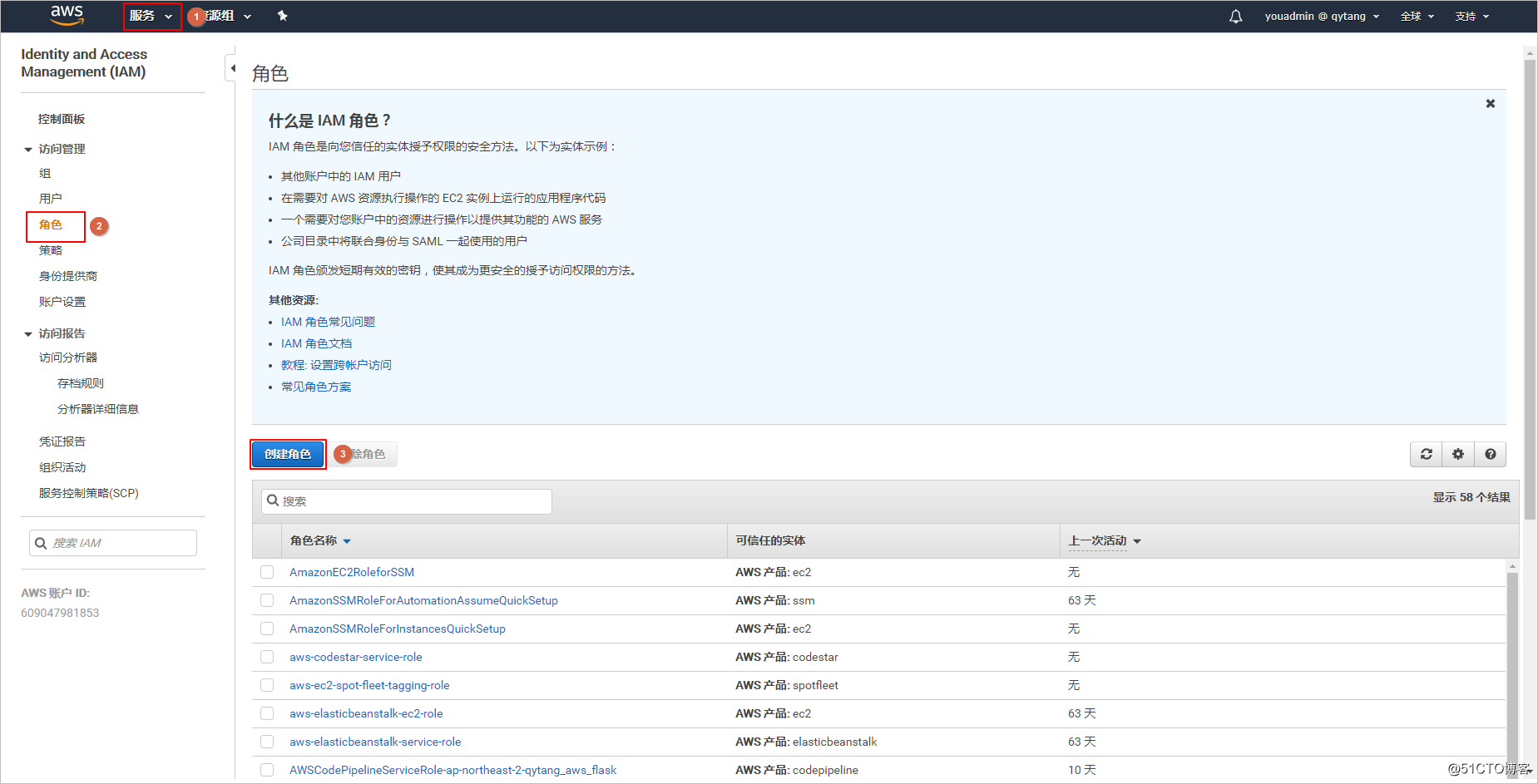
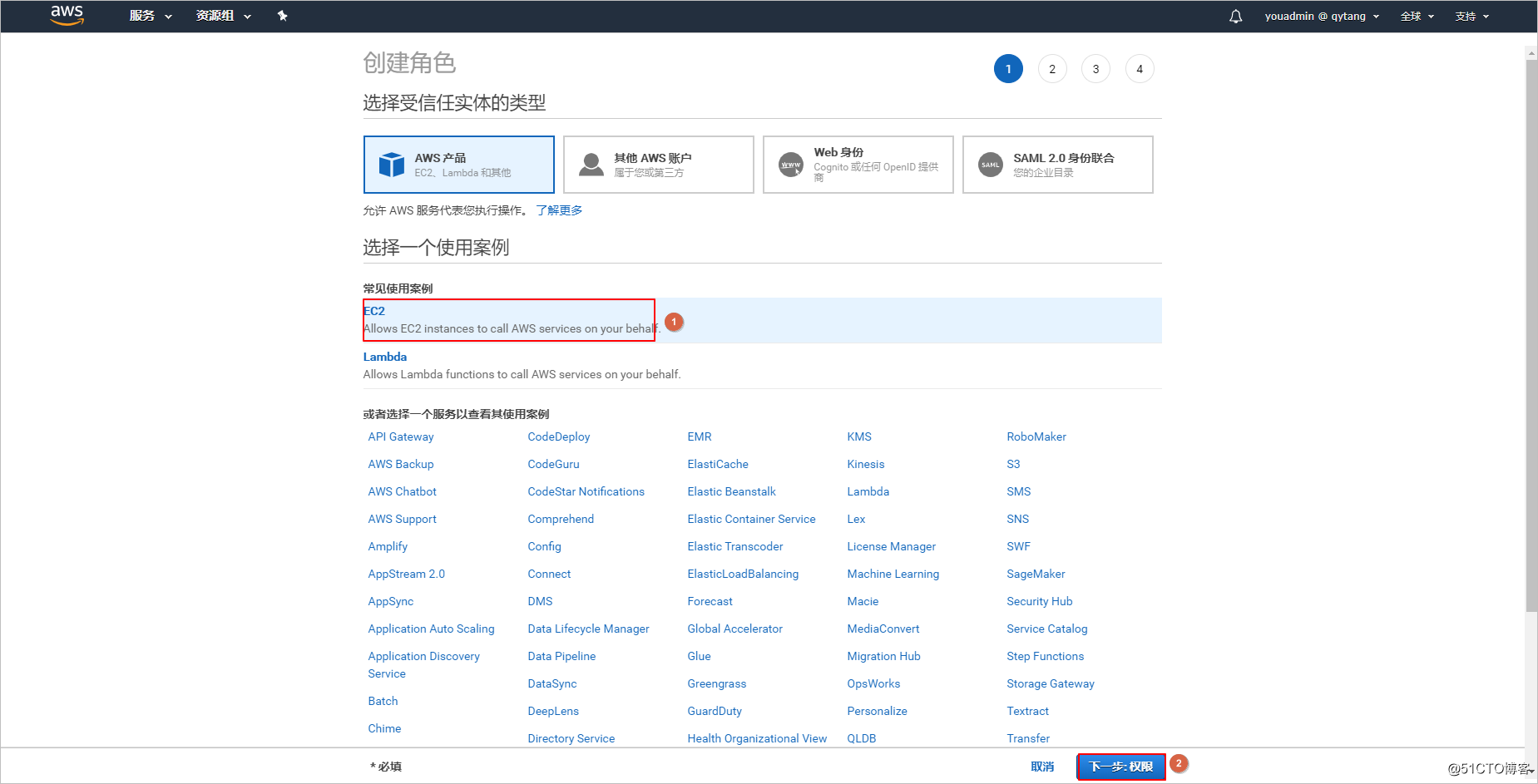
在这里创建[CloudWatchLogsFullAccess]权限的角色后分配给Amazon EC2,这样就可以简单的使用CloudWatch Logs监控。
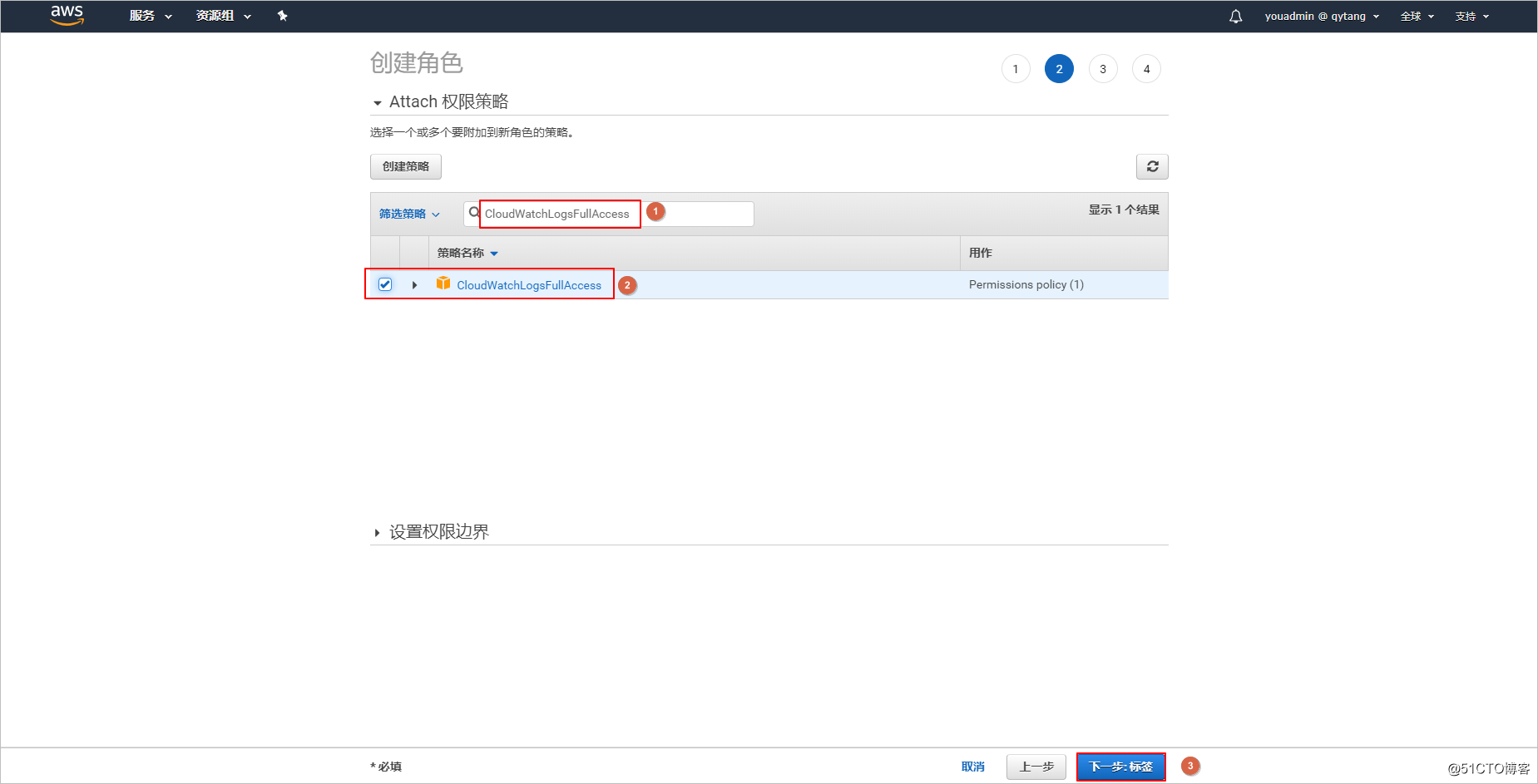
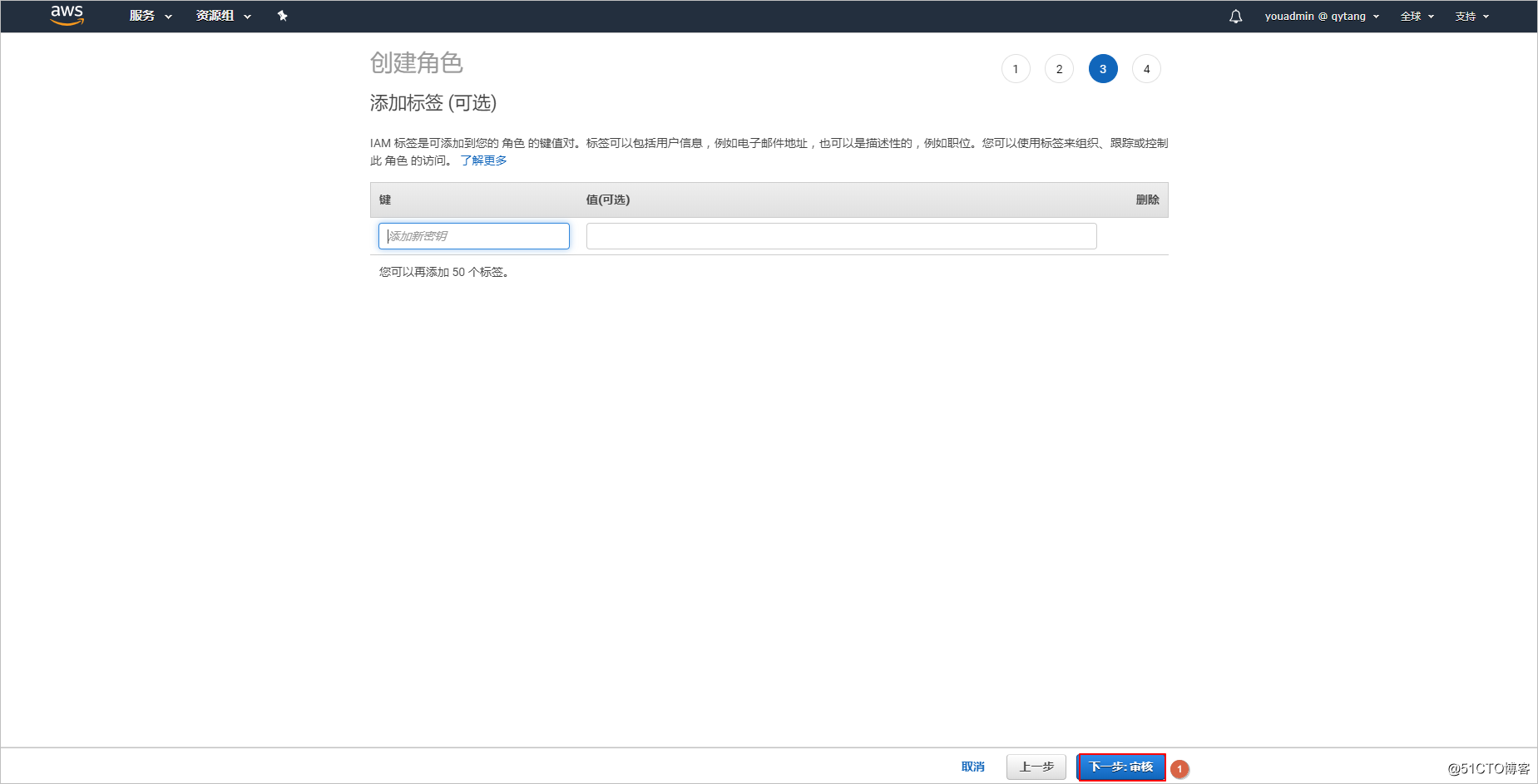
给角色起个名称--等下关联EC2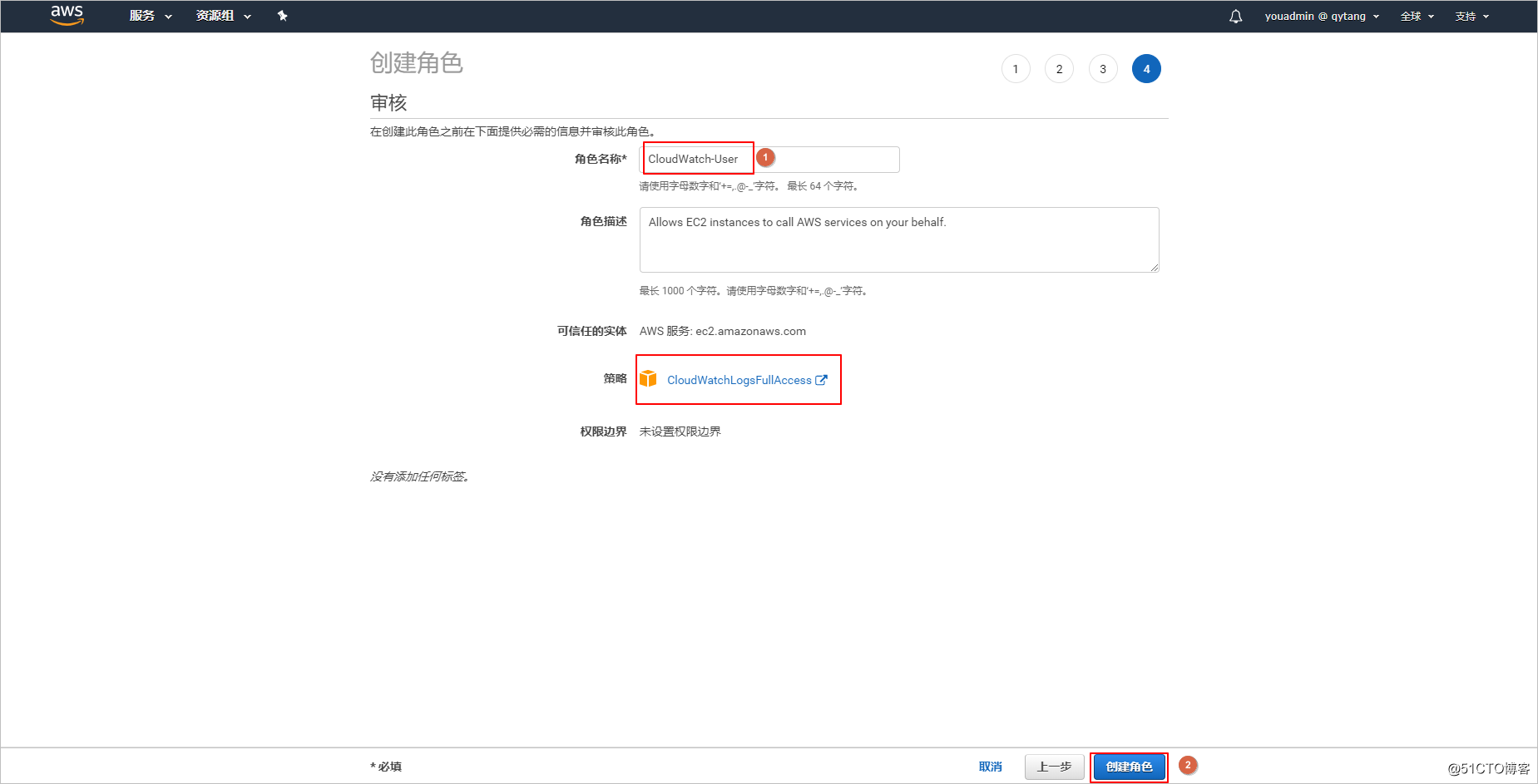
启动EC2实例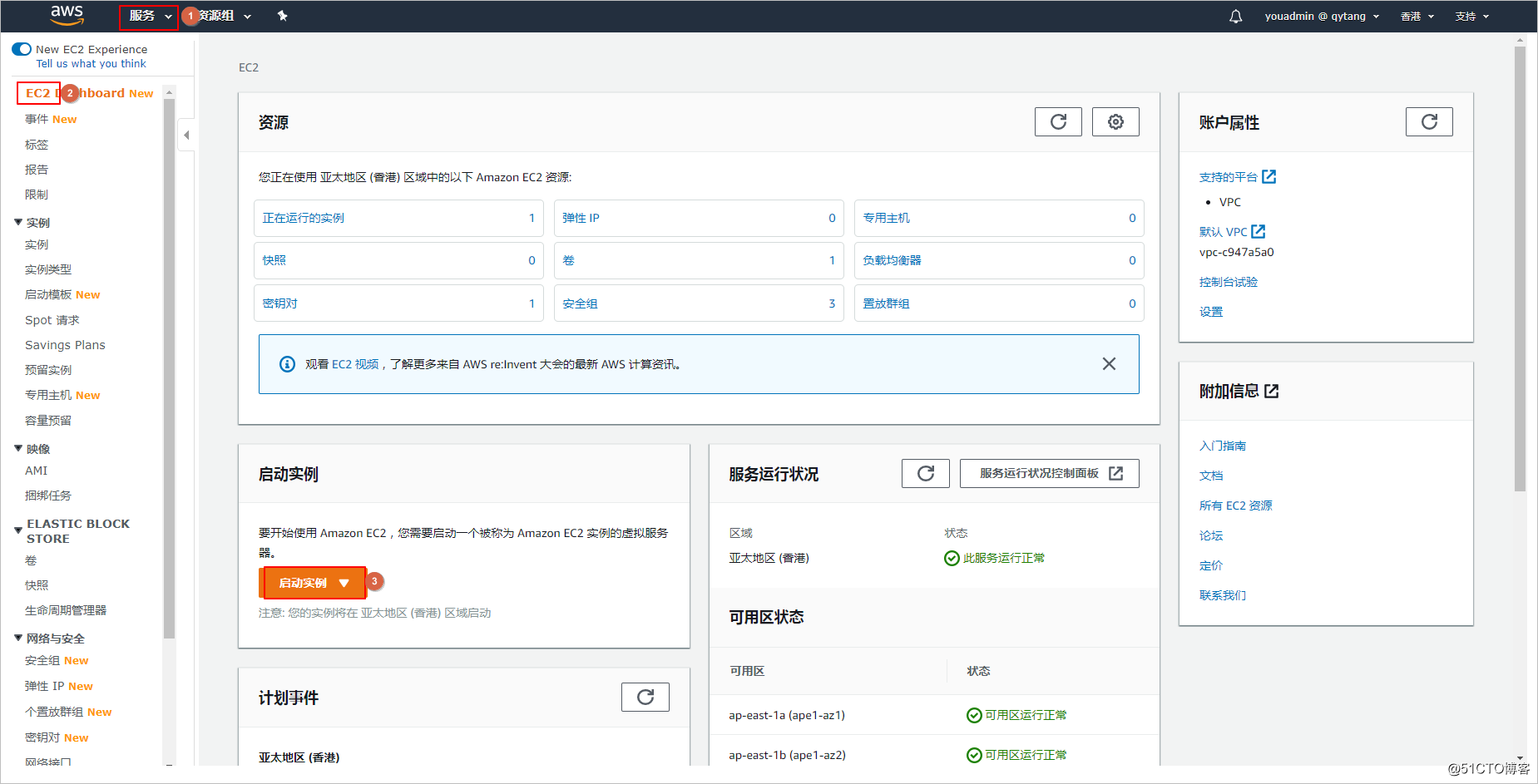
给分配一个公有IP地址-关联创建的IAM角色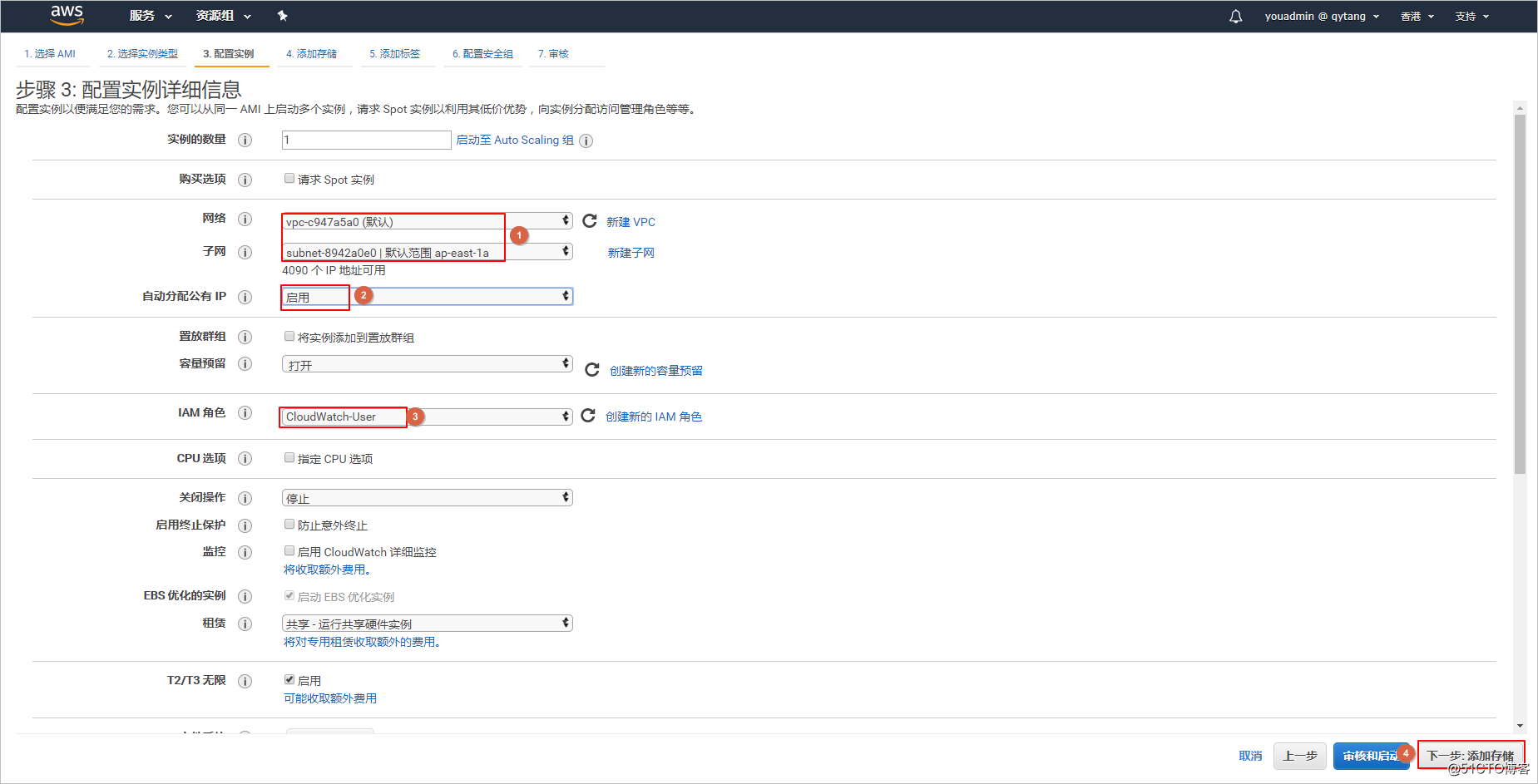
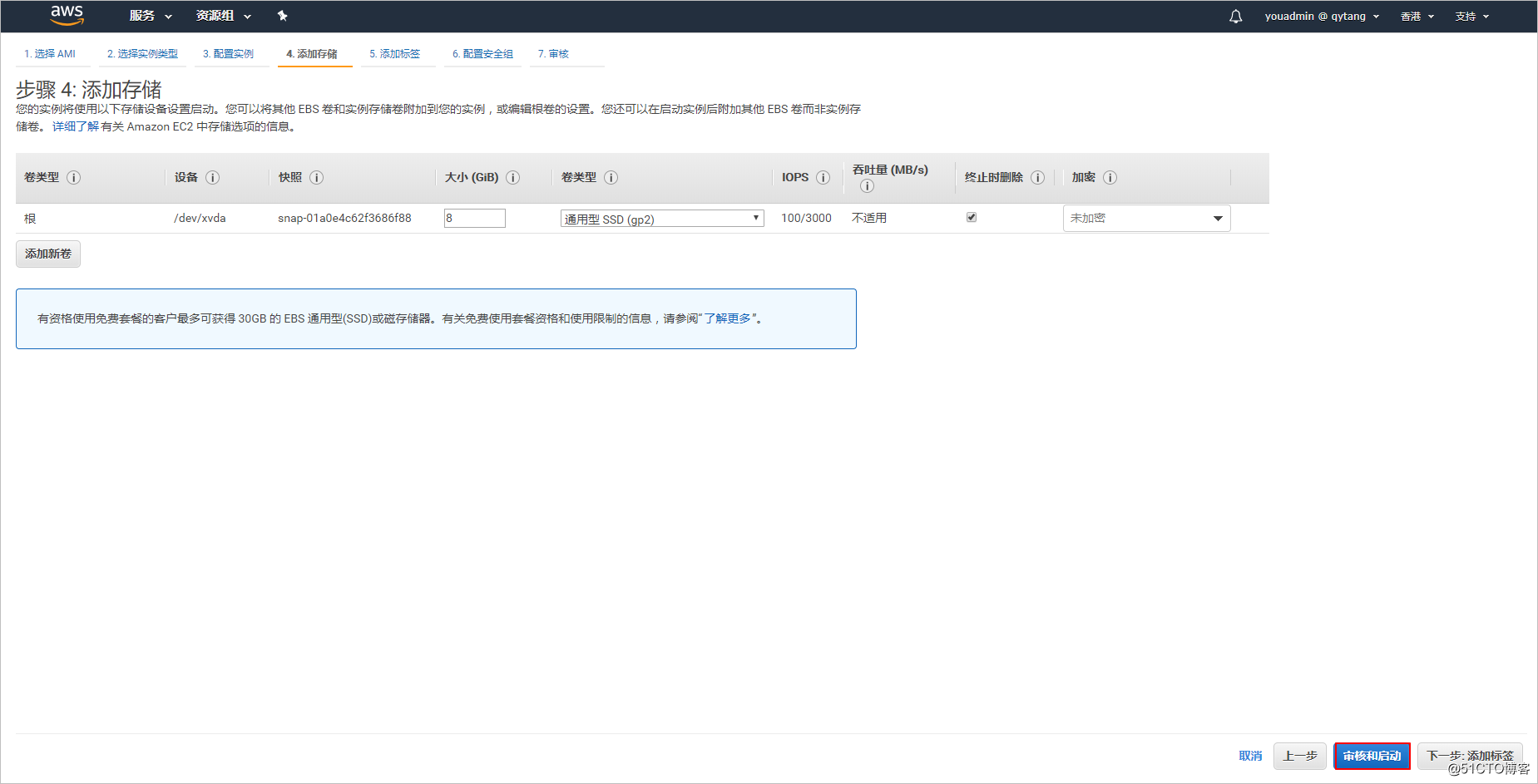
安全组需要允许22端口及80端口访问。
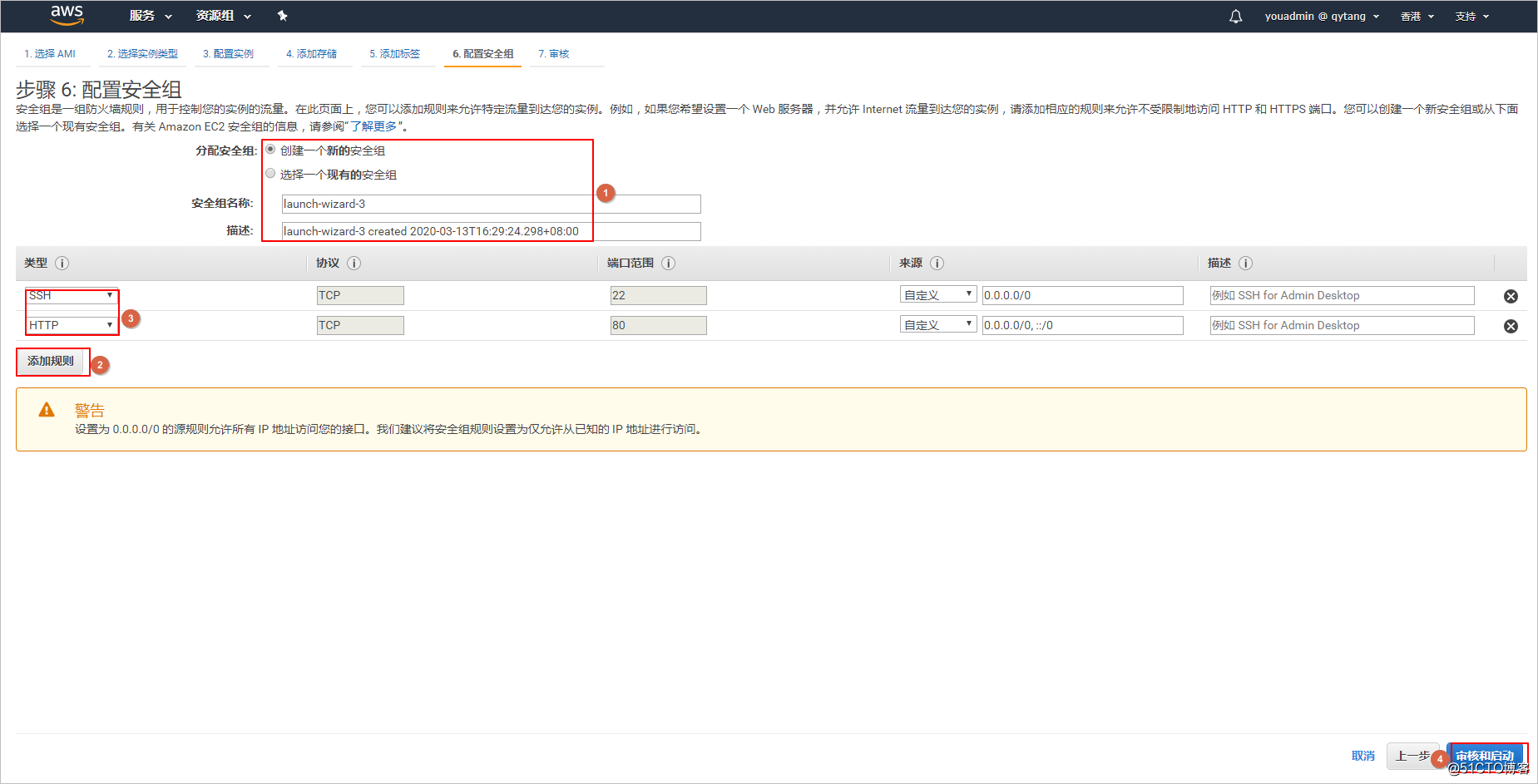
等待EC2实例起来--连接EC2实例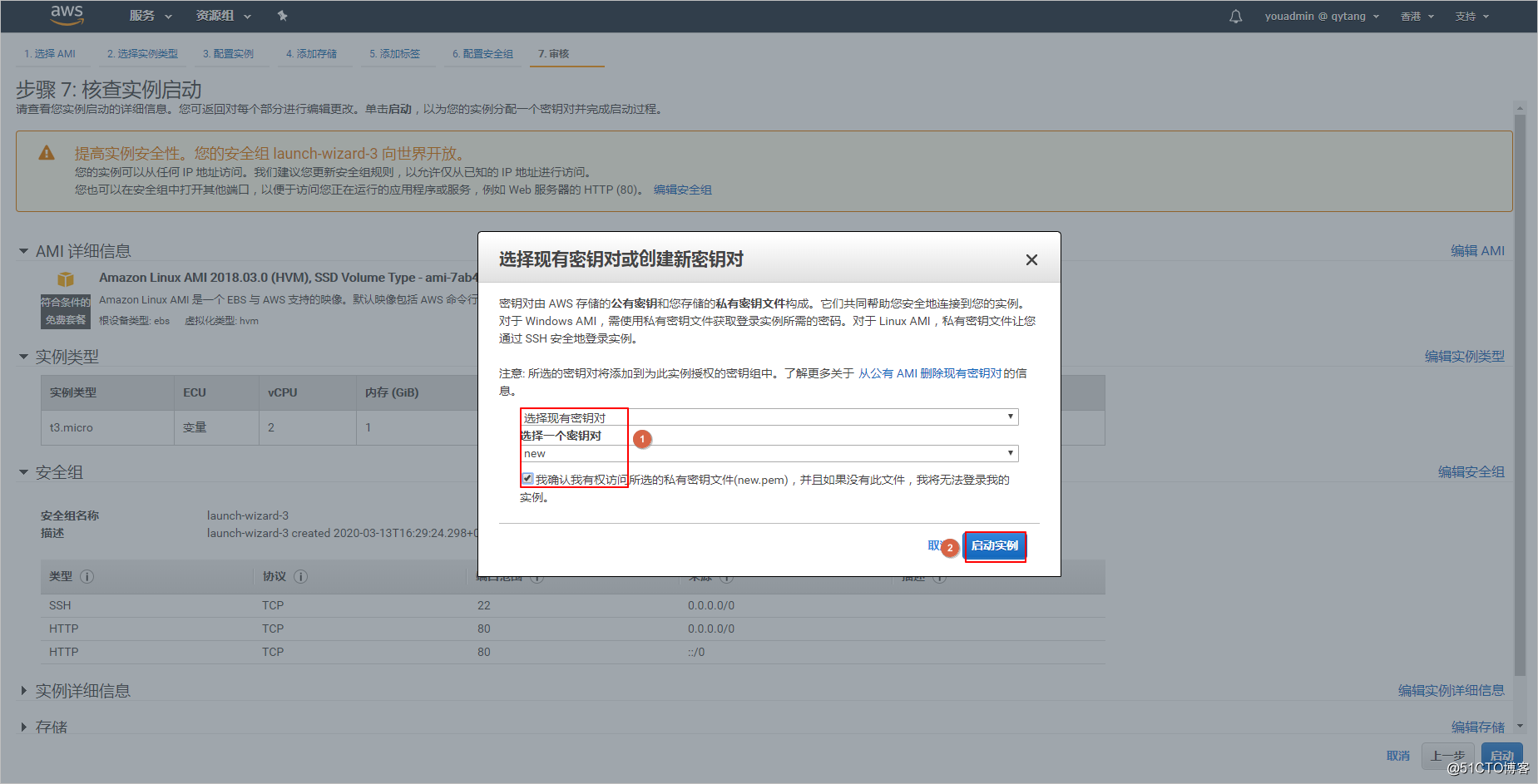
使用CRT 连接 EC2实例公有IP地址
连接成功后进入EC2实例
安装Apache
$ sudo -i
更新yum
yum -y update
#安装Apache server
#yum -y install httpd
#启动Apache server
#service httpd start
#下载安装CloudWatch Logs代理(Agent)
[root@ip-172-31-17-22 ~]# wget https://s3.amazonaws.com/aws-cloudwatch/downloads/latest/awslogs-agent-setup.py
--2020-03-13 08:47:58-- https://s3.amazonaws.com/aws-cloudwatch/downloads/latest/awslogs-agent-setup.py
Resolving s3.amazonaws.com (s3.amazonaws.com)... 52.216.142.54
Connecting to s3.amazonaws.com (s3.amazonaws.com)|52.216.142.54|:443... connected.
HTTP request sent, awaiting response... 200 OK
Length: 57644 (56K) [text/x-python]
Saving to: ‘awslogs-agent-setup.py’
awslogs-agent-setup 100%[===================>] 56.29K 132KB/s in 0.4s
2020-03-13 08:48:00 (132 KB/s) - ‘awslogs-agent-setup.py’ saved [57644/57644]
#运行CloudWatch Logs代理(Agent)
[root@ip-172-31-17-22 ~]# python ./awslogs-agent-setup.py --region ap-northeast-1
Launching interactive setup of CloudWatch Logs agent ...
downloading AgentDependencies.tar.gz with urllib
AgentDependencies/
AgentDependencies/awslogscli/
AgentDependencies/awslogscli/urllib3-1.25.6.tar.gz
AgentDependencies/awslogscli/jmespath-0.9.2.tar.gz
AgentDependencies/awslogscli/colorama-0.3.7.zip
---------------此处省略--------------------------------------
AgentDependencies/virtualenv-15.1.0/docs/changes.rst
AgentDependencies/virtualenv-15.1.0/docs/installation.rst
AgentDependencies/virtualenv-15.1.0/docs/make.bat
AgentDependencies/pip-6.1.1.tar.gz
Step 1 of 5: Installing pip ...DONE
Step 2 of 5: Downloading the latest CloudWatch Logs agent bits ... DONE
Step 3 of 5: Configuring AWS CLI ...
AWS Access Key ID [None]: 按回车 # 实验默认没有(授权的是IAM角色)
AWS Secret Access Key [None]: 按回车
Default region name [ap-northeast-1]: ap-east-1 #选择EC2实例所在的区域(做实验用的是香港:ap-east-1)
Default output format [None]: 按回车
Step 4 of 5: Configuring the CloudWatch Logs Agent ...
Path of log file to upload [/var/log/messages]: 按回车 当然也可以选择ec2别的服务日志路径
Destination Log Group name [/var/log/messages]: /var/log/messages #目标日志组名称(会自动创建在CloudWatch无需手动创建)
Choose Log Stream name:
Choose Log Event timestamp format:
Choose initial position of upload:
Step 5 of 5: Setting up agent as a daemon ...DONE
进入 CloudWatch(自动创建的)
查看CloudWatch Logs搜集的日志内容
AWS管理页面点击[CloudWatch] -> [日志] -> 日志组[ /var/log/messages]。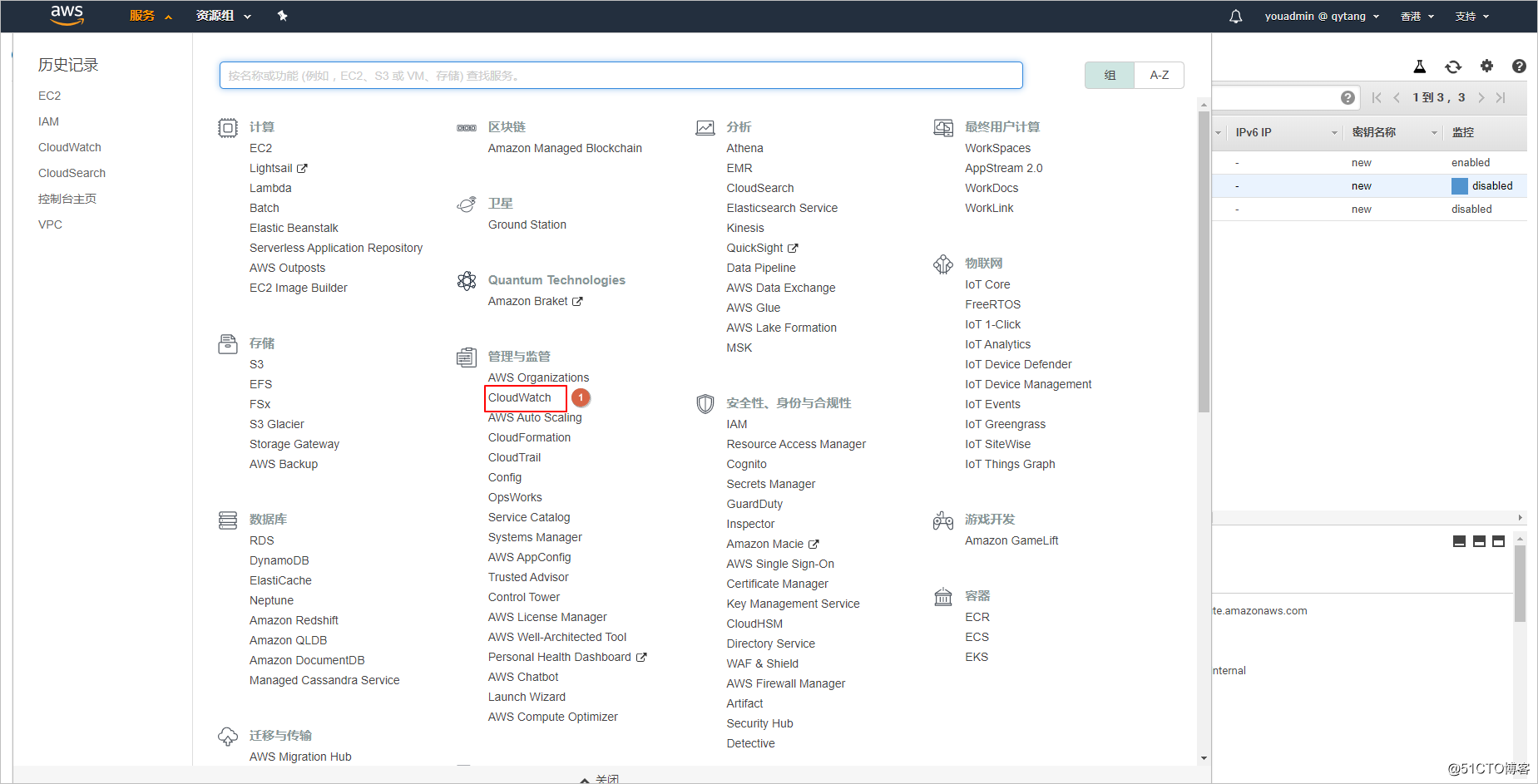
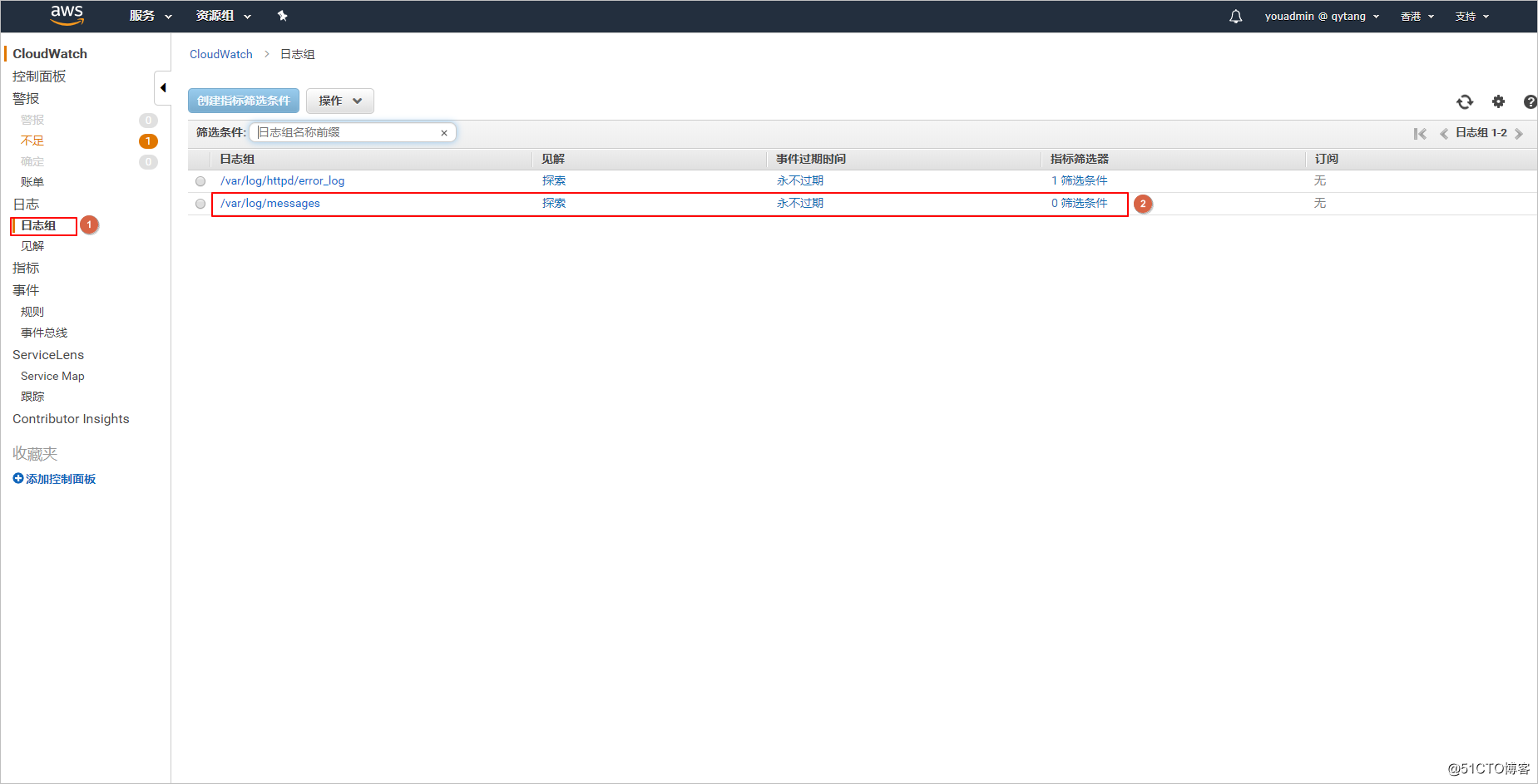
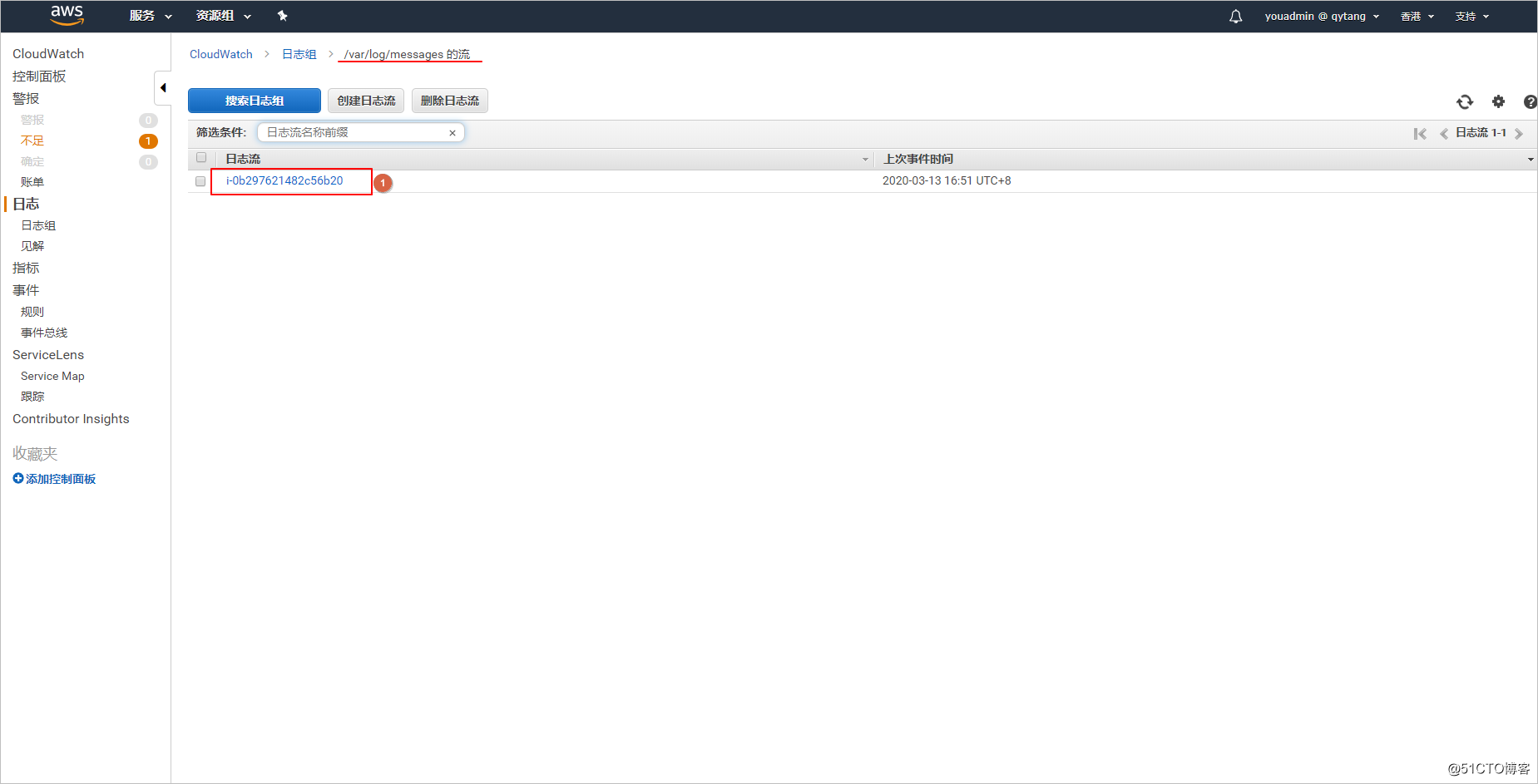
修改日志时间为本地时间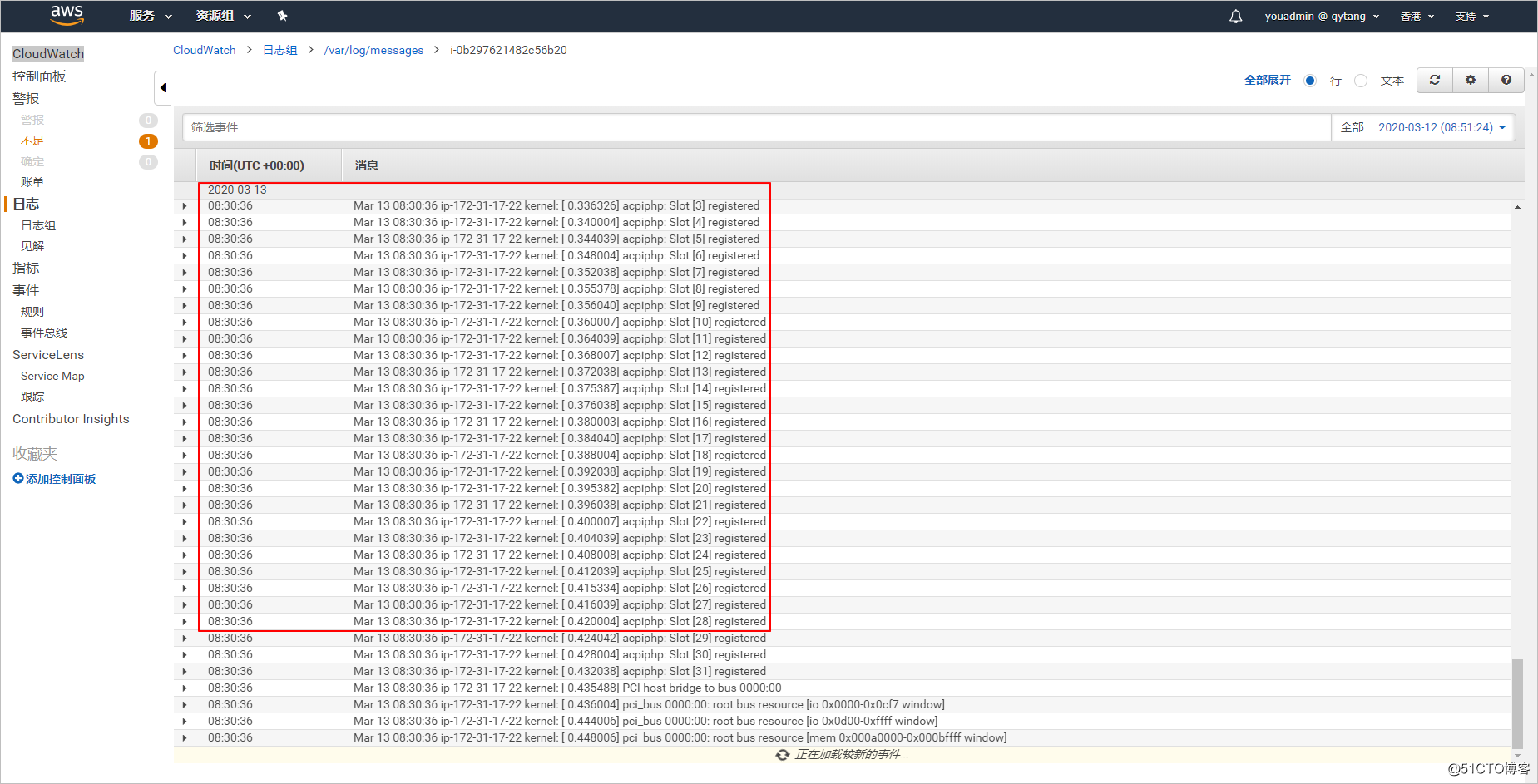
修改日志时间为本地时间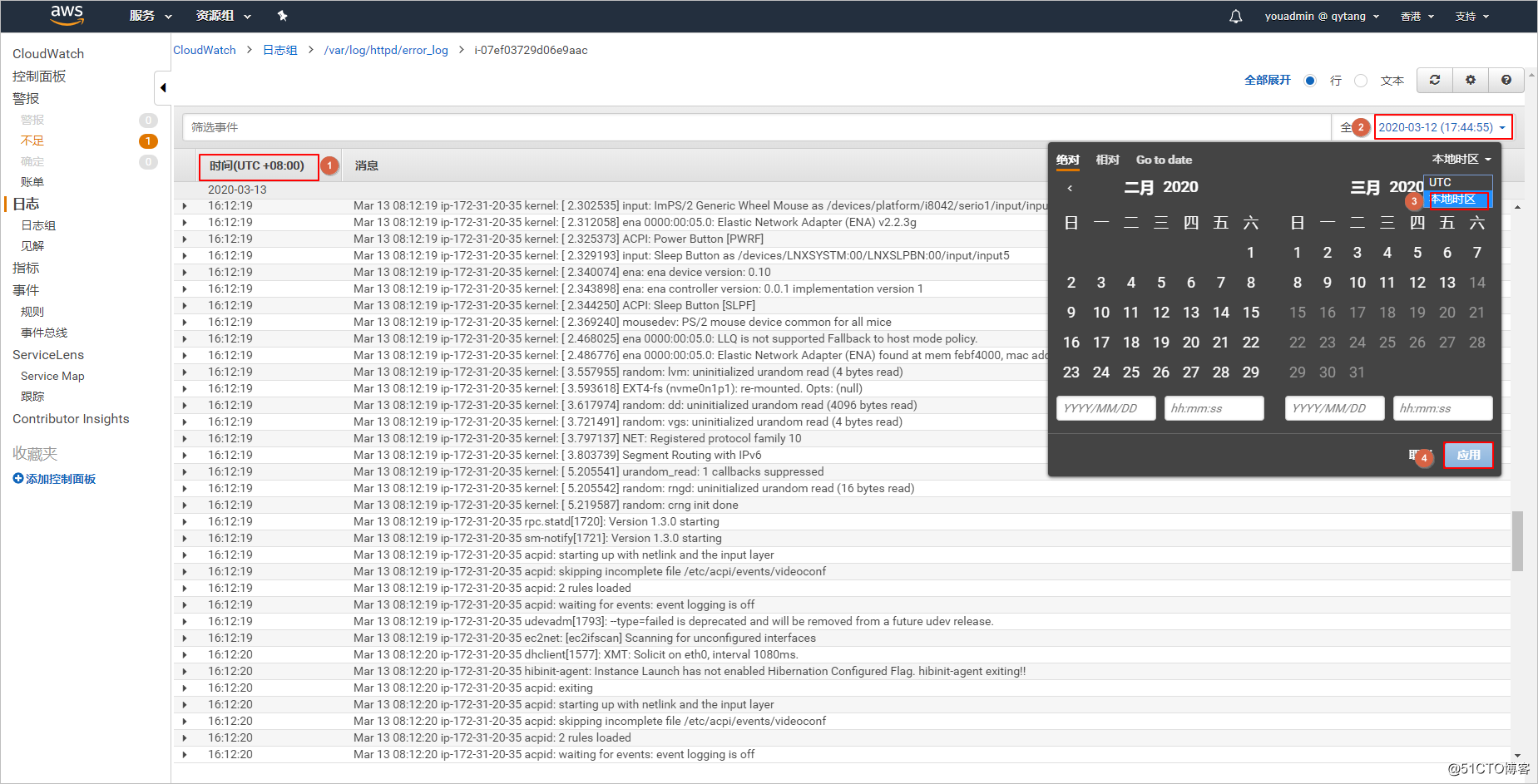
创建警报文件!!
点击[筛选条件]。
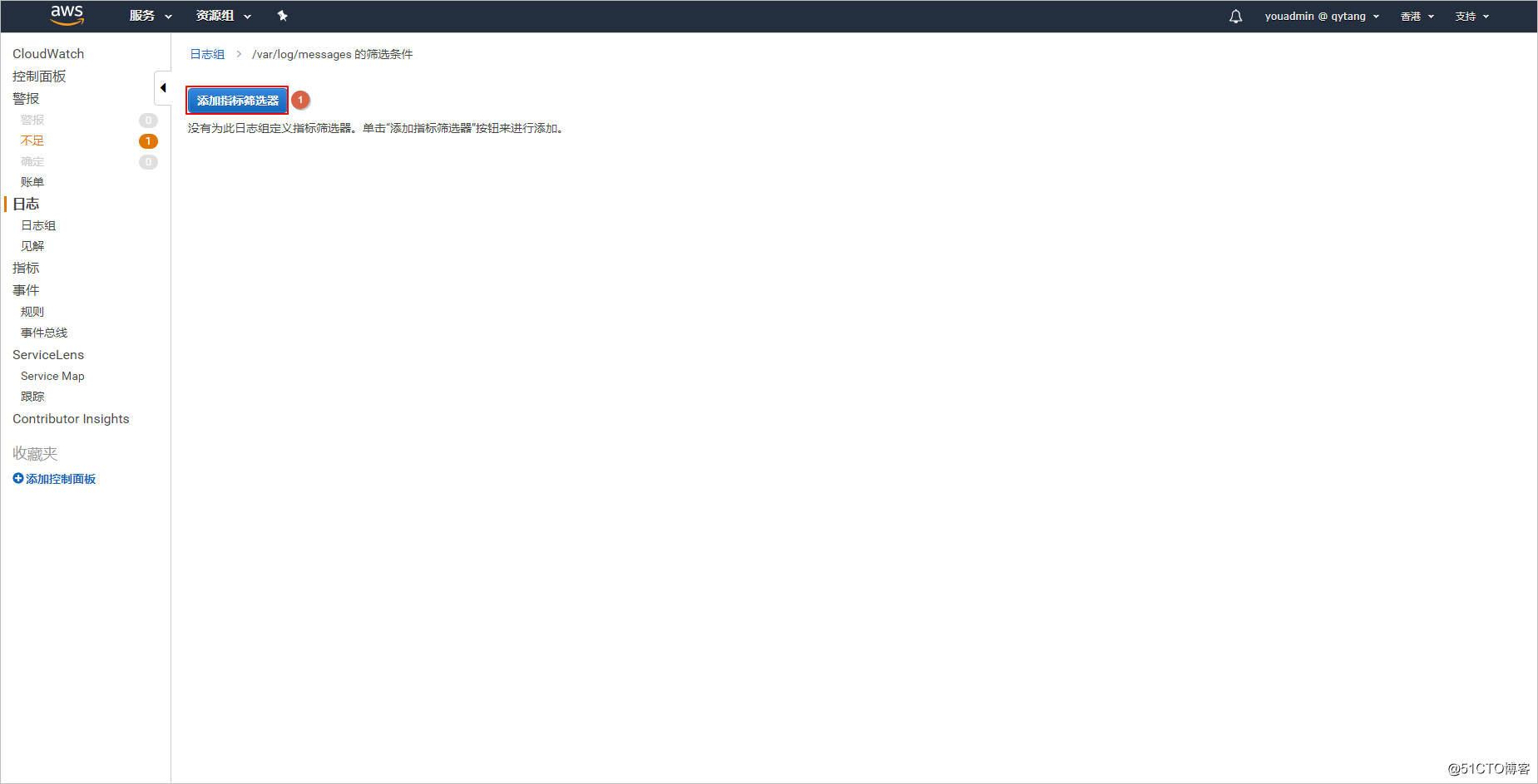
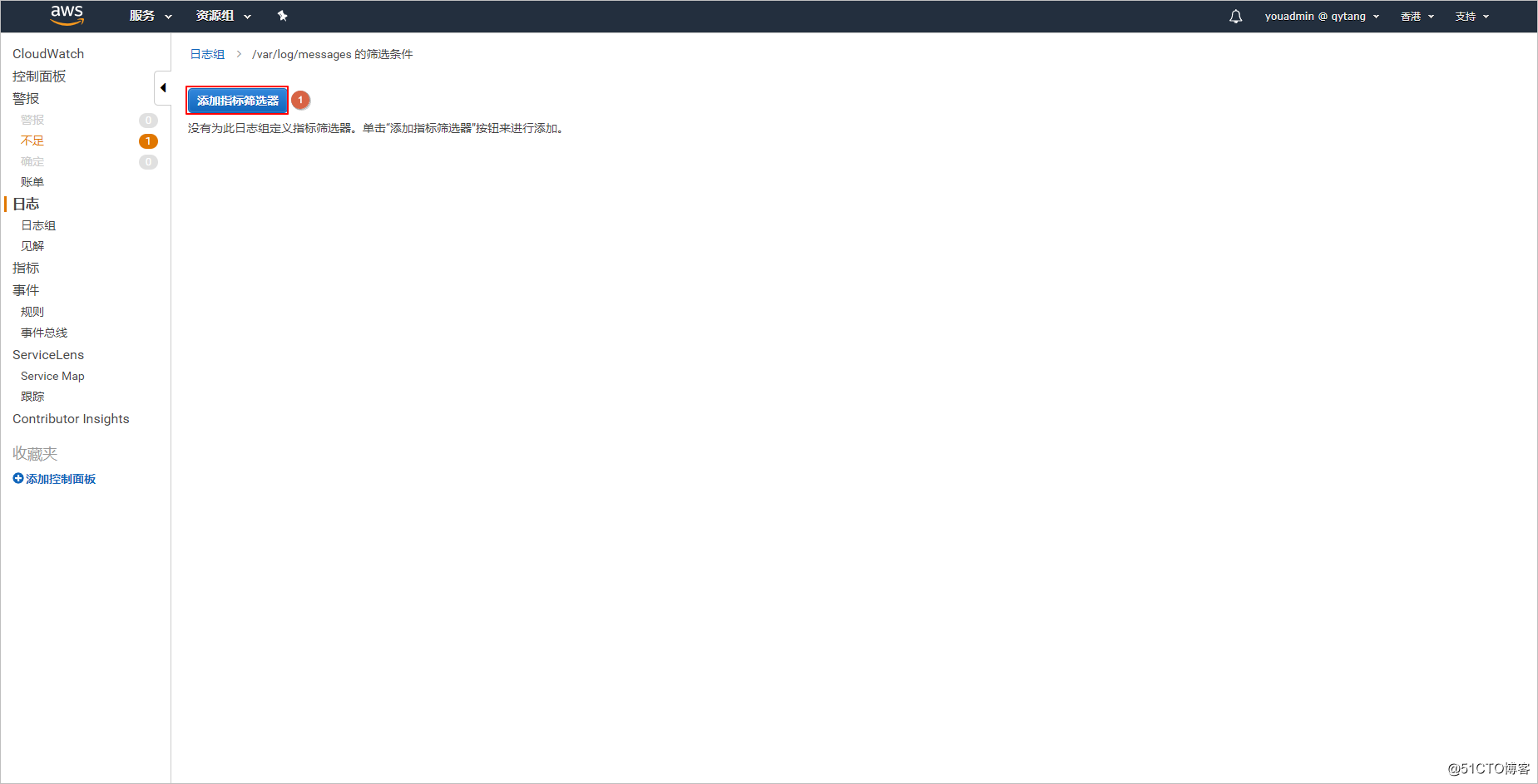
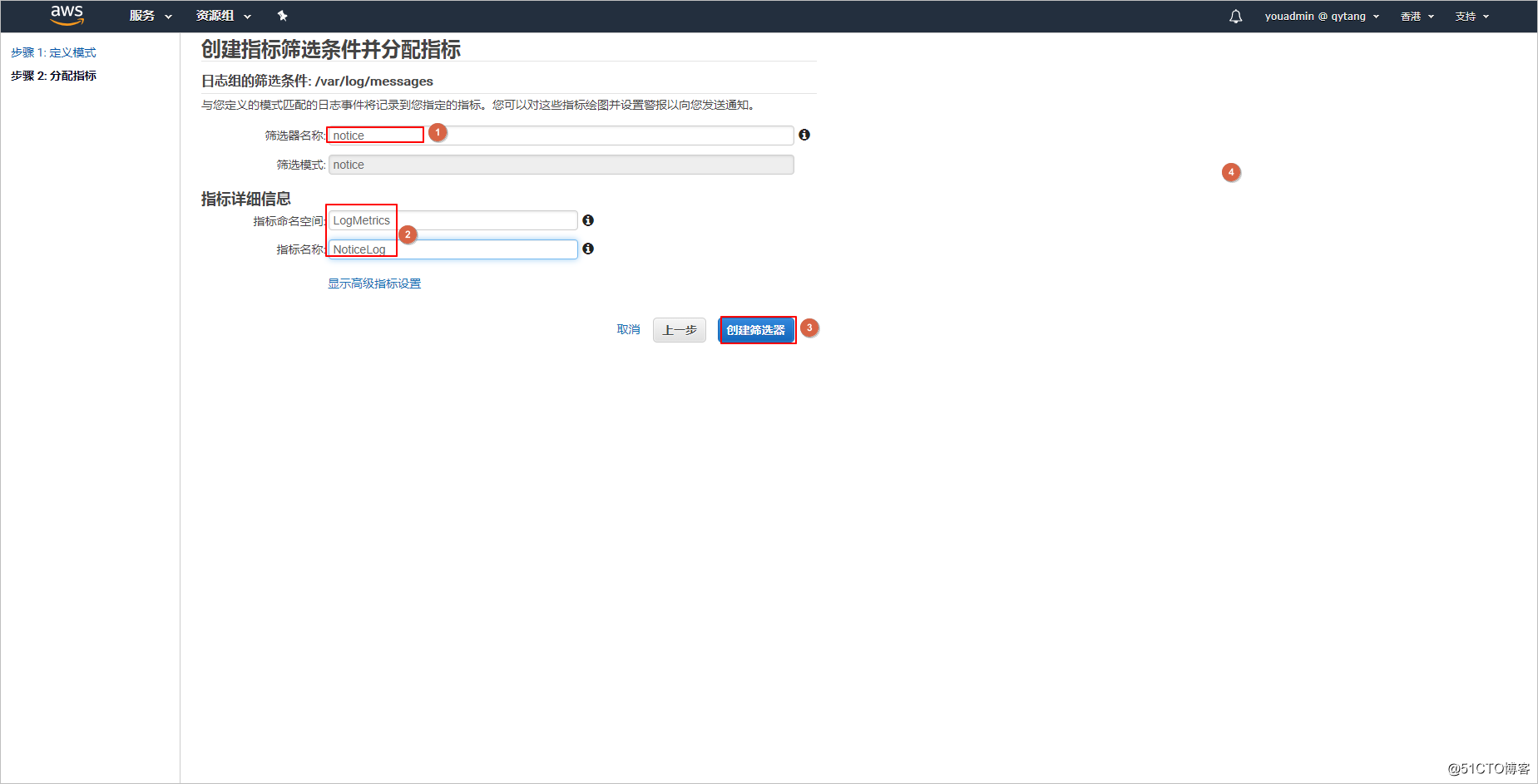
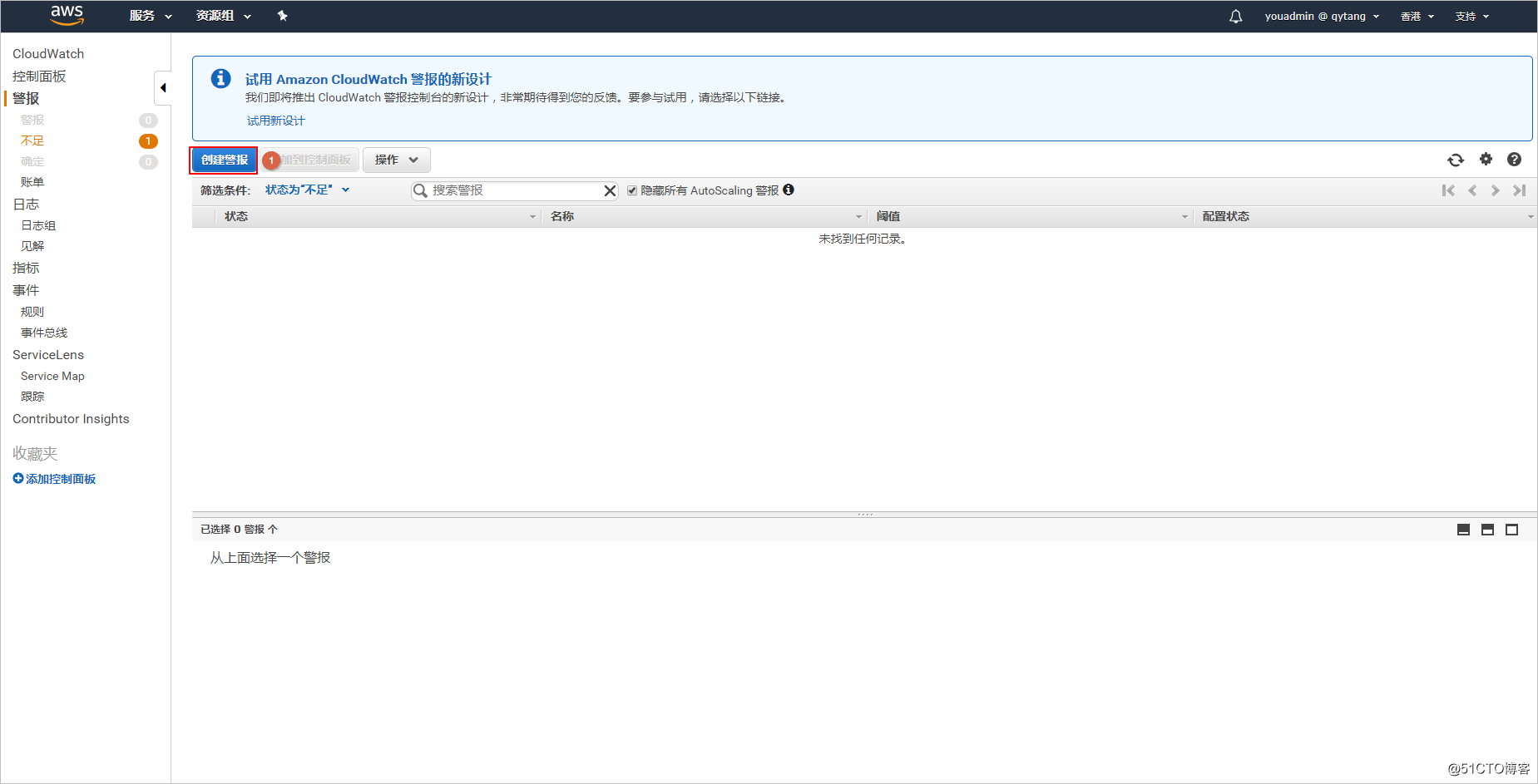
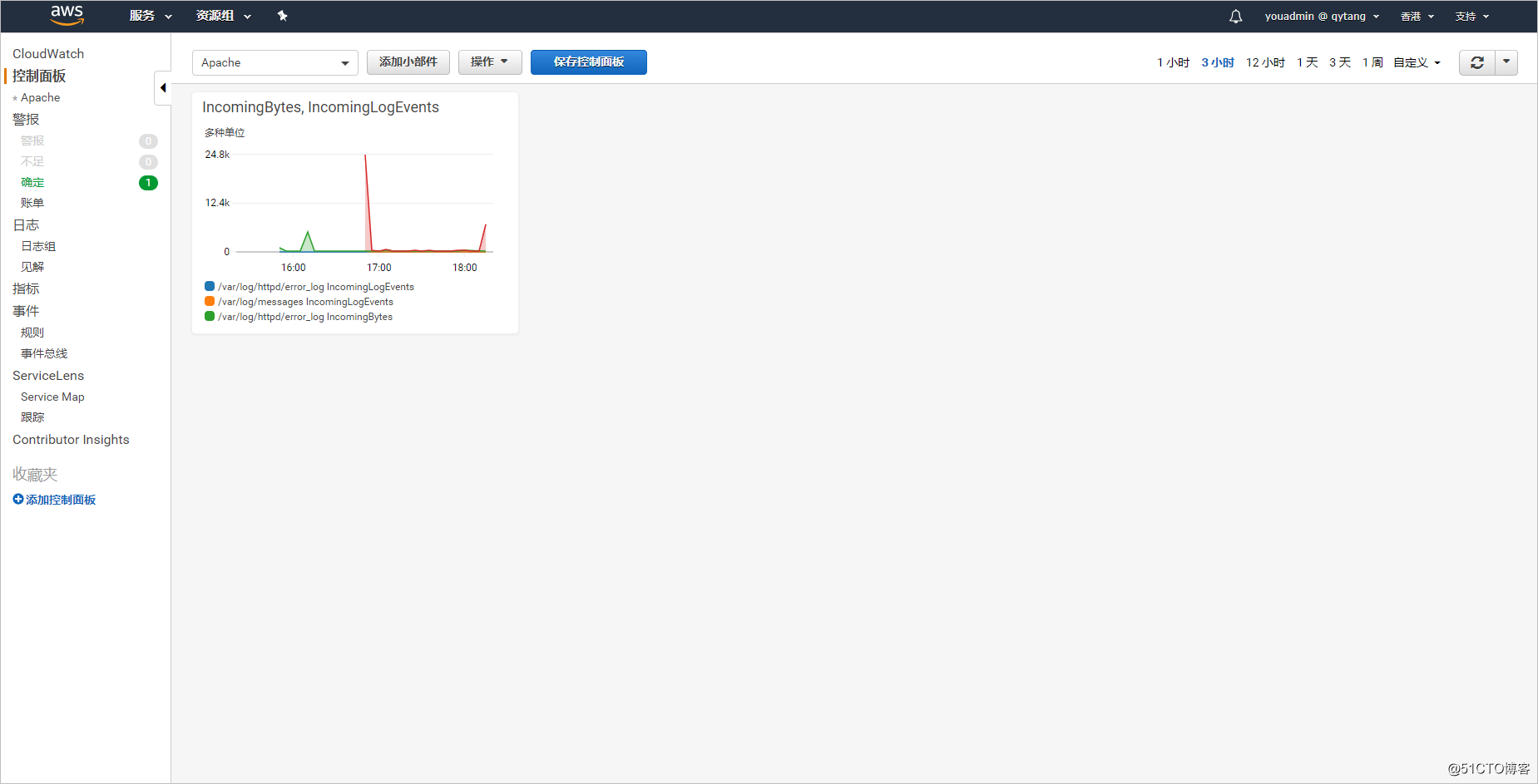
查看收集日志的情况
AWS CloudWatch Logs监控Apache日志文件
标签:bit setup 安全组 more saving com 保留 分配 figure
原文地址:https://blog.51cto.com/13672543/2478155