标签:you tool mod mode schema stp 用户 mat 滑动

<?xml version="1.0" encoding="utf-8"?> <ScrollView xmlns:android="http://schemas.android.com/apk/res/android" xmlns:tools="http://schemas.android.com/tools" android:layout_width="match_parent" android:layout_height="match_parent" tools:context=".stateunspecified.StateUnspecifiedScrollActivity"> <LinearLayout android:layout_width="match_parent" android:layout_height="wrap_content" android:orientation="vertical"> <androidx.appcompat.widget.AppCompatButton android:id="@+id/btn_state_unchanged_scroll" android:layout_width="match_parent" android:layout_height="wrap_content" android:text="stateUnchanged_ScrollView" /> <androidx.appcompat.widget.AppCompatButton android:id="@+id/btn_state_hidden_scroll" android:layout_width="match_parent" android:layout_height="wrap_content" android:text="stateHidden_ScrollView" /> <androidx.appcompat.widget.AppCompatButton android:id="@+id/btn_state_always_hidden_scroll" android:layout_width="match_parent" android:layout_height="wrap_content" android:text="stateAlwaysHidden_ScrollView" /> <androidx.appcompat.widget.AppCompatButton android:id="@+id/btn_state_visible_scroll" android:layout_width="match_parent" android:layout_height="wrap_content" android:text="stateVisible_ScrollView" /> <androidx.appcompat.widget.AppCompatButton android:id="@+id/btn_state_always_visible_scroll" android:layout_width="match_parent" android:layout_height="wrap_content" android:text="stateAlwaysVisible_ScrollView" /> <androidx.appcompat.widget.AppCompatEditText android:layout_width="match_parent" android:layout_height="wrap_content" android:text="1" /> <androidx.appcompat.widget.AppCompatEditText android:layout_width="match_parent" android:layout_height="wrap_content" android:text="2" /> <androidx.appcompat.widget.AppCompatEditText android:layout_width="match_parent" android:layout_height="wrap_content" android:text="3" /> <androidx.appcompat.widget.AppCompatEditText android:layout_width="match_parent" android:layout_height="wrap_content" android:text="4" /> <androidx.appcompat.widget.AppCompatEditText android:layout_width="match_parent" android:layout_height="wrap_content" android:text="5" /> <androidx.appcompat.widget.AppCompatEditText android:layout_width="match_parent" android:layout_height="wrap_content" android:text="6" /> <androidx.appcompat.widget.AppCompatEditText android:layout_width="match_parent" android:layout_height="wrap_content" android:text="7" /> <androidx.appcompat.widget.AppCompatEditText android:layout_width="match_parent" android:layout_height="wrap_content" android:text="8" /> <androidx.appcompat.widget.AppCompatEditText android:layout_width="match_parent" android:layout_height="wrap_content" android:text="9" /> <androidx.appcompat.widget.AppCompatEditText android:layout_width="match_parent" android:layout_height="wrap_content" android:text="10" /> <androidx.appcompat.widget.AppCompatEditText android:layout_width="match_parent" android:layout_height="wrap_content" android:text="11" /> <androidx.appcompat.widget.AppCompatEditText android:layout_width="match_parent" android:layout_height="wrap_content" android:text="12" /> <androidx.appcompat.widget.AppCompatEditText android:layout_width="match_parent" android:layout_height="wrap_content" android:text="13" /> <androidx.appcompat.widget.AppCompatEditText android:layout_width="match_parent" android:layout_height="wrap_content" android:text="14" /> <androidx.appcompat.widget.AppCompatEditText android:layout_width="match_parent" android:layout_height="wrap_content" android:text="15" /> <androidx.appcompat.widget.AppCompatEditText android:layout_width="match_parent" android:layout_height="wrap_content" android:text="16" /> <androidx.appcompat.widget.AppCompatEditText android:layout_width="match_parent" android:layout_height="wrap_content" android:text="17" /> <androidx.appcompat.widget.AppCompatEditText android:layout_width="match_parent" android:layout_height="wrap_content" android:text="18" /> <androidx.appcompat.widget.AppCompatEditText android:layout_width="match_parent" android:layout_height="wrap_content" android:text="19" /> <androidx.appcompat.widget.AppCompatEditText android:layout_width="match_parent" android:layout_height="wrap_content" android:text="20" /> </LinearLayout> </ScrollView>
android:focusable="true"
android:focusableInTouchMode="true"
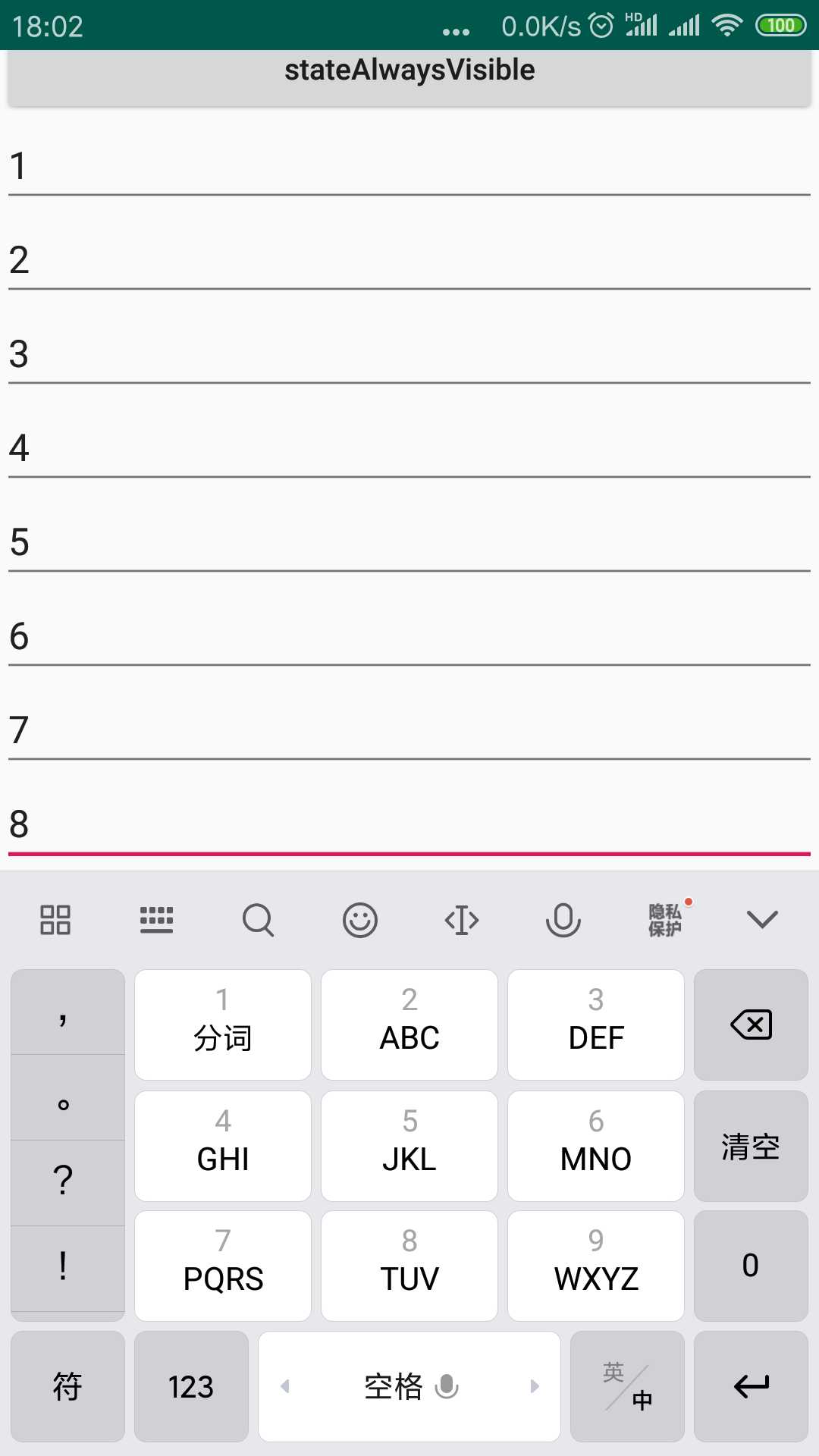
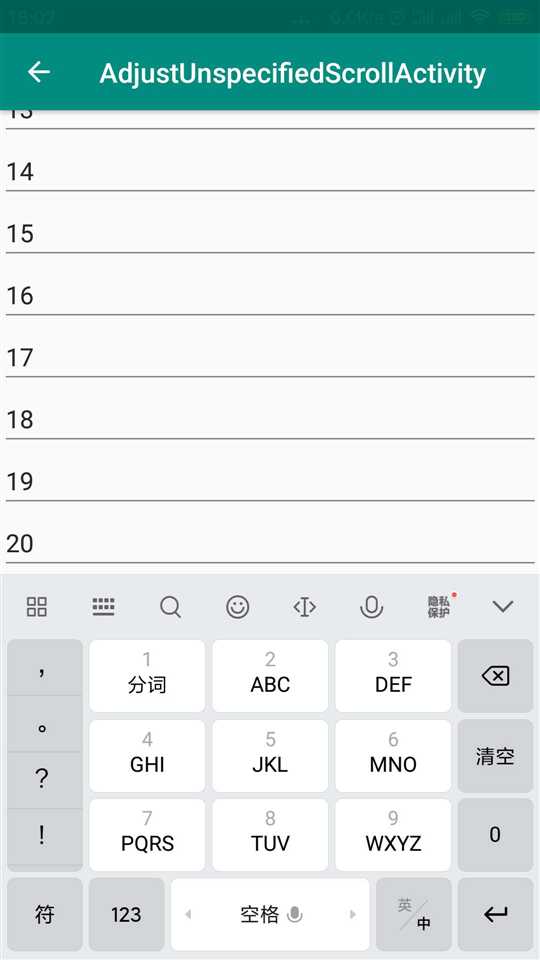
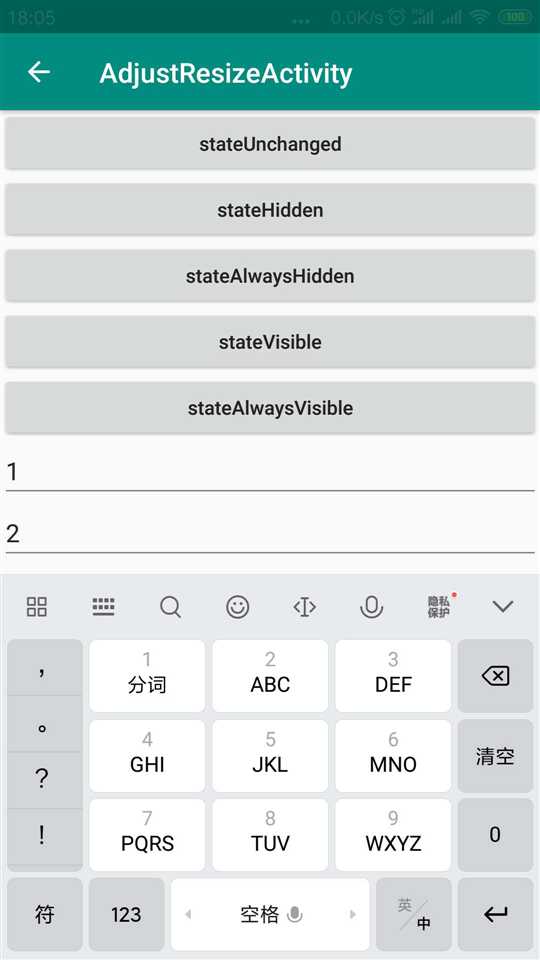
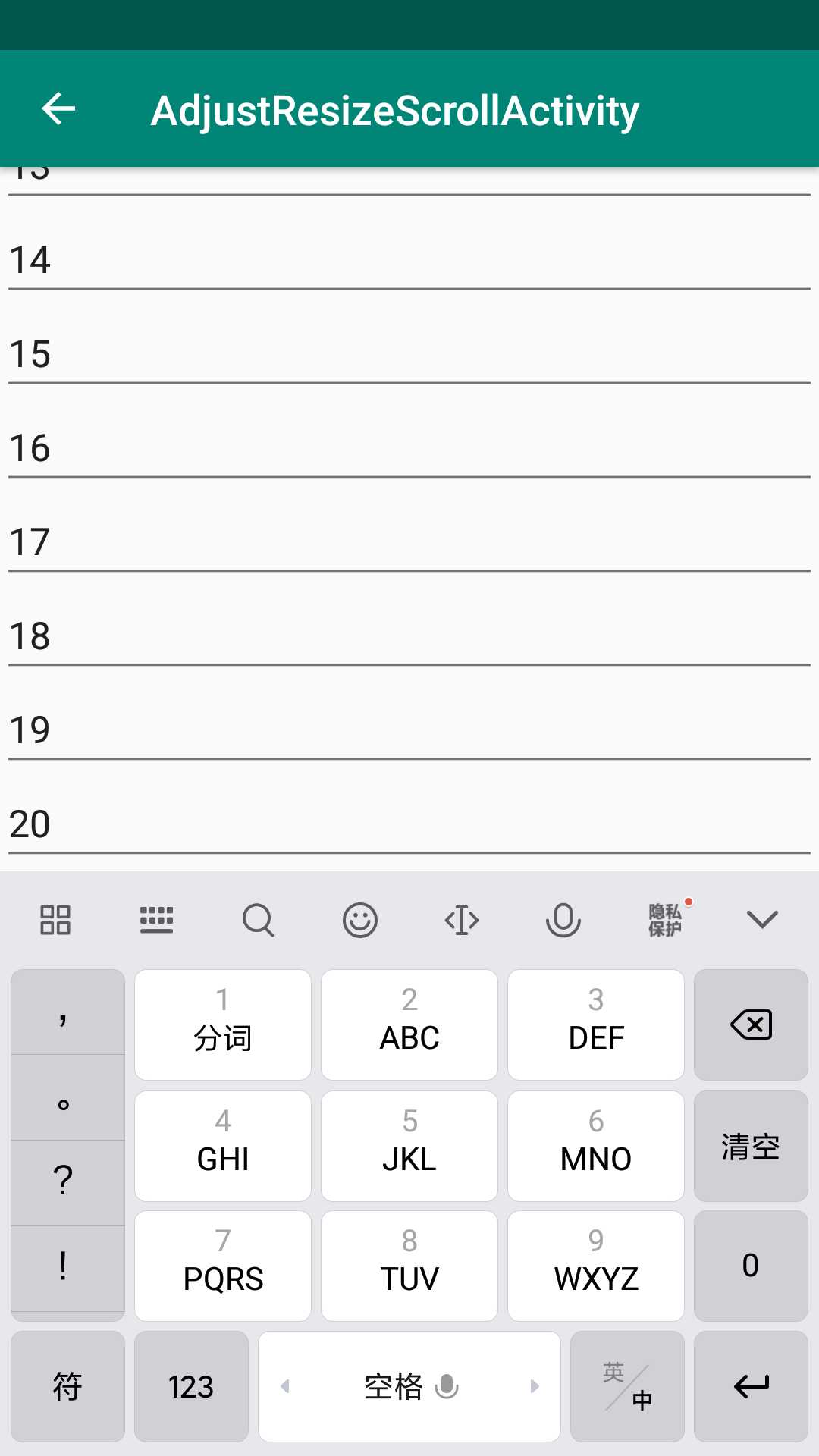
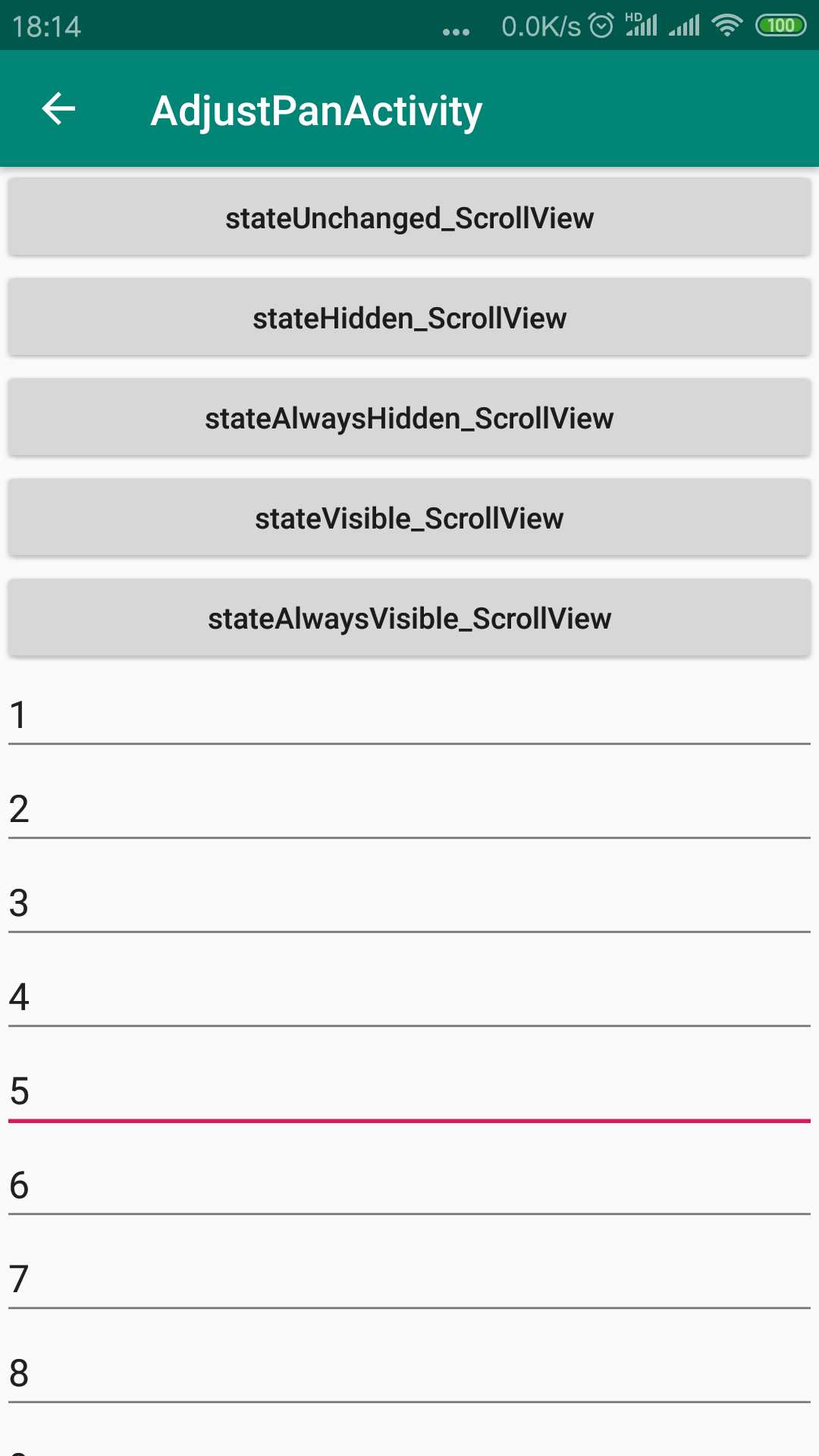
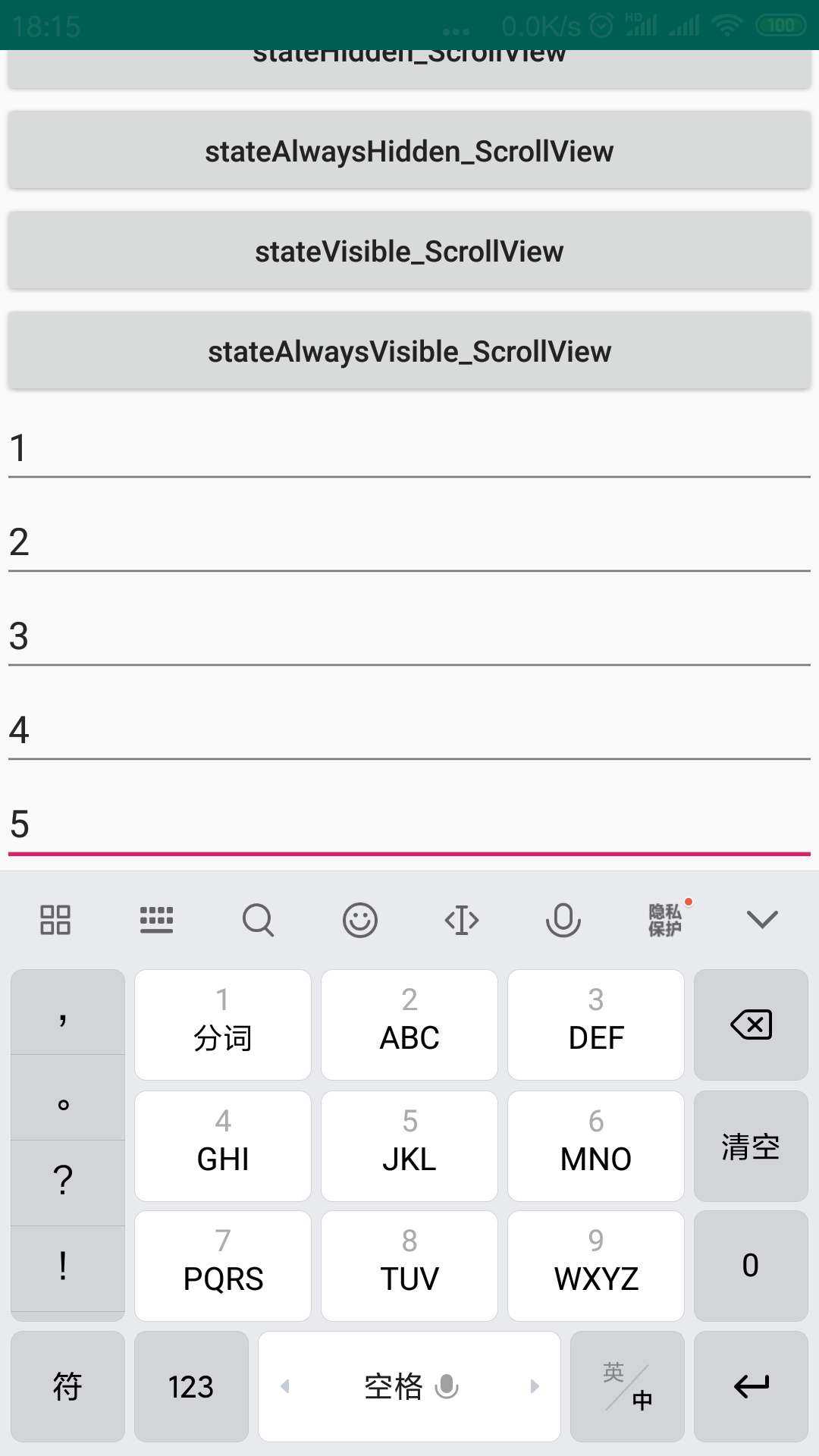
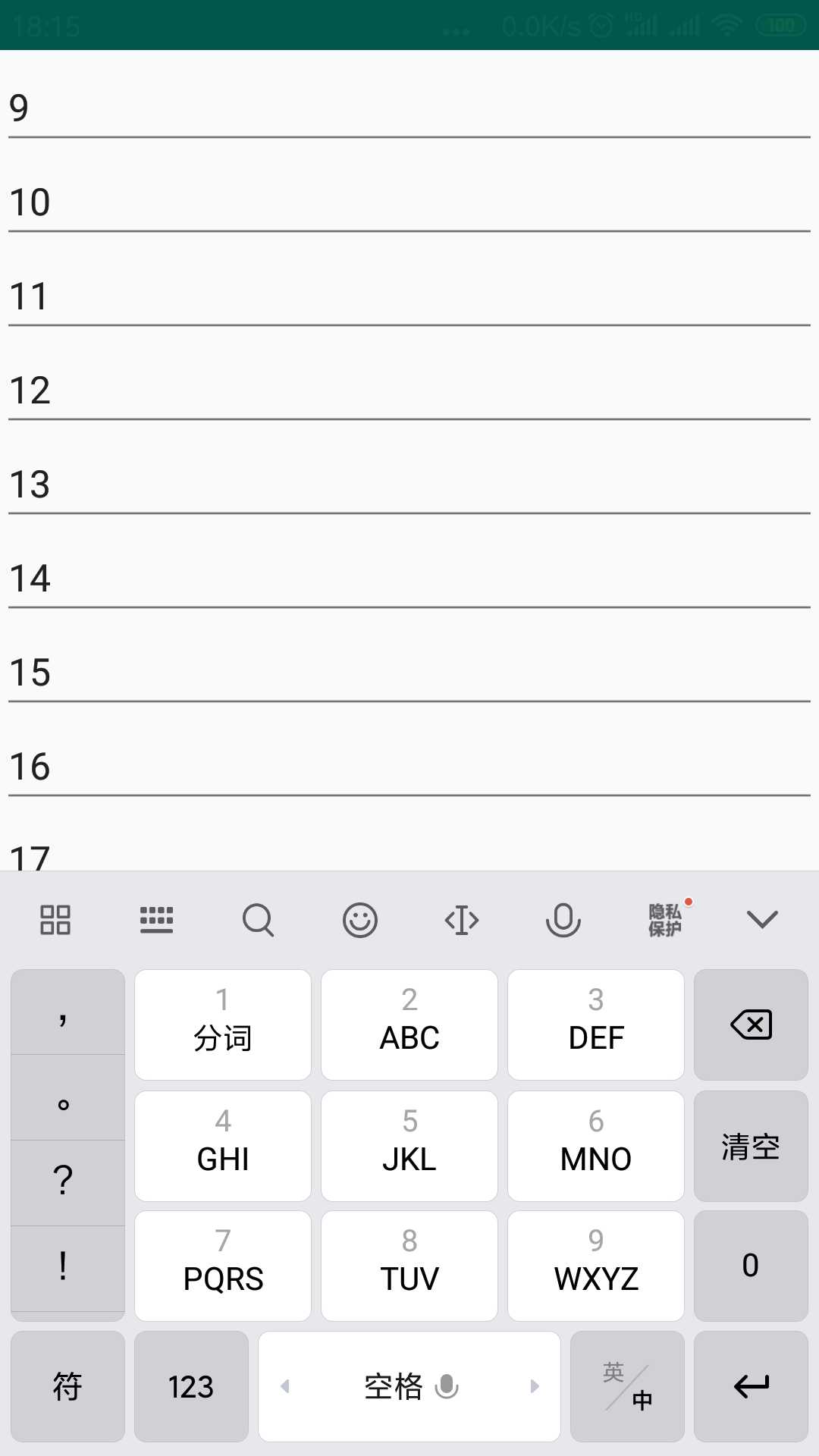
标签:you tool mod mode schema stp 用户 mat 滑动
原文地址:https://www.cnblogs.com/diyishijian/p/12801749.html