标签:find sage pos copy pre adf 交互 ntb view
Androidstudio复习弹窗对话框(Popupwindow)、日期对话框(DataPickerDialog)、
时间对话框(TimePickerDialog)制作综合小demo
——安德风QQ1652102745
一、最终效果演示:
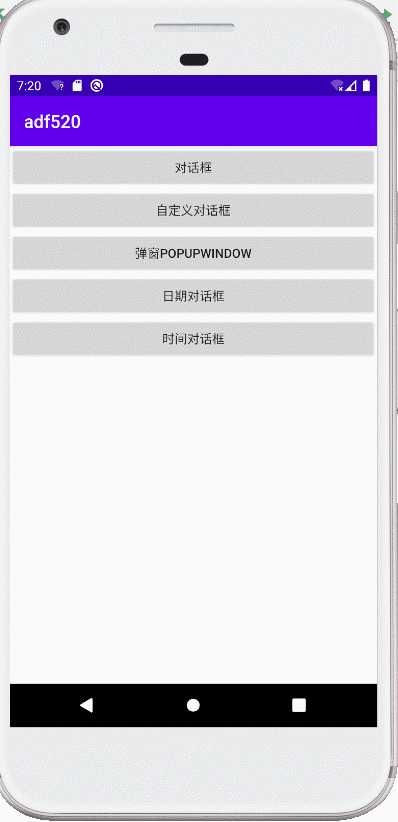
二、布局设计
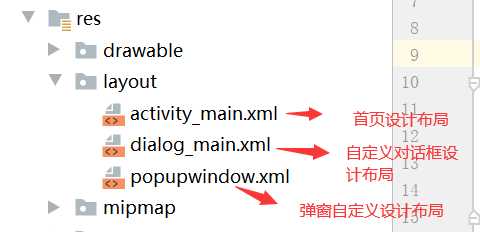
1、首页界面设计Activity_main.xml
1 <?xml version="1.0" encoding="utf-8"?> 2 <LinearLayout xmlns:android="http://schemas.android.com/apk/res/android" 3 xmlns:app="http://schemas.android.com/apk/res-auto" 4 xmlns:tools="http://schemas.android.com/tools" 5 android:layout_width="match_parent" 6 android:layout_height="match_parent" 7 android:orientation="vertical" 8 tools:context=".MainActivity" > 9 10 <Button 11 android:id="@+id/btn_1" 12 android:layout_width="match_parent" 13 android:layout_height="wrap_content" 14 android:onClick="MyClick" 15 android:text="对话框" /> 16 17 <Button 18 android:id="@+id/btn_2" 19 android:layout_width="match_parent" 20 android:layout_height="wrap_content" 21 android:text="自定义对话框" 22 android:onClick="MyClick" 23 /> 24 25 <Button 26 android:id="@+id/btn_3" 27 android:layout_width="match_parent" 28 android:layout_height="wrap_content" 29 android:text="弹窗popupwindow" /> 30 31 <RadioGroup 32 android:layout_width="match_parent" 33 android:layout_height="match_parent" > 34 35 <Button 36 android:id="@+id/btn_4" 37 android:layout_width="match_parent" 38 android:layout_height="wrap_content" 39 android:text="日期对话框" /> 40 41 <Button 42 android:id="@+id/btn_5" 43 android:layout_width="match_parent" 44 android:layout_height="wrap_content" 45 android:text="时间对话框" /> 46 </RadioGroup> 47 </LinearLayout>
2、自定义对话框布局设计Dialog_main.xml
1 <?xml version="1.0" encoding="utf-8"?> 2 <androidx.constraintlayout.widget.ConstraintLayout 3 xmlns:android="http://schemas.android.com/apk/res/android" 4 xmlns:app="http://schemas.android.com/apk/res-auto" 5 xmlns:tools="http://schemas.android.com/tools" 6 android:layout_width="match_parent" 7 android:layout_height="wrap_content" 8 android:layout_gravity="center_horizontal" 9 android:background="@drawable/dialog_bg"> 10 11 <TextView 12 android:id="@+id/textView" 13 android:layout_width="wrap_content" 14 android:layout_height="wrap_content" 15 android:layout_marginTop="356dp" 16 android:text="您确定要退出吗?" 17 android:textColor="#EF0A0A" 18 android:textSize="40sp" 19 android:textStyle="bold" 20 app:layout_constraintEnd_toEndOf="parent" 21 app:layout_constraintHorizontal_bias="0.62" 22 app:layout_constraintStart_toStartOf="parent" 23 app:layout_constraintTop_toTopOf="parent" /> 24 25 <LinearLayout 26 android:layout_width="409dp" 27 android:layout_height="184dp" 28 android:orientation="horizontal" 29 app:layout_constraintBottom_toBottomOf="parent" 30 app:layout_constraintEnd_toEndOf="parent" 31 app:layout_constraintHorizontal_bias="0.487" 32 app:layout_constraintStart_toStartOf="parent" 33 app:layout_constraintTop_toBottomOf="@+id/textView" 34 android:gravity="center_vertical" 35 app:layout_constraintVertical_bias="0.251"> 36 37 <Button 38 android:id="@+id/yesbutton" 39 android:layout_width="80dp" 40 android:layout_height="50dp" 41 android:layout_weight="1" 42 android:layout_marginLeft="40dp" 43 android:background="@drawable/yes_btn" /> 44 45 <Button 46 android:id="@+id/nobutton" 47 android:layout_width="80dp" 48 android:layout_height="50dp" 49 android:layout_marginRight="40dp" 50 android:layout_marginLeft="20dp" 51 android:layout_weight="1" 52 android:background="@drawable/no_btn" /> 53 </LinearLayout> 54 </androidx.constraintlayout.widget.ConstraintLayout>
3、弹窗自定义布局设计 popupwindow.xml
1 <?xml version="1.0" encoding="utf-8"?> 2 <androidx.constraintlayout.widget.ConstraintLayout xmlns:android="http://schemas.android.com/apk/res/android" 3 xmlns:app="http://schemas.android.com/apk/res-auto" 4 xmlns:tools="http://schemas.android.com/tools" 5 android:layout_width="match_parent" 6 android:layout_height="match_parent" 7 android:onClick="xz"> 8 9 10 <Button 11 android:id="@+id/option" 12 android:layout_width="50dp" 13 android:layout_height="wrap_content" 14 android:background="#000000" 15 android:onClick="xz" 16 android:text="选择" 17 android:textColor="#ffffff" 18 android:textStyle="bold" 19 app:layout_constraintStart_toStartOf="parent" 20 app:layout_constraintTop_toTopOf="parent" /> 21 22 <Button 23 android:id="@+id/copy" 24 android:layout_width="50dp" 25 android:layout_height="wrap_content" 26 android:background="#000000" 27 android:text="复制" 28 android:textColor="#ffffff" 29 android:textStyle="bold" 30 app:layout_constraintStart_toEndOf="@+id/option" 31 app:layout_constraintTop_toTopOf="parent" /> 32 33 <Button 34 android:id="@+id/paste" 35 android:layout_width="50dp" 36 android:layout_height="wrap_content" 37 android:background="#000000" 38 android:text="粘贴" 39 android:textColor="#ffffff" 40 android:textStyle="bold" 41 app:layout_constraintStart_toEndOf="@+id/copy" 42 app:layout_constraintTop_toTopOf="parent" /> 43 </androidx.constraintlayout.widget.ConstraintLayout>
三、样式设置res/values/style.xml
1 <resources> 2 3 <!-- Base application theme. --> 4 <style name="AppTheme" parent="Theme.AppCompat.Light.DarkActionBar"> 5 <!-- Customize your theme here. --> 6 <item name="colorPrimary">@color/colorPrimary</item> 7 <item name="colorPrimaryDark">@color/colorPrimaryDark</item> 8 <item name="colorAccent">@color/colorAccent</item> 9 </style> 10 <!-- 设置自定义对话框样式:①导入对话框样式模板 --> 11 <style name="mydialog" parent="android:style/Theme.Dialog"> 12 <item name="android:windowNoTitle">true</item> 13 <!-- 设置关闭自定义对话框标题 --> 14 <item name="android:windowBackground">@android:color/transparent</item> 15 <!-- 设置自定义对话框背景颜色为透明 --> 16 </style> 17 18 </resources>
四、功能实现
1、MainActivity.java
1 package com.example.adf520; 2 3 import androidx.appcompat.app.AlertDialog; 4 import androidx.appcompat.app.AppCompatActivity; 5 6 import android.app.DatePickerDialog; 7 import android.app.DatePickerDialog.OnDateSetListener; 8 import android.app.Dialog; 9 import android.app.TimePickerDialog; 10 import android.content.DialogInterface; 11 import android.graphics.Color; 12 import android.graphics.drawable.ColorDrawable; 13 import android.os.Bundle; 14 import android.view.LayoutInflater; 15 import android.view.View; 16 import android.widget.Button; 17 import android.widget.CheckBox; 18 import android.widget.CompoundButton; 19 import android.widget.DatePicker; 20 import android.widget.LinearLayout; 21 import android.widget.PopupWindow; 22 import android.widget.RadioButton; 23 import android.widget.TimePicker; 24 import android.widget.Toast; 25 26 public class MainActivity extends AppCompatActivity implements View.OnClickListener { 27 Button btn_1,btn_2,btn_3,btn_4,btn_5;//声明对话框按钮、自定义对话框 28 29 30 @Override 31 protected void onCreate(Bundle savedInstanceState) { 32 super.onCreate(savedInstanceState); 33 setContentView(R.layout.activity_main); 34 btn_1=findViewById(R.id.btn_1);//寻找对话框按钮ID 35 btn_2=findViewById(R.id.btn_2);//寻找自定义对话框按钮ID 36 btn_3=findViewById(R.id.btn_3);//寻找弹窗按钮ID 37 btn_4=findViewById(R.id.btn_4);//寻找日期对话框按钮ID 38 btn_5=findViewById(R.id.btn_5);//寻找时间对话框按钮ID 39 40 btn_1.setOnClickListener(this);//对话框按钮建立监听器 41 btn_2.setOnClickListener(this);//自定义对话框按钮建立监听器 42 btn_3.setOnClickListener(this);//弹窗按钮建立监听器 43 btn_4.setOnClickListener(this);//日期对话框按钮建立监听器 44 btn_5.setOnClickListener(this);//时间对话框按钮建立监听器 45 46 47 48 49 } 50 //实现按钮交互功能 51 @Override 52 public void onClick(View v) { 53 switch (v.getId()){ //通过多分支选择判断:当选中对话框时,执行对话框按钮 54 //①对话框响应事件 55 case R.id.btn_1: 56 AlertDialog.Builder builder=new AlertDialog.Builder(this);//AlertDialog创建一个Builder实例化建立器 57 //通过builder实例化建立器来调用对话框属性: 58 builder.setTitle("提示"); //设置对话框标题 59 builder.setMessage("您是否退出?");//设置对话框信息提示 60 builder.setNegativeButton("NO",null);//对话框信息提示,选择取消 61 builder.setPositiveButton("YES", new DialogInterface.OnClickListener() { 62 //对话框信息提示,选项按钮,选择"YES"将执行DialogInterface监听器里面方法,执行退出 63 @Override 64 public void onClick(DialogInterface dialog, int which) { 65 finish(); 66 } 67 }); 68 builder.show();//对话框展示 69 break; 70 71 72 73 //通过多分支选择判断:当选中对话框时,执行自定义对话框按钮 74 case R.id.btn_2: 75 mydialog mydialog=new mydialog(this,R.style.mydialog); 76 //实例化mydialog设置参数( 参数1:环境上下文 (这里设置this), 参数2:导入样式R.style/样式名) 77 mydialog.show();//展示效果 78 break; 79 80 81 //弹窗响应事件 82 case R.id.btn_3: 83 showPopupWindow(v); 84 break; 85 //日期对话框响应事件 86 case R.id.btn_4: 87 /** 88 * 参数1:上下文 89 * 参数2:日期设置监听器 90 * 参数3-5:默认显示的年、月、日 91 */ 92 DatePickerDialog datePickerDialog=new DatePickerDialog(MainActivity.this, new OnDateSetListener() { 93 @Override 94 public void onDateSet(DatePicker view, int year, int month, int dayOfMonth) { 95 Toast.makeText(MainActivity.this, "您当前选择日期:"+year+"年"+(month+1)+"月"+dayOfMonth+"日", Toast.LENGTH_SHORT).show(); 96 } 97 }, 2020, 3, 30); 98 datePickerDialog.show();//展示日期对话框 99 break; 100 //时间对话框响应事件 101 case R.id.btn_5: 102 /** 103 * 参数1:上下文 104 * 参数2:日期设置监听器 105 * 参数3-5:默认显示的小时、分钟、是否设置为24进制 106 */ 107 TimePickerDialog timePickerDialog=new TimePickerDialog(MainActivity.this, new TimePickerDialog.OnTimeSetListener() { 108 @Override 109 public void onTimeSet(TimePicker view, int hourOfDay, int minute) { 110 Toast.makeText(MainActivity.this, "您当前选择时间:"+hourOfDay+":"+minute, Toast.LENGTH_SHORT).show(); 111 } 112 }, 12, 33, true); 113 timePickerDialog.show();//展示时间对话框 114 break; 115 } 116 } 117 //设置popupWindows方法 118 public void showPopupWindow(View view) { 119 //1、准备弹窗需要的视图对象(通过View孵化类来加载弹窗布局) 120 View v= LayoutInflater.from(this).inflate(R.layout.popupwindow,null); 121 122 ///2、实例化对象popupwindow 123 //参数1:用在弹窗中的View 124 //参数2、3:弹窗的宽高 125 //参数4(focusable),是否获取焦点 126 final PopupWindow popupWindow=new PopupWindow(v,500,80,true); 127 128 //3、设置背景、动画 129 //设置背景 130 popupWindow.setBackgroundDrawable(new ColorDrawable(Color.TRANSPARENT)); 131 //设置能响应外部的点击事件 132 popupWindow.setOutsideTouchable(true); 133 //设置能响应点击事件 134 popupWindow.setTouchable(true); 135 136 137 138 139 140 //4、显示 141 //参数1(anchor):锚 142 //参数2 、 3:相对于锚在x 、 y方向上的偏移量 143 popupWindow.showAsDropDown(view,1000,50); 144 145 //给弹出设置响应事件 146 v.findViewById(R.id.option).setOnClickListener(new View.OnClickListener() { 147 @Override 148 public void onClick(View v) { 149 Toast.makeText(MainActivity.this, "选择", Toast.LENGTH_SHORT).show(); 150 popupWindow.dismiss();//弹窗消失 151 } 152 }); 153 v.findViewById(R.id.copy).setOnClickListener(new View.OnClickListener() { 154 @Override 155 public void onClick(View v) { 156 Toast.makeText(MainActivity.this, "复制", Toast.LENGTH_SHORT).show(); 157 popupWindow.dismiss();//弹窗消失 158 } 159 }); 160 v.findViewById(R.id.paste).setOnClickListener(new View.OnClickListener() { 161 @Override 162 public void onClick(View v) { 163 Toast.makeText(MainActivity.this, "粘贴", Toast.LENGTH_SHORT).show(); 164 popupWindow.dismiss();//弹窗消失 165 } 166 }); 167 168 } 169 170 171 172 173 // 上下文菜单普通方法 174 public void show(){ 175 AlertDialog dialog=new AlertDialog.Builder(this).create(); 176 dialog.setTitle("提示"); 177 dialog.setMessage("您确定要退出吗?"); 178 dialog.setButton(DialogInterface.BUTTON_POSITIVE, "确定", new DialogInterface.OnClickListener() { 179 @Override 180 public void onClick(DialogInterface dialog, int which) { 181 182 } 183 }); 184 dialog.show(); 185 } 186 187 188 189 190 191 192 }
2、mydialog.java自定义对话框
1 package com.example.adf520; 2 3 import android.app.Dialog; 4 import android.content.Context; 5 import android.view.View; 6 7 import androidx.annotation.NonNull; 8 9 public class mydialog extends Dialog { 10 11 public mydialog(@NonNull Context context, int themeResId) { 12 super(context, themeResId); 13 setContentView(R.layout.dialog_main);//输出自定义对话框布局 14 15 /**总结自定义对话框步骤: 16 * ①设计自定义对话框布局样式--》dialog_layout.xml 17 * ②设计style文件(关闭自定义对话框的标题、去除背景(把背景设置成透明色)) 18 *③ 将第一步的布局应用到当前自定义对话框(mydialog.java中设置,另外也要实现YES按钮和NO按钮的响应功能) 19 * ④在MainActivity.java实例化对话框(参数1:环境上下文(默认设置:this),参数2:导入样式R.style/样式名 ;并且show()方法展示出对话框效果) 20 */ 21 22 23 24 25 //YES按钮安装监听器,实现响应功能 26 findViewById(R.id.yesbutton).setOnClickListener(new View.OnClickListener() { 27 @Override 28 public void onClick(View v) { 29 System.exit(0); //自定义对话框点击YES按钮时,执行退出 30 } 31 }); 32 //NO按钮安装监听器,实现响应功能 33 findViewById(R.id.nobutton).setOnClickListener(new View.OnClickListener() { 34 @Override 35 public void onClick(View v) { 36 dismiss(); //自定义对话框点击NO按钮时,取消 37 } 38 }); 39 } 40 }
Androidstudio复习弹窗对话框(Popupwindow)、日期对话框(DataPickerDialog)、时间对话框(TimePickerDialog)制作综合小demo
标签:find sage pos copy pre adf 交互 ntb view
原文地址:https://www.cnblogs.com/adf520/p/12813734.html