标签:time imp mission 自动化 dev sel rem access ack
一、Native和Hybrid两种架构,整理一张图
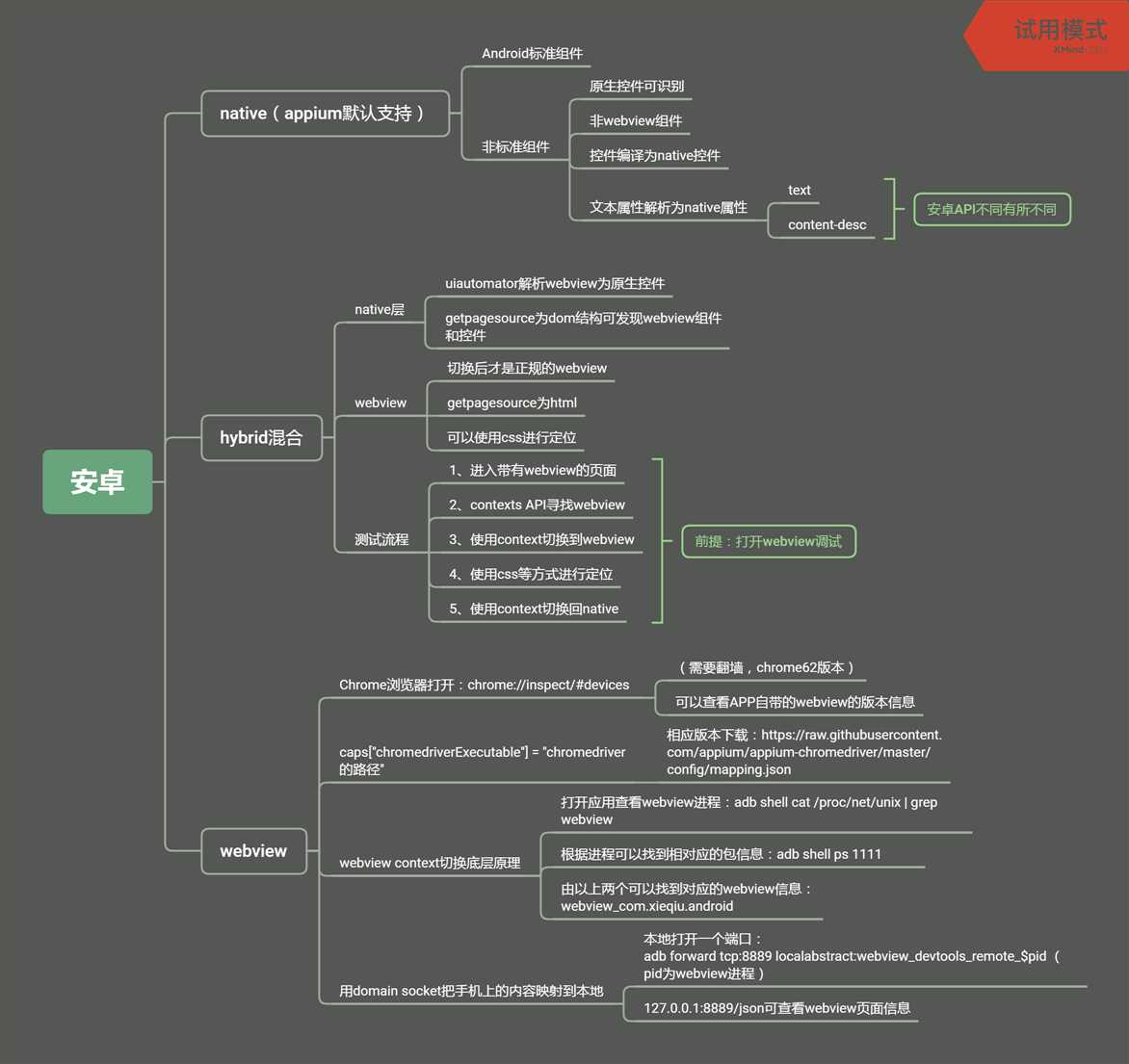
二、native与web view上下文切换简单代码示例
1 import pytest,time 2 from appium import webdriver 3 from selenium.webdriver.common.by import By 4 from selenium.webdriver.support import expected_conditions 5 from selenium.webdriver.support.wait import WebDriverWait 6 7 class TestDemo(): 8 def setup(self): 9 caps = {} 10 caps["platformName"] = "Android" 11 caps["deviceName"] = "Android Emulator" 12 caps["appPackage"] = "com.xxxxx.android" 13 caps["appActivity"] = ".view.WelcomeActivityAlias" 14 caps["autoGrantPermissions"] = "true" 15 #Chromedriver可通过Chrome浏览器的inspect看到app自带的web view版本号,再去下载相应的driver 16 # caps["chromedriverExecutable"] = "Chromedriver的路径" 17 18 self.driver = webdriver.Remote("http://localhost:4723/wd/hub", caps) 19 self.driver.implicitly_wait(20) 20 self.driver.find_element_by_id("com.xueqiu.android:id/tv_agree").click() 21 22 def test_webview(self): 23 self.driver.find_element_by_xpath("//*[@text=‘男女‘]").click() 24 #打印出上下文信息 25 for i in range(3): 26 time.sleep(5) 27 print(self.driver.contexts) 28 29 self.driver.find_element_by_accessibility_id("开户").click() 30 #切换到web view中 31 self.driver.switch_to.context(self.driver.contexts[1]) 32 #等待元素展示完全再进行点击和输入内容 33 WebDriverWait(self.driver,15).until(expected_conditions.visibility_of_element_located((By.ID,"phone-number"))) 34 self.driver.find_element_by_id("phone-number").send_keys("13577778881") 35 36 37 def teardown(self): 38 time.sleep(10) 39 self.driver.quit()
Android Native和Hybrid两种架构采用Appium进行UI自动化
标签:time imp mission 自动化 dev sel rem access ack
原文地址:https://www.cnblogs.com/hanxiaobei/p/12962132.html