标签:sql文件 mysql用户 进入 files 创建 mon ret config date
原文地址:https://blog.csdn.net/liucheng417/article/details/80912291
# 查看系统自带的Mariadb [root@iZ2ze3hm3gyjyjz628l7rgZ ~]# rpm -qa|grep mariadb mariadb-libs-5.5.44-2.el7.centos.x86_64 # 卸载系统自带的Mariadb [root@iZ2ze3hm3gyjyjz628l7rgZ ~]# rpm -e --nodeps mariadb-libs-5.5.44-2.el7.centos.x86_64 # 删除etc目录下的my.cnf [root@iZ2ze3hm3gyjyjz628l7rgZ ~]# rm /etc/my.cnf
# 检查mysql是否存在 [root@iZ2ze3hm3gyjyjz628l7rgZ ~]# rpm -qa | grep mysql [root@iZ2ze3hm3gyjyjz628l7rgZ ~]#
1)检查mysql组合用户是否存在
# 检查mysql组和用户是否存在,如无则创建 [root@iZ2ze3hm3gyjyjz628l7rgZ ~]# cat /etc/group | grep mysql [root@iZ2ze3hm3gyjyjz628l7rgZ ~]# cat /etc/passwd | grep mysql
# 查询全部用户(只是做记录,没必要执行) [root@iZ2ze3hm3gyjyjz628l7rgZ ~]# cat /etc/passwd|grep -v nologin|grep -v halt|grep -v shutdown|awk -F ":" ‘{print $1 "|" $3 "1" $4}‘ | more root|010 sync|510 mysql|99711001
2)若不存在,则创建mysql组和用户
# 创建mysql用户组 [root@iZ2ze3hm3gyjyjz628l7rgZ ~]# groupadd mysql # 创建一个用户名为mysql的用户,并加入mysql用户组 [root@iZ2ze3hm3gyjyjz628l7rgZ ~]# useradd -g mysql mysql # 制定password 为111111 [root@iZ2ze3hm3gyjyjz628l7rgZ ~]# passwd mysql Changing password for user mysql. New password: BAD PASSWORD: The password is a palindrome Retype new password: passwd: all authentication tokens updated successfully.
https://dev.mysql.com/downloads/mysql/5.7.html#downloads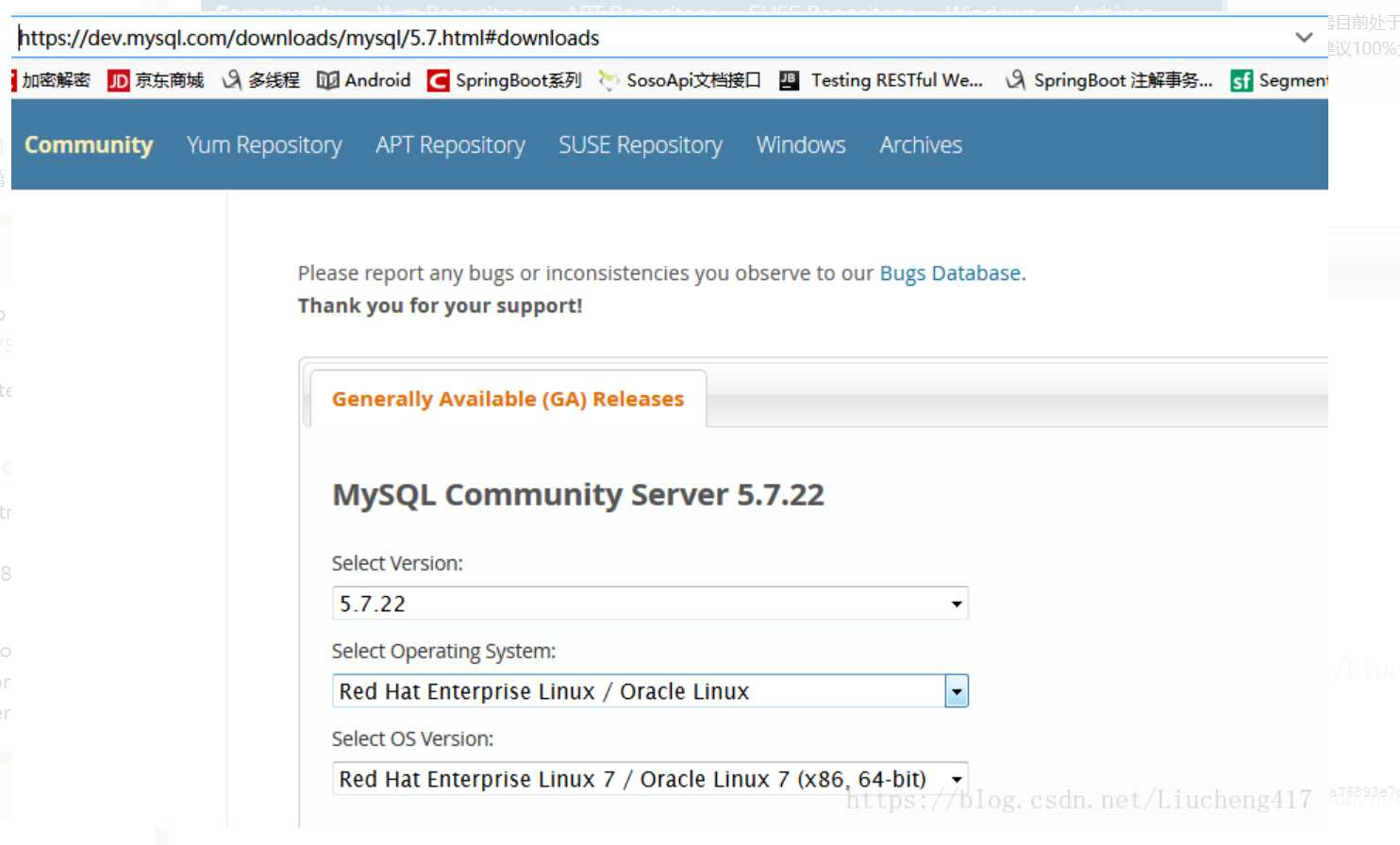
五、上传第四步下载的mysql TAR包到
# 进入/usr/local/src文件夹 [root@iZ2ze3hm3gyjyjz628l7rgZ ~]# cd /usr/local/src/ # 上传mysql TAR包 [root@iZ2ze3hm3gyjyjz628l7rgZ src]# rz # 解压tar文件 [root@iZ2ze3hm3gyjyjz628l7rgZ src]# tar xvf mysql-5.7.22-el7-x86_64.tar # 解压mysql-5.7.22-el7-x86_64.tar.gz [root@iZ2ze3hm3gyjyjz628l7rgZ src]# tar -zxvf mysql-5.7.22-el7-x86_64.tar.gz # 解压后的文件移动到/usr/local文件夹 [root@iZ2ze3hm3gyjyjz628l7rgZ src]# mv mysql-5.7.22-el7-x86_64 /usr/local # 进入/usr/local下,修改为mysql [root@iZ2ze3hm3gyjyjz628l7rgZ src]# cd /usr/local [root@iZ2ze3hm3gyjyjz628l7rgZ local]# mv mysql-5.7.22-el7-x86_64 mysql
# 更改所属的组和用户 [root@iZ2ze3hm3gyjyjz628l7rgZ local]# chown -R mysql mysql/ [root@iZ2ze3hm3gyjyjz628l7rgZ local]# chgrp -R mysql mysql/ [root@iZ2ze3hm3gyjyjz628l7rgZ local]# cd mysql/ [root@iZ2ze3hm3gyjyjz628l7rgZ mysql]# mkdir data [root@iZ2ze3hm3gyjyjz628l7rgZ mysql]# chown -R mysql:mysql data
# 进入/etc文件夹下 [root@iZ2ze3hm3gyjyjz628l7rgZ mysql]# cd /etc # 创建my.cnf文件 [root@iZ2ze3hm3gyjyjz628l7rgZ etc]# touch my.cnf # 编辑my.cnf [root@iZ2ze3hm3gyjyjz628l7rgZ etc]# vim my.cnf
1)my.cnf添加如下内容:
[mysql] # 设置mysql客户端默认字符集 default-character-set=utf8 [mysqld] # 设置3306端口 port = 3306 # 设置mysql的安装目录 basedir=/usr/local/mysql # 设置mysql数据库的数据的存放目录 datadir=/usr/local/mysql/data # 允许最大连接数 max_connections=200 # 服务端使用的字符集默认为8比特编码的latin1字符集 character-set-server=utf8 # 创建新表时将使用的默认存储引擎 default-storage-engine=INNODB lower_case_table_names=1 max_allowed_packet=16M
2)查看my.cnf内容
# 查看my.cnf文件
[root@iZ2ze3hm3gyjyjz628l7rgZ mysql]# cat /etc/my.cnf
# 进入mysql [root@iZ2ze3hm3gyjyjz628l7rgZ etc]# cd /usr/local/mysql/ # 安装mysql [root@iZ2ze3hm3gyjyjz628l7rgZ mysql]# bin/mysql_install_db --user=mysql --basedir=/usr/local/mysql/ --datadir=/usr/local/mysql/data/ 2018-07-04 15:46:02 [WARNING] 5mysql_install_db is deprecated. Please consider switching to mysqld --initialize 2018-07-04 15:46:05 [WARNING] The bootstrap log isn‘t empty: 2018-07-04 15:46:05 [WARNING] 2018-07-04T15:46:02.728710Z 0 [Warning] --bootstrap is deprecated. Please consider using --initialize instead 2018-07-01T15:46:02.729161Z 0 [Warning] Changed limits: max_open_files: 1024 (requested 5000) 2018-07-04 T15:46:02.729167Z 0 [Warning] Changed limits: table_open_cache: 407 (requested 2000)
[root@iZ2ze3hm3gyjyjz628l7rgZ mysql]# cp ./support-files/mysql.server /etc/init.d/mysqld [root@iZ2ze3hm3gyjyjz628l7rgZ mysql]# chown 777 /etc/my.cnf [root@iZ2ze3hm3gyjyjz628l7rgZ mysql]# chmod +x /etc/init.d/mysqld
# 启动mysql [root@iZ2ze3hm3gyjyjz628l7rgZ mysql]# /etc/init.d/mysqld restart MySQL manager or server PID file could not be found! [FAILED]
解决:
# 1、查看进程 [root@iZ2ze3hm3gyjyjz628l7rgZ mysql]# ps aux|grep mysql root 10031 0.0 0.1 113264 1616 pts/0 S 14:36 0:00 /bin/sh /usr/local/mysql/bin/mysqld_safe --datadir=/usr/local/mysql/data --pid-file=/usr/local/mysql/data/iZ2ze3hm3gyjyjz628l7rgZ.pid mysql 10220 0.0 19.1 1140876 195072 pts/0 Sl 14:36 0:02 /usr/local/mysql/bin/mysqld --basedir=/usr/local/mysql --datadir=/usr/local/mysql/data --plugin-dir=/usr/local/mysql/lib/plugin --user=mysql --log-error=iZ2ze3hm3gyjyjz628l7rgZ.err --pid-file=/usr/local/mysql/data/iZ2ze3hm3gyjyjz628l7rgZ.pid --port=3306 root 10421 0.0 0.0 112660 968 pts/0 R+ 15:51 0:00 grep --color=auto mysql
# 2、杀死进程 [root@iZ2ze3hm3gyjyjz628l7rgZ mysql]# kill -9 10031 [root@iZ2ze3hm3gyjyjz628l7rgZ mysql]# kill -9 10220
# 3、重启mysql [root@iZ2ze3hm3gyjyjz628l7rgZ mysql]# /etc/init.d/mysqld restart Shutting down MySQL.. Starting MySQL.
#设置开机启动 [root@iZ2ze3hm3gyjyjz628l7rgZ mysql]# chkconfig --level 35 mysqld on [root@iZ2ze3hm3gyjyjz628l7rgZ mysql]# chkconfig --list mysqld [root@iZ2ze3hm3gyjyjz628l7rgZ mysql]# chmod +x /etc/rc.d/init.d/mysqld [root@iZ2ze3hm3gyjyjz628l7rgZ mysql]# chkconfig --add mysqld [root@iZ2ze3hm3gyjyjz628l7rgZ mysql]# chkconfig --list mysqld [root@iZ2ze3hm3gyjyjz628l7rgZ mysql]# service mysqld status SUCCESS! MySQL running (4475)
# 进入/etc/profile文件夹
[root@iZ2ze3hm3gyjyjz628l7rgZ mysql]# vim /etc/profile
1)修改/etc/profile,在最后添加如下内容
# 修改/etc/profile文件 #set mysql environment export PATH=$PATH:/usr/local/mysql/bin # 使文件生效 [root@iZ2ze3hm3gyjyjz628l7rgZ mysql]# source /etc/profile
# 1、获得mysql初始密码 [root@iZ2ze3hm3gyjyjz628l7rgZ bin]# cat /root/.mysql_secret # Password set for user ‘root@localhost‘ at 2017-04-17 17:40:02 _pB*3VZl5T<6
# 2、修改密码 [root@iZ2ze3hm3gyjyjz628l7rgZ bin]# mysql -uroot -p Enter password: Welcome to the MySQL monitor. Commands end with ; or \g. Your MySQL connection id is 53 Server version: 5.7.22 MySQL Community Server (GPL) Copyright (c) 2000, 2018, Oracle and/or its affiliates. All rights reserved. Oracle is a registered trademark of Oracle Corporation and/or its affiliates. Other names may be trademarks of their respective owners. Type ‘help;‘ or ‘\h‘ for help. Type ‘\c‘ to clear the current input statement. mysql> set PASSWORD = PASSWORD(‘root‘); Query OK, 0 rows affected, 1 warning (0.00 sec) mysql> flush privileges; Query OK, 0 rows affected (0.01 sec)
# 添加远程访问权限 mysql> use mysql Reading table information for completion of table and column names You can turn off this feature to get a quicker startup with -A Database changed mysql> update user set host=‘%‘ where user=‘root‘; Query OK, 0 rows affected (0.00 sec) Rows matched: 1 Changed: 0 Warnings: 0 mysql> select host,user from user; +-----------+---------------+ | host | user | +-----------+---------------+ | % | root | | localhost | mysql.session | | localhost | mysql.sys | +-----------+---------------+ 3 rows in set (0.00 sec)
# 重启mysql [root@iZ2ze3hm3gyjyjz628l7rgZ bin]# /etc/init.d/mysqld restart Shutting down MySQL.. Starting MySQL.
备注:
由于安装在/usr/local下面的mysql,因此可以在热河文件夹启动mysql
若安装在别的文件夹,请执行以下命令:
# 为了在任何目录下可以登录mysql
ln -s /你的mysql路径/mysql /usr/local/mysql
标签:sql文件 mysql用户 进入 files 创建 mon ret config date
原文地址:https://www.cnblogs.com/dyh004/p/13051440.html