标签:raw trigger 结果 too media rom input ict ble
E charts 官网有很多样式可以选 https://echarts.apache.org/examples/zh/index.html#chart-type-pie
但是我发现 数据 都是以 列表 或者 字典 的形式展现
现在想要实现 :
1. 用户web端输入筛选条件
2. sql语句筛选数据
3. 然后使用E chart 展现在前端饼图(其余图只需要改变前端样式即可,传数据部分是一样的)
代码实现:
1.app.py
1 @app.route(‘/test/‘, methods=[‘GET‘, ‘POST‘]) 2 def test(): 3 #传参 4 min =request.args.get(‘min‘) 5 max =request.args.get(‘max‘) 6 year6 = request.args.get(‘year6‘) 7 #重点是这一句,将列名当作参数传入,(常见数据不需要这一句的处理) 8 #year7 = ‘"‘ + str(year6) + ‘"‘ 9 min1=int(min)*100000 10 max1=int(max)*100000 11 #sql语句取数据 12 sql = """ 13 SELECT * 14 FROM TABLE where """+year7+""" between ‘"""+str(min1)+"""‘ and ‘"""+str(max1)+"""‘ ; 15 """ 16 result = ibm_db.exec_immediate(connect_db, sql) 17 dictionary = ibm_db.fetch_both(result) 18 userlist = [] 19 while dictionary != False: 20 userlist.append(dictionary) 21 dictionary = ibm_db.fetch_both(result) 22 #数据处理 23 resultlist=[] 24 for i in userlist: 25 state=i["STATE"] 26 population = i[year6] 27 28 diclist={ 29 "state":state, 30 "population":population 31 } 32 resultlist.append(diclist) 33 return render_template(‘index.html‘, data6=resultlist)
前端代码展现:
2 <!DOCTYPE html> 3 <html lang="en"> 4 <head> 5 <meta charset="UTF-8"> 6 <title>pie chart</title> 7 <script type="text/javascript" src="https://cdn.jsdelivr.net/npm/echarts-gl/dist/echarts-gl.min.js"></script> 8 <script type="text/javascript" src="https://cdn.jsdelivr.net/npm/echarts-stat/dist/ecStat.min.js"></script> 9 <script type="text/javascript" src="https://cdn.jsdelivr.net/npm/echarts/dist/extension/dataTool.min.js"></script> 10 <script type="text/javascript" src="https://cdn.jsdelivr.net/npm/echarts/map/js/china.js"></script> 11 <script type="text/javascript" src="https://cdn.jsdelivr.net/npm/echarts/map/js/world.js"></script> 12 <script type="text/javascript" src="https://cdn.jsdelivr.net/npm/echarts/dist/extension/bmap.min.js"></script> 13 </head> 14 <body> 15 <div> 16 <form method="GET" action="/test/"> 17 <input type="text" placeholder="min" name="min"> 18 <input type="text" placeholder="max" name="max"> 19 <input type="text" placeholder="year" name="year6"> 20 <button type="submit">search</button> 21 </form> 22 23 </div> 24 <div id="display" style="height: 500px; width: 500px"></div> 25 <script type="text/javascript"> 26 {% if data6 %} 27 var dom = document.getElementById("display"); 28 var drawn_pieChart = echarts.init(dom); 29 var app = {}; 30 var ldata = []; 31 var sdata = []; 32 {% for list in data6 %} 33 var name = ‘{{ list.state }}‘; 34 var value = {{ list.population }}; 35 sdata.push({value: value, name: name}); 36 ldata.push(name); 37 {% endfor %} 38 console.log(‘array:‘,ldata); 39 option = null; 40 option = { 41 title: { 42 text: ‘chart‘, 43 subtext: ‘pie chart‘, 44 left: ‘center‘, 45 backgroundColor: ‘#ee8f83‘, 46 // 主标题文本样式设置 47 textStyle: { 48 fontSize: 26, 49 fontWeight: ‘bolder‘, 50 color: ‘#80302e‘ 51 }, 52 // 副标题文本样式设置 53 subtextStyle: { 54 fontSize: 18, 55 color: ‘#498b7d‘} 56 }, 57 tooltip: { 58 trigger: ‘item‘, 59 formatter: ‘{a} <br/>{b} : {c} ({d}%)‘ 60 }, 61 legend: { 62 orient: ‘vertical‘, 63 left: ‘left‘, 64 backgroundColor: ‘#ebeeb5‘, 65 textStyle: { 66 color: ‘#511f66‘ // 图例文字颜色 67 }, 68 data: ldata 69 }, 70 series: [ 71 { 72 name: ‘visit‘, 73 type: ‘pie‘, 74 radius: [‘30%‘, ‘60%‘], // 设置环形饼状图, 第一个百分数设置内圈大小,第二个百分数设置外圈大小 75 center: [‘50%‘, ‘50%‘], 76 data: sdata, 77 //设置饼图每部分的颜色都不一样 78 color: [‘#51CEC6‘,‘#FFB703‘,‘#5FA0FA‘,‘#ce392e‘,‘#511f66‘,‘#80302e‘], 79 emphasis: { 80 itemStyle: { 81 shadowBlur: 10, 82 shadowOffsetX: 0, 83 shadowColor: ‘rgba(30, 144, 255, 0.5)‘ 84 85 } 86 } 87 } 88 ] 89 }; 90 ; 91 92 if (option && typeof option === "object") { 93 drawn_pieChart.setOption(option, true); 94 } 95 {% endif %} 96 </script> 97 </body>
结果展示:
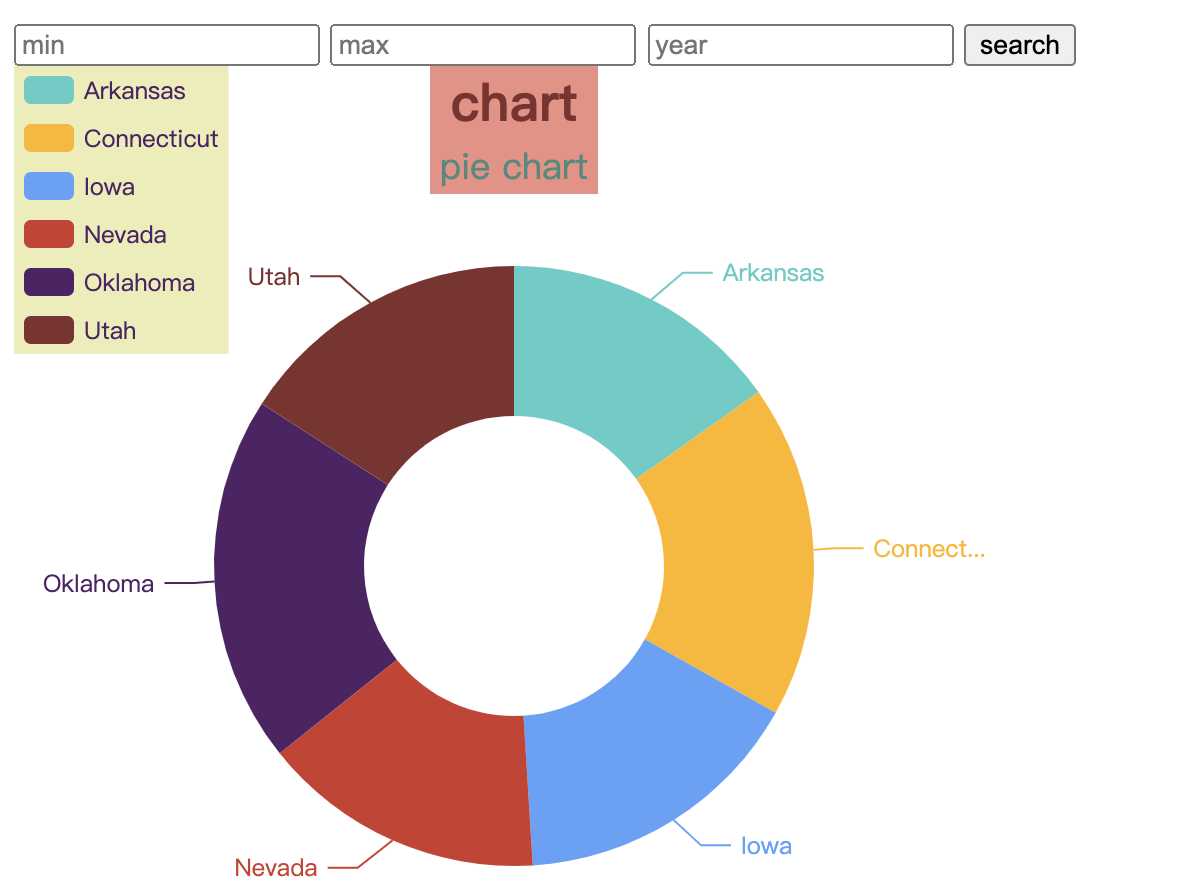
条形图是类似的:
只需要改变前端的样式,因此在这里展示前端代码了:
1 option = { 2 title: { 3 text: ‘bar‘, 4 subtext: ‘‘ 5 }, 6 tooltip: { 7 trigger: ‘axis‘, 8 axisPointer: { 9 type: ‘shadow‘ 10 } 11 }, 12 13 grid: { 14 left: ‘3%‘, 15 right: ‘4%‘, 16 bottom: ‘3%‘, 17 containLabel: true 18 }, 19 xAxis: { 20 type: ‘‘, 21 boundaryGap: [0, 0.01] 22 }, 23 yAxis: { 24 type: ‘category‘, 25 data:ldata 26 }, 27 series: [ 28 { 29 name: ‘pop‘, 30 type: ‘bar‘, 31 data: sdata, 32 color: [‘#51CEC6‘,‘#FFB703‘,‘#5FA0FA‘], 33 34 }, 35 36 ] 37 }; 38 39 if (option && typeof option === "object") { 40 drawn_barChart.setOption(option, true); 41 } 42 {% endif %}
散点图:
1 option = { 2 backgroundColor: new echarts.graphic.RadialGradient(0.3, 0.3, 0.8, [{ 3 offset: 0, 4 color: ‘#f7f8fa‘ 5 }, { 6 offset: 1, 7 color: ‘#cdd0d5‘ 8 }]), 9 title: { 10 text: ‘chart‘ 11 }, 12 legend: { 13 right: 10, 14 data: ldata 15 }, 16 xAxis: { 17 max:2004, 18 min:2021, 19 splitLine: { 20 lineStyle: { 21 type: ‘value‘ 22 }, 23 24 }, 25 }, 26 yAxis: { 27 splitLine: { 28 lineStyle: { 29 type: ‘dashed‘ 30 } 31 }, 32 scale: true 33 }, 34 series: [{ 35 name: ‘‘, 36 data: sdata, 37 type: ‘scatter‘, 38 39 emphasis: { 40 label: { 41 show: true, 42 formatter: function (param) { 43 return param.data[3]; 44 }, 45 position: ‘top‘ 46 } 47 }, 48 itemStyle: { 49 shadowBlur: 10, 50 shadowColor: ‘rgba(120, 36, 50, 0.5)‘, 51 shadowOffsetY: 5, 52 color: new echarts.graphic.RadialGradient(0.4, 0.3, 1, [{ 53 offset: 0, 54 color: ‘rgb(251, 118, 123)‘ 55 }, { 56 offset: 1, 57 color: ‘rgb(204, 46, 72)‘ 58 }]) 59 } 60 61 62 }] 63 }; 64 if (option && typeof option === "object") { 65 drawn_pointChart.setOption(option, true); 66 } 67 {% endif %}
更多样式可到官网查询。
标签:raw trigger 结果 too media rom input ict ble
原文地址:https://www.cnblogs.com/bocaimao/p/13338626.html