标签:img after byte logic mamicode extend def sector 技术
VMware基于LVM实现根目录磁盘扩容将VM关机,并将20G磁盘扩容为40G
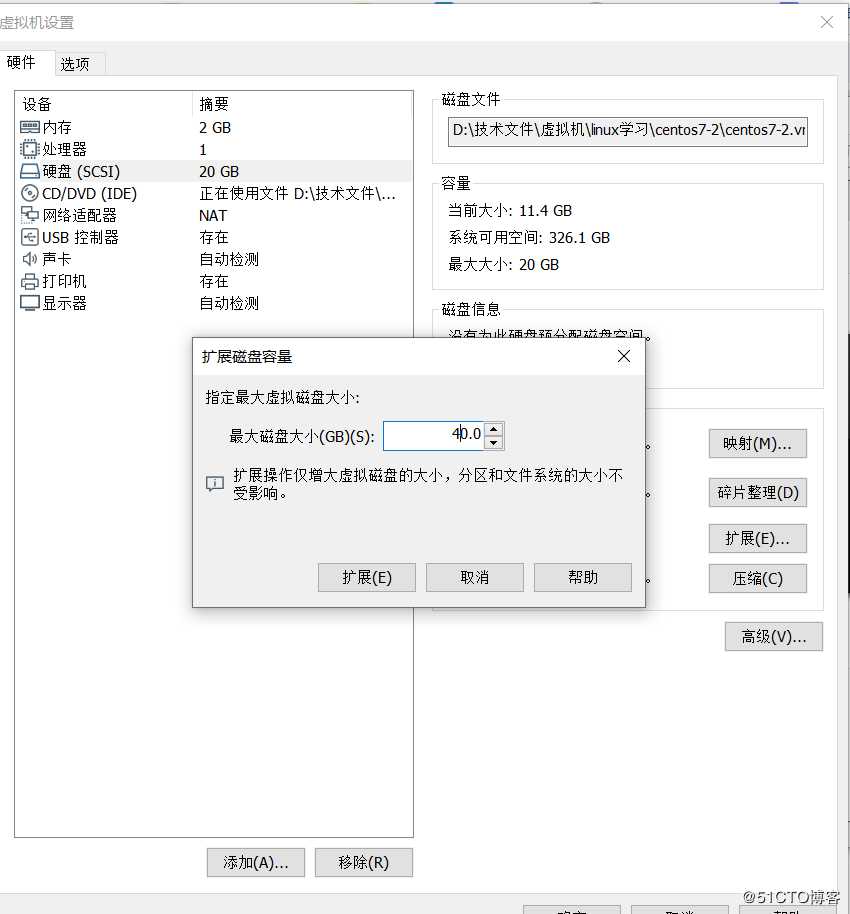
fdisk -l
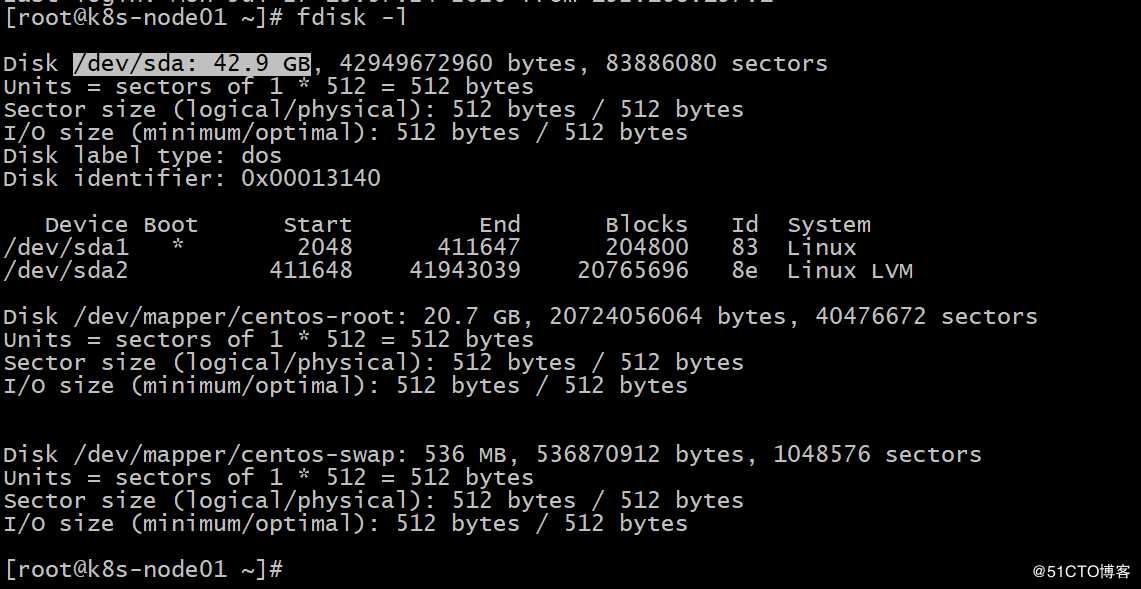
可以看到sda已经扩容到40G,但实际只分配了20G
fdisk /dev/sda
[root@k8s-node01 ~]# fdisk /dev/sda
Welcome to fdisk (util-linux 2.23.2).
Changes will remain in memory only, until you decide to write them.
Be careful before using the write command.
Command (m for help): p
Disk /dev/sda: 42.9 GB, 42949672960 bytes, 83886080 sectors
Units = sectors of 1 * 512 = 512 bytes
Sector size (logical/physical): 512 bytes / 512 bytes
I/O size (minimum/optimal): 512 bytes / 512 bytes
Disk label type: dos
Disk identifier: 0x00013140
Device Boot Start End Blocks Id System
/dev/sda1 * 2048 411647 204800 83 Linux
/dev/sda2 411648 41943039 20765696 8e Linux LVM
Command (m for help): n
Partition type:
p primary (2 primary, 0 extended, 2 free)
e extended
Select (default p): p
Partition number (3,4, default 3): 3
First sector (41943040-83886079, default 41943040):
Using default value 41943040
Last sector, +sectors or +size{K,M,G} (41943040-83886079, default 83886079):
Using default value 83886079
Partition 3 of type Linux and of size 20 GiB is set
Command (m for help): w
The partition table has been altered!
Calling ioctl() to re-read partition table.
WARNING: Re-reading the partition table failed with error 16: Device or resource busy.
The kernel still uses the old table. The new table will be used at
the next reboot or after you run partprobe(8) or kpartx(8)
Syncing disks.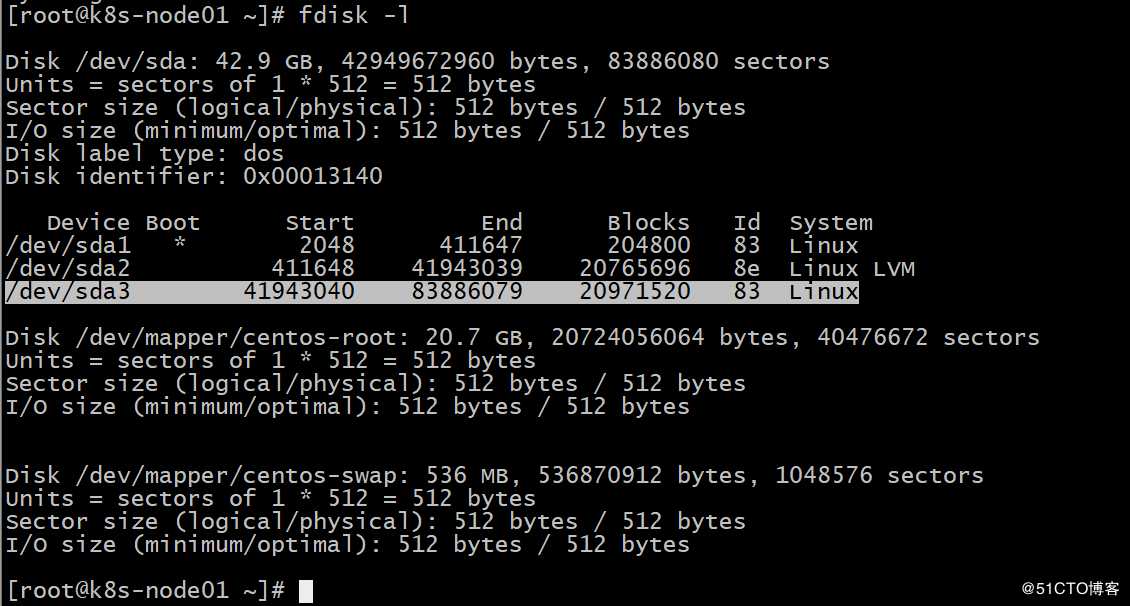
[root@k8s-node01 ~]# fdisk /dev/sda
Welcome to fdisk (util-linux 2.23.2).
Changes will remain in memory only, until you decide to write them.
Be careful before using the write command.
Command (m for help): t
Partition number (1-3, default 3): 3
Hex code (type L to list all codes): 8e
Changed type of partition ‘Linux‘ to ‘Linux LVM‘
Command (m for help): w
The partition table has been altered!
Calling ioctl() to re-read partition table.
WARNING: Re-reading the partition table failed with error 16: Device or resource busy.
The kernel still uses the old table. The new table will be used at
the next reboot or after you run partprobe(8) or kpartx(8)
Syncing disks.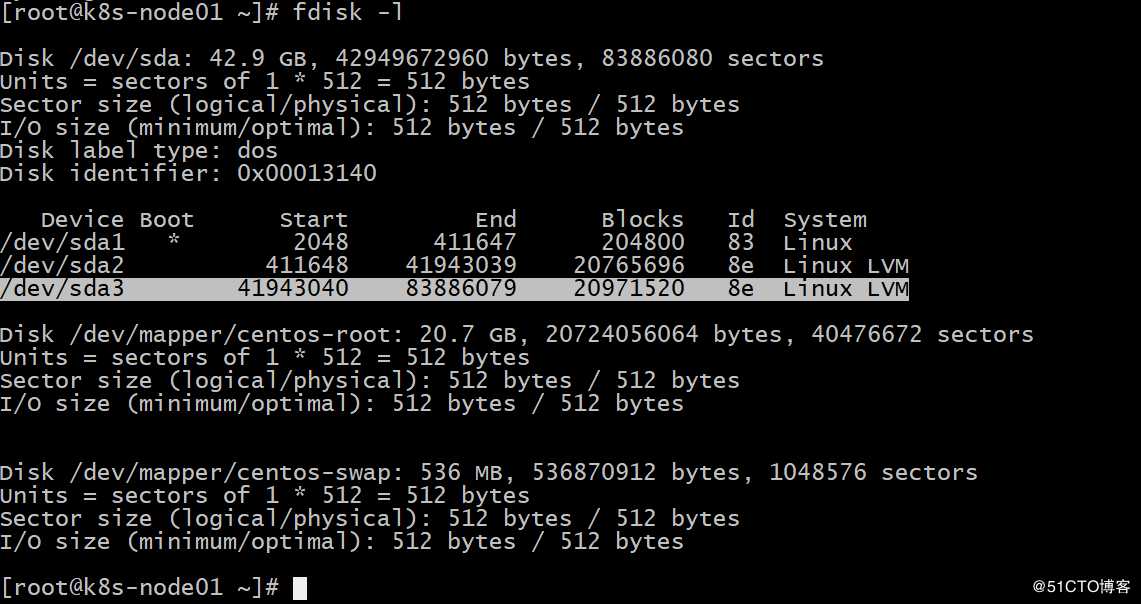
reboot
[root@k8s-node01 ~]# lvm
lvm> pvcreate /dev/sda3
Physical volume "/dev/sda3" successfully created.
lvm> vgextend centos /dev/sda3
Volume group "centos" successfully extended
lvm> lvextend -L +19G /dev/mapper/centos-root
Size of logical volume centos/root changed from 19.30 GiB (4941 extents) to 38.30 GiB (9805 extents).
Logical volume centos/root successfully resized.
lvm> pvdisplay
--- Physical volume ---
PV Name /dev/sda2
VG Name centos
PV Size 19.80 GiB / not usable 3.00 MiB
Allocatable yes (but full)
PE Size 4.00 MiB
Total PE 5069
Free PE 0
Allocated PE 5069
PV UUID VuaN5u-jbeg-Qrxt-iu2R-9WdZ-RYhg-OZaPHO
--- Physical volume ---
PV Name /dev/sda3
VG Name centos
PV Size 20.00 GiB / not usable 4.00 MiB
Allocatable yes
PE Size 4.00 MiB
Total PE 5119
Free PE 255
Allocated PE 4864
PV UUID Z4giaI-h4f3-PeU0-AExT-C0p7-vAdR-wCyXqL
lvm> quit
resize2fs /dev/mapper/centos-root

报错,xfs文件系统的扩容需要使用下面的命令
xfs_growfs /dev/mapper/centos-root
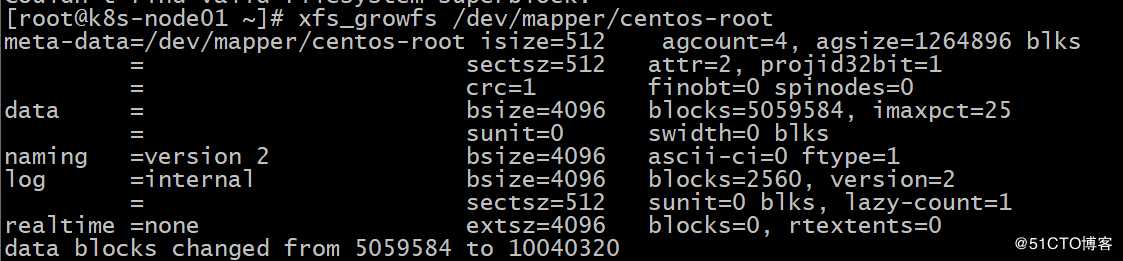
df -h
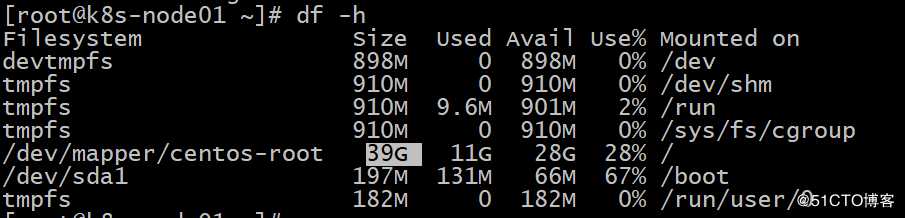
扩容完成
标签:img after byte logic mamicode extend def sector 技术
原文地址:https://blog.51cto.com/11442747/2513898