标签:cert 详细 rgba protoc amp 开发 set appdata 如何开启
在本机端的开发环境下,如果要测试一些需要HTTPS的功能可以使用mkcert给自己颁发凭证
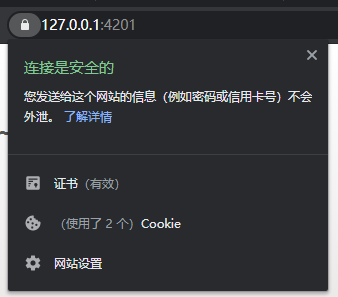
安装环境:Windows 7+ / Windows Server 2003+
1)以管理员身份运行powershell
2)执行命令: Get-ExecutionPolicy,如果系统返回 Restricted,则在执行命令:Set-ExecutionPolicy AllSigned ,选择 A(全是)
3)执行命令:
Set-ExecutionPolicy Bypass -Scope Process -Force; [System.Net.ServicePointManager]::SecurityProtocol = [System.Net.ServicePointManager]::SecurityProtocol -bor 3072; iex ((New-Object System.Net.WebClient).DownloadString(‘https://chocolatey.org/install.ps1‘))
4)等待数秒,安装完成
5)执行choco -?验证是否安装成功
具体详细安装方法见:https://chocolatey.org/install
安装完成后,执行命令 choco install mkcert,等待安装完成。
将本地CA 加入系统的信任清单内:
执行命令 mkcert -install
显示下面结果,安装完成
Created a new local CA at "C:\Users\**\AppData\Local\mkcert" ??
The local CA is now installed in the system trust store! ??
mkcert example.com "*.example.com" example.test localhost 127.0.0.1 ::1
返回:
Using the local CA at "C:\Users\**\AppData\Local\mkcert" ?
Created a new certificate valid for the following names ??(对应以下信任域名)
- "example.com"
- "*.example.com"
- "example.test"
- "localhost"
- "127.0.0.1"
- "::1"
Reminder: X.509 wildcards only go one level deep, so this won‘t match a.b.example.com ??
The certificate is at "./example.com+5.pem" and the key at "./example.com+5-key.pem" ?
在当前文件夹内生成2个文件:
example.com+5.pem 和 example.com+5-key.pem
分别是证书文件和私钥
开启 settings.json 配置文件,输入以下内容,并将cert, key 的路径修改为刚刚创建的文件路径
"liveServer.settings.https": {
"enable": false, //set it true to enable the feature.
"cert": "D:\\https\\example.com+5.pem", //full path
"key": "D:\\https\\example.com+5-key.pem", //full path
"passphrase": ""
},
具体参考:https://github.com/ritwickdey/vscode-live-server/blob/master/docs/settings.md
Windows环境下vscode Live Server插件如何开启https
标签:cert 详细 rgba protoc amp 开发 set appdata 如何开启
原文地址:https://www.cnblogs.com/CnKker/p/13847888.html