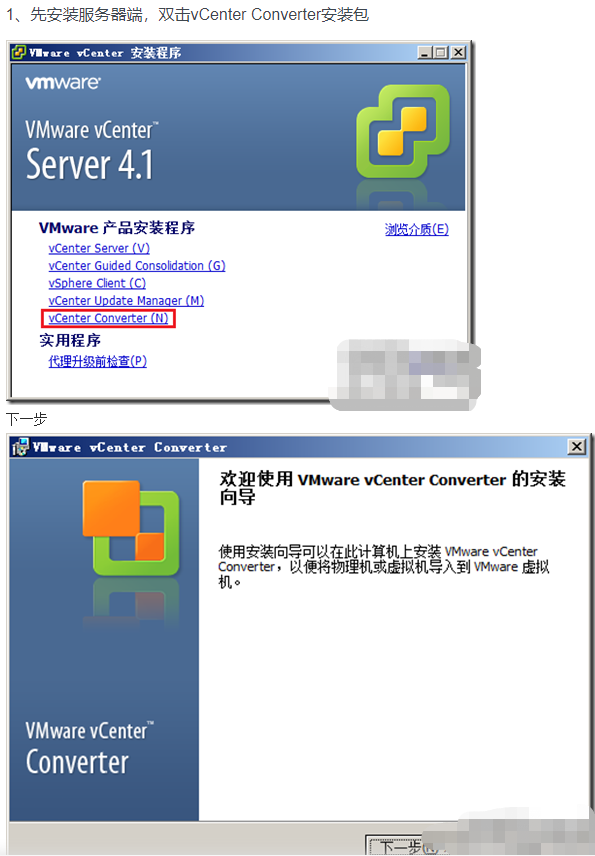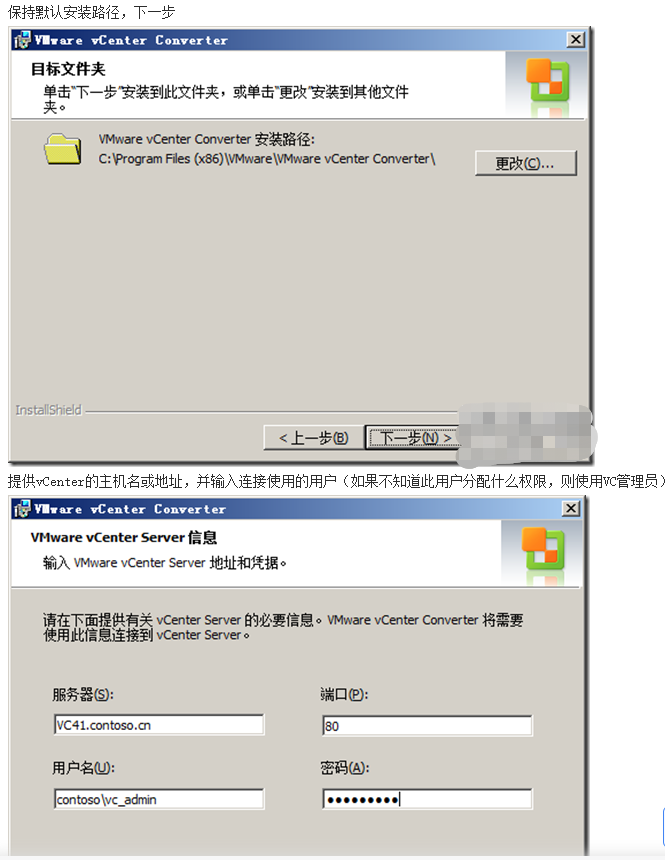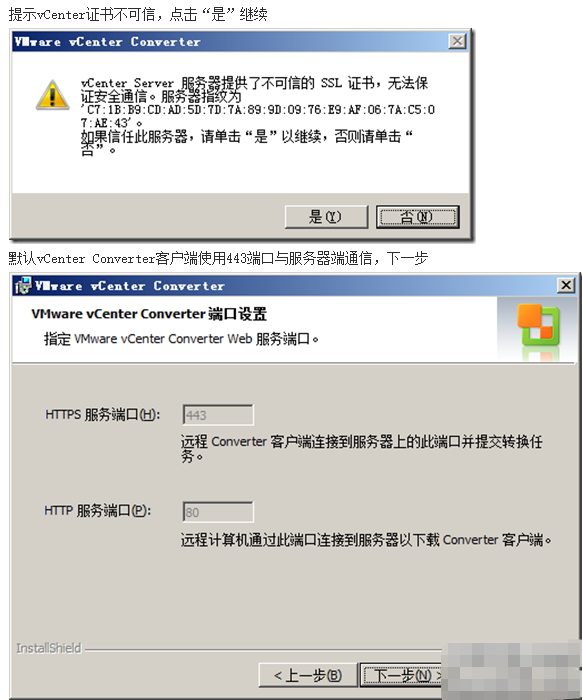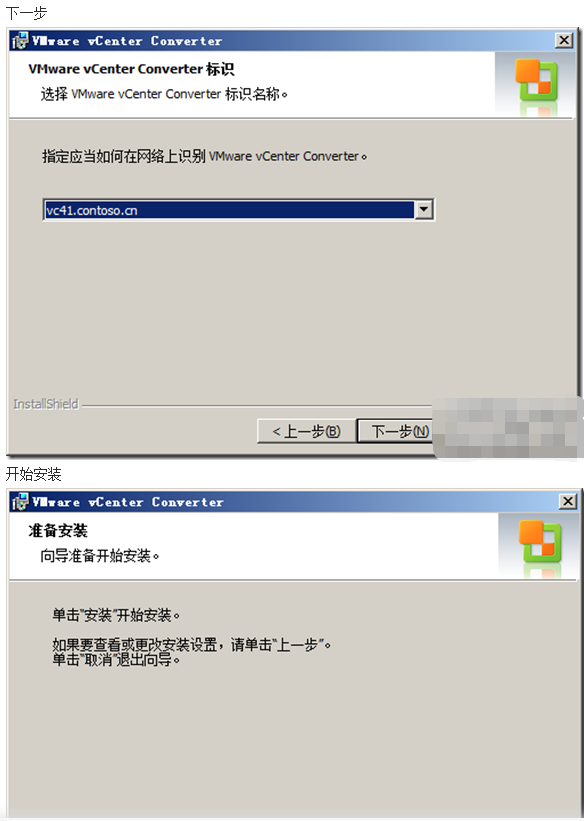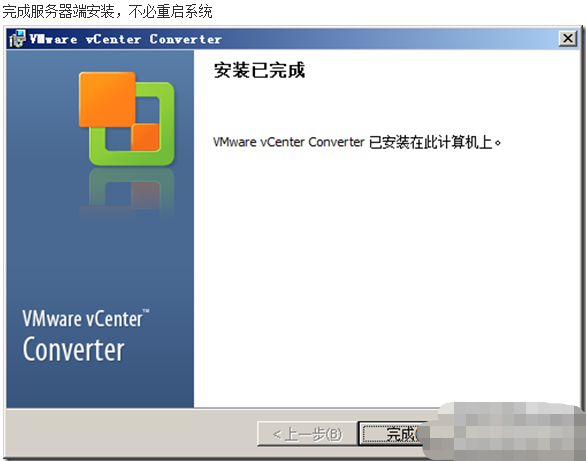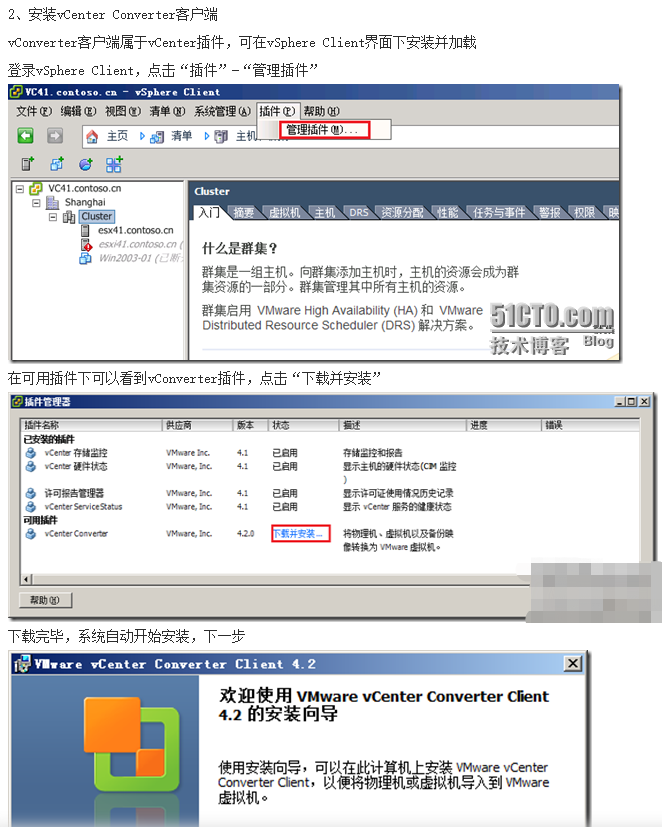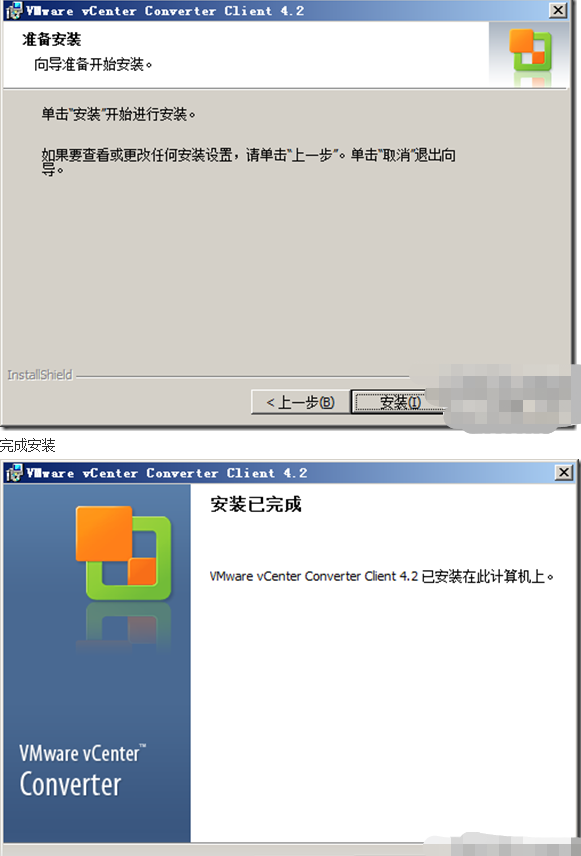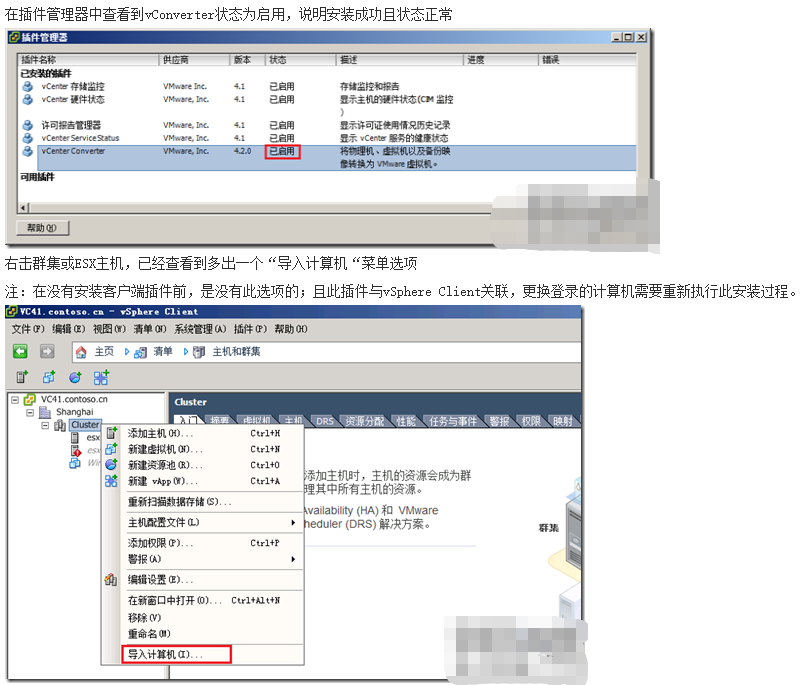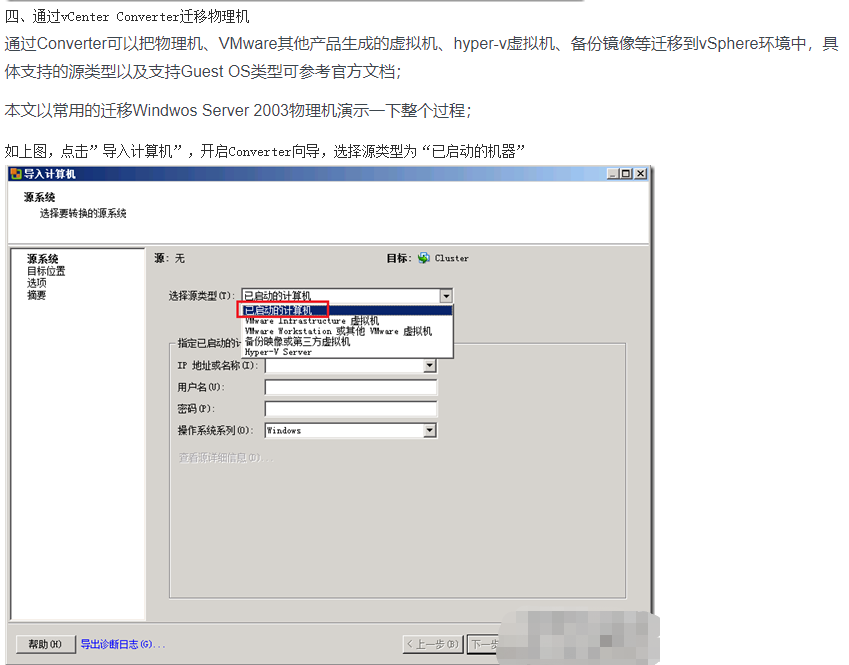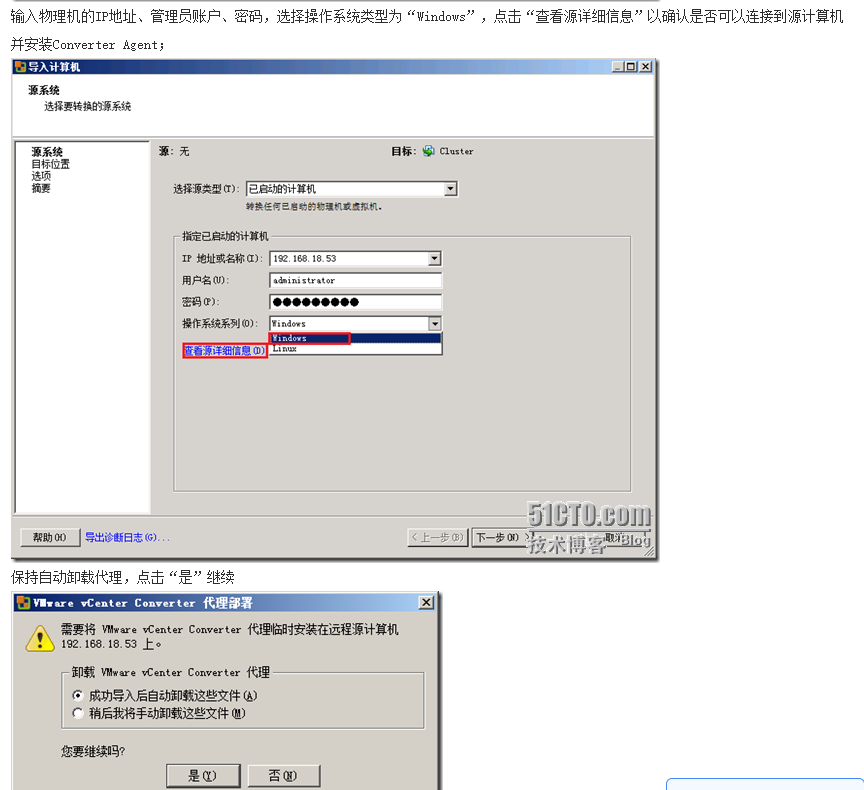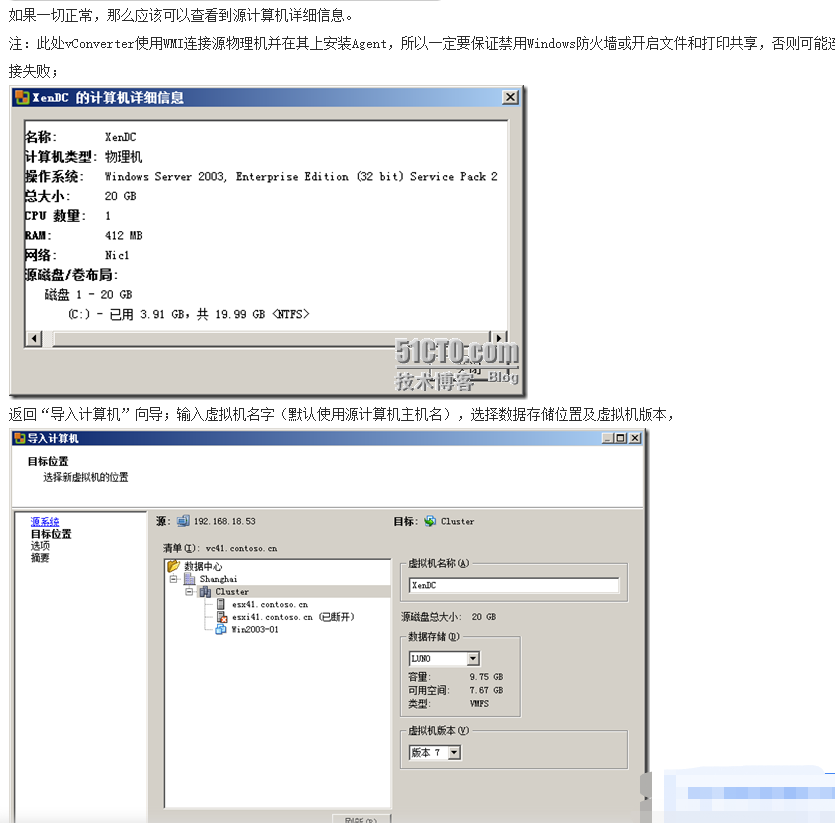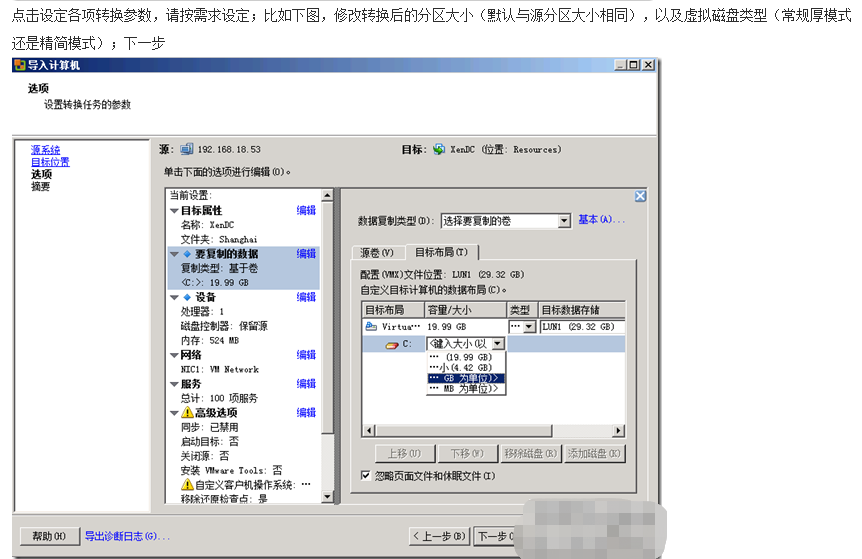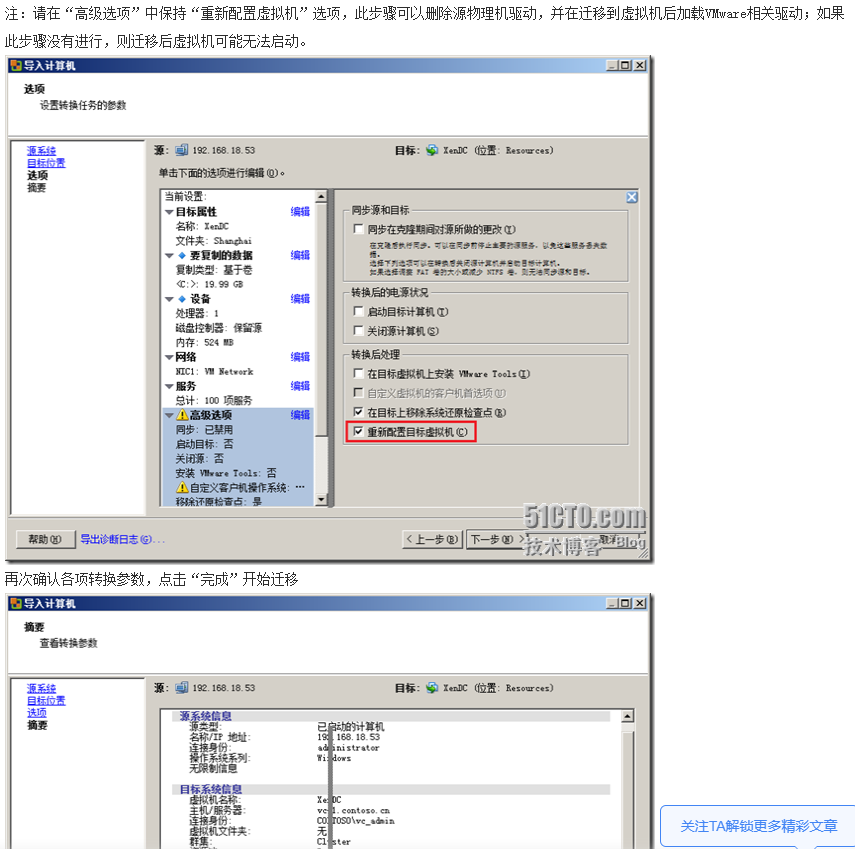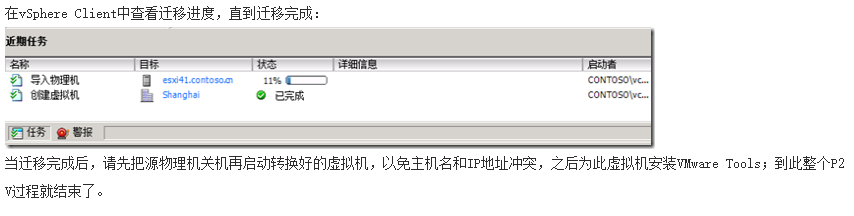标签:png 独立 sphere 虚拟机 双击 第三方 执行 one inf
一、概述
当VMware vSphere基础架构搭建好后,如何把现有跑在物理机上的应用迁移到虚拟机上呢?这就需要请出VMware vCenter Converter这个工具,此工具可以实现P2V(物理机在线或离线迁移到虚拟机)、V2V(VMware各虚拟机产品之间或和hyper-V之间的转换),以及把第三方的备份镜像迁移入虚拟机,功能相当强大,本文就此产品做一简单介绍。
二、VMware vCenter Converter版本及组成
1、版本
vCenter Converter分Enterprise和Standalone 2个版本,前者属于vSphere Enterprise授权,后者是免费版;2者功能上几乎相同,前者安装后所有操作界面集成在vCenter中,后者则是单独的操作界面;
vCenter Converter Enterprise版还有一个可引导的光盘版,用于离线冷迁移使用,
vCenter Converter Enterprise安装文件集成在vCenter安装包里,Standalone可在官方免费下载;
2、组成
vCenter Converter安装包主要分以下3个组件:
vCenter Converter服务器端:实现整个迁移过程的核心组件,执行虚拟机格式装换和重新配置等关键任务;
vCenter Converter客户端:用户操作界面,用于连接服务器端执行相关任务;
vCenter Converter Agent:在迁移过程中安装在源机器上,用于数据抓取和传送,迁移结束后会自动卸载;
三、vCenter Converter安装,配置
本文只介绍Enterprise版的安装配置,Standalone安装使用较简单,此处不写了。vCenter Converter服务器端可以安装在独立服务器上,也可以和vCenter安装在一台上,客户端需要和vSphere Client安装在一台上;
1、先安装服务器端,双击vCenter Converter安装包
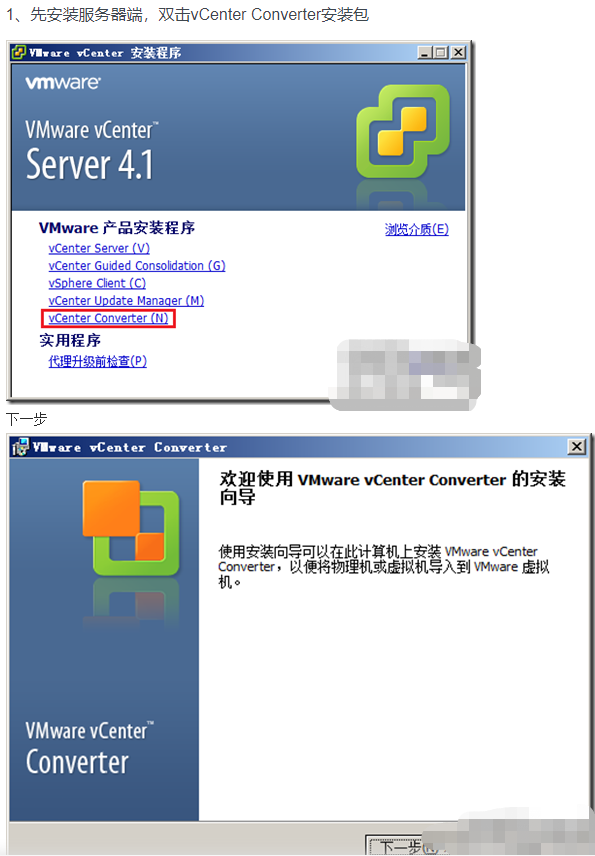
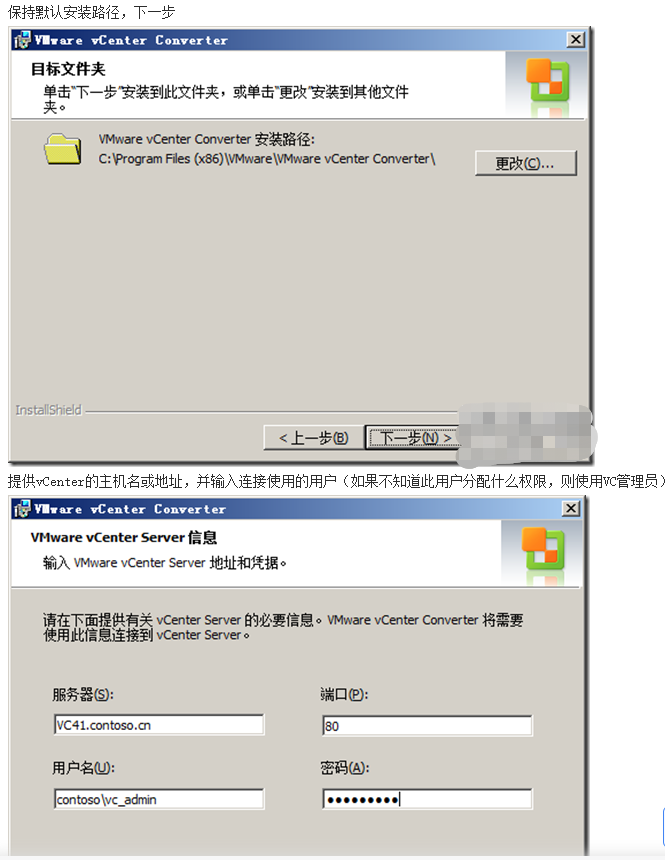
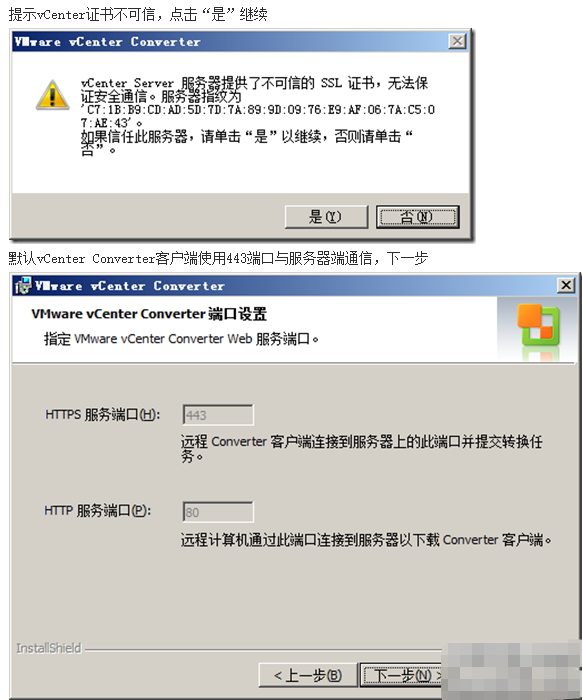
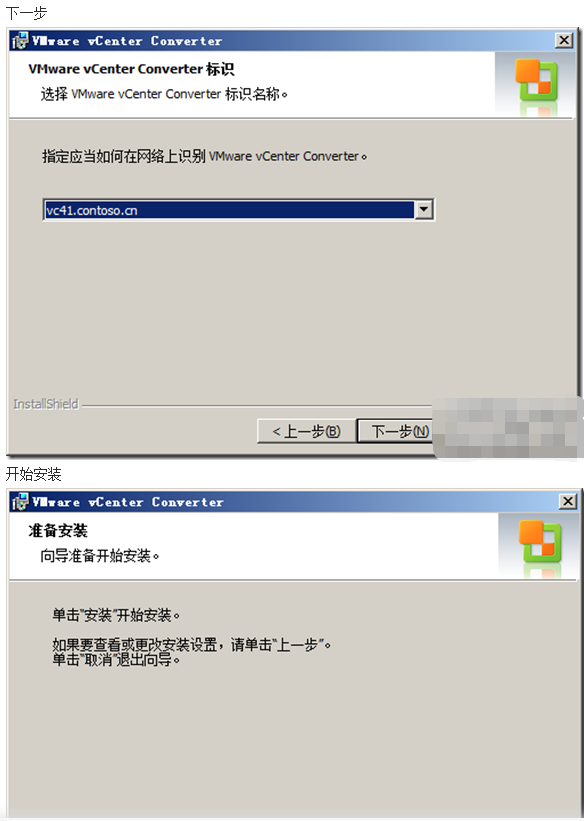
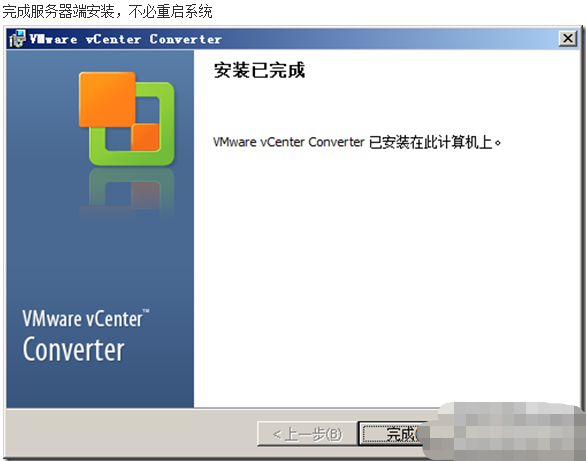
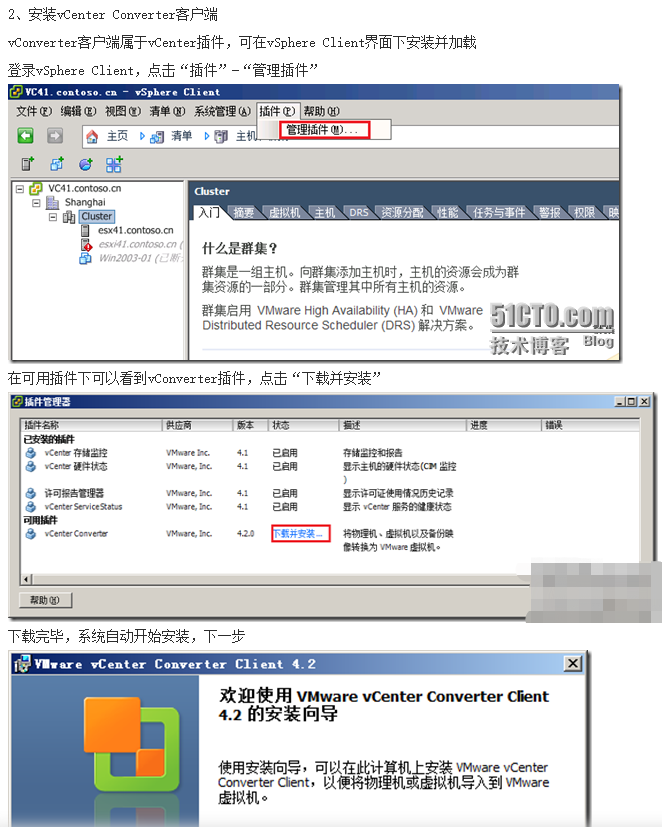
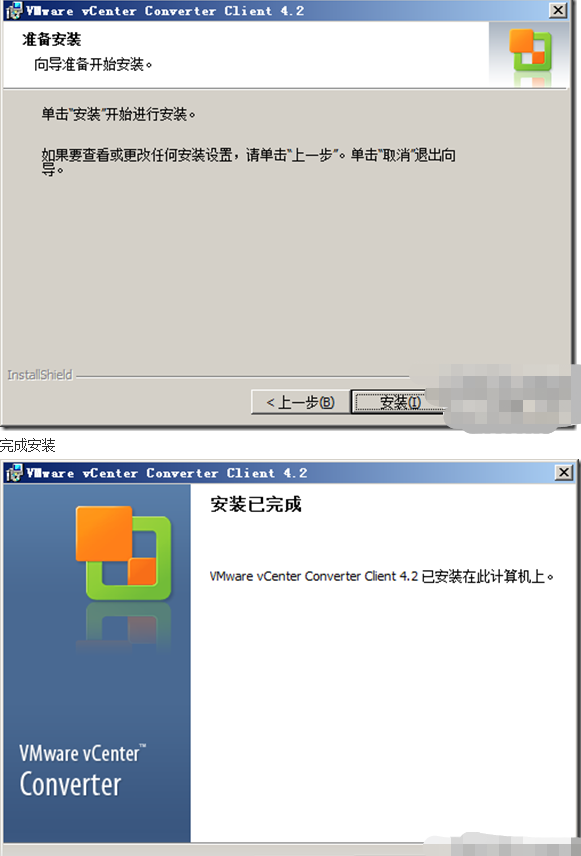
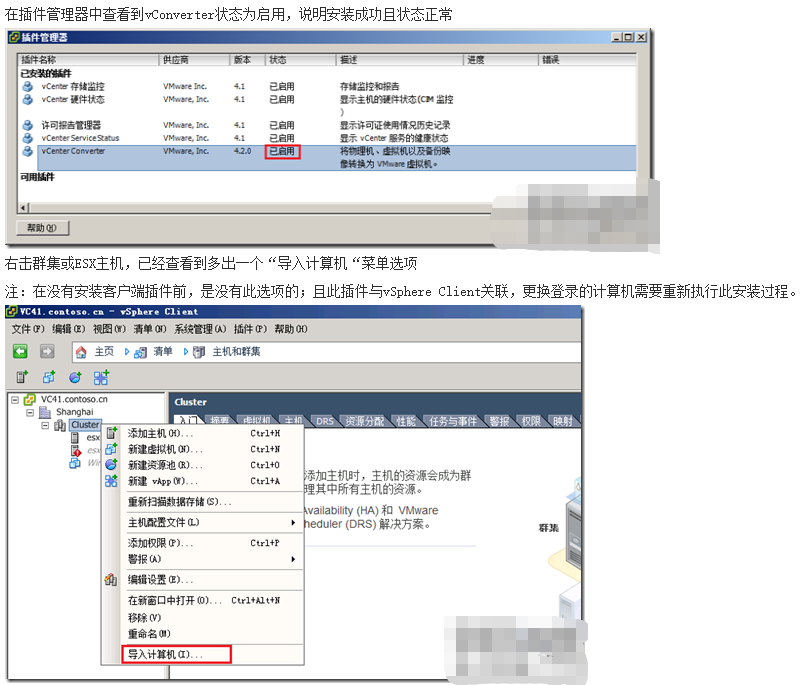
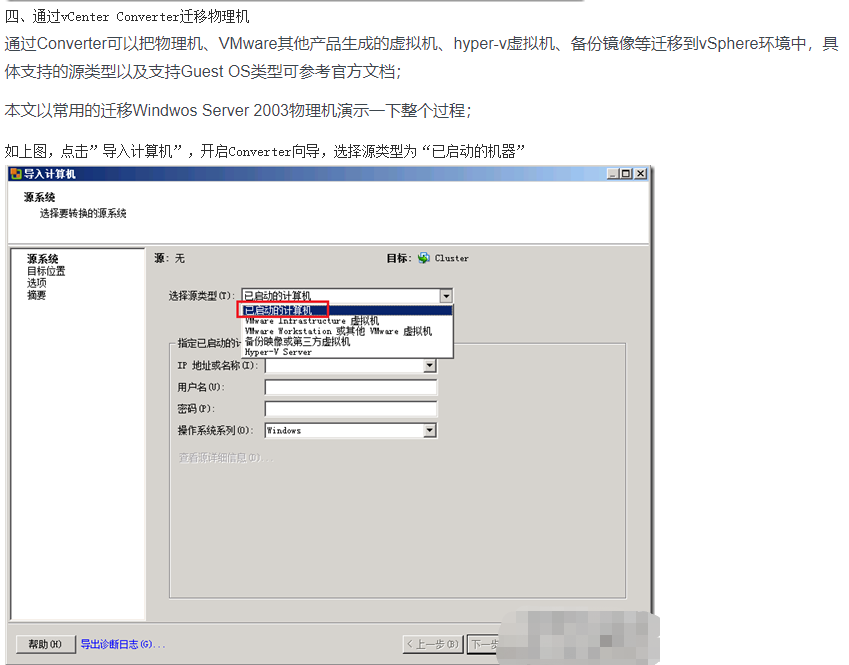
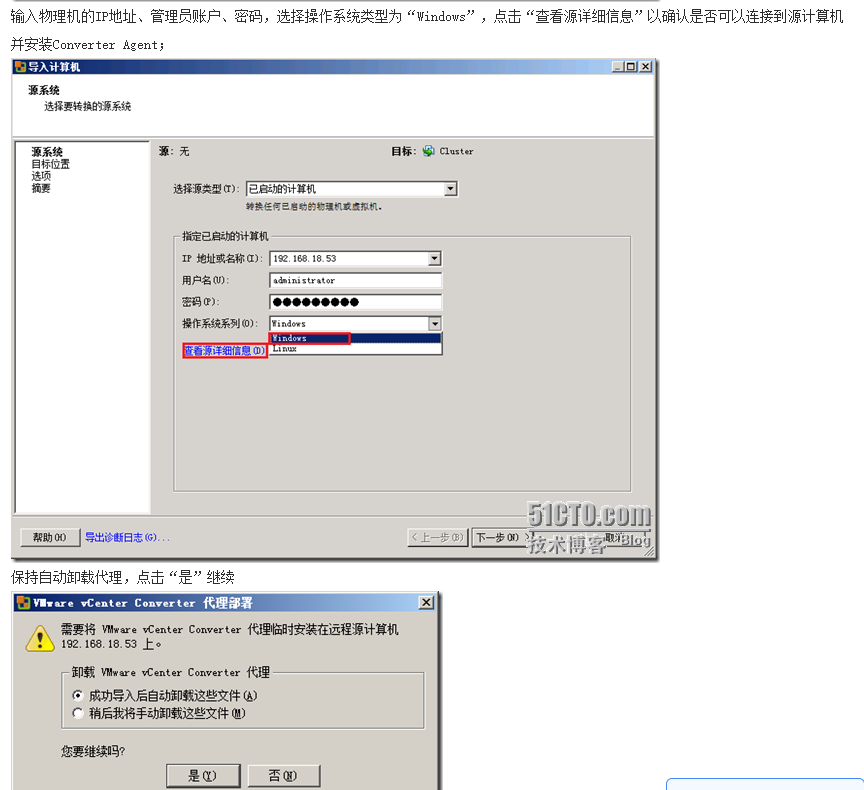
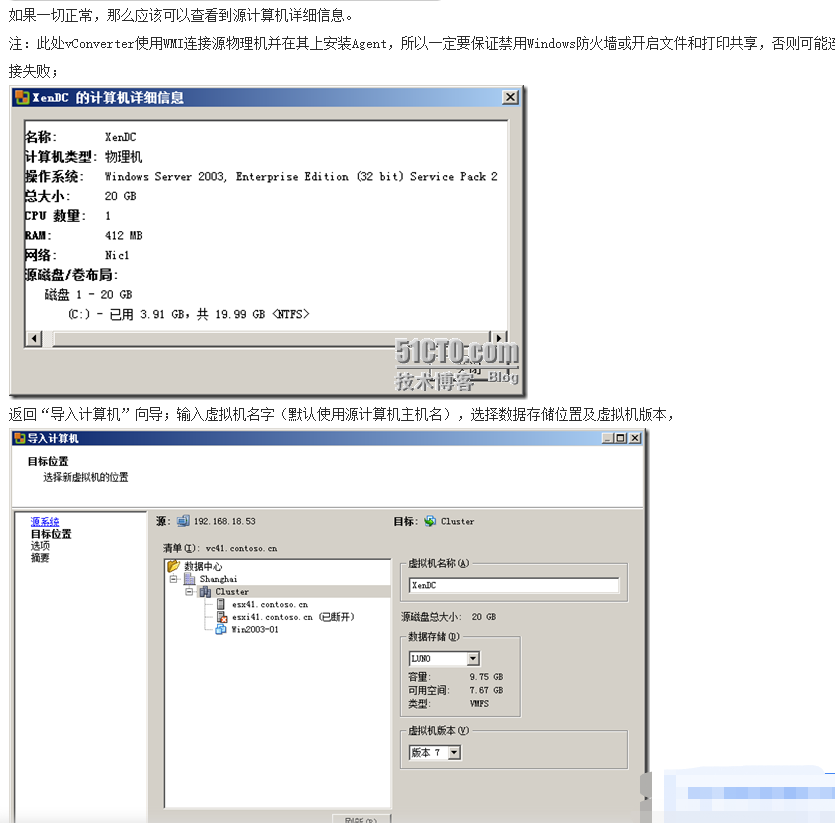
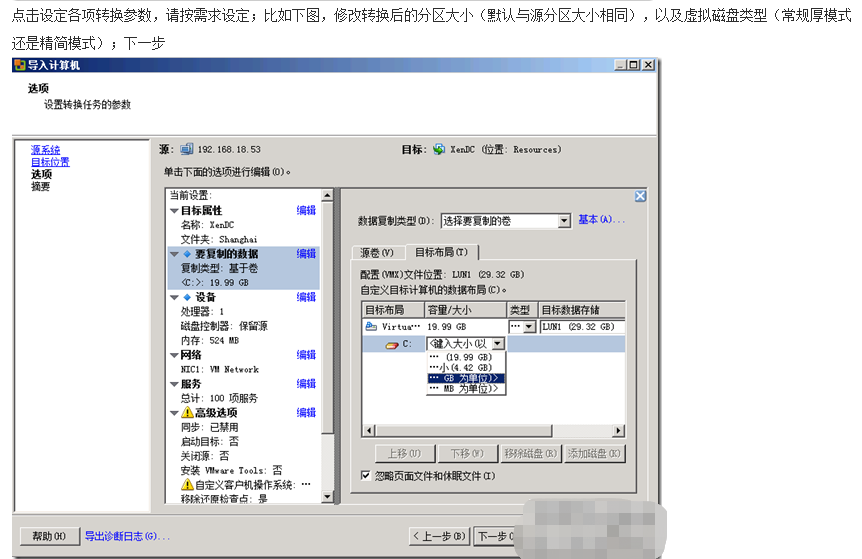
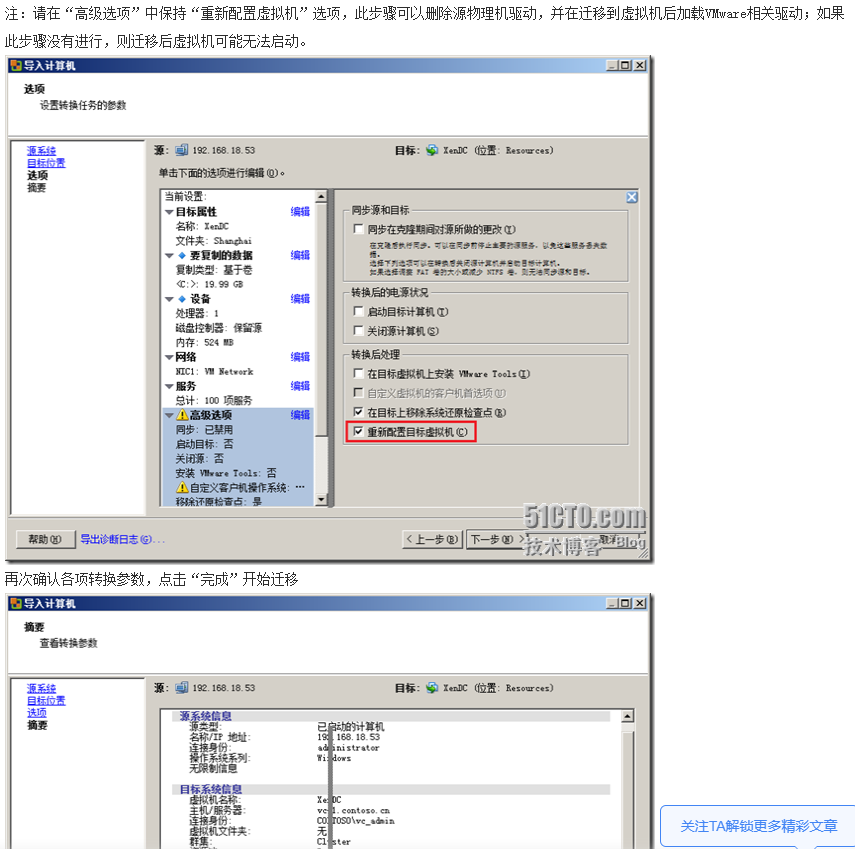
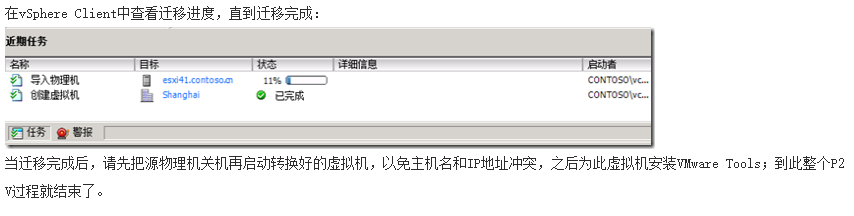
使用VMwareVCenterConverter迁移到虚拟机(p2v)
标签:png 独立 sphere 虚拟机 双击 第三方 执行 one inf
原文地址:https://www.cnblogs.com/yujianadu/p/14273246.html