标签:界面 erro 配置环境 要求 show text 使用 win ror
方法介绍:
通过调用“Python.exe”程序,执行脚本文件。所以,本方式要求电脑上已经安装了Python,拥有程序Python.exe程序。
现在,有如下py脚本:Add.py
import sys def Add(a,b): return a+b if __name__==‘__main__‘: X = int(sys.argv[1]) Y = int(sys.argv[2]) ret = Add(X,Y) print(ret)
然后,设计C#窗口程序,界面如下:
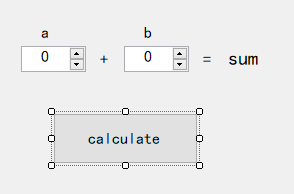
后端C#代码如下(只截取关键代码):
private void button1_Click(object sender, EventArgs e) { try { string path = @"G:\MyCodeList\CSharpPython\CSharpPython\bin\Debug\Add.py"; // *.py文件路径,不要有空格或中文 if (!File.Exists(path)) return; // 两个输入参数 int a = Convert.ToInt32(this.numericUpDown1.Text); int b = Convert.ToInt32(this.numericUpDown2.Text); // 进程启动信息 ProcessStartInfo start = new ProcessStartInfo(); start.FileName = @"E:\Program Files (x86)\Microsoft Visual Studio\Shared\Python37_64\python.exe"; // Python.exe,程序。可以配置环境变量,从而只使用程序名称 start.Arguments = $"{path} {a} {b}"; // 启动程序时的输入参数,参数间使用一个空格,py代码文件路径,不要有“中文和空格”。 start.UseShellExecute = false; start.RedirectStandardOutput = true; start.RedirectStandardInput = true; start.RedirectStandardError = true; start.CreateNoWindow = true; // 不显示界面 // 启动进程 var pp = new Process(); pp.StartInfo = start; pp.Start(); // 执行后输出结果 using (var progressTest = Process.Start(start)) { progressTest.ErrorDataReceived += Pp_ErrorDataReceived; // 异步获取命令行内容 progressTest.BeginOutputReadLine(); // 为异步获取订阅事件 progressTest.OutputDataReceived += new DataReceivedEventHandler(outputDataReceived); } } catch (Exception e1) { MessageBox.Show(e1.Message); } } public void outputDataReceived(object sender, DataReceivedEventArgs e) { if (!string.IsNullOrEmpty(e.Data)) { this.Invoke(new Action(() => { this.label5.Text = e.Data; // SUM结果 })); } } private void Pp_ErrorDataReceived(object sender, DataReceivedEventArgs e) { var ed = e.Data; }
以上,即可;运行如下图:
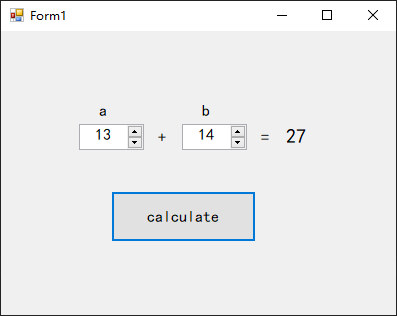
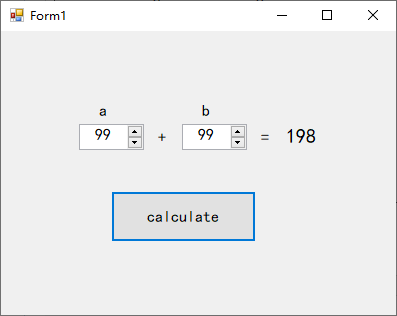
标签:界面 erro 配置环境 要求 show text 使用 win ror
原文地址:https://www.cnblogs.com/CUIT-DX037/p/14384810.html