标签:apt 操作 width linux中 目录 node 查看 size make
Linux系统中除了使用man来查询命名或者相关文件的用法,还可以使用info命令。与man命令不同的是,info命令将数据拆成一个一个段落,每个段落使用单独的页面编写,同时页面中还有类似超链接的功能,可以实现相互跳转。每个独立的页面成为一个node。
下面我们用info命令来查看info命令本身,输出如下:
[vbird@www ~]$ info info
File: info.info, Node: Top, Next: Getting Started, Up: (dir)
Info: An Introduction
*********************
The GNU Project distributes most of its on-line manuals in the "Info
format", which you read using an "Info reader". You are probably using
an Info reader to read this now.
....(中间省略)....
To read about expert-level Info commands, type `n‘ twice. This
brings you to `Info for Experts‘, skipping over the `Getting Started‘
chapter.
* Menu:
* Getting Started:: Getting started using an Info reader.
* Expert Info:: Info commands for experts.
* Creating an Info File:: How to make your own Info file.
* Index:: An index of topics, commands, and variables.
--zz-Info: (info.info.gz)Top, 29 lines --Top------------------------------
Welcome to Info version 4.8. Type ? for help, m for menu item.
第一行提供了不少信息:
File:表示这个数据来自info.info文件
Node:表示这个页面属于Top节点,info.info文件里面有很多节点,而Top只是其中一个节点
Next:表示下一个节点是Getting Started,按N可以到下一个节点
Up:表示上一层节点,按U可以回到上一层节点
Prev:表示上一个节点,这里注意与Up相区别(Up表示上一层节点)。由于Top是info.info里面第一个节点,因此没有上一个节点,所以没有显示,按P可以回到上一个节点
节点之间的关系表示如下图:
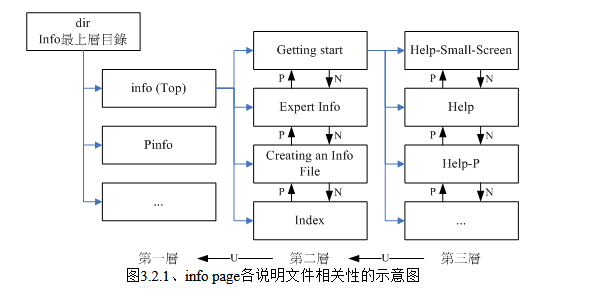
在每个页面中,可能会有上面Menu菜单所列带有*的标题,表示这个页面中的某一节,使用方向键将光标移动到*或者对应的文字处,然后按下Enter键,就可以进入该节。
info操作
| 按键 | 进行工作 |
| 空格键 | 向下翻一页 |
| [Page Down] | 向下翻一页 |
| [Page Up] | 向上翻一页 |
| [tab] | 在 node 之间移动,有 node 的地方,通常会以 * 显示。 |
| [Enter] | 当光标在 node 上面时,按下 Enter 可以进入该 node 。 |
| b | 移动光标到该 info 画面当中的第一个 node 处 |
| e | 移动光标到该 info 画面当中的最后一个 node 处 |
| n | 前往下一个 node 处 |
| p | 前往上一个 node 处 |
| u | 向上移动一层 |
| s(/) | 在 info page 当中进行搜寻 |
| h | 显示求助菜单 |
| ? | 命令一览表 |
| q | 结束这次的 info page |
info数据存储
info的数据存储在/usr/share/info目录
标签:apt 操作 width linux中 目录 node 查看 size make
原文地址:https://www.cnblogs.com/chaoguo1234/p/14825775.html