标签:style blog http io ar color 使用 sp for
//
// SearchViewController.swift
// UIControlDemo
//
// Created by on 14/12/3.
// Copyright (c) 2014年 马大哈. All rights reserved.
//
import UIKit
class SearchViewController: BaseViewController , UITableViewDataSource, UITableViewDelegate ,UISearchBarDelegate{
var searchBarControl: UISearchBar?
var controlListTable:UITableView?
var controlListArray = ["View","Lable","Button","ImageView","TextField+UIDatePicker+UIPickerView","TextView","UIActivityIndicatorView","UISlider+UIProgressView","UIScrollView+UIPageControl","UISegmentedControl+UISwitch","UIWebView","MKMapView","UIToolbar+alertview","UISearchController","UITableView","ApplicationDocument","Time/Date/UILocalNotification"]
override func viewDidLoad() {
super.viewDidLoad()
controlListTable = UITableView(frame: CGRectMake(0, 0, self.view.frame.size.width, self.view.frame.size.height), style: UITableViewStyle.Plain)
controlListTable?.backgroundColor = .whiteColor();
controlListTable?.delegate = self
controlListTable?.dataSource = self
self.view.addSubview(controlListTable!)
searchBarControl = UISearchBar(frame: CGRectMake(0.0, 0.0, 200 , 45))
searchBarControl?.delegate = self;
searchBarControl?.barStyle = .Default
searchBarControl?.placeholder = "输入关键字"
searchBarControl?.showsBookmarkButton = true
/*
把searchBar放在table的headerview 效果
controlListTable?.tableHeaderView = searchBarControl
*/
let rightBar = UIBarButtonItem(customView: searchBarControl!)
self.navigationItem.rightBarButtonItem = rightBar;
}
// 点击 取消 按钮
func searchBarCancelButtonClicked(searchBar: UISearchBar) {
println("点击取消按钮")
searchBar.showsCancelButton = false
searchBar.resignFirstResponder()
controlListArray = ["View","Lable","Button","ImageView","TextField+UIDatePicker+UIPickerView","TextView","UIActivityIndicatorView","UISlider+UIProgressView","UIScrollView+UIPageControl","UISegmentedControl+UISwitch","UIWebView","MKMapView","UIToolbar+alertview","UISearchController","UITableView","ApplicationDocument","Time/Date/UILocalNotification"]
controlListTable?.reloadData()
}
// 点击 搜索 按钮
func searchBarSearchButtonClicked(searchBar: UISearchBar) {
println("开始搜索")
searchBar.resignFirstResponder()
var tempArray = controlListArray
controlListArray.removeAll()
for temp in tempArray{
if temp == searchBar.text{
controlListArray.append(temp)
controlListTable?.reloadData()
println("开始搜索参数 : \(temp)")
}
}
}
// 即将输入textfield
func searchBarShouldBeginEditing(searchBar: UISearchBar) -> Bool {
println("开始录入")
searchBar.showsCancelButton = true
searchBar.showsScopeBar = true
return true
}
func searchBarBookmarkButtonClicked(searchBar: UISearchBar) {
println("点击搜索记录按钮,显示搜索历史.如果是iphone,可弹出新页面显示搜索记录。如iPad可使用popover")
/*
let time = TimeViewController()
self.presentViewController(time, animated: true, completion: nil)
*/
}
func tableView(tableView: UITableView, numberOfRowsInSection section: Int) -> Int {
return controlListArray.count;
}
func tableView(tableView: UITableView, heightForRowAtIndexPath indexPath: NSIndexPath) -> CGFloat {
return 50
}
func tableView(tableView: UITableView, cellForRowAtIndexPath indexPath: NSIndexPath) -> UITableViewCell {
let cell = UITableViewCell(style: .Subtitle, reuseIdentifier: nil)
cell.textLabel?.text = String(format: "%d %@",indexPath.row, controlListArray[indexPath.row])
return cell
}
override func didReceiveMemoryWarning() {
super.didReceiveMemoryWarning()
}
}
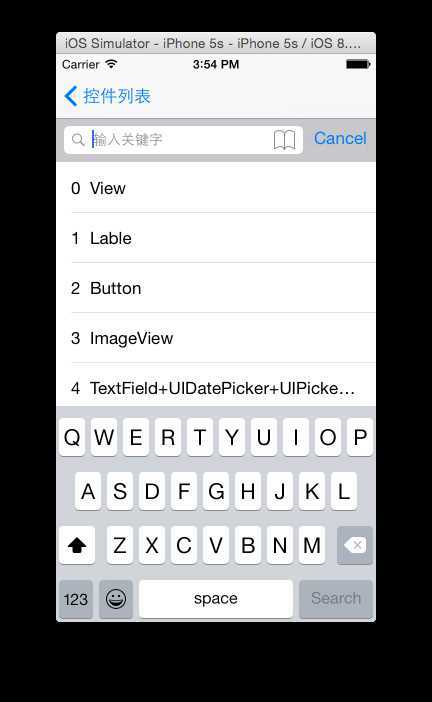
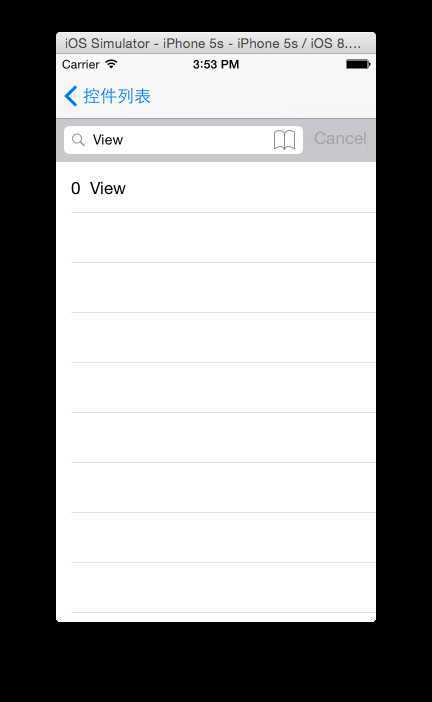
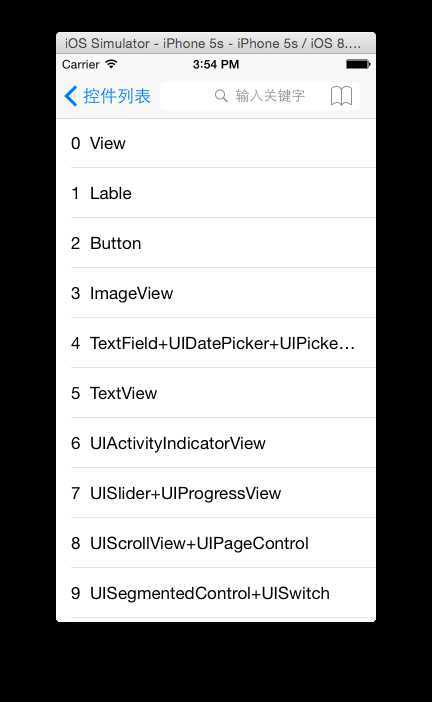
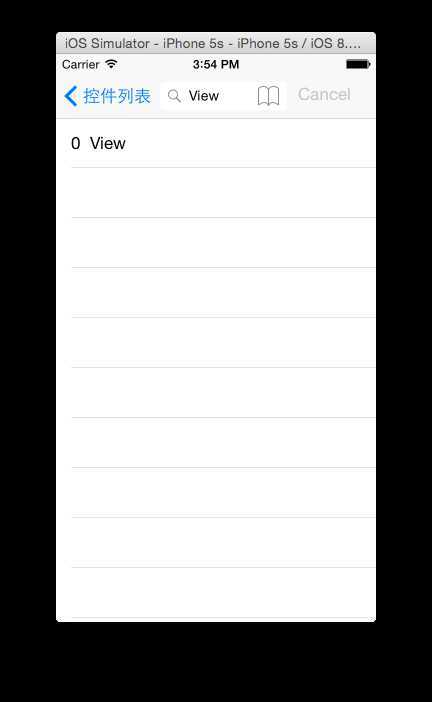
标签:style blog http io ar color 使用 sp for
原文地址:http://www.cnblogs.com/madaha/p/4159914.html