标签:
项目demo源码:http://download.csdn.net/detail/mcdullsin/8291231
虽然自己还是一个学的比较多的新人,但是真心希望所有博客都附上源码,像我这类人也能缩短学习路程。
效果: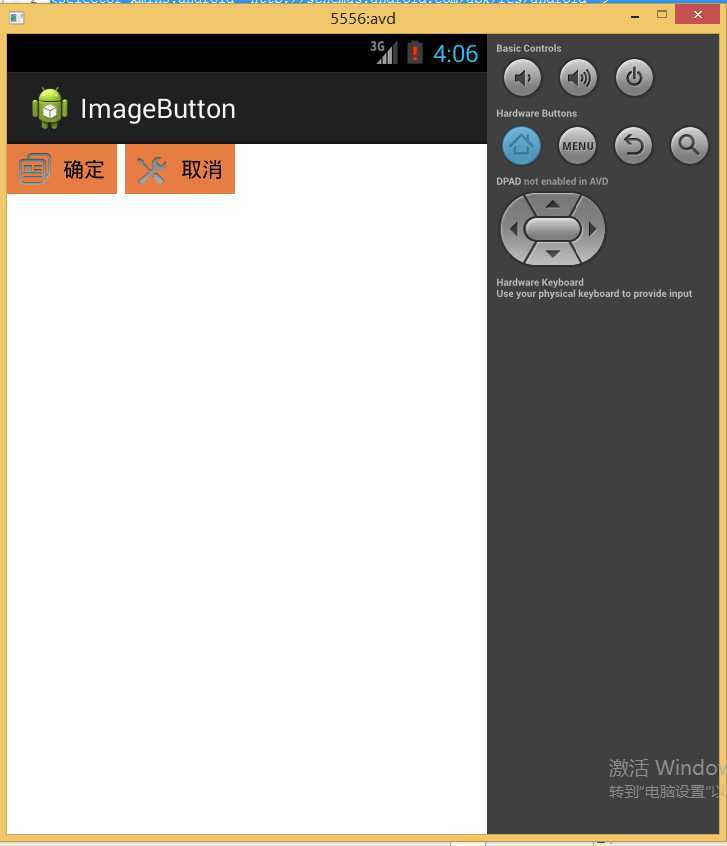
好了,首先来看一下图片选择器selector。
btn.xml
<?xml version="1.0" encoding="utf-8"?> <selector xmlns:android="http://schemas.android.com/apk/res/android" > <item android:state_focused="true" android:state_pressed="false" android:drawable="@drawable/btn_normal"></item> <item android:state_pressed="true" android:drawable="@drawable/btn_white"></item> <item android:state_checked="true" android:drawable="@drawable/btn_white"></item> <item android:state_focused="false" android:state_pressed="false" android:drawable="@drawable/btn_normal"></item> </selector>
使用selector的组件:
<cn.com.karl.view.ImageBtn android:id="@+id/btn_right" android:layout_height="wrap_content" android:layout_width="wrap_content" android:background="@drawable/btn" />
将其当成静态图片就可以了。
这个selector定义了四种状态下的按钮图片背景,即:未获得焦点未点击、获得焦点未点击、点击、选中。不同状态下图片背景也不同。使用selector最好有一个初始图片。我这个是针对按钮说的,有可能listview有不同?没进行过下一步试验。
关于selector和shape非常不错的一篇博文:http://blog.csdn.net/tianjf0514/article/details/7492876
二、自定义控件
1、 首先定义一个layout实现按钮内部布局:
<?xml version="1.0" encoding="utf-8"?> <LinearLayout xmlns:android="http://schemas.android.com/apk/res/android" android:layout_width="fill_parent" android:layout_height="fill_parent" android:orientation="horizontal" > <ImageView android:id="@+id/imageView1" android:layout_width="wrap_content" android:layout_height="wrap_content" android:layout_gravity="center_vertical" android:paddingBottom="5dip" android:layout_marginLeft="8dp" android:paddingTop="5dip" /> <TextView android:id="@+id/textView1" android:layout_width="wrap_content" android:layout_height="wrap_content" android:layout_gravity="center_vertical" android:layout_marginLeft="8dip" android:text="确定" android:layout_marginRight="8dp" android:textColor="#000000" /> </LinearLayout>
2、接下来写一个类继承LinearLayout,导入刚刚的布局,并且设置需要的方法(设置文字,设置图片的方法),从而使的能在代码中控制这个自定义控件内容的显示。
public class ImageBtn extends LinearLayout { private ImageView imageView; private TextView textView; public ImageBtn(Context context) { super(context); // TODO Auto-generated constructor stub } public ImageBtn(Context context, AttributeSet attrs) { super(context, attrs); // TODO Auto-generated constructor stub LayoutInflater inflater=(LayoutInflater) context.getSystemService(Context.LAYOUT_INFLATER_SERVICE); inflater.inflate(R.layout.imagebtn, this); imageView=(ImageView) findViewById(R.id.imageView1); textView=(TextView)findViewById(R.id.textView1); } /** * 设置图片资源 */ public void setImageResource(int resId) { imageView.setImageResource(resId); } /** * 设置显示的文字 */ public void setTextViewText(String text) { textView.setText(text); } }
在上面的代码中重要的是:
LayoutInflater inflater=(LayoutInflater) context.getSystemService(Context.LAYOUT_INFLATER_SERVICE); inflater.inflate(R.layout.imagebtn, this); imageView=(ImageView) findViewById(R.id.imageView1); textView=(TextView)findViewById(R.id.textView1);
之后再主布局文件中引用并在activity中找到它们,添加事件。
主布局文件:
<?xml version="1.0" encoding="utf-8"?> <LinearLayout xmlns:android="http://schemas.android.com/apk/res/android" android:layout_width="fill_parent" android:layout_height="fill_parent" android:orientation="horizontal" > <cn.com.karl.view.ImageBtn android:id="@+id/btn_right" android:layout_height="wrap_content" android:layout_width="wrap_content" android:background="@drawable/btn" /> <cn.com.karl.view.ImageBtn android:id="@+id/btn_error" android:layout_marginLeft="5dp" android:layout_height="wrap_content" android:layout_width="wrap_content" android:background="@drawable/btn" /> </LinearLayout>
java文件:
public class MainActivity extends Activity { private ImageBtn imageBtn1; private ImageBtn imageBtn2; @Override protected void onCreate(Bundle savedInstanceState) { // TODO Auto-generated method stub super.onCreate(savedInstanceState); setContentView(R.layout.activity_main); imageBtn1=(ImageBtn) this.findViewById(R.id.btn_right); imageBtn2=(ImageBtn) this.findViewById(R.id.btn_error); imageBtn1.setTextViewText("确定"); imageBtn2.setTextViewText("取消"); imageBtn1.setImageResource(R.drawable.right_icon); imageBtn2.setImageResource(R.drawable.error_icon); imageBtn1.setOnClickListener(new View.OnClickListener() { public void onClick(View v) { // TODO Auto-generated method stub Toast.makeText(getApplicationContext(), "点击的正确按钮", 1).show(); } }); imageBtn2.setOnClickListener(new View.OnClickListener() { public void onClick(View v) { // TODO Auto-generated method stub Toast.makeText(getApplicationContext(), "点击的错误按钮", 1).show(); } }); } }
【android基础知识】【selector】【自定义控件】
标签:
原文地址:http://www.cnblogs.com/hikigaya-yukino/p/4180540.html