标签:
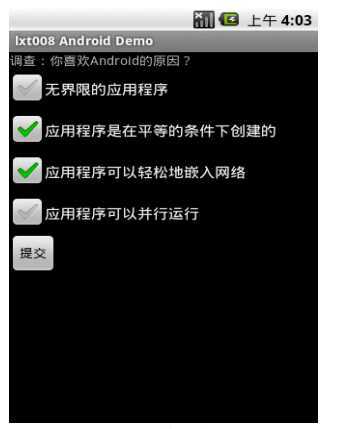
代码
package com.lxt008; import com.lxt008.R; import android.app.Activity; import android.os.Bundle; import android.view.Gravity; import android.view.View; import android.widget.Button; import android.widget.CheckBox; import android.widget.CompoundButton; import android.widget.TextView; import android.widget.Toast; public class Activity01 extends Activity { //用来显示题目 TextView m_TextView1; //“提交按钮” Button m_Button1; //4个多选项 CheckBox m_CheckBox1; CheckBox m_CheckBox2; CheckBox m_CheckBox3; CheckBox m_CheckBox4; /** Called when the activity is first created. */ @Override public void onCreate(Bundle savedInstanceState) { super.onCreate(savedInstanceState); setContentView(R.layout.main); m_TextView1 = (TextView) findViewById(R.id.TextView1); m_Button1 = (Button) findViewById(R.id.button1); /* 取得每个CheckBox对象 */ m_CheckBox1 = (CheckBox) findViewById(R.id.CheckBox1); m_CheckBox2 = (CheckBox) findViewById(R.id.CheckBox2); m_CheckBox3 = (CheckBox) findViewById(R.id.CheckBox3); m_CheckBox4 = (CheckBox) findViewById(R.id.CheckBox4); //对每个选项设置事件监听 m_CheckBox1.setOnCheckedChangeListener(new CheckBox.OnCheckedChangeListener() { public void onCheckedChanged(CompoundButton buttonView, boolean isChecked) { if(m_CheckBox1.isChecked()) { DisplayToast("你选择了:"+m_CheckBox1.getText()); } } }); //////////////////// m_CheckBox2.setOnCheckedChangeListener(new CheckBox.OnCheckedChangeListener() { public void onCheckedChanged(CompoundButton buttonView, boolean isChecked) { if(m_CheckBox2.isChecked()) { DisplayToast("你选择了:"+m_CheckBox2.getText()); } } }); ///////////////// m_CheckBox3.setOnCheckedChangeListener(new CheckBox.OnCheckedChangeListener() { public void onCheckedChanged(CompoundButton buttonView, boolean isChecked) { if(m_CheckBox3.isChecked()) { DisplayToast("你选择了:"+m_CheckBox3.getText()); } } }); //////////////// m_CheckBox4.setOnCheckedChangeListener(new CheckBox.OnCheckedChangeListener() { public void onCheckedChanged(CompoundButton buttonView, boolean isChecked) { if(m_CheckBox4.isChecked()) { DisplayToast("你选择了:"+m_CheckBox4.getText()); } } }); //对按钮设置事件监听 m_Button1.setOnClickListener(new Button.OnClickListener() { public void onClick(View v) { int num = 0; if(m_CheckBox1.isChecked()) { num++; } if(m_CheckBox2.isChecked()) { num++; } if(m_CheckBox3.isChecked()) { num++; } if(m_CheckBox4.isChecked()) { num++; } DisplayToast("谢谢参与!你一共选择了"+num+"项!"); } }); } /* 显示Toast */ public void DisplayToast(String str) { Toast toast = Toast.makeText(this, str, Toast.LENGTH_SHORT); //设置toast显示的位置 toast.setGravity(Gravity.TOP, 0, 220); //显示该Toast toast.show(); } }
布局文件
<?xml version="1.0" encoding="utf-8"?> <LinearLayout xmlns:android="http://schemas.android.com/apk/res/android" android:orientation="vertical" android:layout_width="fill_parent" android:layout_height="fill_parent" > <TextView android:id="@+id/TextView1" android:layout_width="fill_parent" android:layout_height="wrap_content" android:text="@string/hello" /> <CheckBox android:id="@+id/CheckBox1" android:layout_width="fill_parent" android:layout_height="wrap_content" android:text="@string/CheckBox1" > </CheckBox> <CheckBox android:id="@+id/CheckBox2" android:layout_width="fill_parent" android:layout_height="wrap_content" android:text="@string/CheckBox2" > </CheckBox> <CheckBox android:id="@+id/CheckBox3" android:layout_width="fill_parent" android:layout_height="wrap_content" android:text="@string/CheckBox3" > </CheckBox> <CheckBox android:id="@+id/CheckBox4" android:layout_width="fill_parent" android:layout_height="wrap_content" android:text="@string/CheckBox4" > </CheckBox> <Button android:id="@+id/button1" android:layout_width="wrap_content" android:layout_height="wrap_content" android:text="提交" > </Button> </LinearLayout>
标签:
原文地址:http://www.cnblogs.com/spadd/p/4189848.html