标签:
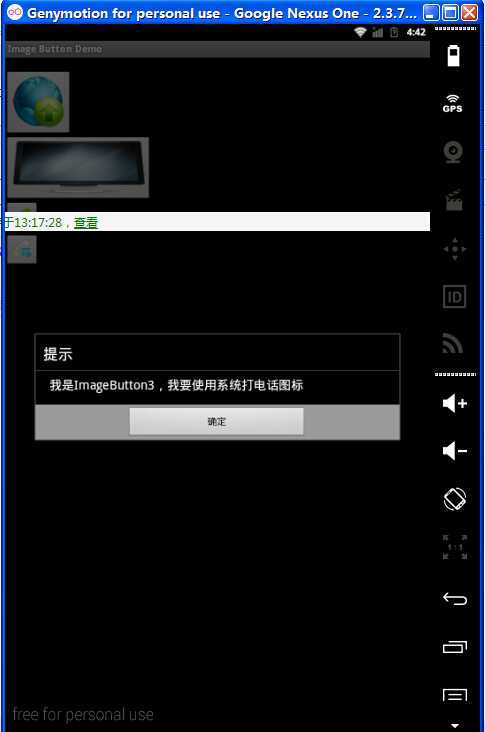
代码
package com.lxt008; import android.app.Activity; import android.app.AlertDialog; import android.app.Dialog; import android.content.DialogInterface; import android.os.Bundle; import android.view.View; import android.widget.Button; import android.widget.ImageButton; import android.widget.TextView; public class Activity01 extends Activity { TextView m_TextView; //声明4个ImageButton对象 ImageButton m_ImageButton1; ImageButton m_ImageButton2; ImageButton m_ImageButton3; ImageButton m_ImageButton4; /** Called when the activity is first created. */ @Override public void onCreate(Bundle savedInstanceState) { super.onCreate(savedInstanceState); setContentView(R.layout.main); m_TextView = (TextView) findViewById(R.id.TextView01); //分别取得4个ImageButton对象 m_ImageButton1 = (ImageButton) findViewById(R.id.ImageButton01); m_ImageButton2 = (ImageButton) findViewById(R.id.ImageButton02); m_ImageButton3 = (ImageButton) findViewById(R.id.ImageButton03); m_ImageButton4 = (ImageButton) findViewById(R.id.ImageButton04); //分别设置所使用的图标 //m_ImageButton1是在xml布局中设置的,这里就暂时不设置了 m_ImageButton2.setImageDrawable(getResources().getDrawable(R.drawable.button2)); m_ImageButton3.setImageDrawable(getResources().getDrawable(R.drawable.button3)); m_ImageButton4.setImageDrawable(getResources().getDrawable(android.R.drawable.sym_call_incoming)); //以下分别为每个按钮设置事件监听setOnClickListener m_ImageButton1.setOnClickListener(new Button.OnClickListener() { public void onClick(View v) { //对话框 Dialog dialog = new AlertDialog.Builder(Activity01.this) .setTitle("提示") .setMessage("我是ImageButton1") .setPositiveButton("确定", new DialogInterface.OnClickListener() { public void onClick(DialogInterface dialog, int whichButton) { } }).create();//创建按钮 dialog.show(); } }); m_ImageButton2.setOnClickListener(new Button.OnClickListener() { public void onClick(View v) { Dialog dialog = new AlertDialog.Builder(Activity01.this) .setTitle("提示") .setMessage("我是ImageButton2,我要使用ImageButton3的图标") .setPositiveButton("确定", new DialogInterface.OnClickListener() { public void onClick(DialogInterface dialog, int whichButton) { m_ImageButton2.setImageDrawable(getResources().getDrawable(R.drawable.button3)); } }).create();//创建按钮 dialog.show(); } }); m_ImageButton3.setOnClickListener(new Button.OnClickListener() { public void onClick(View v) { Dialog dialog = new AlertDialog.Builder(Activity01.this) .setTitle("提示") .setMessage("我是ImageButton3,我要使用系统打电话图标") .setPositiveButton("确定", new DialogInterface.OnClickListener() { public void onClick(DialogInterface dialog, int whichButton) { m_ImageButton3.setImageDrawable(getResources().getDrawable(android.R.drawable.sym_action_call)); } }).create();//创建按钮 dialog.show(); } }); m_ImageButton4.setOnClickListener(new Button.OnClickListener() { public void onClick(View v) { Dialog dialog = new AlertDialog.Builder(Activity01.this) .setTitle("提示") .setMessage("我是使用的系统图标!") .setPositiveButton("确定", new DialogInterface.OnClickListener() { public void onClick(DialogInterface dialog, int whichButton) { } }).create();//创建按钮 dialog.show(); } }); } }
布局文件
<?xml version="1.0" encoding="utf-8"?> <LinearLayout xmlns:android="http://schemas.android.com/apk/res/android" android:orientation="vertical" android:layout_width="fill_parent" android:layout_height="fill_parent" > <TextView android:id="@+id/TextView01" android:layout_width="fill_parent" android:layout_height="wrap_content" /> <ImageButton android:id="@+id/ImageButton01" android:layout_width="wrap_content" android:layout_height="wrap_content" android:src="@drawable/button1" > </ImageButton> <ImageButton android:id="@+id/ImageButton02" android:layout_width="wrap_content" android:layout_height="wrap_content" > </ImageButton> <ImageButton android:id="@+id/ImageButton03" android:layout_width="wrap_content" android:layout_height="wrap_content" > </ImageButton> <ImageButton android:id="@+id/ImageButton04" android:layout_width="wrap_content" android:layout_height="wrap_content" > </ImageButton> </LinearLayout>
标签:
原文地址:http://www.cnblogs.com/spadd/p/4189867.html