标签:
View component(视图组件)应该是MVC6 新加的一个东西,类似于分部视图。本文将演示在mvc 6中 怎么添加视图组件以及怎么在视图中注入一个服务。
本文包括以下内容:
1,创建一个新的asp.net vNext 项目。
2,安装 KVM(K version manager)。
3,如何运行EF 数据库迁移。
4,什么是 view component。
5,如何在 mvc 6 中添加一个view component 。
6,如何在view 中注入一个服务。
一 创建一个新的asp.net vNext 项目
打开vs 2015 。 File>New >Project>Templates>C#>Web>Asp.Net Application 点击OK。然后选择 New ASP.NET Project :
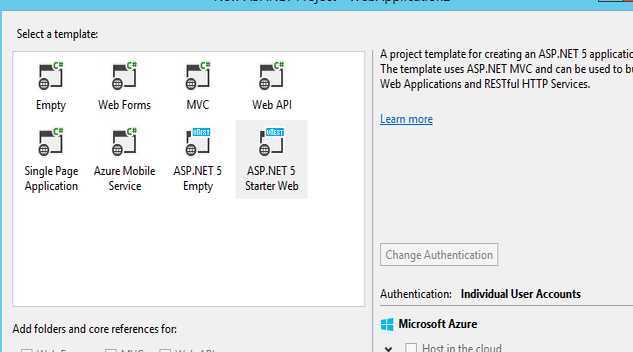
由于是演示我就在Home的文件下新建一个视图Test.cshtml 相应的HomeController 添加如下代码:
1 public IActionResult Test() 2 { 3 return View(); 5 }
在Models 文件夹里新建一个TestModel类:
1 public class TestModel 2 { 3 public int ID { get; set; } 4 5 public string Title { get; set; } 6 }
然后在 Models\IdentityModels.cs 文件的 ApplicationDbContext类中添加一句代码:
1 public DbSet<TestModel> TestItems { get; set; }
表示我们加了一张表在数据库中。但是现在运行肯定会报错,我们需要安装KVM。
二 安装 KVM(K version manager)
首先在管理员权限下运行cmd。然后把下面这句代码拷进去。
1 @powershell -NoProfile -ExecutionPolicy unrestricted -Command "iex ((new-object net.webclient).DownloadString(‘https://raw.githubusercontent.com/aspnet/Home/master/kvminstall.ps1‘))"
如果成功的话说明KVM安装成功了。
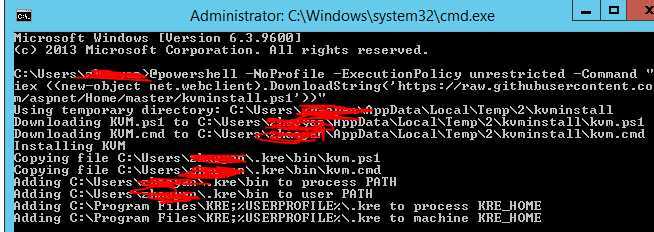
然后重新打开一个cmd 。输入 KVM upgrade 成功之后我们就可以做EF的迁移了。
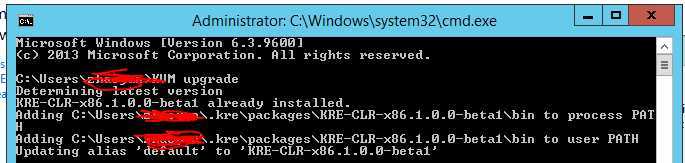
三 如何运行EF 数据库迁移
首先打开cmd 然后我们需要进入项目的当前目录:接下来运行 k ef migration add initial k ef migration applay
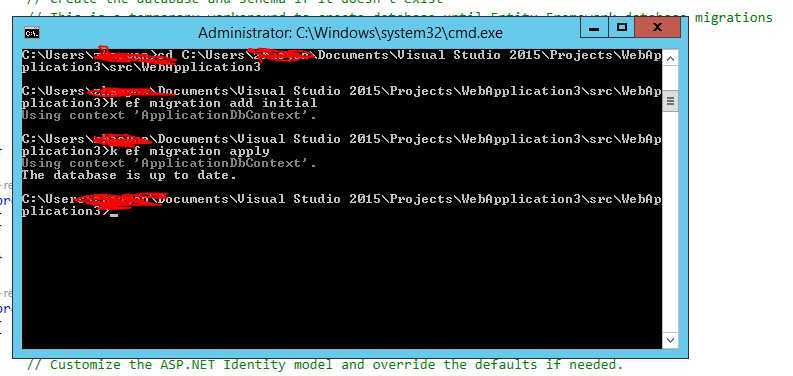
ok 这样 ef 就迁移好了,我们会发现项目中多了一些东西
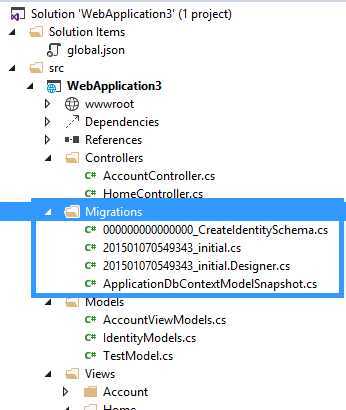
然后我们需要在Startup.cs 中的 Configure 方法中 添加如下代码:
1 app.UseServices(service => 2 { 3 service.AddEntityFramework() 4 .AddSqlServer() 5 .AddDbContext<ApplicationDbContext>(options => options.UseSqlServer( 6 Configuration.Get("Data:DefaultConnection:ConnectionString"))); 7 });
在HomeController 中部分代码:
1 ApplicationDbContext context = new ApplicationDbContext(); 2 3 public IActionResult Index() 4 { 5 return View(); 6 } 7 8 public IActionResult Test() 9 { 10 context.Add(new TestModel() { Title = "test1" }); 11 12 13 context.SaveChanges(); 14 15 List<TestModel> list = context.Set<TestModel>().ToList(); 16 17 return View(list); 18 } 19 20 protected override void Dispose(bool disposing) 21 { 22 base.Dispose(disposing); 23 24 context.Dispose(); 25 }
Test.cshtml 文件代码:
1 @model List<WebApplication3.Models.TestModel> 2 3 @{ 4 ViewBag.Title = "Test"; 5 6 } 7 <table class="table table-hover table-bordered table-condensed"> 8 <thead> 9 <tr> 10 <th>ID</th> 11 <th>Title</th> 12 </tr> 13 </thead> 14 <tbody> 15 @foreach (var item in Model) 16 { 17 <tr> 18 <td>@item.ID</td> 19 <td>@item.Title</td> 20 </tr> 21 } 22 23 </tbody> 24 </table>
Ok 运行一下项目效果如下:
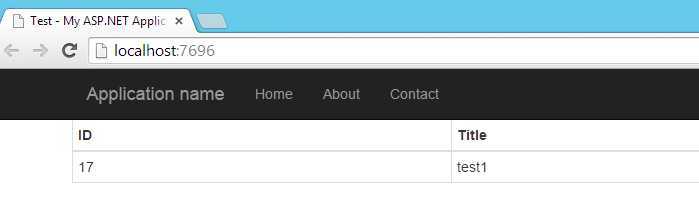
四 什么是 view component
作为Mvc6 新添加的东西和之前的partial view 还是比较类似的。但是要比partial view 更加的灵活和强大。和controller 和 view的关系一样是关注点分离的, component 相当于是一个mini的controller
它是去响应局部的模块而非是完整的。我们可以用view component 来解决更加复杂的页面上的问题。它有两部分组成 一个后台类和前台的Razor view (可以回掉后台类的方法)。
五 如何在 mvc 6 中添加一个view component
首先我在项目中新建一个ViewComponents的文件夹(这个文件夹名字可以随意命名),然后文件夹里新建一个 TestViewComponent 类 :
1 public class TestViewComponent : ViewComponent 2 { 3 ApplicationDbContext context; 4 5 6 public TestViewComponent(ApplicationDbContext context) 7 { 8 this.context = context; 9 } 10 11 public IViewComponentResult Invoke(int max) 12 { 13 var item = context.Set<TestModel>().Where(p => p.ID > max).ToList(); 14 15 return View(item); 16 } 17 18 }
然后我们需要添加一个 component view 。在 Home文件夹新建Components(必须这样命名)文件夹然后 里面新建一个文件夹 Test(这个名字是和之前的那个TestComponent 相匹配的)
Test 文件夹里新建 一个视图,随意命名 default.cshtml
1 @model List<WebApplication3.Models.TestModel> 2 @{ 3 // ViewBag.Title = "Home Page"; 4 } 5 6 <h3>Priority Items</h3> 7 <ul> 8 @foreach (var item in Model) 9 { 10 <li>@item.ID ----- @item.Title</li> 11 } 12 </ul>
那么我们就可以去调这个view component了 在Test.cshtml
1 @model List<WebApplication3.Models.TestModel> 2 3 @{ 4 ViewBag.Title = "Test"; 5 6 } 7 <table class="table table-hover table-bordered table-condensed"> 8 <thead> 9 <tr> 10 <th>ID</th> 11 <th>Title</th> 12 </tr> 13 </thead> 14 <tbody> 15 @foreach (var item in Model) 16 { 17 <tr> 18 <td>@item.ID</td> 19 <td>@item.Title</td> 20 </tr> 21 } 22 23 </tbody> 24 </table> 25 26 <div class="row"> 27 @Component.Invoke("Test", 2); 28 </div>
Ok 看一下效果 :
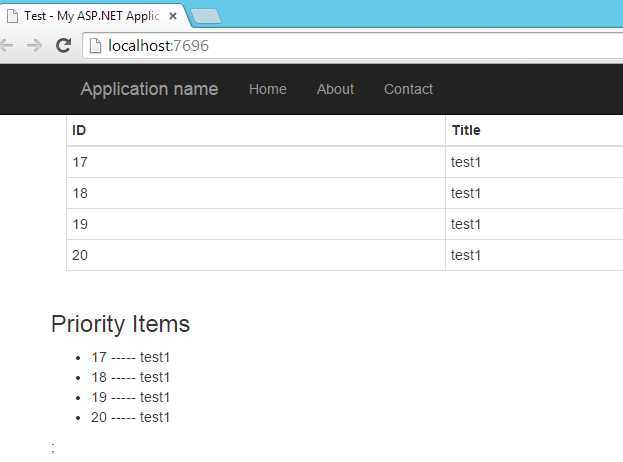
那个view components 的意思是所有ID>2的列表。
六 如何在view 中注入一个服务
首先新建一个StaticService 类
1 public class StatisticsService 2 { 3 private ApplicationDbContext db; 4 5 public StatisticsService(ApplicationDbContext db) 6 { 7 this.db = db; 8 } 9 10 11 public int GetCount() 12 { 13 return db.TestItems.Count(); 14 } 15 16 }
然后Test.cshtml 代码:
1 @model List<WebApplication3.Models.TestModel> 2 @inject WebApplication3.Models.StatisticsService service 3 <table class="table table-hover table-bordered table-condensed"> 4 <thead> 5 <tr> 6 <th>ID</th> 7 <th>Title</th> 8 </tr> 9 </thead> 10 <tbody> 11 @foreach (var item in Model) 12 { 13 <tr> 14 <td>@item.ID</td> 15 <td>@item.Title</td> 16 </tr> 17 } 18 19 </tbody> 20 </table> 21 22 <div class="row"> 23 @Component.Invoke("Test", 2); 24 </div> 25 26 <h1> 27 Total: @service.GetCount() 28 </h1>
在 startup.cs 中注册该类:
1 public void ConfigureServices(IServiceCollection services) 2 { 3 // Add EF services to the services container. 4 services.AddEntityFramework(Configuration) 5 .AddSqlServer() 6 .AddDbContext<ApplicationDbContext>(); 7 8 // Add Identity services to the services container. 9 services.AddDefaultIdentity<ApplicationDbContext, ApplicationUser, IdentityRole>(Configuration); 10 11 // Add MVC services to the services container. 12 services.AddMvc(); 13 14 services.AddTransient<StatisticsService>(); 15 // Uncomment the following line to add Web API servcies which makes it easier to port Web API 2 controllers. 16 // You need to add Microsoft.AspNet.Mvc.WebApiCompatShim package to project.json 17 // services.AddWebApiConventions(); 18 19 }
运行 看效果:
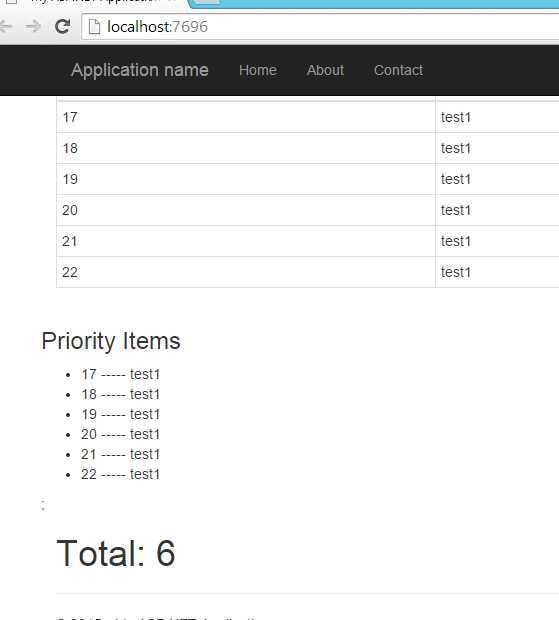
七 总结
Mvc 6 还是加了不少的东西的,不过只会让以后的开发会原来越简单。
标签:
原文地址:http://www.cnblogs.com/ListenCode/p/4208154.html