标签:
上图先:
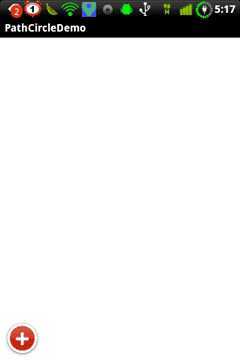
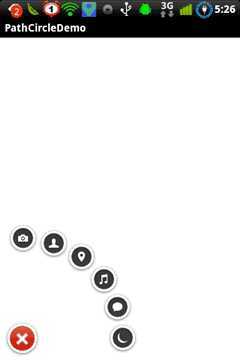
那么下面开始吧~
首先,将整个菜单动画分解开来。
1. 一级菜单按钮的旋转动画2个,十字和叉叉状态的转换。
2. 二级菜单按钮的平移动画2个,弹簧效果的in和out
3. 二级菜单按钮的点击效果,放大消失,其他未点击按钮缩小消失。
4. 一级菜单按钮的恢复效果,放大出现
好的 逐一去实现:
首先是一级菜单按钮的旋转动画,这2个动画可以直接在xml中定义,然后load到代码中来,具体代码如下:
rotate_story_add_button_in.xml
<?xml version="1.0" encoding="UTF-8"?> <rotate xmlns:android="http://schemas.android.com/apk/res/android" android:interpolator="@android:anim/linear_interpolator" android:duration="150" android:fromDegrees="0.0" android:toDegrees="-225.0" android:pivotX="50.0%" android:pivotY="50.0%" android:fillAfter="true" android:fillEnabled="true" />
rotate_story_add_button_out.xml
<?xml version="1.0" encoding="UTF-8"?> <rotate xmlns:android="http://schemas.android.com/apk/res/android" android:interpolator="@android:anim/linear_interpolator" android:duration="150" android:fromDegrees="-225.0" android:toDegrees="0.0" android:pivotX="50.0%" android:pivotY="50.0%" android:fillAfter="true" android:fillEnabled="true" />
这2段没什么好说的,定义好角度即可。
接下来是需要我们在代码中定义的动画部分,这几个动画的部分需要定义一个基类,作为统一的调用接口,这个基类被称作InOutAnimation,继承自AnimationSet,这个基类的主要工作是为view提供in和out两种不同的状态时的动画效果。其子类需要实现2个方法:
protected abstract void addInAnimation(View aview[]); protected abstract void addOutAnimation(View aview[]);
从而进行view的入场和离场动画。
下面是InOutAnimation的代码部分:
public abstract class InOutAnimation extends AnimationSet { public Direction direction; public enum Direction { IN, OUT; } public InOutAnimation(Direction direction, long l, View[] aview) { super(true); this.direction = direction; switch (this.direction) { case IN: addInAnimation(aview); break; case OUT: addOutAnimation(aview); break; } setDuration(l); } protected abstract void addInAnimation(View aview[]); protected abstract void addOutAnimation(View aview[]); }
接下来就是重头戏啦,二级菜单按钮的平移动画。
这部分动画看起来可能会比较复杂和神秘,其实不然,当把整个动画过程分解开来的时候,都是最最简单的平移而已,我们要做的只是定义一下平移的起点和终点、开始动画的顺序以及插值(Interpolator),让整个过程看起来很炫。
先说动画的起点和终点吧,起点很简单,就是整个view的左下角,即0,0点,为了效果漂亮一些,我们稍微的将左下角位置定义的有一些偏移,经验上的值是16,-13,这个点的位置看你心情而定咯~ 好 终点就是你想让他在的点上就好了,终点我们将定义到layout中去,为这个2级菜单指定一个margin的值就好。
还是上代码比较直观:
动画如下:
收缩部分:TranslateAnimation(xOffset + -mlp.leftMargin, 0F,yOffset + mlp.bottomMargin, 0F)
扩张部分:TranslateAnimation(0F, xOffset + -mlp.leftMargin, 0F,yOffset + mlp.bottomMargin)
位置定义部分:
例如:
android:layout_marginBottom="142dp" android:layout_marginLeft="10.667dp"
这个位置大家可以直观的在布局文件中看到,详细的布局文件也将在下面展示。
以上是单独的每一个二级按钮的动画,而组合的动画就是指定了一下开始的时间差以及插值:
这个就是奥妙所在了,OvershootInterpolator AnticipateInterpolator 这2个插值器提供了弹力效果。
整段的代码如下:
ComposerButtonAnimation.java
public class ComposerButtonAnimation extends InOutAnimation { public static final int DURATION = 500; private static final int xOffset = 16; private static final int yOffset = -13; public ComposerButtonAnimation(Direction direction, long l, View view) { super(direction, l, new View[] { view }); } public static void startAnimations(ViewGroup viewgroup, InOutAnimation.Direction direction) { switch (direction) { case IN: startAnimationsIn(viewgroup); break; case OUT: startAnimationsOut(viewgroup); break; } } private static void startAnimationsIn(ViewGroup viewgroup) { for (int i = 0; i < viewgroup.getChildCount(); i++) { if (viewgroup.getChildAt(i) instanceof InOutImageButton) { InOutImageButton inoutimagebutton = (InOutImageButton) viewgroup .getChildAt(i); ComposerButtonAnimation animation = new ComposerButtonAnimation( InOutAnimation.Direction.IN, DURATION, inoutimagebutton); animation.setStartOffset((i * 100) / (-1 + viewgroup.getChildCount())); animation.setInterpolator(new OvershootInterpolator(2F)); inoutimagebutton.startAnimation(animation); } } } private static void startAnimationsOut(ViewGroup viewgroup) { for (int i = 0; i < viewgroup.getChildCount(); i++) { if (viewgroup.getChildAt(i) instanceof InOutImageButton) { InOutImageButton inoutimagebutton = (InOutImageButton) viewgroup .getChildAt(i); ComposerButtonAnimation animation = new ComposerButtonAnimation( InOutAnimation.Direction.OUT, DURATION, inoutimagebutton); animation.setStartOffset((100 * ((-1 + viewgroup .getChildCount()) - i)) / (-1 + viewgroup.getChildCount())); animation.setInterpolator(new AnticipateInterpolator(2F)); inoutimagebutton.startAnimation(animation); } } } @Override protected void addInAnimation(View[] aview) { MarginLayoutParams mlp = (MarginLayoutParams) aview[0] .getLayoutParams(); addAnimation(new TranslateAnimation(xOffset + -mlp.leftMargin, 0F, yOffset + mlp.bottomMargin, 0F)); } @Override protected void addOutAnimation(View[] aview) { MarginLayoutParams mlp = (MarginLayoutParams) aview[0] .getLayoutParams(); addAnimation(new TranslateAnimation(0F, xOffset + -mlp.leftMargin, 0F, yOffset + mlp.bottomMargin)); } }
剩下的增大出现、增大消失及缩小消失都是scale和alpha的组合动画
例如增大出现为:
addAnimation(new ScaleAnimation(0F, 1F, 0F, 1F, 1, 0.5F, 1, 0.5F)); addAnimation(new AlphaAnimation(0F, 1F));
整段的代码如下:
public class ComposerButtonGrowAnimationIn extends InOutAnimation { public ComposerButtonGrowAnimationIn(int i) { super(InOutAnimation.Direction.IN, i, new View[0]); } @Override protected void addInAnimation(View[] aview) { addAnimation(new ScaleAnimation(0F, 1F, 0F, 1F, 1, 0.5F, 1, 0.5F)); addAnimation(new AlphaAnimation(0F, 1F)); } @Override protected void addOutAnimation(View[] aview) {} } public class ComposerButtonGrowAnimationOut extends InOutAnimation { public ComposerButtonGrowAnimationOut(int i) { super(InOutAnimation.Direction.OUT, i, new View[0]); } @Override protected void addInAnimation(View[] aview) {} @Override protected void addOutAnimation(View[] aview) { addAnimation(new ScaleAnimation(1F, 5F, 1F, 5F, 1, 0.5F, 1, 0.5F)); addAnimation(new AlphaAnimation(1F, 0F)); } } public class ComposerButtonShrinkAnimationOut extends InOutAnimation { public ComposerButtonShrinkAnimationOut(int i) { super(InOutAnimation.Direction.OUT, i, new View[0]); } @Override protected void addInAnimation(View[] aview) { } @Override protected void addOutAnimation(View[] aview) { addAnimation(new ScaleAnimation(1F, 0F, 1F, 0F, 1, 0.5F, 1, 0.5F)); addAnimation(new AlphaAnimation(1F, 0F)); } }
接下来我们需要为这些控件做一下扩展,以便其可以再动画完成后显示或消失。
很简单
public class InOutImageButton extends ImageButton { private Animation animation; public InOutImageButton(Context context, AttributeSet attrs, int defStyle) { super(context, attrs, defStyle); } public InOutImageButton(Context context, AttributeSet attrs) { super(context, attrs); } public InOutImageButton(Context context) { super(context); } @Override protected void onAnimationEnd() { super.onAnimationEnd(); if ((this.animation instanceof InOutAnimation)) { setVisibility(((InOutAnimation) this.animation).direction != InOutAnimation.Direction.OUT ? View.VISIBLE : View.GONE); } } @Override protected void onAnimationStart() { super.onAnimationStart(); if ((this.animation instanceof InOutAnimation)) setVisibility(View.VISIBLE); } @Override public void startAnimation(Animation animation) { super.startAnimation(animation); this.animation = animation; getRootView().postInvalidate(); } }
那么到这里基本上就已经搞定了所有的事情了,剩下点没做的事就是把这些动画效果设置给对应的控件了.
代码:这里
标签:
原文地址:http://www.cnblogs.com/zhujiabin/p/4240709.html