标签:
一、目标。
制作向导设置里面每一步的UI布局及点击事件控制。
1、使用自定义button背景、自定义组合控件、自定义文本样式等。
2、利用SharedPreferences对象,设置应用程序配置信息(向导设置完成后就不再进入)
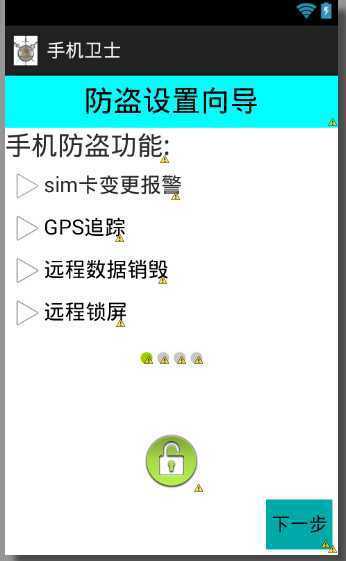
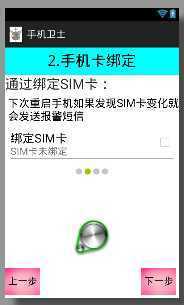
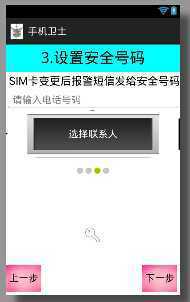
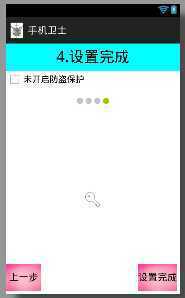
二、代码实现。
1、在程序包下新建另外3个UI的类(分别为SetupWizard_ui_2.java、SetupWizard_ui_3.java、SetupWizard_ui_4.java),并在配置文件中注册Activity。
2、根据UI设计,在设置向导中均存在“下一步、“上一步”按钮,因此可将这些相同的属性抽出(包括onClick),在value文件夹下的style文件中制成一个样式。可参照第十六节-自定义文本框的介绍。同时完成”上一步“按钮的样式。
自定义下一步button样式代码;

1 <style name="setup_bt_next"> 2 <item name="android:onClick">next</item> 3 <item name="android:layout_width">wrap_content</item> 4 <item name="android:layout_alignParentBottom">true</item> 5 <item name="android:layout_alignParentRight">true</item> 6 <item name="android:layout_marginBottom">5dip</item> 7 <item name="android:layout_marginRight">5dip</item> 8 <item name="android:background">@drawable/button</item> 9 <item name="android:text">下一步</item> 10 </style>
3、在需要使用该样式的button属性中引用该样式。
4、在设置向导第一步页面中设置点击事件(在第2步中已经取名为next),通过Intent使其跳转至第二步的页面中。
跳转代码:

1 public void next(View view){ 2 Intent intent = new Intent(SetupWizard_ui_1.this,SetupWizard_ui_2.class); 3 startActivity(intent); 4 finish(); 5 }
5、根据要求将向导第二步的UI设计完成。可以采用之前的TextView样式和自定义组合控件完成。
6、在向导第二步中设置点击事件(在第2步中已经取名为next),在button样式中已取名上一步的点击事件名称为pre,均通过Intent使其跳转至第三步和第一步的页面中。
代码如下:

1 //设置下一步点击事件 2 public void next (View view){ 3 Intent intent = new Intent (SetupWizard_ui_2.this,SetupWizard_ui_3.class); 4 startActivity(intent); 5 finish(); 6 } 7 //设置上一步点击事件 8 public void pre (View view){ 9 Intent intent = new Intent (SetupWizard_ui_2.this,SetupWizard_ui_1.class); 10 startActivity(intent); 11 finish(); 12 }
7、同理可以完成第三步UI类和布局文件。
8、第四步点击设置完成时应该将SharedPreferences对象(config文件)中的向导标记(setupwizard)设置为true。
向导四步的类代码:
第一步类:

1 public class SetupWizard_ui_1 extends Activity{ 2 3 @Override 4 protected void onCreate(Bundle savedInstanceState) { 5 super.onCreate(savedInstanceState); 6 setContentView(R.layout.activity_setupwizard_ui1); 7 } 8 9 //下一步的点击事件 10 public void next(View view){ 11 Intent intent = new Intent(SetupWizard_ui_1.this,SetupWizard_ui_2.class); 12 startActivity(intent); 13 finish(); 14 } 15 16 }
第一步UI布局文件:

1 <?xml version="1.0" encoding="utf-8"?> 2 <LinearLayout xmlns:android="http://schemas.android.com/apk/res/android" 3 xmlns:custom="http://schemas.android.com/apk/res/com.example.mobilesafe" 4 android:layout_width="match_parent" 5 android:layout_height="match_parent" 6 android:orientation="vertical" > 7 8 <TextView 9 android:layout_width="match_parent" 10 android:layout_height="50dip" 11 android:background="#00ffff" 12 android:gravity="center" 13 android:text="防盗设置向导" 14 android:textColor="#000000" 15 android:textSize="28sp" /> 16 17 <TextView 18 android:layout_width="wrap_content" 19 android:layout_height="35dip" 20 android:gravity="center" 21 android:text="手机防盗功能:" 22 android:textSize="25sp" /> 23 24 <TextView 25 style="@style/SetupWizardTVStyle" 26 android:drawableLeft="@drawable/ic_menu_play_clip" 27 android:text="sim卡变更报警" /> 28 29 <TextView 30 style="@style/SetupWizardTVStyle" 31 android:drawableLeft="@drawable/ic_menu_play_clip" 32 android:text="GPS追踪" /> 33 34 <TextView 35 style="@style/SetupWizardTVStyle" 36 android:drawableLeft="@drawable/ic_menu_play_clip" 37 android:text="远程数据销毁" /> 38 39 <TextView 40 style="@style/SetupWizardTVStyle" 41 android:drawableLeft="@drawable/ic_menu_play_clip" 42 android:text="远程锁屏" /> 43 44 <LinearLayout 45 android:layout_width="wrap_content" 46 android:layout_height="wrap_content" 47 android:layout_gravity="center_horizontal" 48 android:layout_marginTop="15dip" > 49 50 <ImageView 51 android:layout_width="wrap_content" 52 android:layout_height="wrap_content" 53 android:src="@android:drawable/presence_online" /> 54 55 <ImageView 56 android:layout_width="wrap_content" 57 android:layout_height="wrap_content" 58 android:src="@android:drawable/presence_invisible" /> 59 60 <ImageView 61 android:layout_width="wrap_content" 62 android:layout_height="wrap_content" 63 android:src="@android:drawable/presence_invisible" /> 64 65 <ImageView 66 android:layout_width="wrap_content" 67 android:layout_height="wrap_content" 68 android:src="@drawable/presence_invisible" /> 69 </LinearLayout> 70 71 <RelativeLayout 72 android:layout_width="match_parent" 73 android:layout_height="match_parent" > 74 75 <ImageView 76 android:layout_width="wrap_content" 77 android:layout_height="wrap_content" 78 android:layout_centerInParent="true" 79 android:src="@drawable/ic_jog_dial_unlock" /> 80 81 <Button 82 style="@style/setup_bt_next"/> 83 </RelativeLayout> 84 85 </LinearLayout>
第二步类:

1 package com.example.mobilesafe; 2 3 import android.app.Activity; 4 import android.content.Intent; 5 import android.os.Bundle; 6 import android.view.View; 7 8 public class SetupWizard_ui_2 extends Activity{ 9 10 @Override 11 protected void onCreate(Bundle savedInstanceState) { 12 super.onCreate(savedInstanceState); 13 setContentView(R.layout.activity_setupwizard_ui2); 14 } 15 16 //设置下一步点击事件 17 public void next (View view){ 18 Intent intent = new Intent (SetupWizard_ui_2.this,SetupWizard_ui_3.class); 19 startActivity(intent); 20 finish(); 21 } 22 //设置上一步点击事件 23 public void pre (View view){ 24 Intent intent = new Intent (SetupWizard_ui_2.this,SetupWizard_ui_1.class); 25 startActivity(intent); 26 finish(); 27 } 28 }
第二步UI布局文件:

1 <?xml version="1.0" encoding="utf-8"?> 2 <LinearLayout xmlns:android="http://schemas.android.com/apk/res/android" 3 xmlns:custom="http://schemas.android.com/apk/res/com.example.mobilesafe" 4 android:layout_width="match_parent" 5 android:layout_height="match_parent" 6 android:orientation="vertical" > 7 8 <TextView 9 android:layout_width="match_parent" 10 android:layout_height="50dip" 11 android:background="#00ffff" 12 android:gravity="center" 13 android:text="2.手机卡绑定" 14 android:textColor="#000000" 15 android:textSize="28sp" /> 16 17 <TextView 18 android:layout_width="wrap_content" 19 android:layout_height="35dip" 20 android:gravity="center" 21 android:text="通过绑定SIM卡:" 22 android:textSize="25sp" /> 23 24 <TextView 25 style="@style/SetupWizardTVStyle" 26 android:layout_height="wrap_content" 27 android:gravity="center_vertical" 28 android:text="下次重启手机如果发现SIM卡变化就会发送报警短信" /> 29 30 <com.example.mobilesafe.ui.SettingItemView 31 custom:title="绑定SIM卡" 32 custom:content="SIM卡未绑定" 33 custom:checked="false" 34 custom:check_off="SIM卡未绑定" 35 custom:check_on="SIM卡已成功绑定" 36 android:layout_width="wrap_content" 37 android:layout_height="wrap_content" > 38 </com.example.mobilesafe.ui.SettingItemView> 39 40 41 <LinearLayout 42 android:layout_width="wrap_content" 43 android:layout_height="wrap_content" 44 android:layout_gravity="center_horizontal" 45 android:layout_marginTop="15dip" > 46 47 <ImageView 48 android:layout_width="wrap_content" 49 android:layout_height="wrap_content" 50 android:src="@android:drawable/presence_invisible" /> 51 52 <ImageView 53 android:layout_width="wrap_content" 54 android:layout_height="wrap_content" 55 android:src="@android:drawable/presence_online" /> 56 57 <ImageView 58 android:layout_width="wrap_content" 59 android:layout_height="wrap_content" 60 android:src="@android:drawable/presence_invisible" /> 61 62 <ImageView 63 android:layout_width="wrap_content" 64 android:layout_height="wrap_content" 65 android:src="@drawable/presence_invisible" /> 66 </LinearLayout> 67 68 <RelativeLayout 69 android:layout_width="match_parent" 70 android:layout_height="match_parent" > 71 72 <ImageView 73 android:layout_width="wrap_content" 74 android:layout_height="wrap_content" 75 android:layout_centerInParent="true" 76 android:src="@drawable/ic_launcher_android" /> 77 78 <Button 79 style="@style/setup_bt_next"/> 80 <Button 81 style="@style/setup_bt_pre"/> 82 </RelativeLayout> 83 84 </LinearLayout>
第三步类:

1 package com.example.mobilesafe; 2 3 import android.app.Activity; 4 import android.content.Intent; 5 import android.os.Bundle; 6 import android.view.View; 7 8 public class SetupWizard_ui_3 extends Activity { 9 10 @Override 11 protected void onCreate(Bundle savedInstanceState) { 12 super.onCreate(savedInstanceState); 13 setContentView(R.layout.activity_setupwizard_ui3); 14 } 15 16 // 设置下一步点击事件 17 public void next(View view) { 18 Intent intent = new Intent(SetupWizard_ui_3.this, 19 SetupWizard_ui_4.class); 20 startActivity(intent); 21 finish(); 22 } 23 24 // 设置上一步点击事件 25 public void pre(View view) { 26 Intent intent = new Intent(SetupWizard_ui_3.this, 27 SetupWizard_ui_2.class); 28 startActivity(intent); 29 finish(); 30 } 31 32 }
第三步UI布局文件;

1 <?xml version="1.0" encoding="utf-8"?> 2 <LinearLayout xmlns:android="http://schemas.android.com/apk/res/android" 3 xmlns:custom="http://schemas.android.com/apk/res/com.example.mobilesafe" 4 android:layout_width="match_parent" 5 android:layout_height="match_parent" 6 android:orientation="vertical" > 7 8 <TextView 9 android:layout_width="match_parent" 10 android:layout_height="50dip" 11 android:background="#00ffff" 12 android:gravity="center" 13 android:text="3.设置安全号码" 14 android:textColor="#000000" 15 android:textSize="28sp" /> 16 17 <TextView 18 style="@style/SetupWizardTVStyle" 19 android:layout_height="wrap_content" 20 android:gravity="center_vertical" 21 android:text="SIM卡变更后报警短信发给安全号码" /> 22 23 <EditText 24 android:layout_width="match_parent" 25 android:layout_height="wrap_content" 26 android:hint="请输入电话号码" 27 android:inputType="phone" /> 28 29 <Button 30 android:layout_width="match_parent" 31 android:layout_height="wrap_content" 32 android:text="选择联系人" 33 android:textColor="#ffffff" 34 android:background="@drawable/button_select_context"/> 35 36 <LinearLayout 37 android:layout_width="wrap_content" 38 android:layout_height="wrap_content" 39 android:layout_gravity="center_horizontal" 40 android:layout_marginTop="15dip" > 41 42 <ImageView 43 android:layout_width="wrap_content" 44 android:layout_height="wrap_content" 45 android:src="@android:drawable/presence_invisible" /> 46 47 <ImageView 48 android:layout_width="wrap_content" 49 android:layout_height="wrap_content" 50 android:src="@android:drawable/presence_invisible" /> 51 52 <ImageView 53 android:layout_width="wrap_content" 54 android:layout_height="wrap_content" 55 android:src="@android:drawable/presence_online" /> 56 57 <ImageView 58 android:layout_width="wrap_content" 59 android:layout_height="wrap_content" 60 android:src="@drawable/presence_invisible" /> 61 </LinearLayout> 62 63 <RelativeLayout 64 android:layout_width="match_parent" 65 android:layout_height="match_parent" > 66 67 <ImageView 68 android:layout_width="wrap_content" 69 android:layout_height="wrap_content" 70 android:layout_centerInParent="true" 71 android:src="@drawable/ic_menu_login" /> 72 73 <Button style="@style/setup_bt_next" /> 74 75 <Button style="@style/setup_bt_pre" /> 76 </RelativeLayout> 77 78 </LinearLayout>
第四步类:

1 package com.example.mobilesafe; 2 3 import android.app.Activity; 4 import android.content.Intent; 5 import android.content.SharedPreferences; 6 import android.content.SharedPreferences.Editor; 7 import android.os.Bundle; 8 import android.view.View; 9 10 public class SetupWizard_ui_4 extends Activity{ 11 12 private SharedPreferences sp; 13 14 @Override 15 protected void onCreate(Bundle savedInstanceState) { 16 super.onCreate(savedInstanceState); 17 setContentView(R.layout.activity_setupwizard_ui4); 18 sp = getSharedPreferences("config", MODE_PRIVATE); 19 } 20 21 // 设置下一步点击事件 22 public void next(View view) { 23 Editor editor = sp.edit(); 24 editor.putBoolean("setupwizard", true); 25 editor.commit(); 26 Intent intent = new Intent(SetupWizard_ui_4.this, 27 SecurityActivity.class); 28 startActivity(intent); 29 finish(); 30 } 31 32 // 设置上一步点击事件 33 public void pre(View view) { 34 Intent intent = new Intent(SetupWizard_ui_4.this, 35 SetupWizard_ui_3.class); 36 startActivity(intent); 37 finish(); 38 } 39 40 }
第四步UI布局文件;

1 <?xml version="1.0" encoding="utf-8"?> 2 <LinearLayout xmlns:android="http://schemas.android.com/apk/res/android" 3 xmlns:custom="http://schemas.android.com/apk/res/com.example.mobilesafe" 4 android:layout_width="match_parent" 5 android:layout_height="match_parent" 6 android:orientation="vertical" > 7 8 <TextView 9 android:layout_width="match_parent" 10 android:layout_height="50dip" 11 android:background="#00ffff" 12 android:gravity="center" 13 android:text="4.设置完成" 14 android:textColor="#000000" 15 android:textSize="28sp" /> 16 17 <CheckBox 18 android:layout_width="wrap_content" 19 android:layout_height="wrap_content" 20 android:text="未开启防盗保护" /> 21 22 <LinearLayout 23 android:layout_width="wrap_content" 24 android:layout_height="wrap_content" 25 android:layout_gravity="center_horizontal" 26 android:layout_marginTop="15dip" > 27 28 <ImageView 29 android:layout_width="wrap_content" 30 android:layout_height="wrap_content" 31 android:src="@android:drawable/presence_invisible" /> 32 33 <ImageView 34 android:layout_width="wrap_content" 35 android:layout_height="wrap_content" 36 android:src="@android:drawable/presence_invisible" /> 37 38 <ImageView 39 android:layout_width="wrap_content" 40 android:layout_height="wrap_content" 41 android:src="@android:drawable/presence_invisible" /> 42 43 <ImageView 44 android:layout_width="wrap_content" 45 android:layout_height="wrap_content" 46 android:src="@drawable/presence_online" /> 47 </LinearLayout> 48 49 <RelativeLayout 50 android:layout_width="match_parent" 51 android:layout_height="match_parent" > 52 53 <ImageView 54 android:layout_width="wrap_content" 55 android:layout_height="wrap_content" 56 android:layout_centerInParent="true" 57 android:src="@drawable/ic_menu_login" /> 58 59 <Button 60 style="@style/setup_bt_next" 61 android:text="设置完成" /> 62 63 <Button style="@style/setup_bt_pre" /> 64 </RelativeLayout> 65 66 </LinearLayout>
Android实例-手机安全卫士(十八)-完成设置向导的4个UI和跳转事件
标签:
原文地址:http://www.cnblogs.com/Red-Shark/p/4253162.html