标签:
1、注册Stripe账号 https://stripe.com
初始时账号是TEST模式,需要激活账号才能进入LIVE模式;点击 "Your Account" -> "Account Settings",出现如下弹出框:
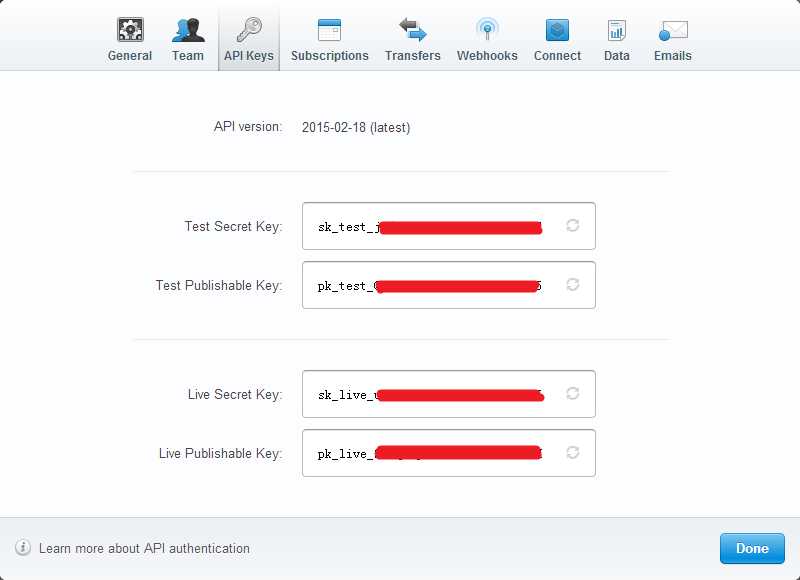
如果是TEST模式,请使用Test Secret Key和Test Publishable Key,否则请使用LIVE相关的两个Key;具体如何使用,请继续往下看
2、安装Stripe
使用NuGet安装Stripe,通过搜索会找到Stripe和Stripe.net两个,请安装Stripe。具体过程略过!
可以到https://github.com/nberardi/stripe-dotnet下载源码看看
3、集成支付
<form action="/ChargeController/Charge"
<script src="https://checkout.stripe.com/checkout.js" type="text/javascript"
data-key="your-test-publishable-key"
data-image="your-website-image,size 128*128"
data-name="Demo Site"
data-description="2 widgets (£20.00)"
data-currency="GBP"
data-amount="2500" />
</form>
将以上Script嵌入到form中,form中会出现一个 ;当然,你也可以根据需要使用自定义的按钮,具体请看Stripe官网文档。
;当然,你也可以根据需要使用自定义的按钮,具体请看Stripe官网文档。
点击按钮,在弹出的支付信息填写Dialog中,填写正确后,会产生一个stripeToken,连同form的其它内容一起POST到ChargeController/Charge
4、执行支付
[HttpPost]
public ActionResult Charge(FormCollection form)
{
string token = form["stripeToken"];
string email = form["stripeEmail"];
string apiKey = "sk_test_xxxxxxxxxxxxxxx";
var stripeClient = new Stripe.StripeClient(apiKey);
dynamic response = stripeClient.CreateChargeWithToken(2000, token, "NOK", email);
if (response.IsError == false && response.Paid)
{
// success
string id = response.Id;//支付Id
bool livemode = response.LiveMode;//支付模式
long created = response.Created;//支付时间
string status = response.Status;//支付状态
object source = response.Source;//支付源(信用卡等)
string source_id = response.Source.Id;//卡Id
string source_last4 = response.Source.Last4;//卡后四位
string source_brand = response.Source.Brand;//卡品牌(Visa等)
string source_funding = response.Source.Funding;//资金(Creadit等)
int source_exp_month = response.Source.Exp_Month; //卡过期月份
int source_exp_year = response.Source.Exp_Year;//卡过期年份
string source_name = response.Source.Name;//支付人邮箱名
return RedirectToAction("Index", "Home");
}
return View();
}
到此就完成了一个支付流程,相比paypal,觉得还是方便的多了!
标签:
原文地址:http://www.cnblogs.com/liu2008hz/p/4331839.html