标签:
这段时间在公司开发Flex程序,所以使用TortoiseSVN作为团队代码管理器,今天在公司服务器上部署SVN服务器,并实验成功,总结如下:
服务器环境:
操作系统:Windows Server 2008;
SVN服务器端程序:VisualSVN Server 2.1.5;(http://www.visualsvn.com/ )
客户端环境:
操作系统:Windows 7 32Bit;
SVN客户端程序:TortoiseSVN-1.6.12.20536-win32-svn-1.6.15;(http://sourceforge.net/projects/tortoisesvn/files/1.6.12/Application/TortoiseSVN-1.6.12.20536-win32-svn-1.6.15.msi/download )
Flex Buider 4插件:Core SVNKit Library;
Optional JNA Library;
Subclipse;(http://subclipse.tigris.org/update_1.6.x)
环境部署如下:
1、到(http://www.visualsvn.com/ )网站下载VisualSVN Server 2.1.5服务器版本程序,并安装到Windows Server 2008服务器上,此程序是可视化版本的SVN程序,十分适用于Windows用户,省去了许多命令控制和配置的环节,安装后界面如下:
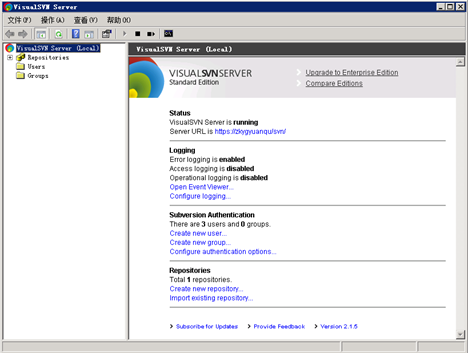
2、在Users目录下新建项目成员,右击Users目录,新建->User,输入用户名与密码;
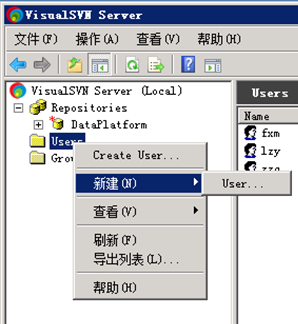
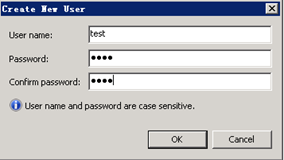
3、在Repositorises下新建项目,右击Repositories,选择新建->Repository,键入项目名称。然后在项目属性中,选择Security选项卡,加入项目组成员,单击确定按钮,服务器端配置完成。

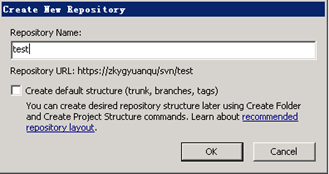

1、安装TortoiseSVN-1.6.12.20536-win32-svn-1.6.15.msi(http://sourceforge.net/projects/tortoisesvn/files/1.6.12/Application/TortoiseSVN-1.6.12.20536-win32-svn-1.6.15.msi/download ),重启计算机;
2、完成后在桌面空白处右键,可以看到多出了一些东西:
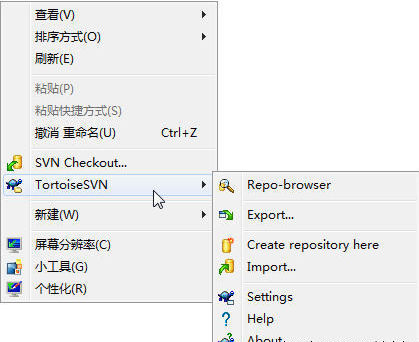
选择Repo-browser,在弹出的对话框中输入你的代码管理服务器地址,注意是以https开头,千万别以svn开头,因为VisualSVN不支持svn协议,在Help的首页,第一篇文章(Connecting to VisualSVN Server )可以看到:VisualSVN Server is based on pure Subversion and can be used with any standard Subversion client via http or https protocol. The svn protocol is not supported .
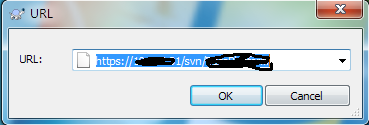
链接后可以看到:
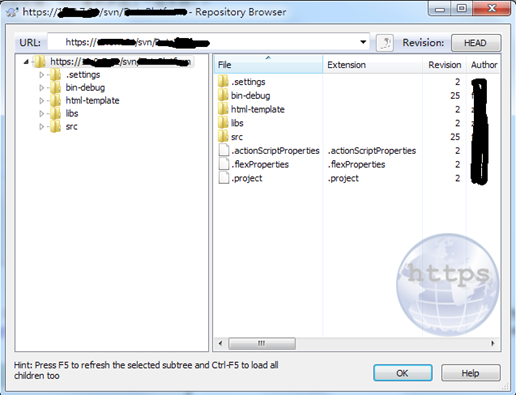
(现在看到的是已上传程序的SVN Browser,一开始没有这些东西,需要自己上传代码文件)
3、上传代码文件,在需要上传的代码上单击右键,选择TortoiseSVN->Import…选项,如下图所示:

上传文件如下图所示:
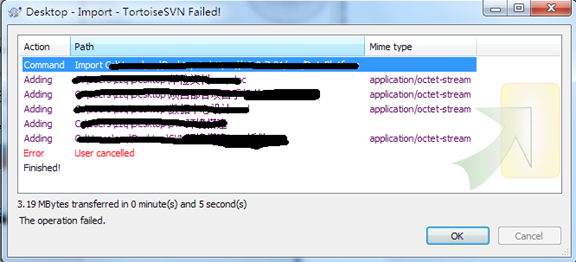
Flex builder 4是基于Eclipse 3.5的,也可以添加SVN插件,实现SVN控制project。其中比较有名的是subclipse(http://sourceforge.net/projects/tortoisesvn/files/1.6.12/Application/TortoiseSVN-1.6.12.20536-win32-svn-1.6.15.msi/download ),安装方式如下:

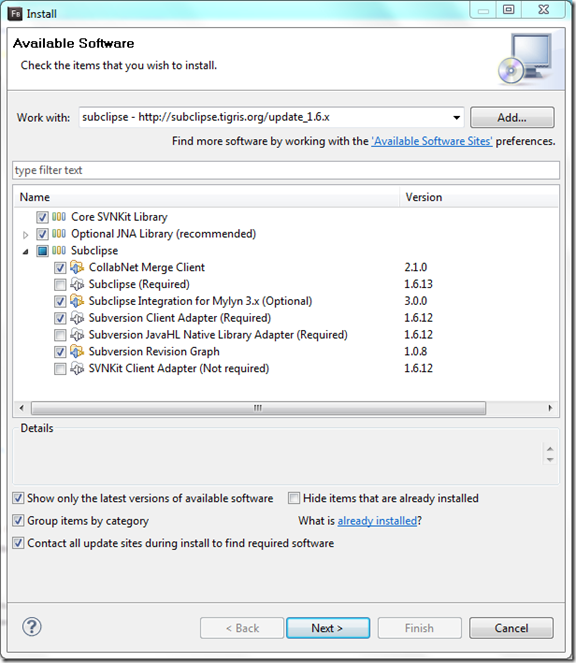
这样一路安装完毕之后,可以支持直接从SVN server checkout:

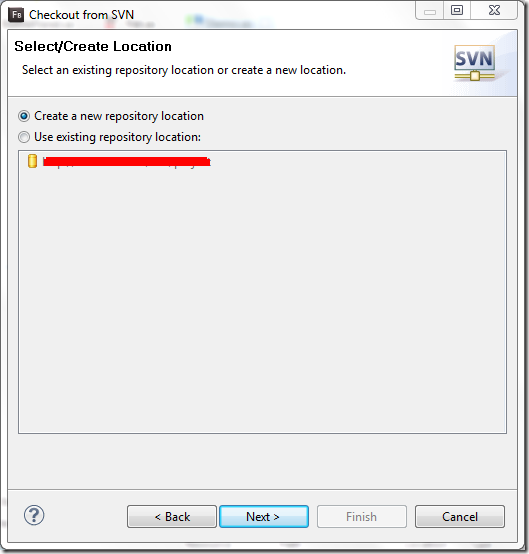
这样,一整套的SVN代码管理程序配置完毕,终于可以开始工作了,—_—!!!
转载:http://blog.csdn.net/smartdevice/article/details/6145992
在Windows Server 2008上部署SVN代码管理总结
标签:
原文地址:http://www.cnblogs.com/wawahaha/p/4373036.html