Correct the ImageView’s adjustViewBounds behaviour on API Level 17 and below with AdjustableImageView
原文地址:
http://inthecheesefactory.com/blog/correct-imageview-adjustviewbounds-with-adjustable-imageview/en
几乎每一个应用都会有这么一个需求:我想要很好的缩放一个ImageView让它适应它的父容器,我该怎么办?就像下面这样
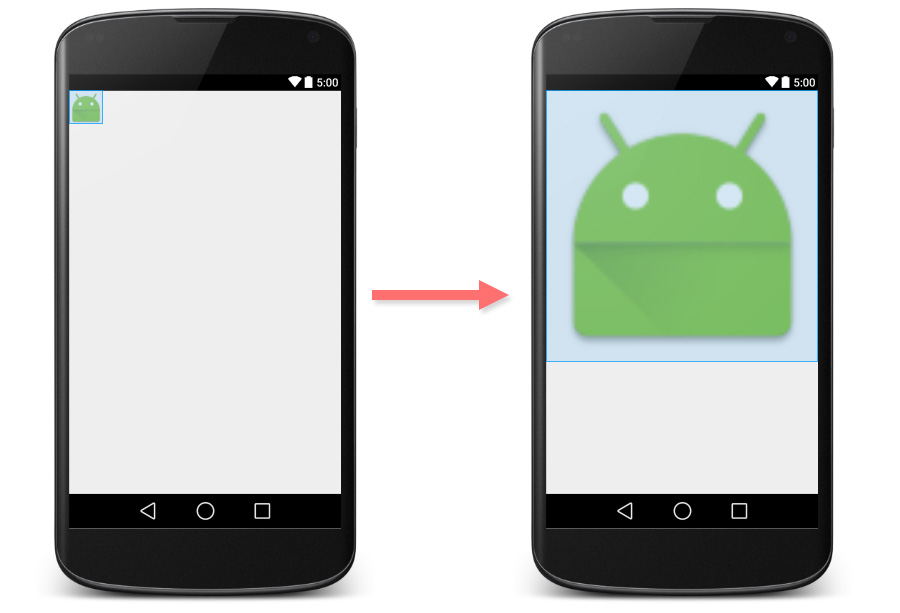
实际上ImageView已经提供了这种能力,你可以简单的设定android:adjustViewBounds 为 true即可。
<ImageView
android:layout_width="match_parent"
android:layout_height="wrap_content"
android:adjustViewBounds="true"
android:src="@mipmap/ic_launcher" />下面是显示效果:
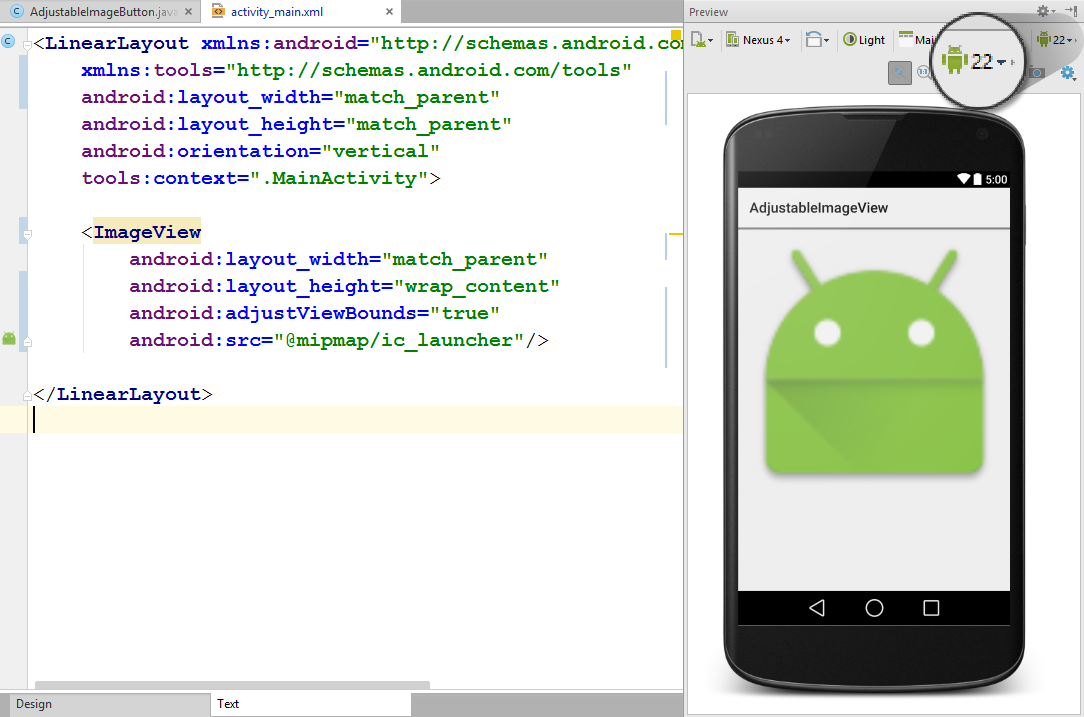
一切看起来很完美? 实际上不是,如果你切换你的预览版本为API level17 或者更低,你会看到ImageView根本没缩放。
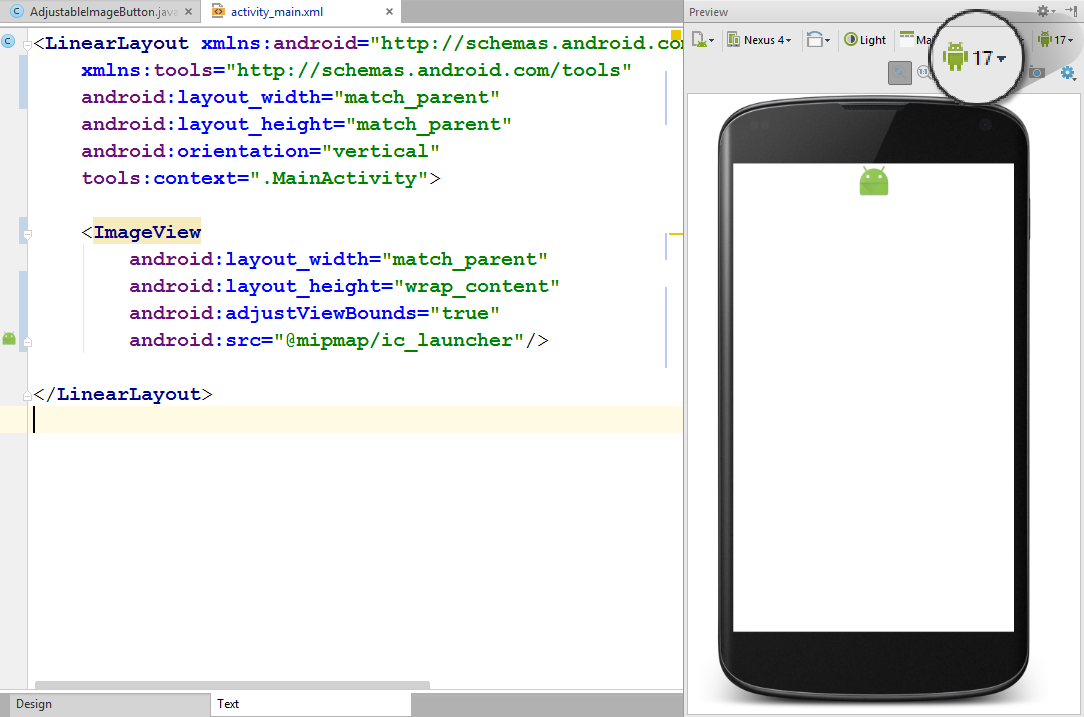
这不是bug。官方文档里有如下说明
注意:如果应用Target API level 小于等于17,adjustViewBounds会让drawable收缩到图片的边界,而不会拉伸到填充可用的测量空间。这是为了和过去的MeasureSpec 和 RelativeLayout行为保持兼容这就意味着,小于等于API Level 17, 最大宽度和最大高度会和android:src定义的图片源一致,于是,图片就会像上面展示的一样。
看一下Android平台版本统计就会发现,Android手机几乎有一半是小于等于API level 17的。
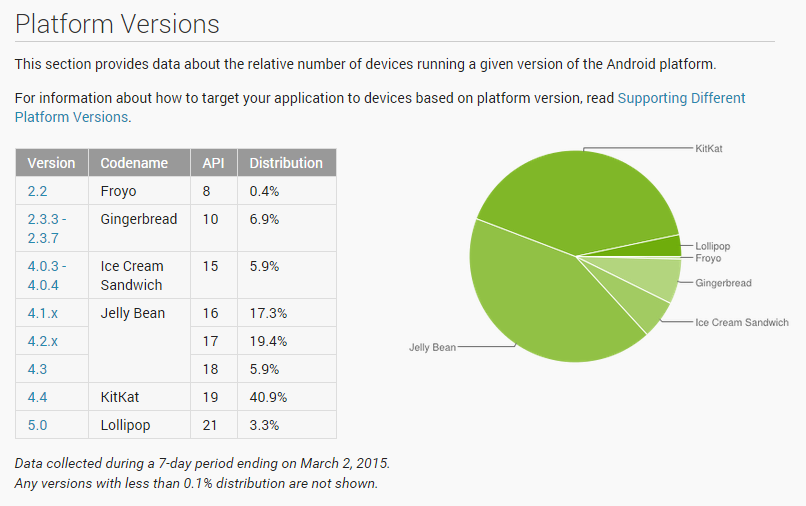
把minSdkVersion设定为18显然不是一个解决问题的好主意。
修改ImageView的源码来让它表现和API level 18+ 一致的行为显然更好,使用一个自定义的ImageView来替代普通的ImageView。代码如下:
import android.content.Context;
import android.graphics.drawable.Drawable;
import android.util.AttributeSet;
import android.view.ViewGroup;
import android.view.ViewParent;
import android.widget.ImageView;
/**
* Created by nuuneoi on 2/17/15 AD.
*/
public class AdjustableImageView extends ImageView {
boolean mAdjustViewBounds;
public AdjustableImageView(Context context) {
super(context);
}
public AdjustableImageView(Context context, AttributeSet attrs) {
super(context, attrs);
}
public AdjustableImageView(Context context, AttributeSet attrs, int defStyleAttr) {
super(context, attrs, defStyleAttr);
}
@Override
public void setAdjustViewBounds(boolean adjustViewBounds) {
mAdjustViewBounds = adjustViewBounds;
super.setAdjustViewBounds(adjustViewBounds);
}
@Override
protected void onMeasure(int widthMeasureSpec, int heightMeasureSpec) {
Drawable mDrawable = getDrawable();
if (mDrawable == null) {
super.onMeasure(widthMeasureSpec, heightMeasureSpec);
return;
}
if (mAdjustViewBounds) {
int mDrawableWidth = mDrawable.getIntrinsicWidth();
int mDrawableHeight = mDrawable.getIntrinsicHeight();
int heightSize = MeasureSpec.getSize(heightMeasureSpec);
int widthSize = MeasureSpec.getSize(widthMeasureSpec);
int heightMode = MeasureSpec.getMode(heightMeasureSpec);
int widthMode = MeasureSpec.getMode(widthMeasureSpec);
if (heightMode == MeasureSpec.EXACTLY && widthMode != MeasureSpec.EXACTLY) {
// Fixed Height & Adjustable Width
int height = heightSize;
int width = height * mDrawableWidth / mDrawableHeight;
if (isInScrollingContainer())
setMeasuredDimension(width, height);
else
setMeasuredDimension(Math.min(width, widthSize), Math.min(height, heightSize));
} else if (widthMode == MeasureSpec.EXACTLY && heightMode != MeasureSpec.EXACTLY) {
// Fixed Width & Adjustable Height
int width = widthSize;
int height = width * mDrawableHeight / mDrawableWidth;
if (isInScrollingContainer())
setMeasuredDimension(width, height);
else
setMeasuredDimension(Math.min(width, widthSize), Math.min(height, heightSize));
} else {
super.onMeasure(widthMeasureSpec, heightMeasureSpec);
}
} else {
super.onMeasure(widthMeasureSpec, heightMeasureSpec);
}
}
private boolean isInScrollingContainer() {
ViewParent p = getParent();
while (p != null && p instanceof ViewGroup) {
if (((ViewGroup) p).shouldDelayChildPressedState()) {
return true;
}
p = p.getParent();
}
return false;
}
}这些代码的工作原理很直接,在onMeasure方法中,如果宽度固定了(拉伸到父控件允许的最大),则计算等比例下的高度是多少,反之亦然。如果这个AdjustableImageView对象被放置在了一个非滚动的容器中,宽高将会被限定到父控件剩下的空间,否则,它将会无限制的放大。
在layout的xml文件中使用com.inthecheesefactory.thecheeselibrary.widget.AdjustableImageView 代替ImageView即可使用。
<com.inthecheesefactory.thecheeselibrary.widget.AdjustableImageView
android:layout_width="match_parent"
android:layout_height="wrap_content"
android:adjustViewBounds="true"
android:src="@mipmap/ic_launcher" />
(译者窃以为如果你使用Eclipse或者网络条件一般,还是直接拷贝代码到工程中吧)
我们知道创建一个文件,拷贝代码,粘贴,reformat。检查是不是正确… 这些很烦人的。
使用我给你准备的依赖库让生活更简单,依赖库目前在Jcentor可以找到,一旦你添加依赖到工程,AdjustableImageView和AdjustableImageButton可以直接使用,源码上传到了GitHub.
下面是gradle依赖,只需要在build.gradle文件中添加如下:
dependencies {
compile ‘com.inthecheesefactory.thecheeselibrary:adjustable-imageview:1.0.0‘
}AdjustableImageView 和AdjustableImageButton 可以在AdjustableImageView and AdjustableImageButton包中找到。
只需要使用AdjustableImageView 和AdjustableImageButton替代项目中的ImageView 和 ImageButton。
<LinearLayout xmlns:android="http://schemas.android.com/apk/res/android"
xmlns:tools="http://schemas.android.com/tools" android:layout_width="match_parent"
android:layout_height="match_parent"
android:orientation="vertical"
tools:context=".MainActivity">
<ScrollView
android:layout_width="match_parent"
android:layout_height="match_parent"
android:fillViewport="true">
<LinearLayout android:layout_width="match_parent"
android:layout_height="match_parent"
android:orientation="vertical">
<com.inthecheesefactory.thecheeselibrary.widget.AdjustableImageView
android:layout_width="match_parent"
android:layout_height="wrap_content"
android:adjustViewBounds="true"
android:src="@mipmap/ic_launcher"/>
<com.inthecheesefactory.thecheeselibrary.widget.AdjustableImageView
android:layout_width="match_parent"
android:layout_height="wrap_content"
android:adjustViewBounds="true"
android:src="@mipmap/ic_launcher"/>
</LinearLayout>
</ScrollView>
</LinearLayout>
这样,ImageView现在可以完美的放大,无论你使用什么Android版本。
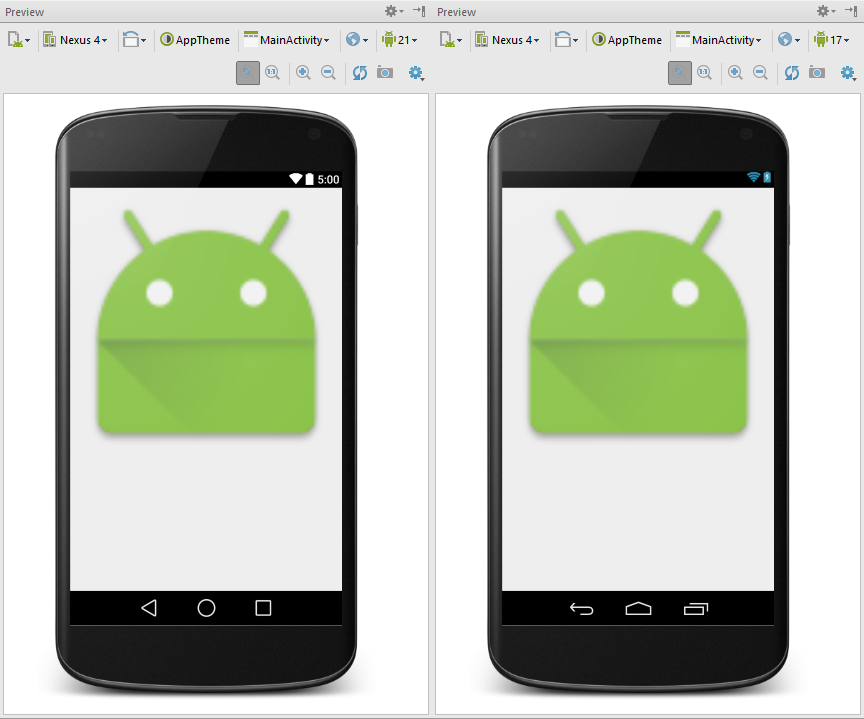
这也是为什么我们应该在电脑里安装多版本的SDK,而不是只安装最近的一个。一旦你想要让你的Android Studio在不同版本下预览你的layout。你就得安装那个版本的SDK Platform,否则它不会作为一个选择出现在你的预览面板上。我建议你应该安装从API level 14开始的每一个SDK Platform。 虽然损失一点硬盘空间,但是回报是值得的。
[翻译]在API level 17以下时正确显示适应边界的ImageView
原文地址:http://blog.csdn.net/chen52671/article/details/44752281