标签:
Intent是一种运行时绑定(runtime binding)机制,它能在程序运行的过程中连接两个不同的组件。通过Intent,你的程序可以向Android表达某种请求或者意愿,Android会根据意愿的内容选择适当的组件来请求。
在这些组件之间的通讯中,主要是由Intent协助完成的。
Intent负责对应用中一次操作的动作、动作涉及数据、附加数据进行描述,Android则根据此Intent的描述,负责找到对应的组件,将 Intent传递给调用的组件,并完成组件的调用。
因此,Intent在这里起着一个媒体中介的作用,专门提供组件互相调用的相关信息,实现调用者与被调用者之间的解耦。
例如,在一个联系人维护的应用中,当我们在一个联系人列表屏幕(假设对应的Activity为listActivity)上,点击某个联系人后,希望能够跳出此联系人的详细信息屏幕(假设对应的Activity为detailActivity)
跳转的实现
为了实现这个目的,listActivity需要构造一个 Intent,这个Intent用于告诉系统,我们要做“查看”动作,此动作对应的查看对象是“某联系人”,然后调用startActivity (Intent intent),
将构造的Intent传入,系统会根据此Intent中的描述,到ManiFest中找到满足此Intent要求的Activity,系统会调用找到的 Activity,即为detailActivity,最终传入Intent,detailActivity则会根据此Intent中的描述,执行相应的操作。
<RelativeLayout xmlns:android="http://schemas.android.com/apk/res/android" xmlns:tools="http://schemas.android.com/tools" android:layout_width="match_parent" android:layout_height="match_parent" android:paddingBottom="@dimen/activity_vertical_margin" android:paddingLeft="@dimen/activity_horizontal_margin" android:paddingRight="@dimen/activity_horizontal_margin" android:paddingTop="@dimen/activity_vertical_margin" tools:context=".MainActivity" > <Button android:id="@+id/btn1" style="?android:attr/buttonStyleSmall" android:layout_width="wrap_content" android:layout_height="wrap_content" android:text="跳转" /> </RelativeLayout><!--在第一个页面的布局文件新建一个id为btn1的按钮,这是之后要用的按钮-->
Activity_Other.xml <?xml version="1.0" encoding="utf-8"?> <LinearLayout xmlns:android="http://schemas.android.com/apk/res/android" android:layout_width="match_parent" android:layout_height="match_parent" android:orientation="vertical" > <TextView android:id="@+id/textView1" android:layout_width="wrap_content" android:layout_height="wrap_content" android:text="我是第二个页面" android:textAppearance="?android:attr/textAppearanceLarge" /> </LinearLayout> } //简要的说明第二个界面
Otheractivity.java package com.example.day2activity; import android.app.Activity; import android.os.Bundle; public class OtherActivity extends Activity { @Override protected void onCreate(Bundle savedInstanceState) { // TODO Auto-generated method stub super.onCreate(savedInstanceState); setContentView(R.layout.activity_other);//设置布局文件 }
MainActivity.java package com.example.day2activity; import android.os.Bundle; import android.app.Activity; import android.content.Intent; import android.view.Menu; import android.view.View; import android.widget.Button; public class MainActivity extends Activity { private Button btn1;//建立一个按钮 @Override protected void onCreate(Bundle savedInstanceState) { super.onCreate(savedInstanceState); setContentView(R.layout.activity_main);//设置布局 btn1 = (Button) this.findViewById(R.id.btn1);//给按钮赋值 btn1.setOnClickListener(new View.OnClickListener() { @Override//给按钮增加点击属性 public void onClick(View arg0) { // TODO Auto-generated method stub Intent intent = new Intent(MainActivity.this, OtherActivity.class);/*建立一个intent,参数是两个页面*/ startActivity(intent);//打开页面 } }); } @Override public boolean onCreateOptionsMenu(Menu menu) { // Inflate the menu; this adds items to the action bar if it is present. getMenuInflater().inflate(R.menu.main, menu); return true; } }
</activity>
<activity android:name=".OtherActivity"></activity>
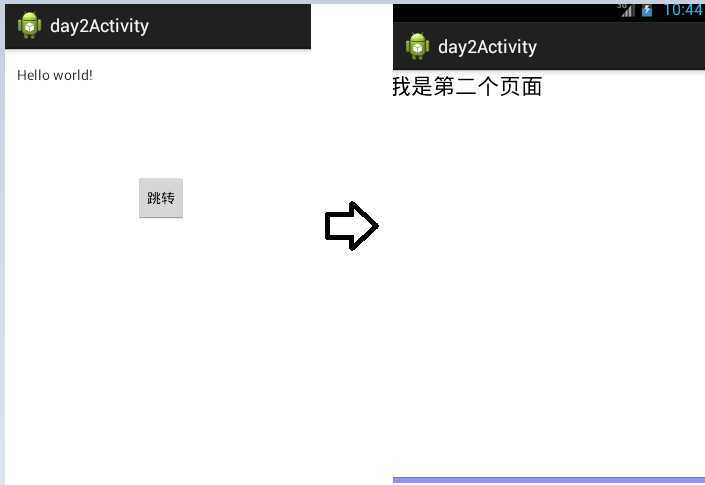
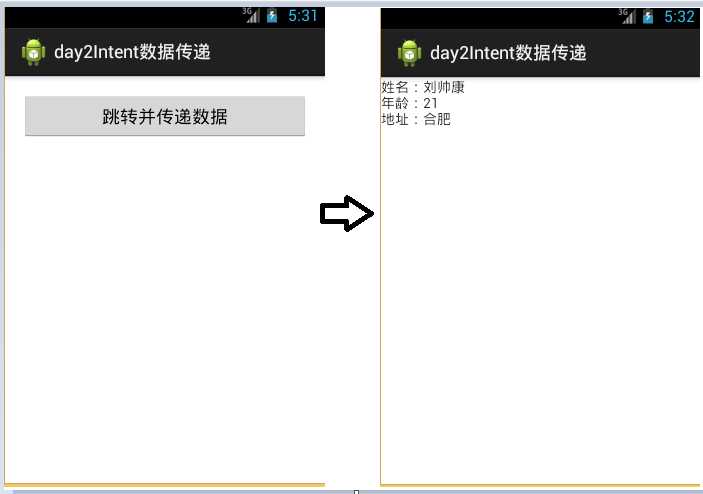
Layout_main.xml <RelativeLayout xmlns:android="http://schemas.android.com/apk/res/android" xmlns:tools="http://schemas.android.com/tools" android:layout_width="match_parent" android:layout_height="match_parent" android:paddingBottom="@dimen/activity_vertical_margin" android:paddingLeft="@dimen/activity_horizontal_margin" android:paddingRight="@dimen/activity_horizontal_margin" android:paddingTop="@dimen/activity_vertical_margin" tools:context=".MainActivity" > <Button android:id="@+id/btn1" android:layout_width="match_parent" android:layout_height="wrap_content" android:text="跳转并传递数据" /> </RelativeLayout>
Layout_other.xml <?xml version="1.0" encoding="utf-8"?> <LinearLayout xmlns:android="http://schemas.android.com/apk/res/android" android:layout_width="match_parent" android:layout_height="match_parent" android:orientation="vertical" > <TextView android:id="@+id/msg" android:layout_width="match_parent" android:layout_height="wrap_content" /> </LinearLayout>
MainActivity.java package com.example.day2intent; import java.io.ObjectOutputStream.PutField; import android.os.Bundle; import android.app.Activity; import android.content.Intent; import android.view.Menu; import android.view.View; import android.widget.Button; public class MainActivity extends Activity { private Button btn1; @Override protected void onCreate(Bundle savedInstanceState) { super.onCreate(savedInstanceState); setContentView(R.layout.activity_main); btn1 = (Button) this.findViewById(R.id.btn1); btn1.setOnClickListener(new View.OnClickListener() { @Override public void onClick(View arg0) { // TODO Auto-generated method stub Intent intent = new Intent(MainActivity.this, OtherActivity.class); intent.putExtra("name", "刘帅康"); intent.putExtra("age", 21); intent.putExtra("address", "合肥"); startActivity(intent); } }); } @Override public boolean onCreateOptionsMenu(Menu menu) { // Inflate the menu; this adds items to the action bar if it is present. getMenuInflater().inflate(R.menu.main, menu); return true; } }
OtherActivity.java package com.example.day2intent; import android.app.Activity; import android.content.Intent; import android.os.Bundle; import android.widget.TextView; public class OtherActivity extends Activity { private TextView msg; private String name; private String address; private int age; @Override protected void onCreate(Bundle savedInstanceState) { // TODO Auto-generated method stub super.onCreate(savedInstanceState); setContentView(R.layout.activity_other); msg = (TextView)this.findViewById(R.id.msg); Intent intent = getIntent(); name = intent.getStringExtra("name"); address = intent.getStringExtra("address"); age = intent.getIntExtra("age", 0); msg.setText("姓名:"+name+"\n"+"年龄:"+age+"\n"+"地址:"+address); } }
<activity android:name=".OtherActivity"></activity>
标签:
原文地址:http://www.cnblogs.com/ilsk/p/4392085.html