标签:
我们新建一个类库项目
在项目下添加一个ICalculator接口类,实现wcf 服务契约,操作契约接口
using System.ServiceModel; namespace IISServices { [ServiceContract(Name = "CalculatorService")] public interface ICalculator { [OperationContract] double Add(double x, double y); [OperationContract] double Subtract(double x, double y); [OperationContract] double Multiply(double x, double y); [OperationContract] double Divide(double x, double y); } }
新建一个服务类CalculatorService,实现服务契约接口ICalculator
namespace IISServices { public class CalculatorService : ICalculator { public double Add(double x, double y) { return x + y; } public double Subtract(double x, double y) { return x - y; } public double Multiply(double x, double y) { return x * y; } public double Divide(double x, double y) { return x / y; } } }
添加一个文件,文件名为CalculatorService.svc就是我们用来寻找服务对外暴漏的入口。只需要添加一行代码就可以。当我们访问服务的时候IIS会寻找我们这个svc文件来找到我们提供的服务。
<%@ServiceHost Service="IISServices.CalculatorService"%>
添加一个web.Config文件,添加system.serviceModel节点的配置信息。里面不需要配置我们访问服务的地址,因为IIS下我们网站的地址就是我们访问服务的地址。
<?xml version="1.0" encoding="utf-8" ?> <configuration> <system.serviceModel> <behaviors> <serviceBehaviors> <behavior name="metadataBehavior"> <serviceMetadata httpGetEnabled="true"/> </behavior> </serviceBehaviors> </behaviors> <services> <service behaviorConfiguration="metadataBehavior" name="IISServices.CalculatorService"> <endpoint binding="wsHttpBinding" contract="IISServices.ICalculator" /> </service> </services> </system.serviceModel> </configuration>
项目详细如下,另外应用里面需要添加System.ServiceModel这个dll引用,wcf的大部分实现都在这个类库里面:
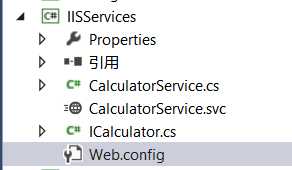
我们在IIS下面新建一个网站,根目录只需要添加web.Config,svc服务文件即可,bin下面放我们生成的IISServices.dll如下:
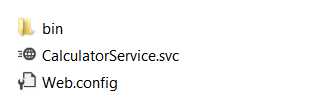
网站访问端口我们配置为82,启动网站。
在我们需要引用服务的类库或exe上添加服务引用http://localhost:82/CalculatorService.svc,就可以找到我们需要的服务了。
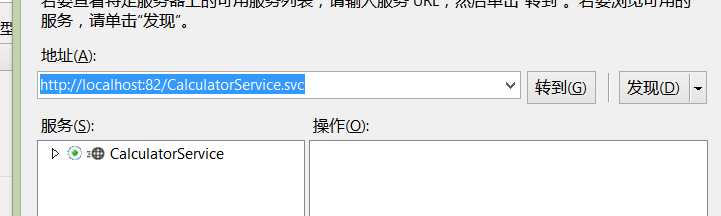
我们新建一个控制台应用程序Service。添加下面这三个类库引用
System.ServiceModel.dll
System.ServiceProcess.dll
System.Configuration.Install.dll
将Programs.cs修改为Service.cs,添加代码如下

using System; using System.Collections.Generic; using System.Linq; using System.Text; using System.ComponentModel; using System.ServiceModel; using System.ServiceProcess; using System.Configuration; using System.Configuration.Install; namespace Microsoft.ServiceModel.Samples { // Define a service contract. [ServiceContract(Namespace = "http://Microsoft.ServiceModel.Samples")] public interface ICalculator { [OperationContract] double Add(double n1, double n2); [OperationContract] double Subtract(double n1, double n2); [OperationContract] double Multiply(double n1, double n2); [OperationContract] double Divide(double n1, double n2); } // Implement the ICalculator service contract in a service class. public class CalculatorService : ICalculator { // Implement the ICalculator methods. public double Add(double n1, double n2) { double result = n1 + n2; return result; } public double Subtract(double n1, double n2) { double result = n1 - n2; return result; } public double Multiply(double n1, double n2) { double result = n1 * n2; return result; } public double Divide(double n1, double n2) { double result = n1 / n2; return result; } } public class CalculatorWindowsService : ServiceBase { public ServiceHost serviceHost = null; public CalculatorWindowsService() { // Name the Windows Service ServiceName = "WCFWindowsServiceSample"; } public static void Main() { ServiceBase.Run(new CalculatorWindowsService()); } // Start the Windows service. protected override void OnStart(string[] args) { if (serviceHost != null) { serviceHost.Close(); } // Create a ServiceHost for the CalculatorService type and // provide the base address. serviceHost = new ServiceHost(typeof(CalculatorService)); // Open the ServiceHostBase to create listeners and start // listening for messages. serviceHost.Open(); } protected override void OnStop() { if (serviceHost != null) { serviceHost.Close(); serviceHost = null; } } } // Provide the ProjectInstaller class which allows // the service to be installed by the Installutil.exe tool [RunInstaller(true)] public class ProjectInstaller : Installer { private ServiceProcessInstaller process; private ServiceInstaller service; public ProjectInstaller() { process = new ServiceProcessInstaller(); process.Account = ServiceAccount.LocalSystem; service = new ServiceInstaller(); service.ServiceName = "WCFWindowsServiceSample"; Installers.Add(process); Installers.Add(service); } } }
在App.Config里面添加配置节点ServiceModel如下:

<system.serviceModel>
<services>
<!-- This section is optional with the new configuration model
introduced in .NET Framework 4. -->
<service name="Microsoft.ServiceModel.Samples.CalculatorService"
behaviorConfiguration="CalculatorServiceBehavior">
<host>
<baseAddresses>
<add baseAddress="http://localhost:8000/ServiceModelSamples/service"/>
</baseAddresses>
</host>
<!-- this endpoint is exposed at the base address provided by host: http://localhost:8000/ServiceModelSamples/service -->
<endpoint address=""
binding="wsHttpBinding"
contract="Microsoft.ServiceModel.Samples.ICalculator" />
<!-- the mex endpoint is exposed at http://localhost:8000/ServiceModelSamples/service/mex -->
<endpoint address="mex"
binding="mexHttpBinding"
contract="IMetadataExchange" />
</service>
</services>
<behaviors>
<serviceBehaviors>
<behavior name="CalculatorServiceBehavior">
<serviceMetadata httpGetEnabled="true"/>
<serviceDebug includeExceptionDetailInFaults="False"/>
</behavior>
</serviceBehaviors>
</behaviors>
</system.serviceModel>
生成文件,注意看程序的入口main函数ServiceBase.Run(new CalculatorWindowsService());在main函数里面程序调用了windows服务。我们这个项目本质上是一个windows服务。windows服务不可以直接运行,需要先安装。我们使用管理员身份打开cmd.exe
进入我们的.net安装目录,我这个是安装的4.0,所以进入C:\Windows\Microsoft.NET\Framework64\v4.0.30319文件夹,找到该文件夹下面的InstallUtil.exe程序。在cmd里面输入如下,回车

进入.net安装文件夹,输入InstallUtil.exe "生成服务所在的路径",注意这儿最好给路径加上引号,没有引号如果碰到空格可能报错。

安装后如果出现下面的successfully,说明服务安装完成。

然后我们到windows服务里面启动该服务。

启动服务后,在需要引用该服务的类库或者exe程序上添加服务引用,路径为我们App.config里面的 <add baseAddress="http://localhost:8000/ServiceModelSamples/service"/>基地址
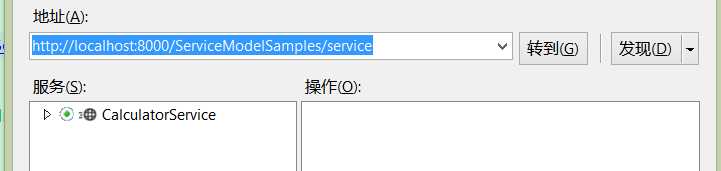
点击转到,出现CalculatorService说明我们配置成功。
注:
安装 Windows 服务: installutil bin\service.exe
卸载Windows服务: installutil /u bin\service.exe 或者 sc delete 服务名
启动Windows服务: net start WCFWindowsServiceSample
停止Windows服务: type net stop WCFWindowsServiceSample
windows服务的寄宿,参考msdn:https://msdn.microsoft.com/zh-cn/library/ms733069.aspx
本文地址:http://www.cnblogs.com/santian/p/4397235.html
博客地址:一天两天三天
标签:
原文地址:http://www.cnblogs.com/santian/p/4397235.html