标签:
有关使用Android如何设计出有个性的界面,按照本人估计,除了遵循google的设计规范,就只能使用自定义View这个最灵活的方式了,这几天找了些资料学习自定义View,但是学习android developer文档中自定义的View比较麻烦,又找了些比较简单的材料,结合自己对CustomView这个实例的理解,开始学习自定义View。
下面实现一个类似时钟/仪表盘的简单界面,通过绘制一个圆来实现,这个圆周围有标的刻度,同时在每五个位置上绘制一个比其他刻度线长的刻度,然后再绘制一个类似的表针。我来一步一步实现这个界面,同时我会介绍如何让View自适应界面,在LinearLayout中添加多个此View的方法(暂时不了解ViewGroup原理,所以解决方式可能比较麻烦)。
首先上图,分别显示在横屏和宽屏下的效果:
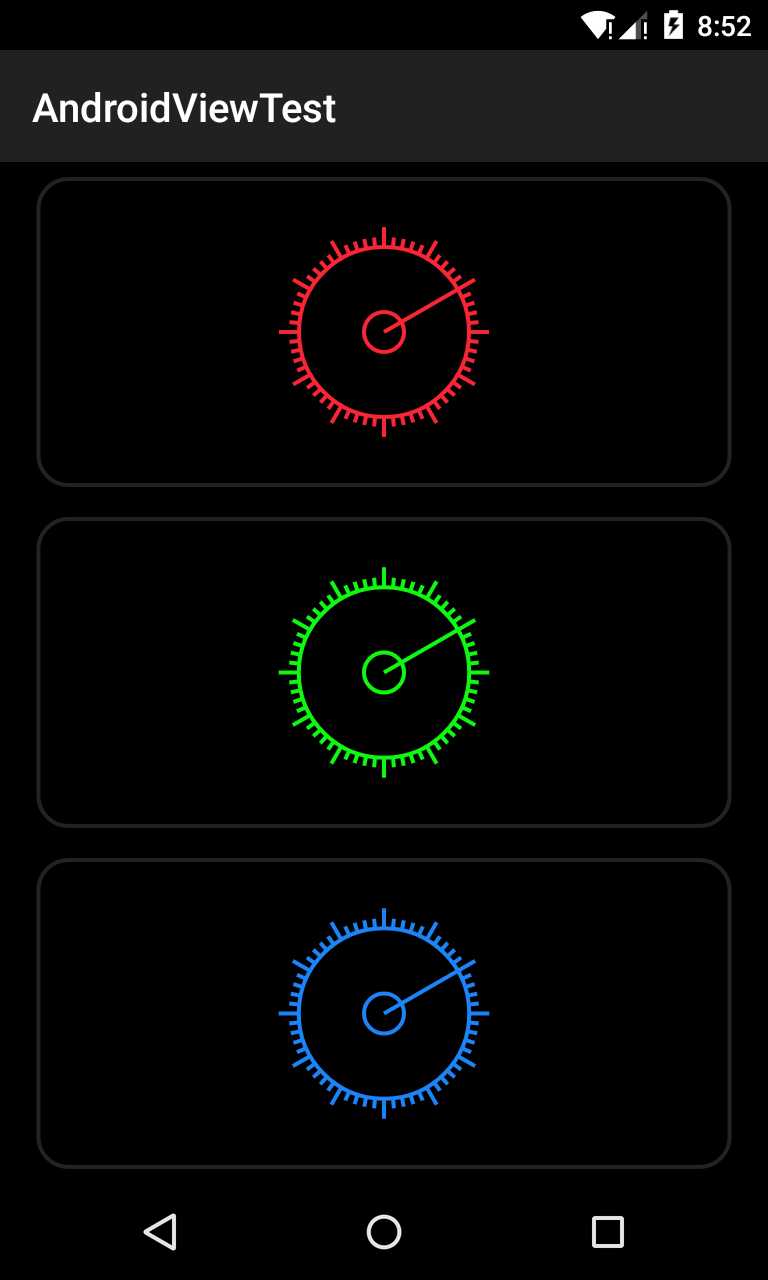
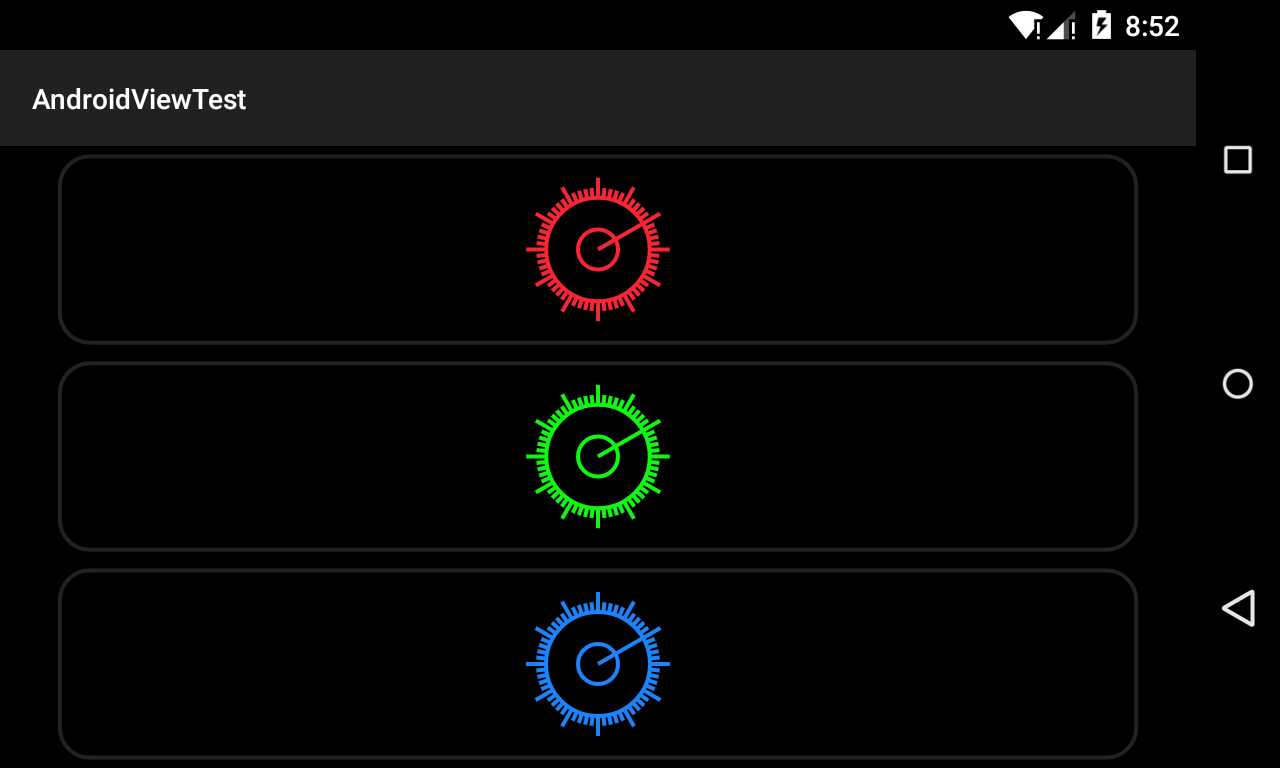
对于这个自定义View,由于暂时不打算加入监听事件,所以只是使用XML进行静态定义,没有监听事件。
我按照步骤来:
1.定义一个自定义View类,继承自View类,同时注意必须使用构造方法,在构造方法中首先调用超类的构造方法:
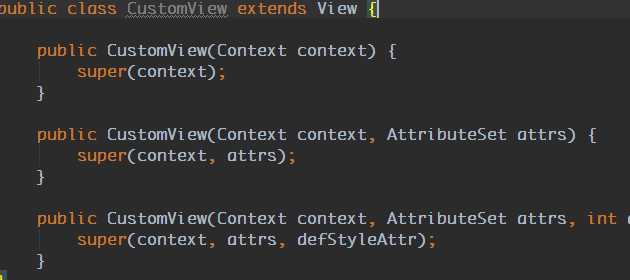
同时注意,我无法添加IDE提示的第四种被重载的方法,就是四个参数的那个构造方法,是因为四个参数版本支持的API是21+。
2.下面实现的就是如何定义一些通过XML定义的参数,比如我们在XML布局下使用的id,layout_width,layout_height等等参数是如何定义的?我们就实现这种类型参数的定义。
为此,我定义一个专门用来保存这个名为attr资源的文件,按照标准,命名为attrs.xml
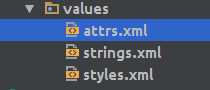
,然后在这个文件中定义一个针对我们自定义View的可用参数名的表,我为了这个View定义的是笔触的颜色border_color,还有笔触的宽度border_width。(为什么取这个名字呢,因为这是参考一个名为CircleImageView的时候定义的参数,但是暂时没实现出来,而是只学习了一部分,所以我没再改过)
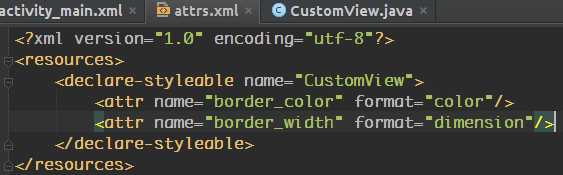
因为这个参数要求整体唯一,所以如果你定义的一些attr在你引入的某些库中已经存在,会出现错误。
3.定义好了可选参数之后,不着急如何在XML布局中使用,先要知道如何在类中使用他们,我们在构造方法中获取并赋给一些自定义View中变量。按照官方文档的做法,需要在两个参数的构造方法中获取他们:
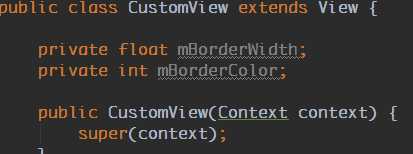
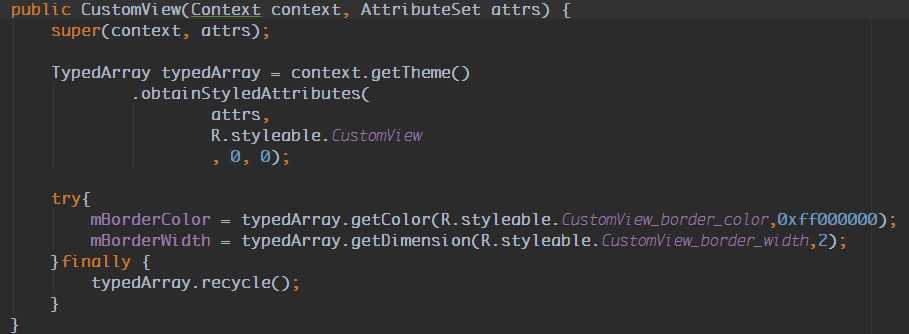
这样,我们就可以在XML布局中设置参数值,然后在此处会被获取。
4.我这个自定义View做重要的工作,我觉得应当是在onDraw和onSizeChanged方法中,下面介绍这两个重写的方法作用:
onDraw(Canvas canvas)方法
这个方法是用来绘制View这个Canvas用的重要方法,所有canvas绘图的方法都适用于此,在此介绍一个介绍这个的文章,
地址在此:http://www.jcodecraeer.com/a/anzhuokaifa/androidkaifa/2012/1212/703.html
onSizeChanged()
这个方法在界面的尺寸更改的时候会被调用,一般是在屏幕旋转的时候会被调用,有两个新w/h和旧w/h会被传入,这里我用来实现初始化绘图的时候边框(RecF类型,具体见Canvas绘图中的Oval和矩形绘制类)等。
5.说完了两个方法的重要性,开始界面绘制的重要工作,因为我们绘制的都是比较简单的线条,我们只需要一个画笔,同时为了方便使用整个View的界面中的一部分,我使用了一个RecF来定义一块矩形区域。绘制圆形使用的radius,每个标度使用Line来绘制,同时表针使用的也是Line。。。这个部分可以自行决定何种算法绘制,这里介绍直接计算的方法,另一种方式在上面介绍的Canvas的文章中介绍过,就是使用旋转进行绘制,下面是我的主要实现
1)首先初始化画笔
自定义一个init方法用来在三个构造方法中都初始化画笔:
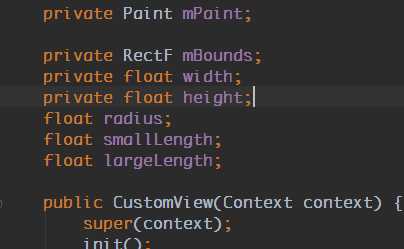
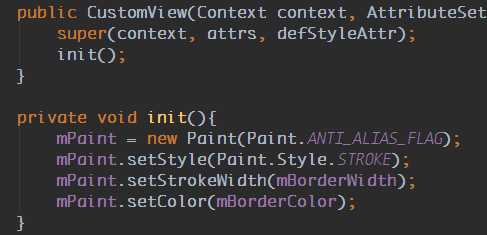
2)初始化全局参数,主要是在onSizeChanged()中,这是为了自适应界面,每次界面变化的时候都会被调用来重新计算一些参数:
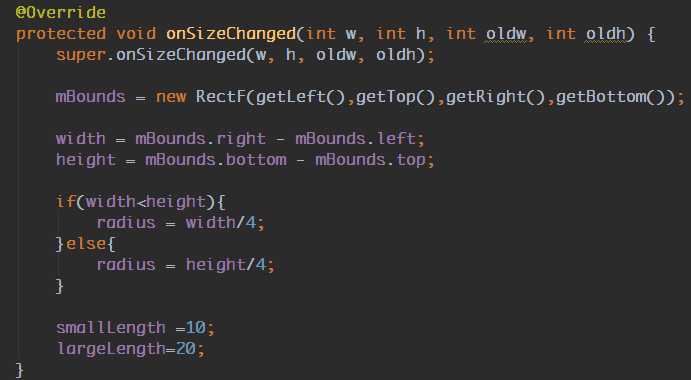
3)在onDraw中绘制:
1 @Override 2 protected void onDraw(Canvas canvas) { 3 super.onDraw(canvas); 4 canvas.drawColor(0xff000000); 5 mPaint.setColor(0x66555555); 6 canvas.drawRoundRect(new RectF(mBounds.centerX()-(float)0.9*width/2, mBounds.centerY() - (float)0.9*height/2, mBounds.centerX() + (float)0.9*width/2, mBounds.centerY() + (float)0.9*height/2), 30, 30, mPaint); 7 mPaint.setColor(mBorderColor); 8 canvas.drawCircle(mBounds.centerX(),mBounds.centerY(),radius,mPaint); 9 float start_x,start_y; 10 float end_x,end_y; 11 for(int i=0;i<60;++i){ 12 start_x= radius *(float)Math.cos(Math.PI/180 * i * 6); 13 start_y= radius *(float)Math.sin(Math.PI/180 * i * 6); 14 if(i%5==0){ 15 end_x = start_x+largeLength*(float)Math.cos(Math.PI / 180 * i * 6); 16 end_y = start_y+largeLength*(float)Math.sin(Math.PI/180 * i * 6); 17 }else{ 18 end_x = start_x+smallLength*(float)Math.cos(Math.PI/180 * i * 6); 19 end_y = start_y+smallLength*(float)Math.sin(Math.PI/180 * i * 6); 20 } 21 start_x+=mBounds.centerX(); 22 end_x+=mBounds.centerX(); 23 start_y+=mBounds.centerY(); 24 end_y+=mBounds.centerY(); 25 canvas.drawLine(start_x, start_y, end_x, end_y, mPaint); 26 } 27 canvas.drawCircle(mBounds.centerX(),mBounds.centerY(),20,mPaint); 28 canvas.rotate(60,mBounds.centerX(),mBounds.centerY()); 29 canvas.drawLine(mBounds.centerX(),mBounds.centerY(),mBounds.centerX(),mBounds.centerY()-radius,mPaint); 30 }
这样我们就可以在XML布局中使用了,比如这样
1 <LinearLayout 2 android:layout_height="match_parent" 3 android:layout_width="match_parent" 4 android:orientation="vertical" 5 xmlns:android="http://schemas.android.com/apk/res/android" 6 xmlns:app="http://schemas.android.com/apk/res-auto"> 7 8 <com.example.androidviewtest.view.CustomView 9 android:id="@+id/view1" 10 android:layout_width="match_parent" 11 android:layout_height="match_parent" 12 app:border_color="#ff1ff41f" 13 app:border_width="2dp"/> 14 15 </LinearLayout>
显示的是:
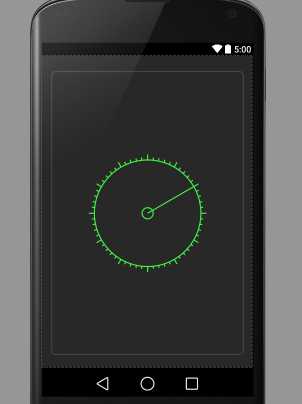
6.解决多个LinearLayout下使用这个自定义View的方法。
在上面例子中,我们使用的虽然也是使用LinearLayout,但是在其中插入多个这样的自定义View的时候会出现问题:
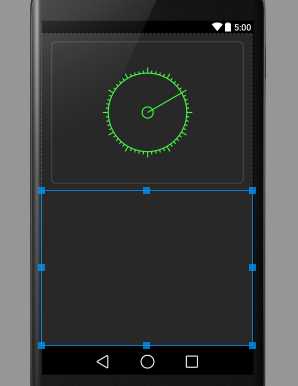
我的解决方法是将自定义View用FrameLayout包装起来,代码如下:
结果是:
1 <LinearLayout 2 android:layout_height="match_parent" 3 android:layout_width="match_parent" 4 android:orientation="vertical" 5 xmlns:android="http://schemas.android.com/apk/res/android" 6 xmlns:app="http://schemas.android.com/apk/res-auto"> 7 8 <FrameLayout 9 android:layout_width="match_parent" 10 android:layout_height="0dp" 11 android:layout_weight="1"> 12 <com.example.androidviewtest.view.CustomView 13 android:id="@+id/view1" 14 android:layout_width="match_parent" 15 android:layout_height="match_parent" 16 app:border_color="#ff1ff41f" 17 app:border_width="2dp"/> 18 </FrameLayout> 19 <FrameLayout 20 android:layout_width="match_parent" 21 android:layout_height="0dp" 22 android:layout_weight="1"> 23 <com.example.androidviewtest.view.CustomView 24 android:id="@+id/view2" 25 android:layout_width="match_parent" 26 android:layout_height="match_parent" 27 app:border_color="#ff2523f4" 28 app:border_width="2dp"/> 29 </FrameLayout> 30 </LinearLayout>
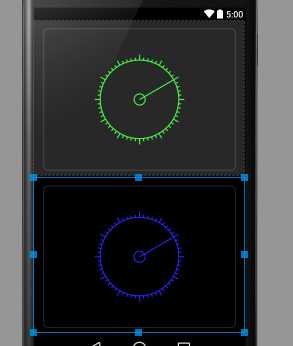
这样我们就解决了这个不显示的问题,据了解我觉得可能是因为LinearLayout的实现中,结合我这个自定义View会有问题,这个问题跟我View中的某些应当定义的重写方法(大胆猜测是onMeasure)有关
上述代码运行在模拟器上,横屏和竖屏的结果类似开头的图。
整个View的所有代码如下:
1 package com.example.androidviewtest.view; 2 3 import android.content.Context; 4 import android.content.res.TypedArray; 5 import android.graphics.Canvas; 6 import android.graphics.Paint; 7 import android.graphics.RectF; 8 import android.util.AttributeSet; 9 import android.view.View; 10 11 import com.example.androidviewtest.R; 12 13 public class CustomView extends View { 14 15 private float mBorderWidth; 16 private int mBorderColor; 17 18 private Paint mPaint; 19 20 private RectF mBounds; 21 private float width; 22 private float height; 23 float radius; 24 float smallLength; 25 float largeLength; 26 27 public CustomView(Context context) { 28 super(context); 29 init(); 30 } 31 32 public CustomView(Context context, AttributeSet attrs) { 33 super(context, attrs); 34 35 TypedArray typedArray = context.getTheme() 36 .obtainStyledAttributes( 37 attrs, 38 R.styleable.CustomView 39 , 0, 0); 40 41 try{ 42 mBorderColor = typedArray.getColor(R.styleable.CustomView_border_color,0xff000000); 43 mBorderWidth = typedArray.getDimension(R.styleable.CustomView_border_width,2); 44 }finally { 45 typedArray.recycle(); 46 } 47 48 init(); 49 } 50 51 public CustomView(Context context, AttributeSet attrs, int defStyleAttr) { 52 super(context, attrs, defStyleAttr); 53 init(); 54 } 55 56 private void init(){ 57 mPaint = new Paint(Paint.ANTI_ALIAS_FLAG); 58 mPaint.setStyle(Paint.Style.STROKE); 59 mPaint.setStrokeWidth(mBorderWidth); 60 mPaint.setColor(mBorderColor); 61 } 62 63 @Override 64 protected void onSizeChanged(int w, int h, int oldw, int oldh) { 65 super.onSizeChanged(w, h, oldw, oldh); 66 67 mBounds = new RectF(getLeft(),getTop(),getRight(),getBottom()); 68 69 width = mBounds.right - mBounds.left; 70 height = mBounds.bottom - mBounds.top; 71 72 if(width<height){ 73 radius = width/4; 74 }else{ 75 radius = height/4; 76 } 77 78 smallLength =10; 79 largeLength=20; 80 } 81 82 @Override 83 protected void onDraw(Canvas canvas) { 84 super.onDraw(canvas); 85 canvas.drawColor(0xff000000); 86 mPaint.setColor(0x66555555); 87 canvas.drawRoundRect(new RectF(mBounds.centerX()-(float)0.9*width/2, mBounds.centerY() - (float)0.9*height/2, mBounds.centerX() + (float)0.9*width/2, mBounds.centerY() + (float)0.9*height/2), 30, 30, mPaint); 88 mPaint.setColor(mBorderColor); 89 canvas.drawCircle(mBounds.centerX(),mBounds.centerY(),radius,mPaint); 90 float start_x,start_y; 91 float end_x,end_y; 92 for(int i=0;i<60;++i){ 93 start_x= radius *(float)Math.cos(Math.PI/180 * i * 6); 94 start_y= radius *(float)Math.sin(Math.PI/180 * i * 6); 95 if(i%5==0){ 96 end_x = start_x+largeLength*(float)Math.cos(Math.PI / 180 * i * 6); 97 end_y = start_y+largeLength*(float)Math.sin(Math.PI/180 * i * 6); 98 }else{ 99 end_x = start_x+smallLength*(float)Math.cos(Math.PI/180 * i * 6); 100 end_y = start_y+smallLength*(float)Math.sin(Math.PI/180 * i * 6); 101 } 102 start_x+=mBounds.centerX(); 103 end_x+=mBounds.centerX(); 104 start_y+=mBounds.centerY(); 105 end_y+=mBounds.centerY(); 106 canvas.drawLine(start_x, start_y, end_x, end_y, mPaint); 107 } 108 canvas.drawCircle(mBounds.centerX(),mBounds.centerY(),20,mPaint); 109 canvas.rotate(60,mBounds.centerX(),mBounds.centerY()); 110 canvas.drawLine(mBounds.centerX(),mBounds.centerY(),mBounds.centerX(),mBounds.centerY()-radius,mPaint); 111 } 112 }
下一步我准备学习给这个View加入事件监听,我的目标是制作一个指南针式的应用。
标签:
原文地址:http://www.cnblogs.com/lhyz/p/4430409.html