标签:
要想做出完美的树形结构和右键菜单必须要注意一下几个方面
一:TreeView的样式
二:数据的展示和数据绑定
三:数据的的组织和生成(递归)
看下图效果:
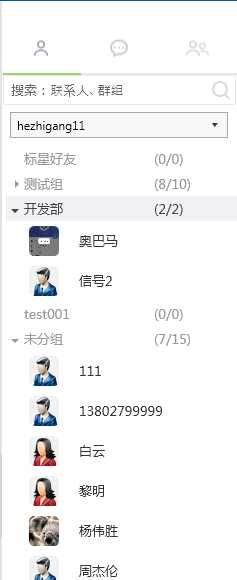
首先来看TreeView的样式的实现:
<ResourceDictionary xmlns="http://schemas.microsoft.com/winfx/2006/xaml/presentation"
xmlns:x="http://schemas.microsoft.com/winfx/2006/xaml"
xmlns:i="http://schemas.microsoft.com/expression/2010/interactivity"
xmlns:cw="clr-namespace:Wistron.Framerwork.FrameCommon.WPFExtension;assembly=Wistron.Framerwork.FrameCommon">
<SolidColorBrush x:Key="NormalForegroundBrush" Color="#999999"/>
<SolidColorBrush x:Key="HoverForegroundBrush" Color="#424242"/>
<SolidColorBrush x:Key="SelectedForegroundBrush" Color="#000000"/>
<!-- 悬停状态的画刷 -->
<SolidColorBrush x:Key="HoverBackgroundBrushKey" Color="#f0f2f5" />
<!-- 选中(激活)状态的画刷 -->
<SolidColorBrush x:Key="SelectedActiveBackgroundBrushKey" Color="#e2e5eb" />
<!-- 选中(悬停)状态的画刷 -->
<SolidColorBrush x:Key="SelectedHoverBackgroundBrushKey" Color="#e2e5eb" />
<!-- 选中(失效)状态的画刷 -->
<SolidColorBrush x:Key="SelectedInactiveBackgroundBrushKey" Color="#e2e5eb" />
<!--前面小三角样式-->
<Style x:Key="ExpandCollapseToggleStyle"
TargetType="{x:Type ToggleButton}">
<Setter Property="Focusable"
Value="False" />
<Setter Property="Width"
Value="13" />
<Setter Property="Height"
Value="13" />
<Setter Property="Foreground" Value="{DynamicResource NormalForegroundBrush }"/>
<Setter Property="Template">
<Setter.Value>
<ControlTemplate TargetType="ToggleButton">
<Grid Width="13" Height="13" Background="Transparent">
<Path x:Name="ExpandPath"
HorizontalAlignment="Left"
VerticalAlignment="Center"
Margin="0"
Fill="{TemplateBinding Foreground}"
Data="M 4 0 L 8 4 L 4 8 Z"/>
</Grid>
<ControlTemplate.Triggers>
<Trigger Property="IsChecked" Value="True">
<Setter Property="Data" TargetName="ExpandPath" Value="M 0 4 L 8 4 L 4 8 Z"/>
</Trigger>
</ControlTemplate.Triggers>
</ControlTemplate>
</Setter.Value>
</Setter>
</Style>
<Style x:Key="MetroTreeViewItemStyle" TargetType="{x:Type TreeViewItem}">
<Setter Property="BorderThickness" Value="0" />
<Setter Property="Padding" Value="0" />
<Setter Property="FontSize" Value="14"/>
<Setter Property="Foreground" Value="{DynamicResource NormalForegroundBrush }"/>
<Setter Property="Template">
<Setter.Value>
<ControlTemplate TargetType="{x:Type TreeViewItem}">
<ControlTemplate.Resources>
<!-- 计算节点缩进的转换器 -->
<cw:IndentConverter Indent="5" MarginLeft="5" x:Key="IndentConverter" />
</ControlTemplate.Resources>
<StackPanel>
<Border x:Name="Border"
BorderBrush="{TemplateBinding BorderBrush}"
BorderThickness="{TemplateBinding BorderThickness}"
Background="{TemplateBinding Background}"
Padding="{TemplateBinding Padding}"
SnapsToDevicePixels="True">
<Grid Margin="{Binding Converter={StaticResource IndentConverter}, RelativeSource={RelativeSource TemplatedParent}}">
<Grid.ColumnDefinitions>
<ColumnDefinition MinWidth="12" Width="Auto" />
<ColumnDefinition />
</Grid.ColumnDefinitions>
<ToggleButton x:Name="Expander"
Style="{StaticResource ExpandCollapseToggleStyle}"
IsChecked="{Binding Path=IsExpanded,RelativeSource={RelativeSource TemplatedParent}}"
ClickMode="Press" Width="Auto" HorizontalAlignment="Left" VerticalAlignment="Center"
Height="Auto" Margin="0,0,0,0" />
<ContentPresenter x:Name="PART_Header"
Grid.Column="1"
ContentSource="Header"
VerticalAlignment="{TemplateBinding VerticalAlignment}"
HorizontalAlignment="{TemplateBinding HorizontalContentAlignment}"
SnapsToDevicePixels="{TemplateBinding SnapsToDevicePixels}" />
</Grid>
</Border>
<ItemsPresenter x:Name="ItemsHost">
</ItemsPresenter>
</StackPanel>
<ControlTemplate.Triggers>
<Trigger Property="IsExpanded" Value="False">
<Setter TargetName="ItemsHost" Property="Visibility" Value="Collapsed" />
</Trigger>
<Trigger Property="HasItems" Value="False">
<Setter TargetName="Expander" Property="Visibility" Value="Hidden" />
</Trigger>
<!-- 选中(激活)-->
<Trigger Property="IsSelected" Value="True">
<Setter TargetName="Border" Property="Background"
Value="{StaticResource SelectedActiveBackgroundBrushKey}" />
<Setter Property="Foreground"
Value="{StaticResource SelectedForegroundBrush}" />
<Setter TargetName="Expander" Property="Foreground"
Value="{StaticResource SelectedForegroundBrush}" />
</Trigger>
<MultiTrigger>
<MultiTrigger.Conditions>
<Condition Property="IsSelected" Value="True" />
<Condition Property="Selector.IsSelectionActive" Value="False" />
</MultiTrigger.Conditions>
<Setter TargetName="Border" Property="Background"
Value="{StaticResource SelectedInactiveBackgroundBrushKey}" />
<Setter Property="Foreground"
Value="{StaticResource SelectedForegroundBrush}" />
<Setter TargetName="Expander" Property="Foreground"
Value="{StaticResource SelectedForegroundBrush}" />
</MultiTrigger>
<Trigger SourceName="Border" Property="IsMouseOver" Value="True">
<Setter TargetName="Border" Property="Background"
Value="{StaticResource HoverBackgroundBrushKey}" />
<Setter Property="Foreground"
Value="{StaticResource HoverForegroundBrush}" />
<Setter TargetName="Expander" Property="Foreground"
Value="{StaticResource HoverForegroundBrush}" />
</Trigger>
<MultiTrigger>
<MultiTrigger.Conditions>
<Condition Property="IsSelected" Value="True" />
<Condition SourceName="Border" Property="IsMouseOver" Value="True" />
</MultiTrigger.Conditions>
<Setter TargetName="Border" Property="Background"
Value="{StaticResource SelectedHoverBackgroundBrushKey}" />
<Setter Property="Foreground"
Value="{StaticResource SelectedForegroundBrush}" />
<Setter TargetName="Expander" Property="Foreground"
Value="{StaticResource SelectedForegroundBrush}" />
</MultiTrigger>
<Trigger Property="IsEnabled" Value="False">
<Setter Property="Foreground"
Value="{DynamicResource {x:Static SystemColors.GrayTextBrushKey}}" />
</Trigger>
</ControlTemplate.Triggers>
</ControlTemplate>
</Setter.Value>
</Setter>
</Style>
<Style x:Key="MetroTreeViewStyle"
TargetType="{x:Type TreeView}">
<Setter Property="BorderBrush"
Value="{DynamicResource BlackBrush}" />
<!-- default to 0 -->
<Setter Property="BorderThickness"
Value="0" />
<Setter Property="SnapsToDevicePixels"
Value="True" />
<Setter Property="Template">
<Setter.Value>
<ControlTemplate TargetType="{x:Type TreeView}">
<Border Name="Border"
Background="{TemplateBinding Background}"
BorderBrush="{TemplateBinding BorderBrush}"
BorderThickness="{TemplateBinding BorderThickness}">
<ScrollViewer>
<ItemsPresenter />
</ScrollViewer>
</Border>
<ControlTemplate.Triggers>
<Trigger Property="IsEnabled"
Value="False">
<Setter TargetName="Border"
Property="BorderBrush"
Value="{DynamicResource GrayBrush9}" />
</Trigger>
</ControlTemplate.Triggers>
</ControlTemplate>
</Setter.Value>
</Setter>
<Setter Property="ItemContainerStyle"
Value="{StaticResource MetroTreeViewItemStyle}" />
</Style>
</ResourceDictionary>
上面引用了的一个缩进方法 这个事非常重要的,第一关系到父节点和子节点的缩进长度,第二关系到选择 和鼠标放上去的样式是否是整列。引用的缩进代码如下
using System;
using System.Globalization;
using System.Windows;
using System.Windows.Controls;
using System.Windows.Data;
namespace Wistron.Framerwork.FrameCommon.WPFExtension
{
/// <summary>
/// 计算 <see cref="System.Windows.Controls.TreeViewItem"/> 的缩进的转换器。
/// </summary>
[ValueConversion(typeof(TreeViewItem), typeof(Thickness))]
public sealed class IndentConverter : IValueConverter
{
/// <summary>
/// 获取或设置缩进的像素个数。
/// </summary>
public double Indent { get; set; }
/// <summary>
/// 获取或设置初始的左边距。
/// </summary>
public double MarginLeft { get; set; }
/// <summary>
/// 转换值。
/// </summary>
/// <param name="value">绑定源生成的值。</param>
/// <param name="targetType">绑定目标属性的类型。</param>
/// <param name="parameter">要使用的转换器参数。</param>
/// <param name="culture">要用在转换器中的区域性。</param>
/// <returns>转换后的值。如果该方法返回 <c>null</c>,则使用有效的 <c>null</c> 值。</returns>
public object Convert(object value, Type targetType, object parameter, CultureInfo culture)
{
TreeViewItem item = value as TreeViewItem;
if (item == null)
{
return new Thickness(0);
}
return new Thickness(this.MarginLeft + this.Indent * item.GetDepth(), 0, 0, 0);
}
/// <summary>
/// 转换值。
/// </summary>
/// <param name="value">绑定目标生成的值。</param>
/// <param name="targetType">要转换到的类型。</param>
/// <param name="parameter">要使用的转换器参数。</param>
/// <param name="culture">要用在转换器中的区域性。</param>
/// <returns>转换后的值。如果该方法返回 <c>null</c>,则使用有效的 <c>null</c> 值。</returns>
public object ConvertBack(object value, Type targetType, object parameter, CultureInfo culture)
{
throw new NotImplementedException();
}
}
}
TreeView的样式几个重要方面就是选择颜色,鼠标放上去的颜色,还有选择鼠标放上去的颜色,在样式文件里表的一清二楚。
TreeView的样式就大功告成了。
标签:
原文地址:http://www.cnblogs.com/webb-ring/p/4440448.html