标签:
继续优化上一个程序
上一次用到字典,但是坏处多多。这里将这些数据封装到类中。
这就是MVC中得模型,模型就是数据的显示结构
新建一个类,添加几个属性和一个类方法用于快速返回对象
1 #import <Foundation/Foundation.h> 2 3 @interface Province : NSObject 4 // UI控件用weak 5 // nsstring 用copy 6 7 8 @property (nonatomic,copy) NSString *header; 9 @property (nonatomic,copy) NSString *footer; 10 @property (nonatomic,strong) NSArray *cities; 11 // 12 + (id)provinceWithHeader:(NSString *)header andFooter:(NSString *)footer andCities:(NSArray *)cities; 13 @end
1 #import "Province.h" 2 3 @implementation Province 4 5 6 + (id)provinceWithHeader:(NSString *)header andFooter:(NSString *)footer andCities:(NSArray *)cities 7 { 8 Province *pp = [[Province alloc] init]; 9 pp.footer = footer; 10 pp.header = header; 11 pp.cities = cities; 12 return pp; 13 } 14 @end
初始化对象时使用类方法
1 Province *gd = [Province provinceWithHeader:@"广东" andFooter:@"广东怒啊啊" andCities:@[@"广州",@"深圳"]]; 2 Province *hn = [Province provinceWithHeader:@"湖南" andFooter:@"湖南哈哈哈啊啊" andCities:@[@"长沙",@"岳阳"]];
修改一下 方法 numberOfRowsInSection
1 // 2 设置每组多少行 row 2 - (NSInteger)tableView:(UITableView *)tableView numberOfRowsInSection:(NSInteger)section 3 { 4 // 取出对象中得数据 5 return [_allProvince[section] cities].count; 6 }
修改一下方法 cellForRowAtIndexPath
1 // 3 返回每一行显示的内容 2 // indexPath 标识唯一的一行,第几组第几行 3 - (UITableViewCell *)tableView:(UITableView *)tableView cellForRowAtIndexPath:(NSIndexPath *)indexPath 4 { 5 UITableViewCell *tableCell = [[UITableViewCell alloc] initWithStyle:UITableViewCellStyleDefault reuseIdentifier:nil]; 6 // 设置cell显示的文字 7 NSString *text = [_allProvince[indexPath.section] cities][indexPath.row]; 8 tableCell.textLabel.text = text; 9 return tableCell; 10 }
修改一下方法 titleForHeaderInSection
1 #pragma mark 第section组的头部标题 2 - (NSString *)tableView:(UITableView *)tableView titleForHeaderInSection:(NSInteger)section 3 { 4 return [_allProvince[section] header]; 5 }
在修改一下 titleForFooterInSection
1 #pragma mark 第section组的尾部显示 2 - (NSString *)tableView:(UITableView *)tableView titleForFooterInSection:(NSInteger)section 3 { 4 return [_allProvince[section] footer]; 5 }
效果是一样的,但是代码的可扩展性更好了。
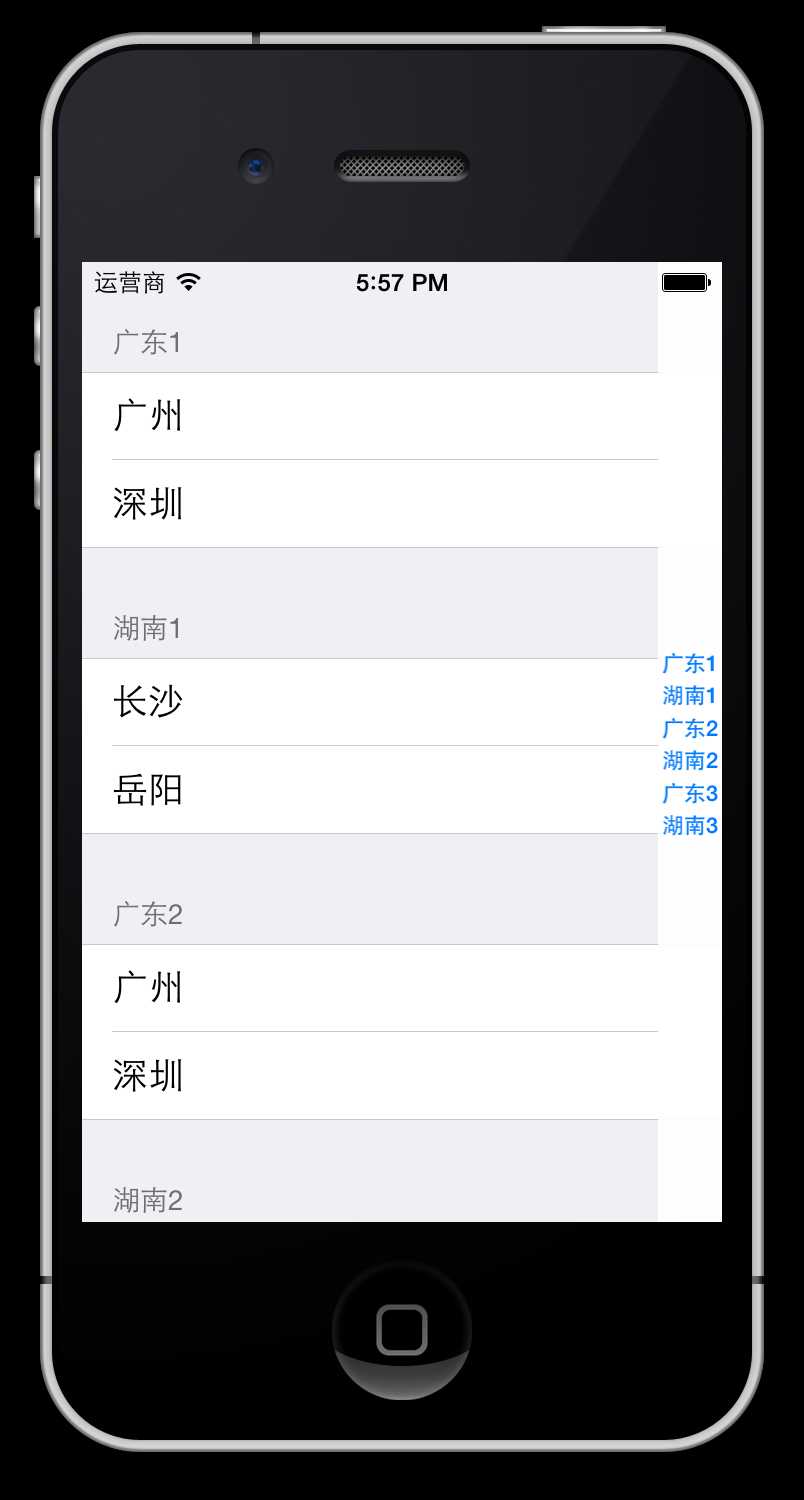
需要用法一个方法
- (NSArray *)sectionIndexTitlesForTableView:(UITableView *)tableView
返回的数组就是要现实的索引数组,单击索引文字会跳转到对应的组
1 #pragma mark 返回表格右边显示的索引条 2 - (NSArray *)sectionIndexTitlesForTableView:(UITableView *)tableView 3 { 4 NSMutableArray *title = [NSMutableArray array]; 5 for (Province *p in _allProvince) 6 { 7 [title addObject:p.header]; // 获取标题显示在索引中 8 } 9 return title; 10 }
以上说到的都是多组数据的显示,下面说单组数据的显示。
主要是在创建view时指定style参数为Plain
设置组和行
1 // 设置行,既然是单组,那就只有一行 2 - (NSInteger)numberOfSectionsInTableView:(UITableView *)tableView 3 { 4 return 1; 5 } 6 // 设置行 7 - (NSInteger)tableView:(UITableView *)tableView numberOfRowsInSection:(NSInteger)section 8 { 9 return 9; 10 } 11 // 设置行内容 12 - (UITableViewCell *)tableView:(UITableView *)tableView cellForRowAtIndexPath:(NSIndexPath *)indexPath 13 { 14 UITableViewCell *cell = [[UITableViewCell alloc] initWithStyle:UITableViewCellStyleDefault reuseIdentifier:nil]; 15 cell.textLabel.text = [NSString stringWithFormat:@"第%d行数据",indexPath.row]; // 中间文字 16 cell.imageView.image = [UIImage imageNamed:[NSString stringWithFormat:@"00%d.png",indexPath.row + 1]]; // 左侧图像 17 cell.detailTextLabel.text = [NSString stringWithFormat:@"第%d行数据的描述",indexPath.row]; //描述文字,对textLable的描述 18 return cell; 19 }
其中UITableViewCell的几种显示方式:
UITableViewCellStyleDefault:不显示子标题
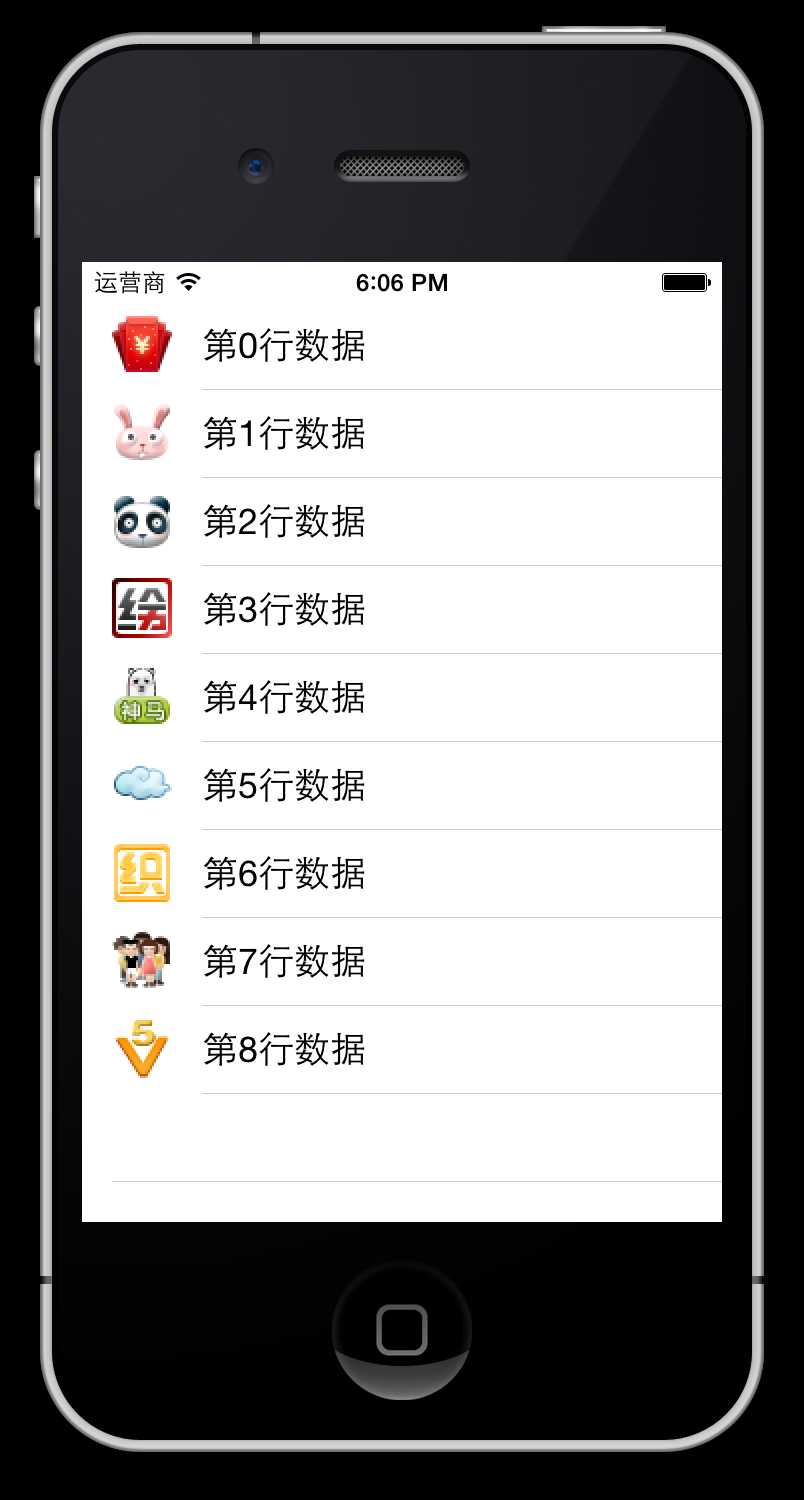
UITableViewCellStyleValue1:detial标签显示在右边

UITableViewCellStyleValue2:不显示图片
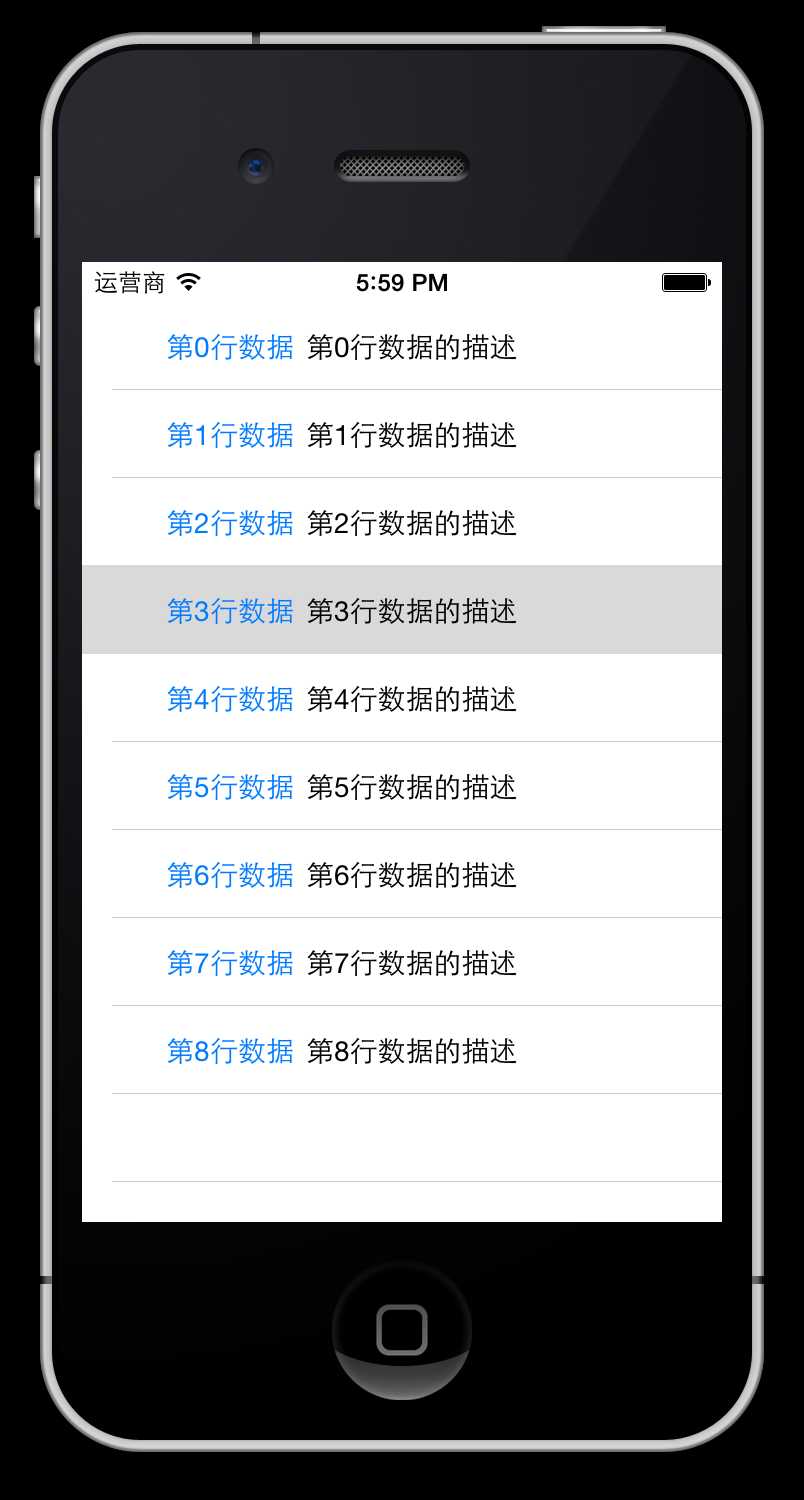
UITableViewCellStyleSubTitle:显示子标题
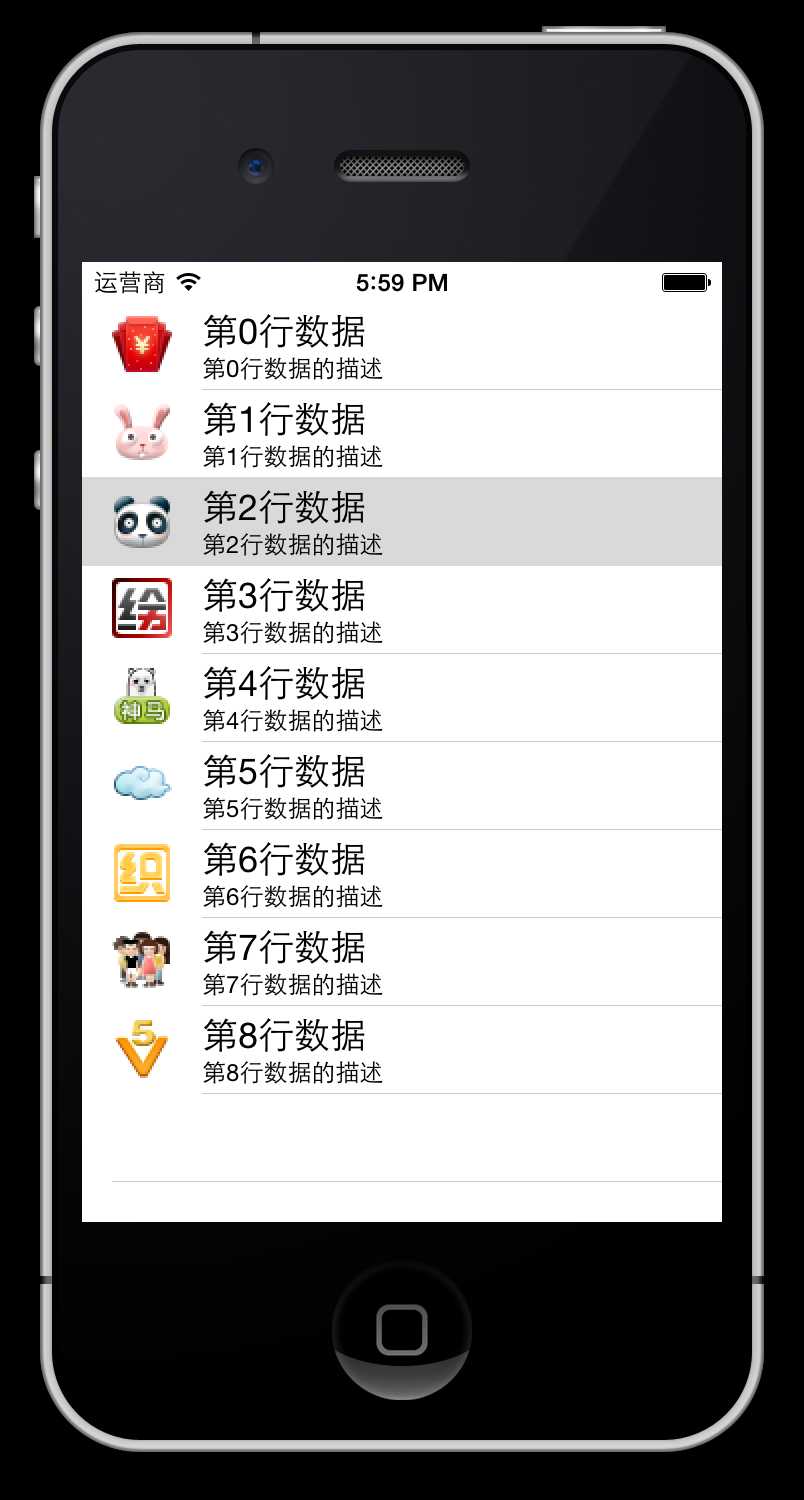
设置显示在最右侧的按钮或者图标
cell.accessoryType = UITableViewCellAccessoryDisclosureIndicator; // 最右侧指示信息
UITableViewCellAccessoryCheckmark 最右侧显示一个对号
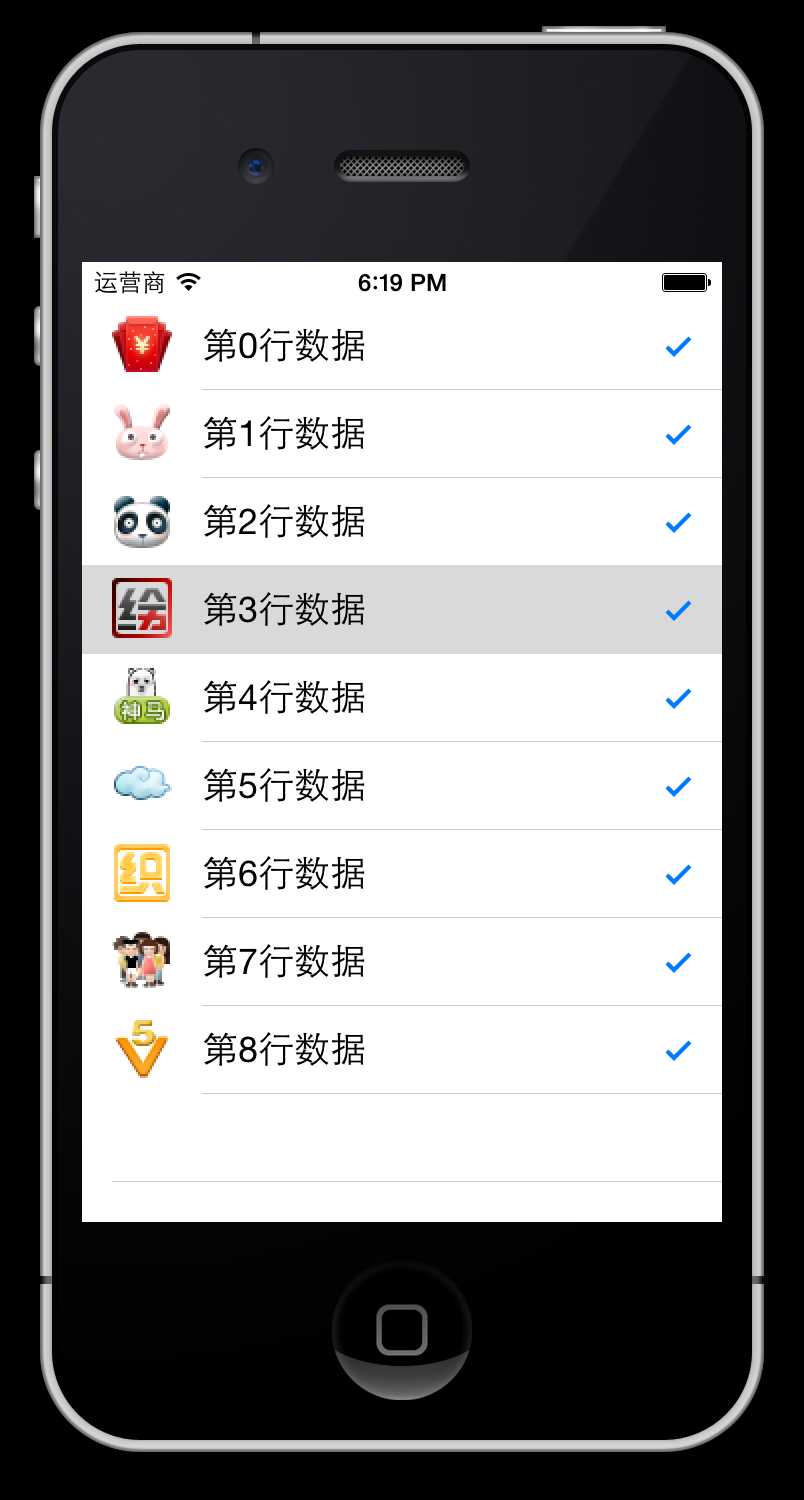
UITableViewCellAccessoryDetailButton 最右侧显示一个i按钮
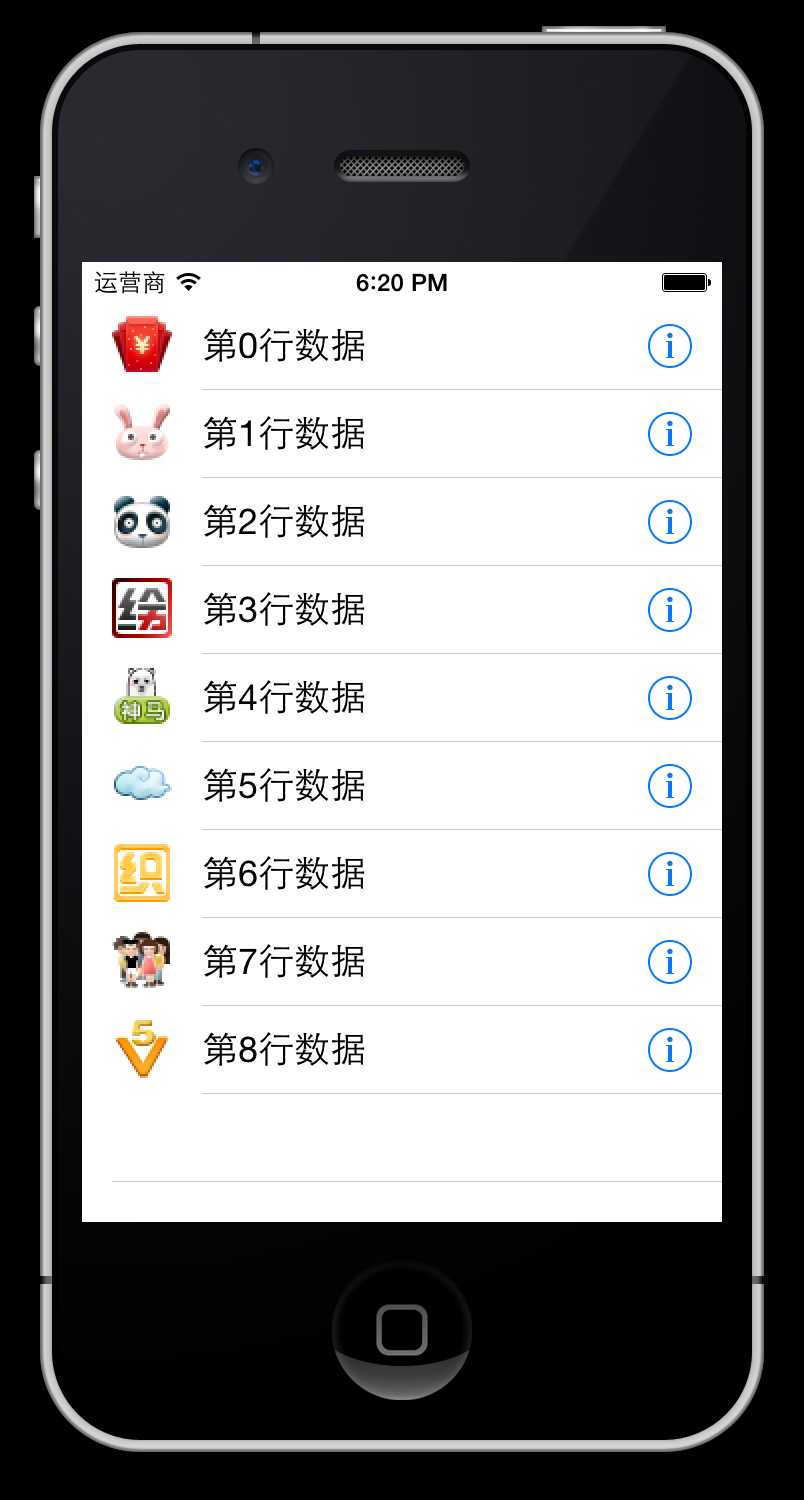
UITableViewCellAccessoryDetailDisclosureButton 显示一个I按钮和一个尖括号>
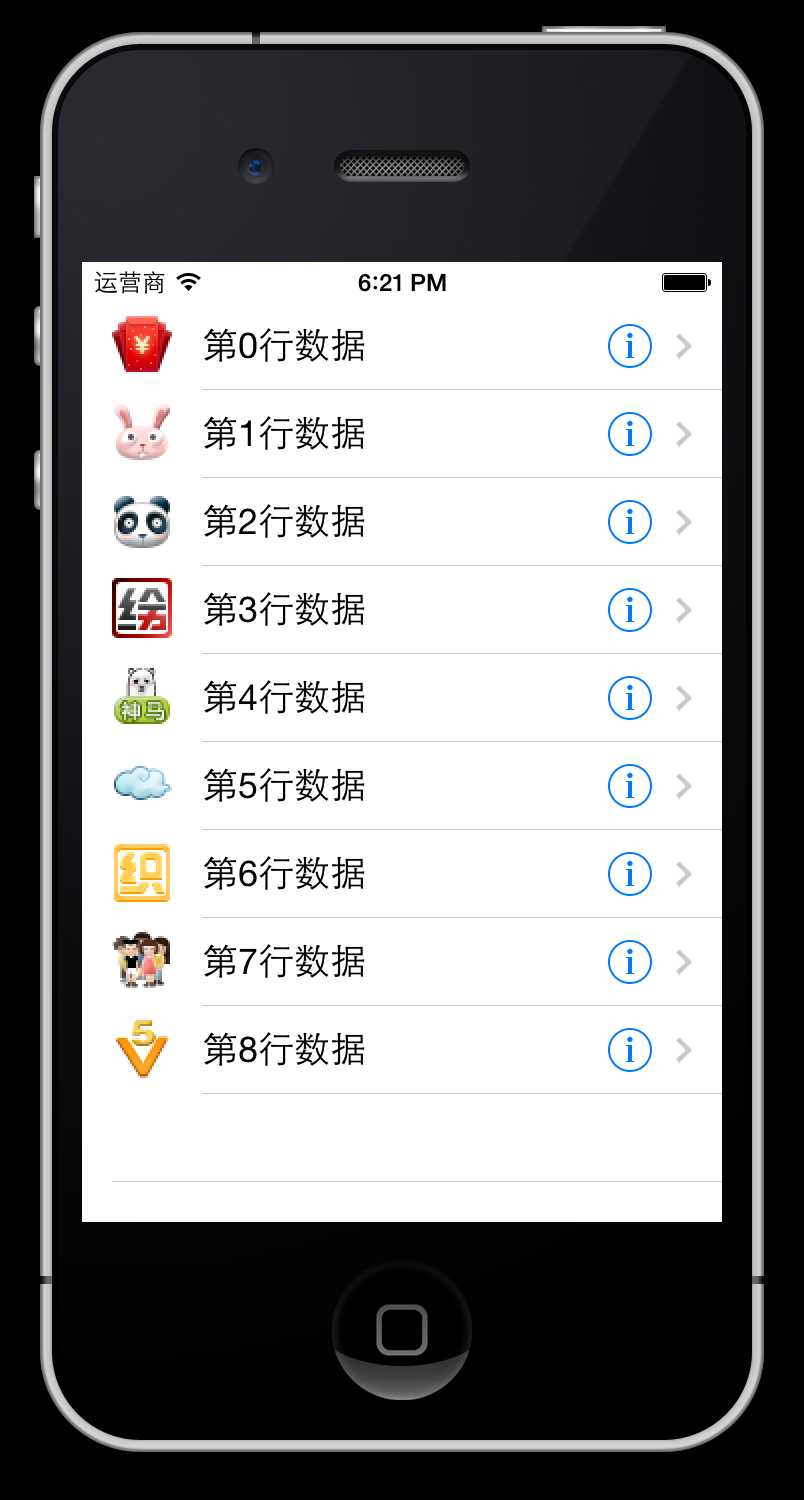
UITableViewCellAccessoryDisclosureIndicator 显示一个尖括号 >
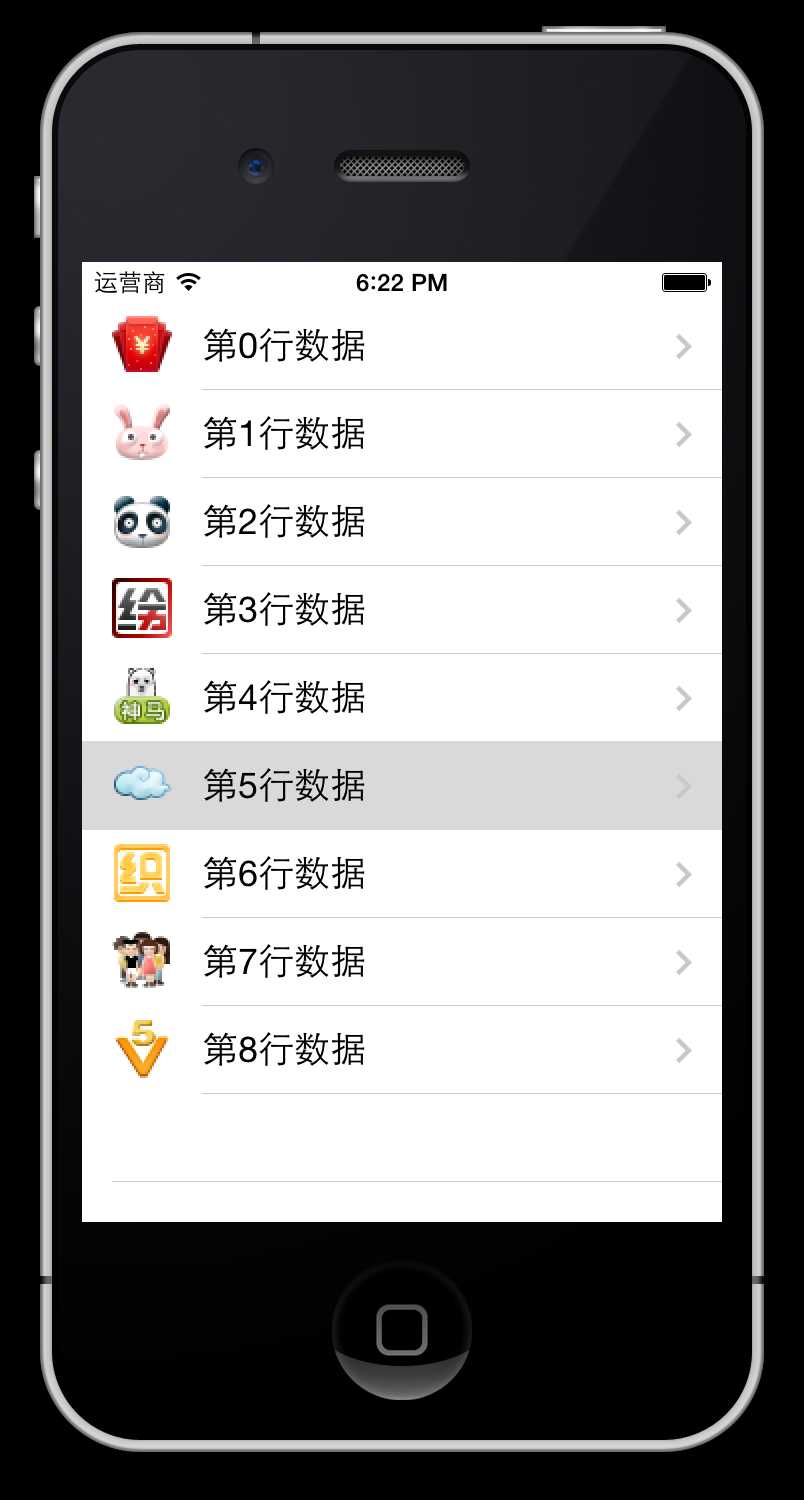
最终效果是这样
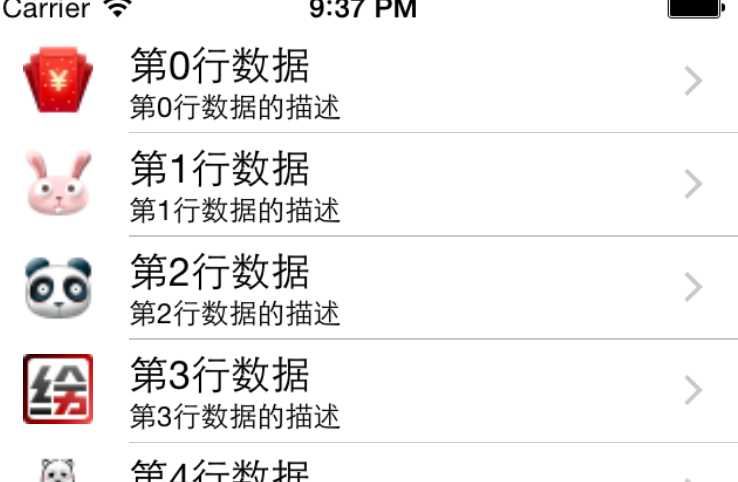
代码如下
1 // 2 // SLQViewController.m 3 // UITableView-单组数据显示 4 // 5 // Created by Christian on 15/5/16. 6 // Copyright (c) 2015年 slq. All rights reserved. 7 // 8 9 #import "SLQViewController.h" 10 11 @interface SLQViewController () <UITableViewDataSource, UITableViewDelegate> 12 13 @end 14 15 @implementation SLQViewController 16 17 - (void)viewDidLoad 18 { 19 [super viewDidLoad]; 20 // Do any additional setup after loading the view, typically from a nib. 21 22 } 23 24 25 // 设置行,既然是单组,那就只有一行 26 - (NSInteger)numberOfSectionsInTableView:(UITableView *)tableView 27 { 28 return 1; 29 } 30 // 设置行 31 - (NSInteger)tableView:(UITableView *)tableView numberOfRowsInSection:(NSInteger)section 32 { 33 return 9; 34 } 35 // 设置行内容 36 - (UITableViewCell *)tableView:(UITableView *)tableView cellForRowAtIndexPath:(NSIndexPath *)indexPath 37 { 38 UITableViewCell *cell = [[UITableViewCell alloc] initWithStyle:UITableViewCellStyleSubtitle reuseIdentifier:nil]; 39 cell.textLabel.text = [NSString stringWithFormat:@"第%ld行数据",indexPath.row]; // 中间文字 40 cell.imageView.image = [UIImage imageNamed:[NSString stringWithFormat:@"00%ld.png",indexPath.row + 1]]; // 左侧图像 41 cell.detailTextLabel.text = [NSString stringWithFormat:@"第%ld行数据的描述",indexPath.row]; // 描述信息 42 cell.accessoryType = UITableViewCellAccessoryDisclosureIndicator; // 最右侧指示信息 43 return cell; 44 } 45 46 47 @end
IOS开发学习笔记027-UITableView 使用模型对象
标签:
原文地址:http://www.cnblogs.com/songliquan/p/4507556.html