标签:
复选按钮 即可以选择若干个选项,与单选按钮不同的是,复选按钮的图标是方块,单选按钮是圆圈
复选按钮用CheckBox表示,CheckBox是Button的子类,支持使用Button的所有属性
一、由于复选框可以选中多项,所有为了确定用户是否选择了某一项,还需要为每一个选项添加setOnCheckedChangeListener事件监听
例如:
为id为like1的复选按钮添加状态改变事件监听,代码如下
1 final CheckBox like1 = (CheckBox)findViewById(R.id.like1); 2 //监听事件 3 4 like1.setOnCheckedChangeListener(new OnCheckedChangeListener()){ 5 6 @Override 7 public void onCheckedChanged(CompoundButton arg0, boolean arg1) { 8 // TODO Auto-generated method stub 9 if(like1.isChecked()) 10 like1.getText(); 11 } 12 });
二、使用示例
先看布局文件
<?xml version="1.0" encoding="utf-8"?> <LinearLayout xmlns:android="http://schemas.android.com/apk/res/android" android:layout_width="match_parent" android:layout_height="match_parent" android:orientation="vertical" > <TextView android:layout_width="wrap_content" android:layout_height="wrap_content" android:text="选择您的爱好" android:textSize="19dp" /> <CheckBox android:layout_width="wrap_content" android:layout_height="wrap_content" android:id="@+id/id_checkbox_1" android:text="音乐" /> <CheckBox android:layout_width="wrap_content" android:layout_height="wrap_content" android:id="@+id/id_checkbox_2" android:text="美术" /> <CheckBox android:layout_width="wrap_content" android:layout_height="wrap_content" android:id="@+id/id_checkbox_3" android:text="体育" /> <Button android:layout_width="wrap_content" android:layout_height="wrap_content" android:text="提交" android:id="@+id/btn_checkbox_tijiao" /> </LinearLayout>
效果图:
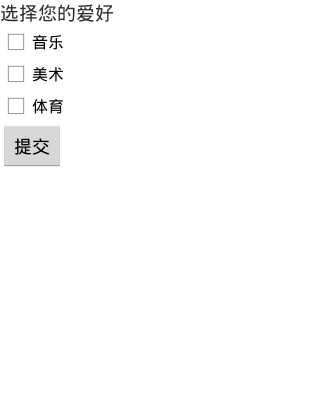
再看JAVA文件
1 package base_ui; 2 3 import com.example.allcode.R; 4 5 import android.app.Activity; 6 import android.os.Bundle; 7 import android.view.View; 8 import android.view.View.OnClickListener; 9 import android.widget.Button; 10 import android.widget.CheckBox; 11 import android.widget.Checkable; 12 import android.widget.CompoundButton; 13 import android.widget.RadioGroup.OnCheckedChangeListener; 14 import android.widget.Toast; 15 16 public class Ui_CheckBox extends Activity implements android.widget.CompoundButton.OnCheckedChangeListener{ 17 private Button tijiao; 18 private CheckBox checkbox_1; 19 private CheckBox checkbox_2; 20 private CheckBox checkbox_3; 21 private OnCheckedChangeListener checkbox_listen ; 22 @Override 23 protected void onCreate(Bundle savedInstanceState) { 24 // TODO Auto-generated method stub 25 super.onCreate(savedInstanceState); 26 setContentView(R.layout.base_ui_checkbox); 27 28 tijiao = (Button) findViewById(R.id.btn_checkbox_tijiao); 29 30 checkbox_1 = (CheckBox) findViewById(R.id.id_checkbox_1); 31 checkbox_2 = (CheckBox) findViewById(R.id.id_checkbox_2); 32 checkbox_3 = (CheckBox) findViewById(R.id.id_checkbox_3); 33 tijiao = (Button) findViewById(R.id.btn_checkbox_tijiao); 34 35 checkbox_1.setOnCheckedChangeListener(this); 36 checkbox_2.setOnCheckedChangeListener(this); 37 checkbox_3.setOnCheckedChangeListener(this); 38 39 tijiao.setOnClickListener(new OnClickListener() { 40 41 @Override 42 public void onClick(View v) { 43 // TODO Auto-generated method stub 44 String str=""; //存放选中的选项的值 45 if(checkbox_1.isChecked()) 46 str+=checkbox_1.getText().toString()+" "; 47 if(checkbox_2.isChecked()) 48 str+=checkbox_2.getText().toString()+" "; 49 if(checkbox_3.isChecked()) 50 str+=checkbox_3.getText().toString()+" "; 51 Toast.makeText(Ui_CheckBox.this, "您选择的喜欢的爱好为:"+str, 1).show(); 52 53 54 } 55 }); 56 } 57 //监听事件 58 @Override 59 public void onCheckedChanged(CompoundButton arg0, boolean arg1) { 60 // TODO Auto-generated method stub 61 62 } 63 64 }
可以看到,代码是很简单的,只有一个方法需要学习
checkbox_1.isChecked()
返回checkbox_1对应的复选按钮控件是否被选中
效果图:
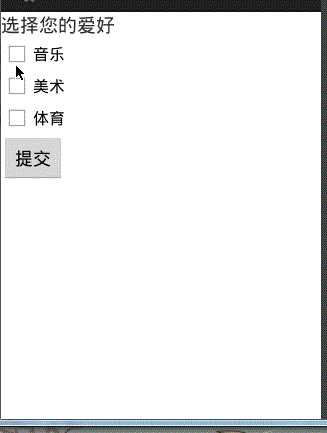
标签:
原文地址:http://www.cnblogs.com/xqxacm/p/4510715.html