标签:
Quartz2D高级使用
一、qurza2d是怎么将绘图信息和绘图的属性绘制到图形上下文中去的?
说明:
1 - (void)drawRect:(CGRect)rect
2 {
3 //获取上下文
4 CGContextRef ctx=UIGraphicsGetCurrentContext();
5 //绘图
6 //第一条线
7 CGContextMoveToPoint(ctx, 20, 100);
8 CGContextAddLineToPoint(ctx, 100, 320);
9
10 //第二条线
11 CGContextMoveToPoint(ctx, 40, 200);
12 CGContextAddLineToPoint(ctx, 80, 100);
13 //渲染
14 CGContextStrokePath(ctx);
15
16 }
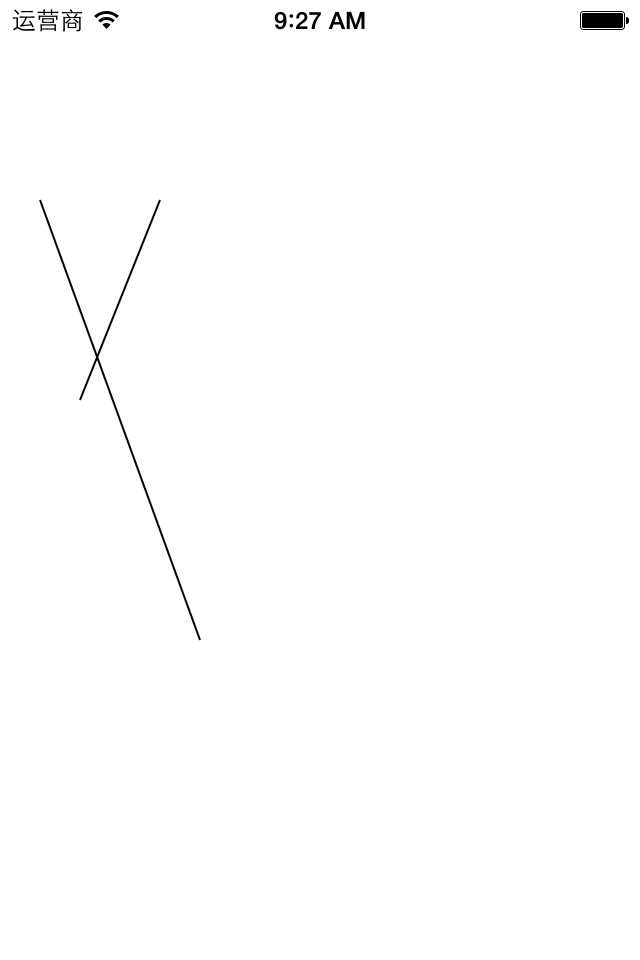
1 - (void)drawRect:(CGRect)rect
2 {
3 //获取上下文
4 CGContextRef ctx=UIGraphicsGetCurrentContext();
5 //绘图
6 //第一条线
7 CGContextMoveToPoint(ctx, 20, 100);
8 CGContextAddLineToPoint(ctx, 100, 320);
9
10 //设置第一条线的状态
11 //设置线条的宽度
12 CGContextSetLineWidth(ctx, 12);
13 //设置线条的颜色
14 [[UIColor brownColor]set];
15 //设置线条两端的样式为圆角
16 CGContextSetLineCap(ctx,kCGLineCapRound);
17 //对线条进行渲染
18 CGContextStrokePath(ctx);
19
20 //第二条线
21 CGContextMoveToPoint(ctx, 40, 200);
22 CGContextAddLineToPoint(ctx, 80, 100);
23 //渲染
24 CGContextStrokePath(ctx);
25
26 }
效果图:
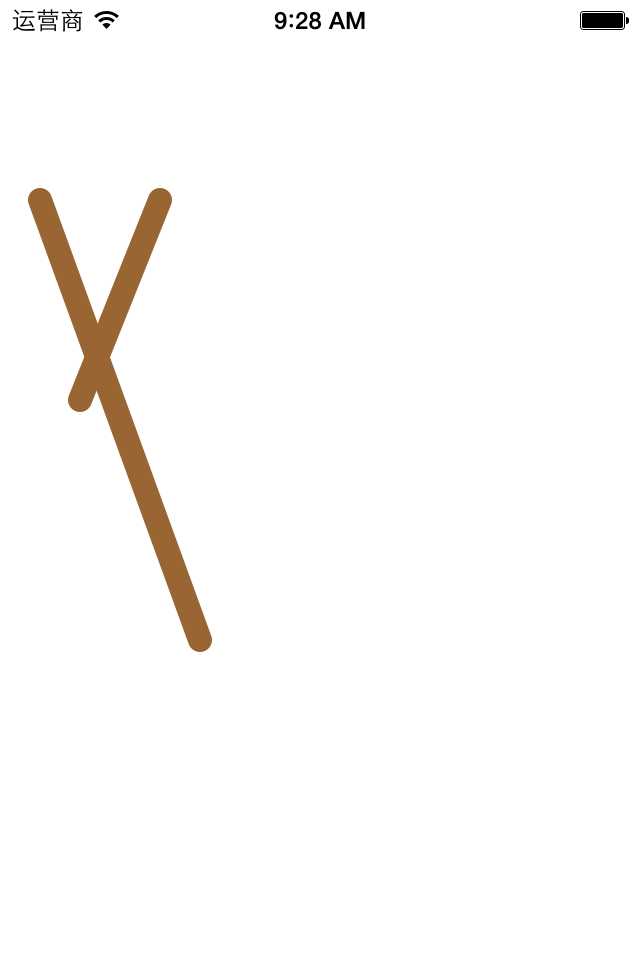
新的需求:要让两条线的颜色不一样,要求第二条线变成原版的样子。要达到上面的要求,有以下几种做法:
1 - (void)drawRect:(CGRect)rect
2 {
3 //获取上下文
4 CGContextRef ctx=UIGraphicsGetCurrentContext();
5 //绘图
6 //第一条线
7 CGContextMoveToPoint(ctx, 20, 100);
8 CGContextAddLineToPoint(ctx, 100, 320);
9
10 //设置第一条线的状态
11 //设置线条的宽度
12 CGContextSetLineWidth(ctx, 12);
13 //设置线条的颜色
14 [[UIColor brownColor]set];
15 //设置线条两端的样式为圆角
16 CGContextSetLineCap(ctx,kCGLineCapRound);
17 //对线条进行渲染
18 CGContextStrokePath(ctx);
19
20 //第二条线
21 CGContextMoveToPoint(ctx, 40, 200);
22 CGContextAddLineToPoint(ctx, 80, 100);
23
24 //清空状态
25 CGContextSetLineWidth(ctx, 1);
26 [[UIColor blackColor]set];
27 CGContextSetLineCap(ctx,kCGLineCapButt);
28
29 //渲染
30 CGContextStrokePath(ctx);
31
32 }
1 - (void)drawRect:(CGRect)rect
2 {
3 //获取上下文
4 CGContextRef ctx=UIGraphicsGetCurrentContext();
5 //绘图
6
7 //第二条线
8 CGContextMoveToPoint(ctx, 40, 200);
9 CGContextAddLineToPoint(ctx, 80, 100);
10
11 //清空状态
12 // CGContextSetLineWidth(ctx, 1);
13 // [[UIColor blackColor]set];
14
15 // CGContextSetLineCap(ctx,kCGLineCapButt);
16
17 //渲染
18 CGContextStrokePath(ctx);
19
20 //第一条线
21 CGContextMoveToPoint(ctx, 20, 100);
22 CGContextAddLineToPoint(ctx, 100, 320);
23
24 //设置第一条线的状态
25 //设置线条的宽度
26 CGContextSetLineWidth(ctx, 12);
27 //设置线条的颜色
28 [[UIColor brownColor]set];
29 //设置线条两端的样式为圆角
30 CGContextSetLineCap(ctx,kCGLineCapRound);
31 //对线条进行渲染
32 CGContextStrokePath(ctx);
33 }
两种方式完成的效果相同:
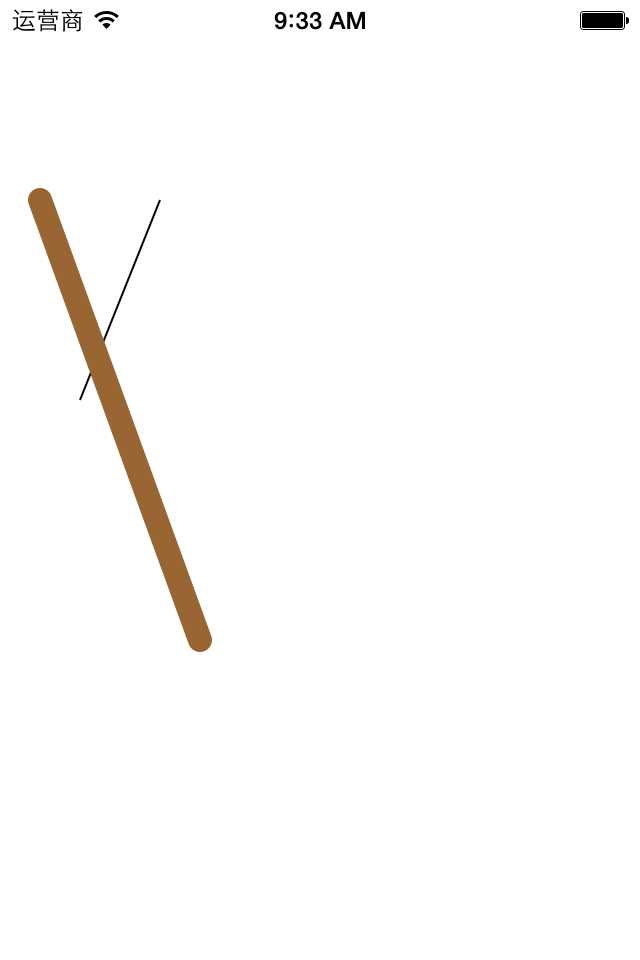
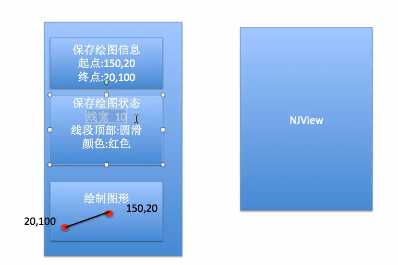
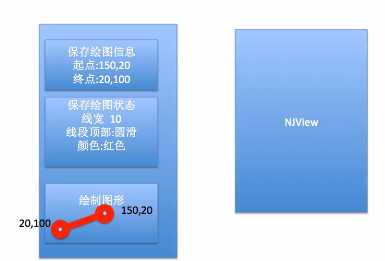
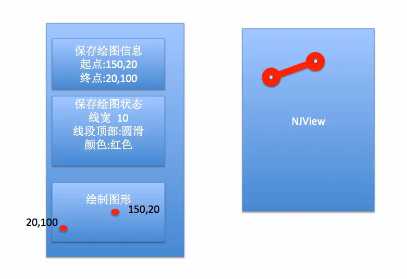
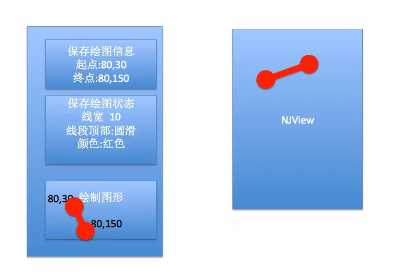
1 - (void)drawRect:(CGRect)rect
2 {
3 //获取上下文
4 CGContextRef ctx=UIGraphicsGetCurrentContext();
5 //绘图
6 //第一条线
7 CGContextMoveToPoint(ctx, 20, 100);
8 CGContextAddLineToPoint(ctx, 100, 320);
9
10 //设置第一条线的状态
11 //设置线条的宽度
12 CGContextSetLineWidth(ctx, 12);
13 //设置线条的颜色
14 [[UIColor brownColor]set];
15 //设置线条两端的样式为圆角
16 CGContextSetLineCap(ctx,kCGLineCapRound);
17 //对线条进行渲染
18 CGContextStrokePath(ctx);
19
20 //第二条线
21 CGContextMoveToPoint(ctx, 40, 200);
22 CGContextAddLineToPoint(ctx, 80, 100);
23 //渲染
24 CGContextStrokePath(ctx);
25 }
1 - (void)drawRect:(CGRect)rect
2 {
3 //获取上下文
4 CGContextRef ctx=UIGraphicsGetCurrentContext();
5 //绘图
6 //第一条线
7 CGContextMoveToPoint(ctx, 20, 100);
8 CGContextAddLineToPoint(ctx, 100, 320);
9
10 //设置第一条线的状态
11 //设置线条的宽度
12 CGContextSetLineWidth(ctx, 12);
13 //设置线条的颜色
14 [[UIColor brownColor]set];
15 //设置线条两端的样式为圆角
16 CGContextSetLineCap(ctx,kCGLineCapRound);
17 //对线条进行渲染
18 CGContextStrokePath(ctx);
19
20 //第二条线
21 CGContextMoveToPoint(ctx, 40, 200);
22 CGContextAddLineToPoint(ctx, 80, 100);
23
24 //清空状态
25 CGContextSetLineWidth(ctx, 1);
26 [[UIColor blackColor]set];
27 CGContextSetLineCap(ctx,kCGLineCapButt);
28
29 //渲染
30 CGContextStrokePath(ctx);
31 }
CGContextSaveGState(ctx);
方法,把当前获取的上下文拷贝一份,保存一份最纯洁的图形上下文。 1 - (void)drawRect:(CGRect)rect
2 {
3 //获取上下文
4 CGContextRef ctx=UIGraphicsGetCurrentContext();
5 //保存一份最初的图形上下文
6 CGContextSaveGState(ctx);
7
8 //绘图
9 //第一条线
10 CGContextMoveToPoint(ctx, 20, 100);
11 CGContextAddLineToPoint(ctx, 100, 320);
12
13 //设置第一条线的状态
14 //设置线条的宽度
15 CGContextSetLineWidth(ctx, 12);
16 //设置线条的颜色
17 [[UIColor brownColor]set];
18 //设置线条两端的样式为圆角
19 CGContextSetLineCap(ctx,kCGLineCapRound);
20 //对线条进行渲染
21 CGContextStrokePath(ctx);
22
23 //还原开始的时候保存的那份最纯洁的图形上下文
24 CGContextRestoreGState(ctx);
25 //第二条线
26 CGContextMoveToPoint(ctx, 40, 200);
27 CGContextAddLineToPoint(ctx, 80, 100);
28
29 //清空状态
30 // CGContextSetLineWidth(ctx, 1);
31 // [[UIColor blackColor]set];
32 // CGContextSetLineCap(ctx,kCGLineCapButt);
33
34 //渲染
35 CGContextStrokePath(ctx);
36 }
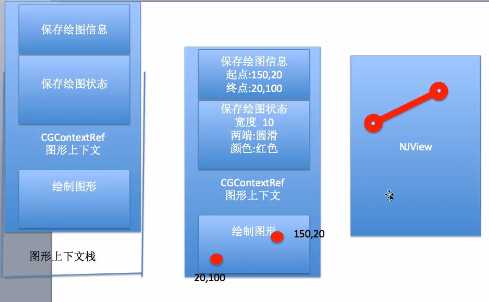
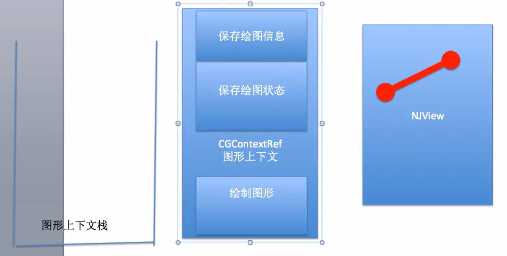
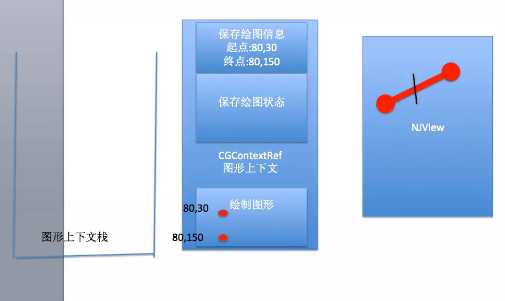
1 - (void)drawRect:(CGRect)rect
2 {
3 //画四边形
4 //获取图形上下文
5 CGContextRef ctx=UIGraphicsGetCurrentContext();
6 //绘图
7 CGContextAddRect(ctx, CGRectMake(20, 50, 100, 100));
8 //渲染
9 CGContextStrokePath(ctx);
10 }
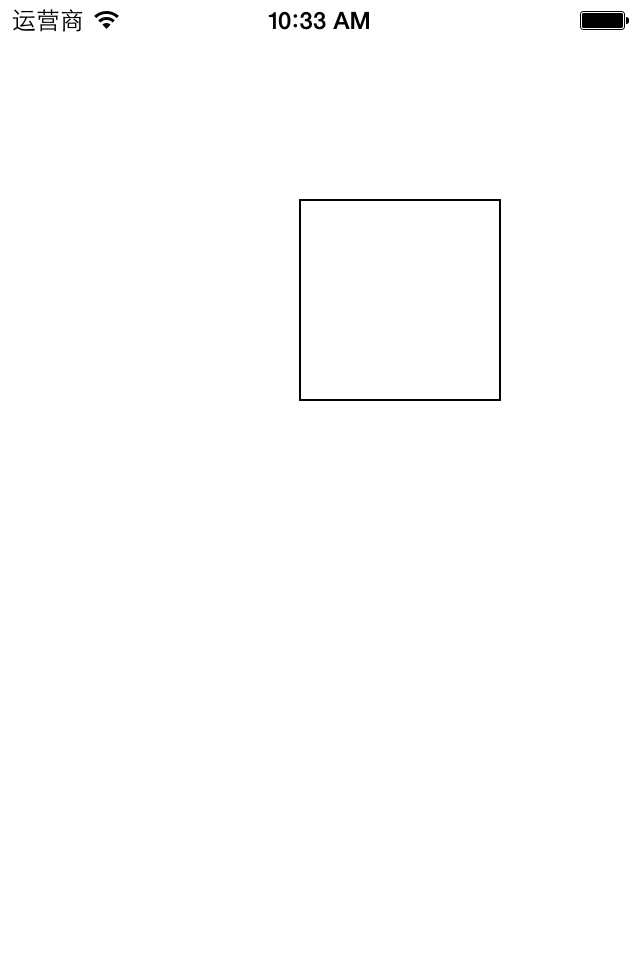
1 - (void)drawRect:(CGRect)rect
2 {
3 //画四边形
4 //获取图形上下文
5 CGContextRef ctx=UIGraphicsGetCurrentContext();
6 //矩阵操作
7 //注意点:设置矩阵操作必须要在添加绘图信息之前
8 //旋转45度
9 CGContextRotateCTM(ctx, M_PI_4);
10
11 //绘图
12 CGContextAddRect(ctx, CGRectMake(150, 100, 100, 100));
13 //渲染
14 CGContextStrokePath(ctx);
15 }
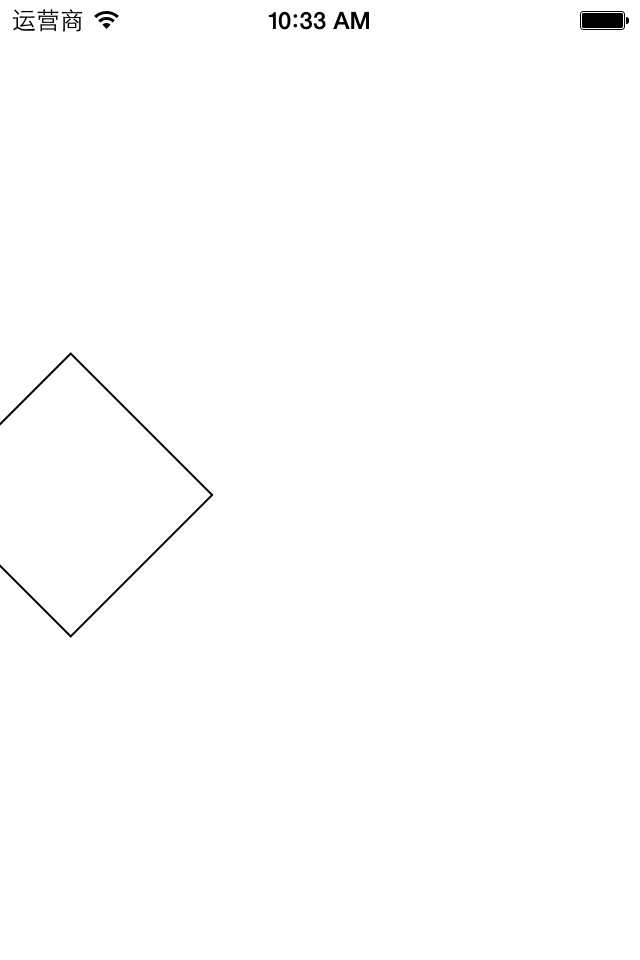
1 - (void)drawRect:(CGRect)rect
2 {
3 //获取图形上下文
4 CGContextRef ctx=UIGraphicsGetCurrentContext();
5 //矩阵操作
6 //注意点:设置矩阵操作必须要在添加绘图信息之前
7 //旋转45度
8 // CGContextRotateCTM(ctx, M_PI_4);
9
10 //绘图
11 //画四边形
12 CGContextAddRect(ctx, CGRectMake(150, 100, 100, 100));
13 //画一个圆
14 CGContextAddEllipseInRect(ctx, CGRectMake(200, 200, 50, 50));
15 //渲染
16 CGContextStrokePath(ctx);
17 }
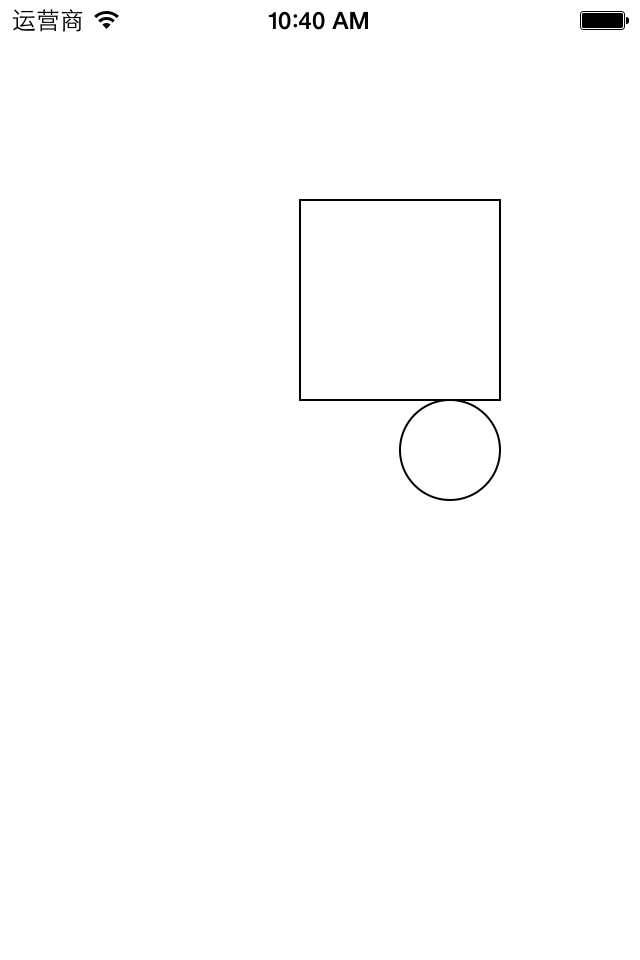
1 - (void)drawRect:(CGRect)rect
2 {
3 //获取图形上下文
4 CGContextRef ctx=UIGraphicsGetCurrentContext();
5 //矩阵操作
6 //注意点:设置矩阵操作必须要在添加绘图信息之前
7 //旋转45度
8 CGContextRotateCTM(ctx, M_PI_4);
9
10 //绘图
11 //画四边形
12 CGContextAddRect(ctx, CGRectMake(150, 100, 100, 100));
13 //画一个圆
14 CGContextAddEllipseInRect(ctx, CGRectMake(200, 200, 50, 50));
15 //渲染
16 CGContextStrokePath(ctx);
17 }
效果:
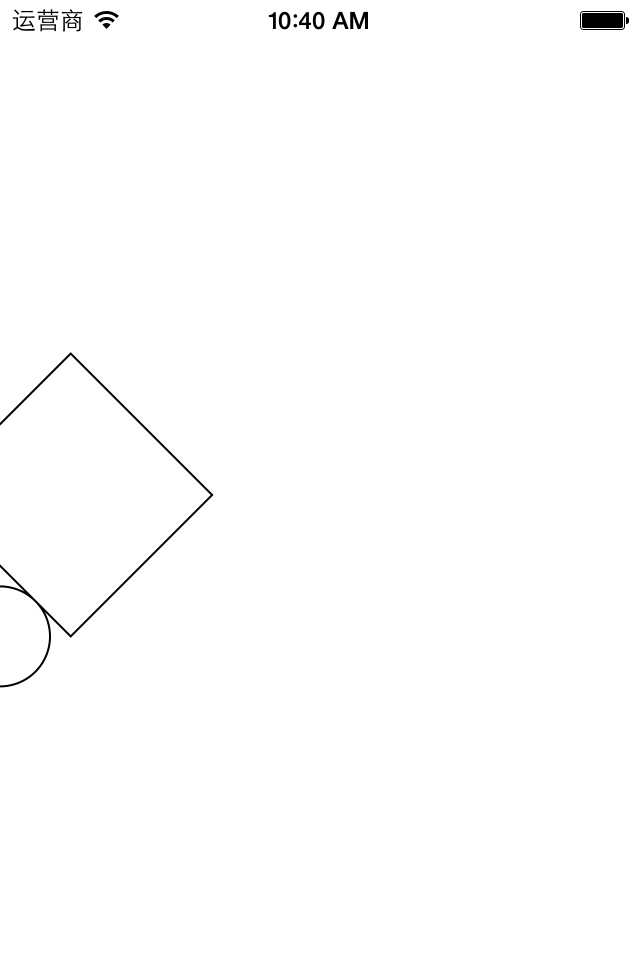
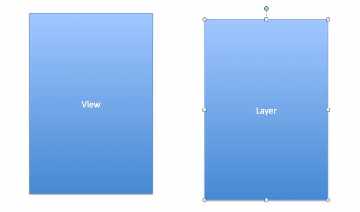
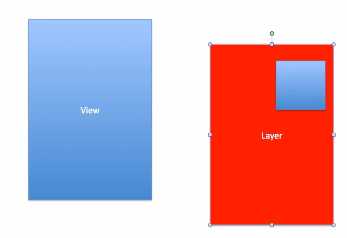
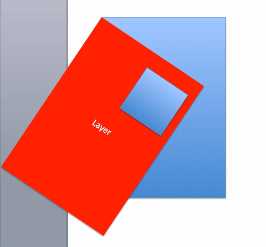
1 - (void)drawRect:(CGRect)rect
2 {
3 //获取图形上下文
4 CGContextRef ctx=UIGraphicsGetCurrentContext();
5 //矩阵操作
6 //注意点:设置矩阵操作必须要在添加绘图信息之前
7 //缩放,x方向缩放0.5倍,y方向缩放1.5倍
8 CGContextScaleCTM(ctx, 0.5, 1.5);
9
10 //绘图
11 //画四边形
12 CGContextAddRect(ctx, CGRectMake(150, 100, 100, 100));
13 //画一个圆
14 CGContextAddEllipseInRect(ctx, CGRectMake(200, 200, 50, 50));
15 //渲染
16 CGContextStrokePath(ctx);
17 }
效果:
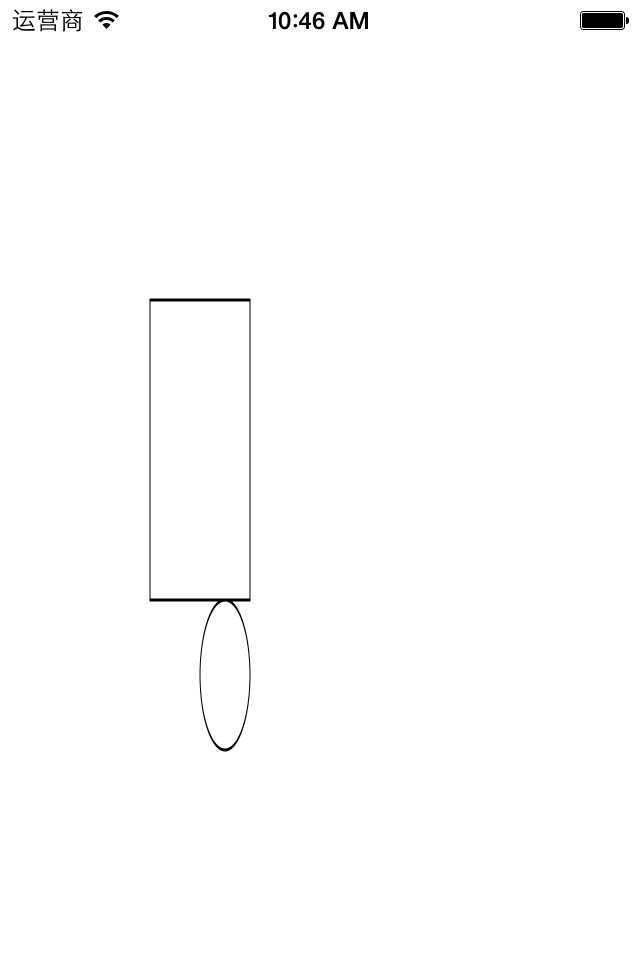
1 - (void)drawRect:(CGRect)rect
2 {
3 //获取图形上下文
4 CGContextRef ctx=UIGraphicsGetCurrentContext();
5 //矩阵操作
6 //注意点:设置矩阵操作必须要在添加绘图信息之前
7 //平移,x方向移动50,y方向移动100
8 CGContextTranslateCTM(ctx, 50, 100);
9
10 //绘图
11 //画四边形
12 CGContextAddRect(ctx, CGRectMake(150, 100, 100, 100));
13 //画一个圆
14 CGContextAddEllipseInRect(ctx, CGRectMake(200, 200, 50, 50));
15 //渲染
16 CGContextStrokePath(ctx);
17 }
效果:
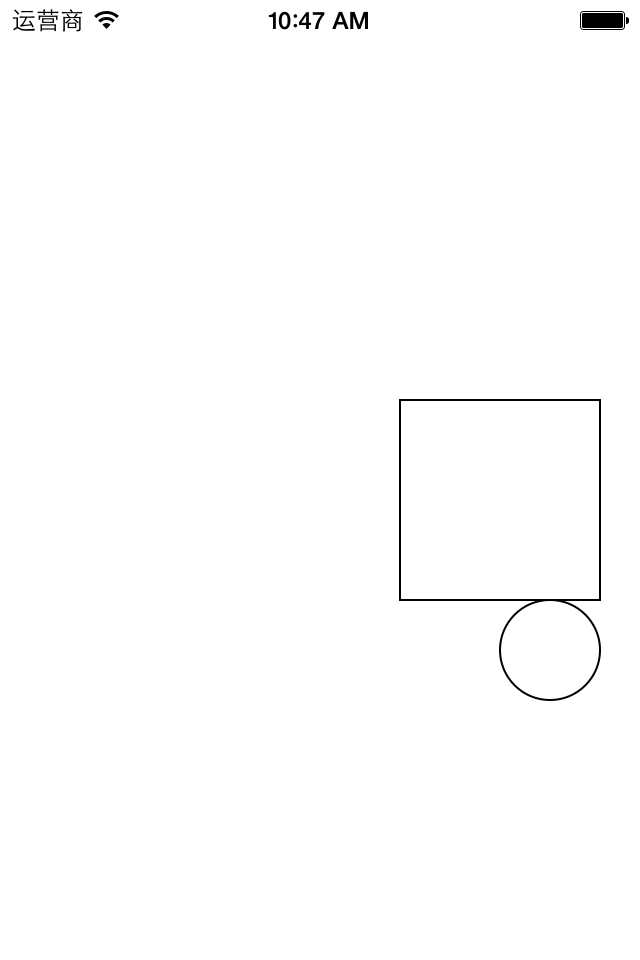
提示:坐标原点为view的左上角。
1 - (void)drawRect:(CGRect)rect
2 {
3 UIImage *image2=[UIImage imageNamed:@"me"];
4 [image2 drawAtPoint:CGPointMake(100, 100)];
5 }
显示:
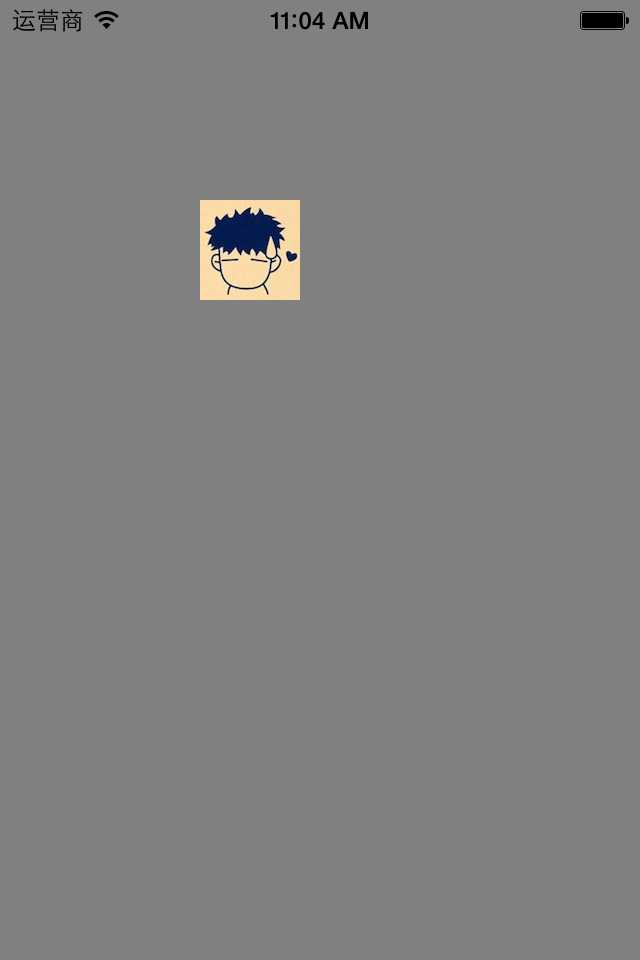
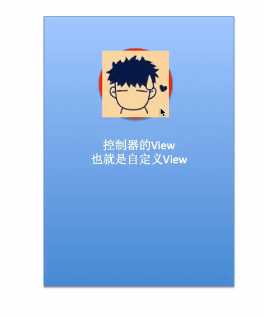
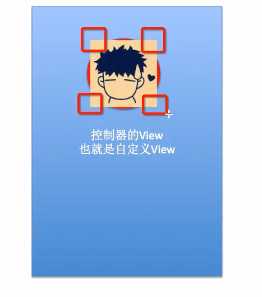
1 - (void)drawRect:(CGRect)rect
2 {
3 //画圆,以便以后指定可以显示图片的范围
4 //获取图形上下文
5 CGContextRef ctx=UIGraphicsGetCurrentContext();
6 CGContextAddEllipseInRect(ctx, CGRectMake(100, 100, 50, 50));
7
8 //指定上下文中可以显示内容的范围就是圆的范围
9 CGContextClip(ctx);
10 UIImage *image2=[UIImage imageNamed:@"me"];
11 [image2 drawAtPoint:CGPointMake(100, 100)];
12 }
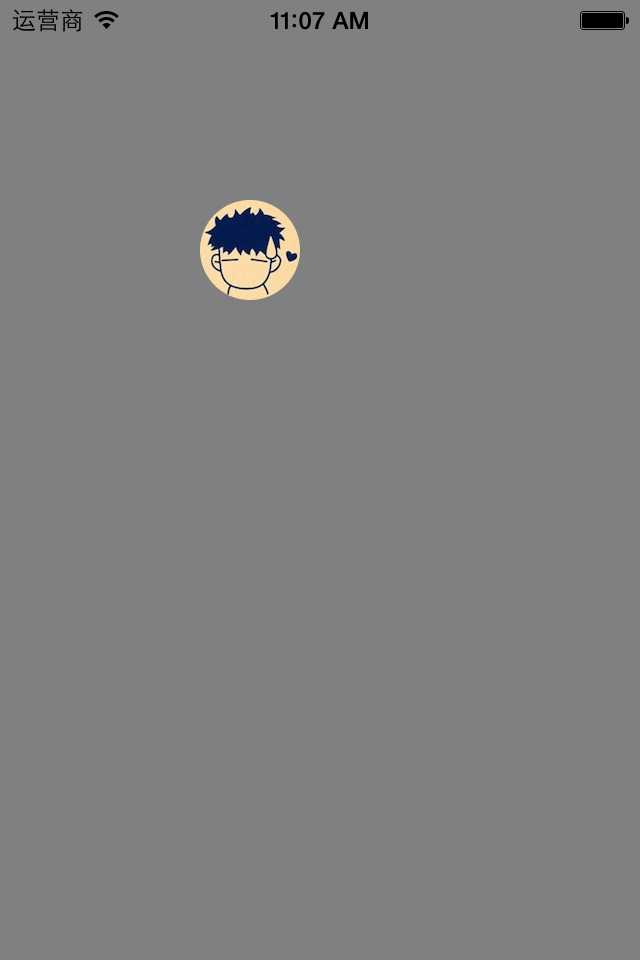
1 - (void)drawRect:(CGRect)rect
2 {
3
4 //画三角形,以便以后指定可以显示图片的范围
5 //获取图形上下文
6 CGContextRef ctx=UIGraphicsGetCurrentContext();
7 // CGContextAddEllipseInRect(ctx, CGRectMake(100, 100, 50, 50));
8 CGContextMoveToPoint(ctx, 100, 100);
9 CGContextAddLineToPoint(ctx, 60, 150);
10 CGContextAddLineToPoint(ctx, 140, 150);
11 CGContextClosePath(ctx);
12
13
14 //注意:指定范围(也就是指定剪切的方法一定要在绘制范围之前进行调用)
15 //指定上下文中可以显示内容的范围就是圆的范围
16 CGContextClip(ctx);
17 UIImage *image2=[UIImage imageNamed:@"me"];
18 [image2 drawAtPoint:CGPointMake(100, 100)];
19 }
显示:
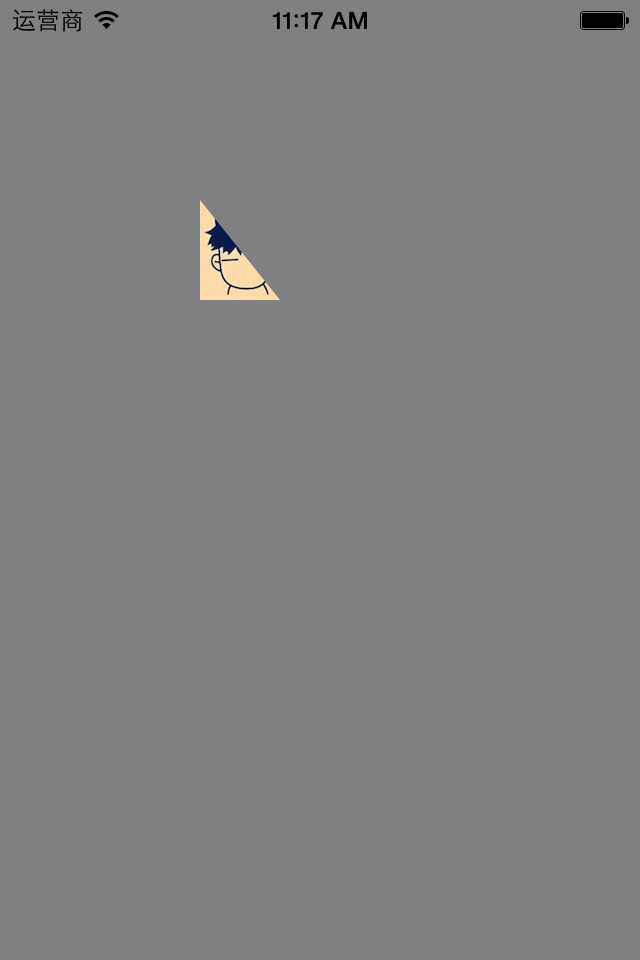
九、通过slider控制圆的缩放
1.实现过程
新建一个项目,新建一个继承自UIview的类,并和storyboard中自定义的view进行关联。
界面搭建,如图:
代码示例:
YYViewController.m文件
1 //
2 // YYViewController.m
3 // 04-对圆进行缩放
4 //
5 // Created by apple on 14-6-11.
6 // Copyright (c) 2014年 itcase. All rights reserved.
7 //
8
9 #import "YYViewController.h"
10 #import "YYview.h"
11
12 @interface YYViewController ()
13 @property (weak, nonatomic) IBOutlet YYview *circleView;
14 - (IBAction)valueChange:(UISlider *)sender;
15
16 @end
17
18 @implementation YYViewController
19
20 - (void)viewDidLoad
21 {
22 [super viewDidLoad];
23 // Do any additional setup after loading the view, typically from a nib.
24 }
25
26
27 - (IBAction)valueChange:(UISlider *)sender {
28 //当值改变的时候,把值传递给view,改变圆的半径
29 NSLog(@"%f",sender.value);
30 //把sender的值传递给自定义view,设置圆的半径
31 self.circleView.radius=sender.value;
32 }
33 @end
YYview.h文件
1 //
2 // YYview.h
3 // 04-对圆进行缩放
4 //
5 // Created by apple on 14-6-11.
6 // Copyright (c) 2014年 itcase. All rights reserved.
7 //
8
9 #import <UIKit/UIKit.h>
10
11 @interface YYview : UIView
12 //提供一个属性来接收外界传入的半径
13 @property(nonatomic,assign)float radius;
14 @end
YYview.m文件
1 //
2 // YYview.m
3 // 04-对圆进行缩放
4 //
5 // Created by apple on 14-6-11.
6 // Copyright (c) 2014年 itcase. All rights reserved.
7 //
8
9 #import "YYview.h"
10
11 @implementation YYview
12 //自定义view中的圆不显示
13 //重写set方法,为半径赋值
14 -(void)setRadius:(float)radius
15 {
16 _radius=radius;
17 //通知自定义的view重新绘制图形
18 [self setNeedsDisplay];
19 }
20
21 //如果view是从xib或storyboard中创建出来的会先调用awakefromnib方法
22 - (void)awakeFromNib
23 {
24 //在这里为圆的半径设定一个初始的值
25 self.radius = 20;
26 }
27
28 - (void)drawRect:(CGRect)rect
29 {
30 //1.获取图形上下文
31 CGContextRef ctx=UIGraphicsGetCurrentContext();
32 //2.绘图
33 //在自定义的view中画一个圆
34 CGContextAddArc(ctx, 100, 100, self.radius, 0, 2*M_PI, 0);
35 //设置圆的填充颜色
36 [[UIColor grayColor]set];
37
38 //3.渲染
39 // CGContextStrokePath(ctx);
40 CGContextFillPath(ctx);
41 }
42
43
44 @end
效果:
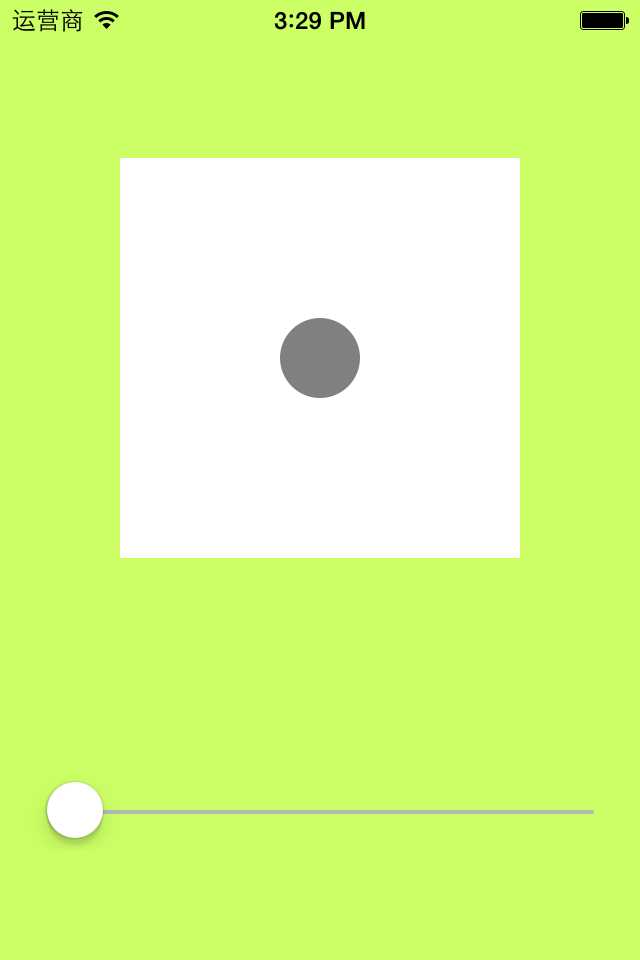

2.注意点:
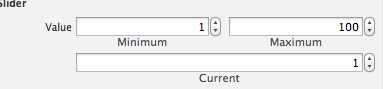
1 //
2 // YYview.m
3 // 05-刷帧动画
4 //
5 // Created by apple on 14-6-11.
6 // Copyright (c) 2014年 itcase. All rights reserved.
7 //
8
9 #import "YYview.h"
10
11 //私有扩展
12 @interface YYview ()
13 @property(nonatomic,assign)float imageY;
14
15 @end
16 @implementation YYview
17
18
19 -(id)initWithCoder:(NSCoder *)aDecoder
20 {
21 //请注意这里一定要先初始化父类的构造方法
22 if (self=[super initWithCoder:aDecoder]) {
23 NSLog(@"initWithCoder:");
24
25 //NSTimer一般用于定时的更新一些非界面上的数据,告诉多久调用一次
26 //使用定时器,使用该定时器会出现卡顿的现象
27 // [NSTimer scheduledTimerWithTimeInterval:0.1 target:self selector:@selector(updateImage) userInfo:nil repeats:YES];
28
29 // CADisplayLink刷帧,默认每秒刷新60次
30 //该定时器创建之后,默认是不会执行的,需要把它加载到消息循环中
31 CADisplayLink *display= [CADisplayLink displayLinkWithTarget:self selector:@selector(updateImage)];
32 [display addToRunLoop:[NSRunLoop mainRunLoop] forMode:NSDefaultRunLoopMode];
33
34 }
35 return self;
36 }
37
38 -(void)updateImage
39 {
40 //调用该方法重绘画面
41 [self setNeedsDisplay];
42 }
43 -(void)awakeFromNib
44 {
45 NSLog(@"awakeFromNib");
46 }
47
48 - (void)drawRect:(CGRect)rect
49 {
50 //把图片绘制到view上
51
52 //每次调用该方法对画面进行重绘时,imageY的值就+5
53 self.imageY+=5;
54 //判断,当雪花超出屏幕的时候,让图片从头开始降落
55 if (self.imageY>rect.size.height) {
56 self.imageY=0;
57 }
58 UIImage *image=[UIImage imageNamed:@"snow"];
59 [image drawAtPoint:CGPointMake(0, self.imageY)];
60
61 UIImage *image2=[UIImage imageNamed:@"me"];
62 [image2 drawAtPoint:CGPointMake(80, self.imageY)];
63
64 }
65
66 @end
实现效果
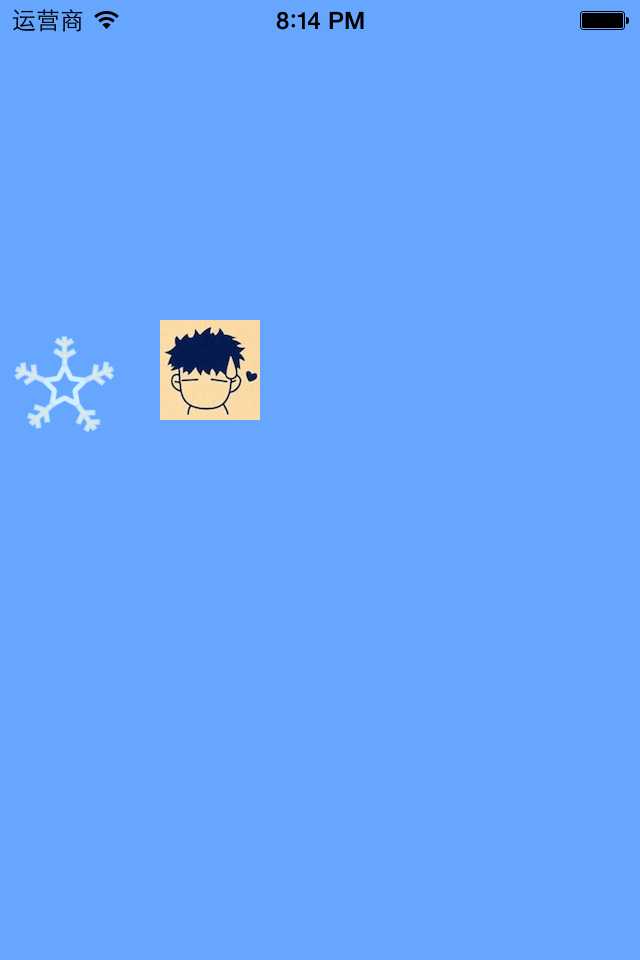
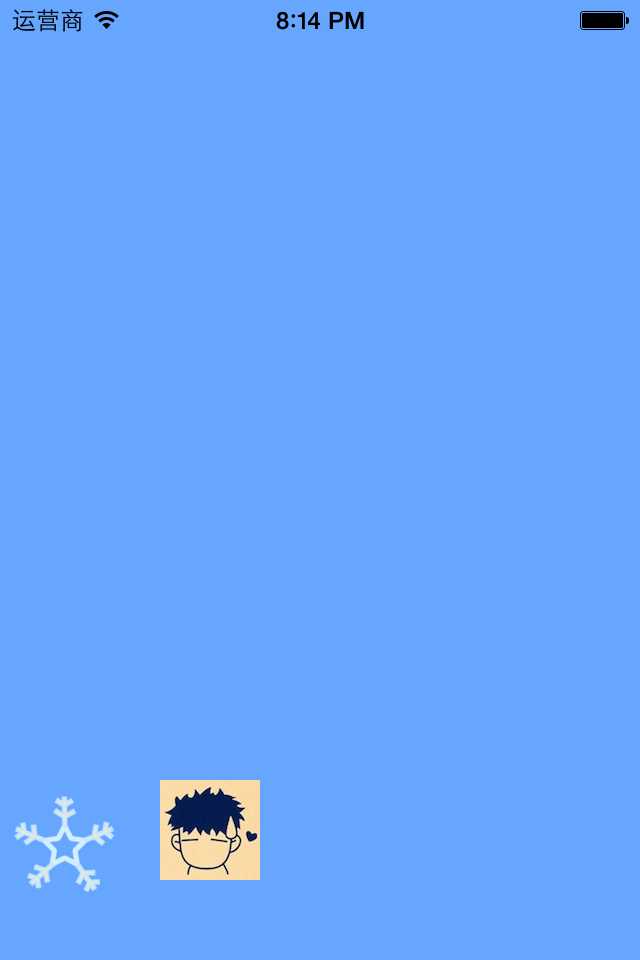
2.重要说明
(1)下面两个方法的调用顺序
-(void)awakeFromNib
-(id)initWithCoder:(NSCoder *)aDecoder
提示:如果view是从xib或storyboard中创建可以调用awakefromnib方法,归档。从文件创建view,其实会先调用initwithcoder这个方法。xib和storyboard也是文件。
上面两个方法,-(id)initWithCoder:(NSCoder *)aDecoder会先调用。实现该方法需要实现NSCoding协议,由于创建的UIView默认就已经实现了该协议。
可以进入到头文件查看:

运行新建的程序,通过打印可以验证上面两个方法的调用顺序。

(2)两个定时器
第一个:
[NSTimer scheduledTimerWithTimeInterval:0.1 target:self selector:@selector(updateImage) userInfo:nil repeats:YES];
说明: NSTimer一般用于定时的更新一些非界面上的数据,告诉多久调用一次
第二个:
CADisplayLink *display= [CADisplayLink displayLinkWithTarget:self selector:@selector(updateImage)];
[display addToRunLoop:[NSRunLoopmainRunLoop] forMode:NSDefaultRunLoopMode];
说明: CADisplayLink刷帧,默认每秒刷新60次。该定时器创建之后,默认是不会执行的,需要把它加载到消息循环中
iOS开发——图形编程OC篇&(五)Quartz 2D高级使用(一)
标签:
原文地址:http://www.cnblogs.com/iCocos/p/4553086.html