标签:des android class blog code http
#Region Project Attributes
#ApplicationLabel: ProgressBarTest
#VersionCode: 20140626
#VersionName:
‘SupportedOrientations possible values: unspecified, landscape or portrait.
#SupportedOrientations: unspecified
#CanInstallToExternalStorage: False
#End Region
#Region Activity Attributes
#FullScreen: False
#IncludeTitle: True
#End Region
Sub Process_Globals
‘These global variables will be declared once when the application starts.
‘These variables can be accessed from all modules.
Dim timer1 As Timer
End Sub
Sub Globals
‘These global variables will be redeclared each time the activity is created.
‘These variables can only be accessed from this module.
Private ProgressBar1 As ProgressBar
End Sub
Sub Activity_Create(FirstTime As Boolean)
‘Do not forget to load the layout file created with the visual designer. For example:
‘Activity.LoadLayout("Layout1")
ProgressBar1.Initialize ("ProgressBar1")
If FirstTime Then
Activity.LoadLayout("1")
‘ Timer必须在 Activity_Create 初始化。
timer1.Initialize("timer1",100)
‘ 激活Timer
timer1.Enabled=True
End If
Dim gd As GradientDrawable
gd.Initialize("TOP_BOTTOM", Array As Int(Colors.Blue, Colors.Red))
gd.CornerRadius = 3dip
Dim cd As ColorDrawable
cd.Initialize(Colors.Transparent , 3dip)
‘SetProgressDrawable(ProgressBar1, gd)
SetProgressDrawable1(ProgressBar1, gd, cd)
ProgressBar1.SetLayout(20%x,30,60%x,30) ‘ Left/Top/Width/Height
End Sub
Sub SetProgressDrawable1(p As ProgressBar, drawable As Object, backgroundDrawable As Object)
‘ 设置进度绘制
Dim r As Reflector
Dim clipDrawable As Object
clipDrawable = r.CreateObject2("android.graphics.drawable.ClipDrawable", _
Array As Object(drawable, Gravity.LEFT, 1), _
Array As String("android.graphics.drawable.Drawable", "java.lang.int", "java.lang.int"))
r.Target = p
r.Target = r.RunMethod("getProgressDrawable") ‘Gets the layerDrawable
r.RunMethod4("setDrawableByLayerId", _
Array As Object(16908288, backgroundDrawable), _
Array As String("java.lang.int", "android.graphics.drawable.Drawable"))
r.RunMethod4("setDrawableByLayerId", _
Array As Object(r.GetStaticField("android.R$id", "progress"), clipDrawable), _
Array As String("java.lang.int", "android.graphics.drawable.Drawable"))
End Sub
‘Sub SetProgressDrawable(p As ProgressBar, drawable As Object)
‘ Dim r As Reflector
‘ Dim clipDrawable As Object
‘ clipDrawable = r.CreateObject2("android.graphics.drawable.ClipDrawable", _
‘ Array As Object(drawable, Gravity.LEFT, 1), _
‘ Array As String("android.graphics.drawable.Drawable", "java.lang.int", "java.lang.int"))
‘ r.Target = p
‘ r.Target = r.RunMethod("getProgressDrawable") ‘Gets the layerDrawable
‘ r.RunMethod4("setDrawableByLayerId", _
‘ Array As Object(r.GetStaticField("android.R$id", "progress"), clipDrawable), _
‘ Array As String("java.lang.int", "android.graphics.drawable.Drawable"))
‘End Sub
Sub Activity_Resume
End Sub
Sub Activity_Pause (UserClosed As Boolean)
End Sub
Sub timer1_Tick()
ProgressBar1.Progress = ProgressBar1.Progress + 1
If ProgressBar1.Progress = 100 Then
timer1.Enabled = False
ToastMessageShow("ProgressBar.Progress = 100 " ,True) ‘ 显示快速消息
End If
End Sub
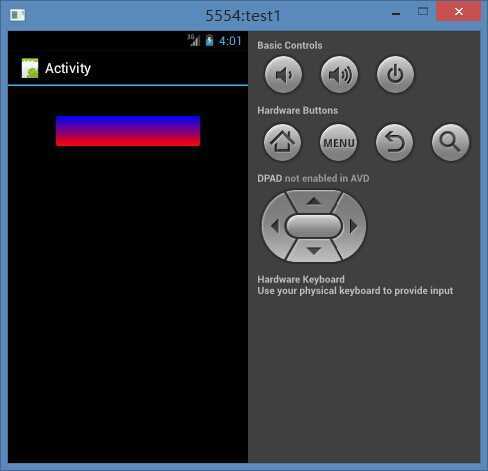
Basic4Android中ProgressBar组建的演示,布布扣,bubuko.com
Basic4Android中ProgressBar组建的演示
标签:des android class blog code http
原文地址:http://www.cnblogs.com/moodsky/p/3809803.html