标签:
在很多的程序中,我们都会看到有以.ini为后缀名的文件,这个文件可以很方便的对程序配置的一些信息进行设置和读取,比如说我们在做一个程序后台登陆的时候,需要自动登录或者是远程配置数据库连接,及保存密码设置等等(在Winform程序中),若在ASP.NET程序中有另外的解决方法,此C#操作INI文件的文章仅在winform程序中进行写入和读取操作。
为了方便起见,现在以一个简单的小实例来对C#操作INI文件进行讲解:
窗体的大致布局如下
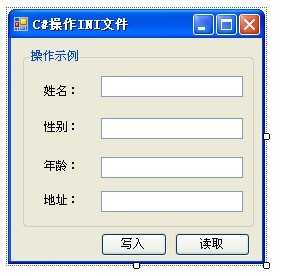
当点击写入按钮的时候就会把文本框中输入的值写入到INI文件中,结果会如图所示
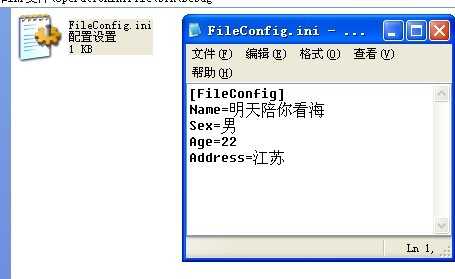
当点击读取按钮的时候就会把INI文件中的节点信息的值填充到窗体中的文本框中
,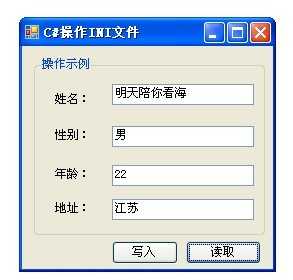
以上就是用C#操作INI文件的整个流程,现在来介绍后台代码是怎样实现的:
在项目名称空间的上方要添加以下的引用:
using System.Runtime.InteropServices;//引用命名空间
然后再程序的后台声明一些系统函数的变量,代码如下
声明变量 #region "声明变量" /// <summary> /// 写入INI文件 /// </summary> /// <param name="section">节点名称[如[TypeName]]</param> /// <param name="key">键</param> /// <param name="val">值</param> /// <param name="filepath">文件路径</param> /// <returns></returns> [DllImport("kernel32")] private static extern long WritePrivateProfileString(string section,string key,string val,string filepath); /// <summary> /// 读取INI文件 /// </summary> /// <param name="section">节点名称</param> /// <param name="key">键</param> /// <param name="def">值</param> /// <param name="retval">stringbulider对象</param> /// <param name="size">字节大小</param> /// <param name="filePath">文件路径</param> /// <returns></returns> [DllImport("kernel32")] private static extern int GetPrivateProfileString(string section,string key,string def,StringBuilder retval,int size,string filePath); private string strFilePath = Application.StartupPath + "\\FileConfig.ini";//获取INI文件路径 private string strSec =""; //INI文件名 #endregion
先说明下我的INI配置文件是放在程序的Debug文件夹下的,然后单击写入按钮,在写入前没有进行写入数值的验证,代码如下:
写入事件 //写入按钮事件 private void btnWrite_Click(object sender, EventArgs e) { try { //根据INI文件名设置要写入INI文件的节点名称 //此处的节点名称完全可以根据实际需要进行配置 strSec = Path.GetFileNameWithoutExtension(strFilePath); WritePrivateProfileString(strSec, "Name", txtName.Text.Trim(), strFilePath); WritePrivateProfileString(strSec, "Sex", txtSex.Text.Trim(), strFilePath); WritePrivateProfileString(strSec, "Age", txtAge.Text.Trim(), strFilePath); WritePrivateProfileString(strSec, "Address", txtAddress.Text.Trim(), strFilePath); MessageBox.Show("写入成功"); }catch(Exception ex){ MessageBox.Show(ex.Message.ToString()); } }
此时运行此实例就会把数值写入到INI文件中,写入的结果就像第二个截图效果显示的那样。然后我们在单击读取按钮事件,把INI文件中的信息填充到窗体的文本框中,代码如下:
读取事件 //读取按钮事件 private void btnRead_Click(object sender, EventArgs e) { if (File.Exists(strFilePath))//读取时先要判读INI文件是否存在 { strSec = Path.GetFileNameWithoutExtension(strFilePath); txtName.Text = ContentValue(strSec, "Name"); txtSex.Text = ContentValue(strSec, "Sex"); txtAge.Text = ContentValue(strSec, "Age"); txtAddress.Text = ContentValue(strSec, "Address"); } else { MessageBox.Show("INI文件不存在"); } }
在读取的时候用到了自定义读取函数的方法,在该方法中调用了系统函数,
} /// <summary> /// 自定义读取INI文件中的内容方法 /// </summary> /// <param name="Section">键</param> /// <param name="key">值</param> /// <returns></returns> private string ContentValue(string Section,string key) { StringBuilder temp = new StringBuilder(1024); GetPrivateProfileString(Section, key, "", temp, 1024, strFilePath); return temp.ToString(); }
以上所述的就是简单的用C#语言操作INI文件的过程,只用到了系统函数中的两个(写入函数和读取函数)还有其他的函数比如说时删除INI文件函数等等,删除INI文件函数其实就是把键对应的值设置为null就可以了。
。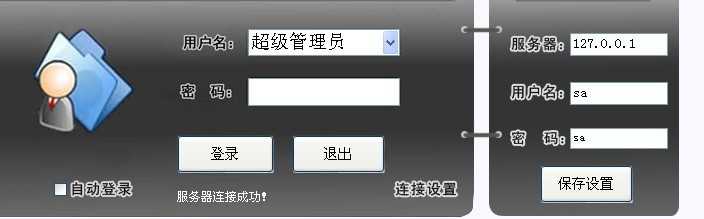
自动登录和连接设置都用到了INI文件,文章到此结束。
参考链接: 柄棋先生的博文:《C#操作INI文件》
柄棋先生的博文:《C#操作INI文件》
标签:
原文地址:http://www.cnblogs.com/rainbow70626/p/4560004.html