标签:
今天来看一个通过重写Button来动态实现一些效果,如圆角矩形、圆形、按下改变字体,改变背景色,改变背景图等
在此说明一下,这种实现方式绝对不是唯一的,而且通过xml文件即可简单实现,这样做只是为了将控件的样式完全由代码实现,更方便打包应用于其他项目
下面来看几张效果图:
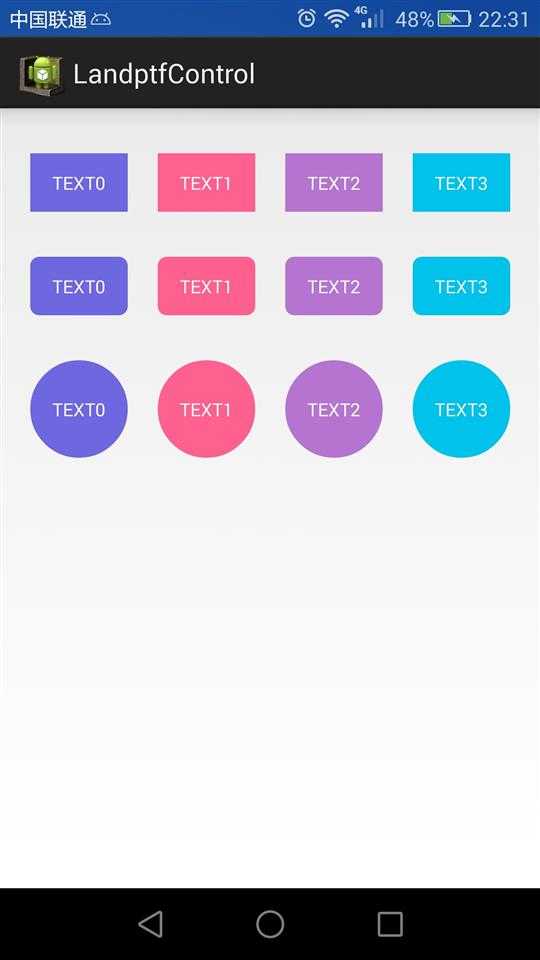
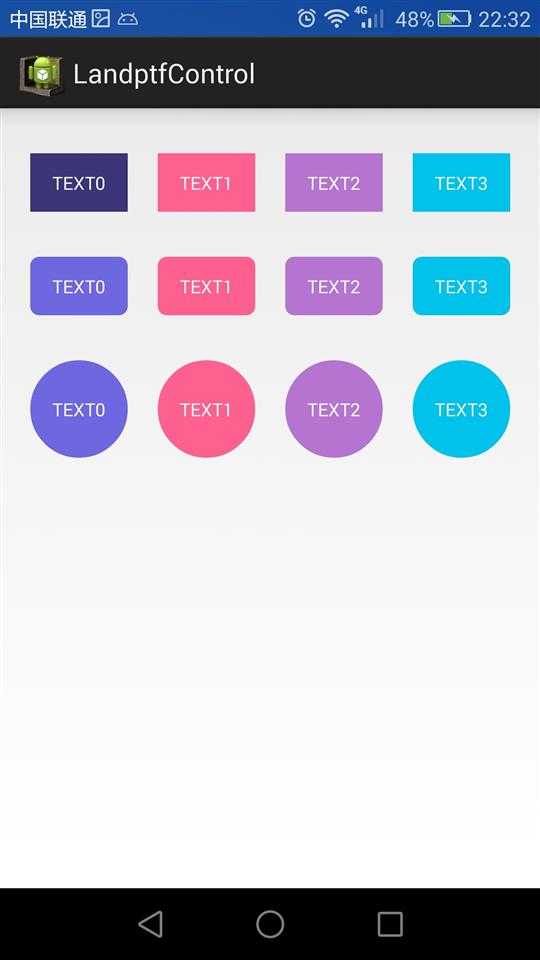
图1 初始状态 图2 按下第一行的TEXT0
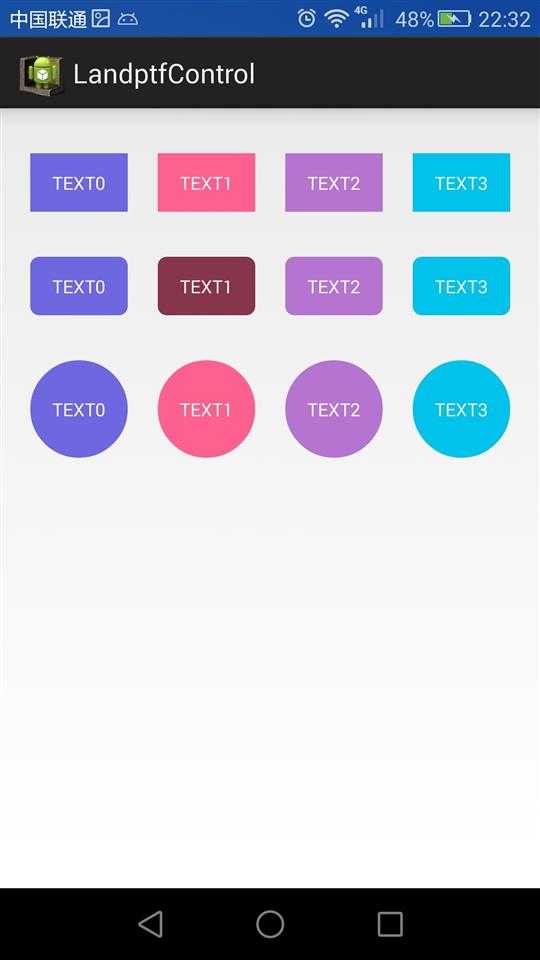
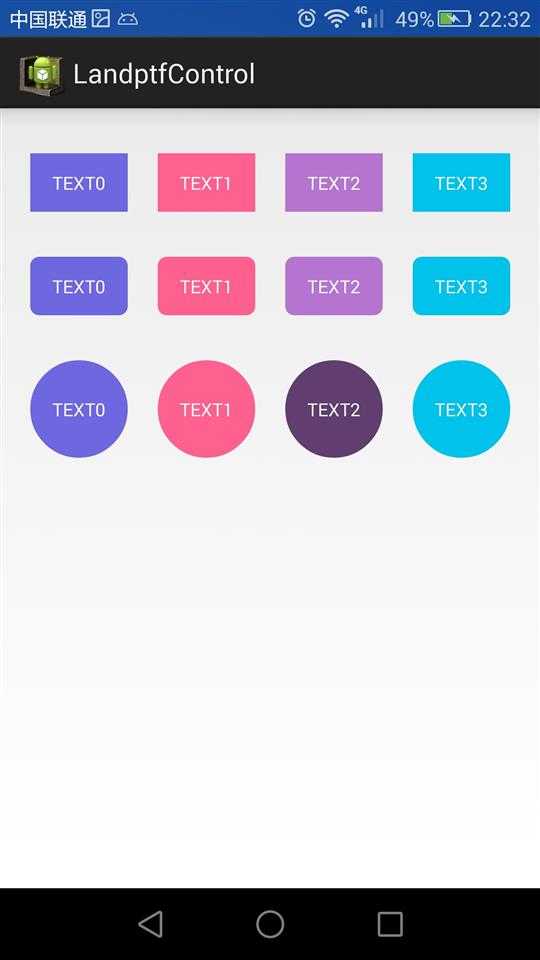
图3 按下第二行的TEXT1 图4 按下第三行的TEXT2,按住截屏时,没有截到Toast的提示
下面看代码,共两个类,一个布局文件
1 ButtonM.java:重写Button,可单独打包应用于其他项目
package landptf.control; import android.content.Context; import android.graphics.Color; import android.graphics.drawable.GradientDrawable; import android.util.AttributeSet; import android.view.Gravity; import android.view.MotionEvent; import android.view.View; import android.widget.Button; /** * 重写Button,自定义Button样式 * @author landptf * @date 2015-6-8 */ public class ButtonM extends Button{ private GradientDrawable gradientDrawable;//控件的样式 private String backColors = "";//背景色,String类型 private int backColori = 0;//背景色,int类型 private String backColorSelecteds = "";//按下后的背景色,String类型 private int backColorSelectedi = 0;//按下后的背景色,int类型 private int backGroundImage = 0;//背景图,只提供了Id private int backGroundImageSeleted = 0;//按下后的背景图,只提供了Id private String textColors = "";//文字颜色,String类型 private int textColori = 0;//文字颜色,int类型 private String textColorSeleteds = "";//按下后的文字颜色,String类型 private int textColorSeletedi = 0;//按下后的文字颜色,int类型 private float radius = 8;//圆角半径 private int shape = 0;//圆角样式,矩形、圆形等,由于矩形的Id为0,默认为矩形 private Boolean fillet = false;//是否设置圆角 public ButtonM(Context context, AttributeSet attrs, int defStyle) { super(context, attrs, defStyle); init(); } public ButtonM(Context context, AttributeSet attrs) { this(context, attrs, 0); } public ButtonM(Context context) { this(context, null); } private void init() { //将Button的默认背景色改为透明,本人不喜欢原来的颜色 if (fillet) { if (gradientDrawable == null) { gradientDrawable = new GradientDrawable(); } gradientDrawable.setColor(Color.TRANSPARENT); }else { setBackgroundColor(Color.TRANSPARENT); } //设置文字默认居中 setGravity(Gravity.CENTER); //设置Touch事件 setOnTouchListener(new OnTouchListener() { @Override public boolean onTouch(View arg0, MotionEvent event) { //按下改变样式 setColor(event.getAction()); //此处设置为false,防止Click事件被屏蔽 return false; } }); } //改变样式 private void setColor(int state){ if (state == MotionEvent.ACTION_DOWN) { //按下 if (backColorSelectedi != 0) { //先判断是否设置了按下后的背景色int型 if (fillet) { if (gradientDrawable == null) { gradientDrawable = new GradientDrawable(); } gradientDrawable.setColor(backColorSelectedi); }else { setBackgroundColor(backColorSelectedi); } }else if (!backColorSelecteds.equals("")) { if (fillet) { if (gradientDrawable == null) { gradientDrawable = new GradientDrawable(); } gradientDrawable.setColor(Color.parseColor(backColorSelecteds)); }else { setBackgroundColor(Color.parseColor(backColorSelecteds)); } } //判断是否设置了按下后文字的颜色 if (textColorSeletedi != 0) { setTextColor(textColorSeletedi); }else if (!textColorSeleteds.equals("")) { setTextColor(Color.parseColor(textColorSeleteds)); } //判断是否设置了按下后的背景图 if (backGroundImageSeleted != 0) { setBackgroundResource(backGroundImageSeleted); } } if (state == MotionEvent.ACTION_UP) { //抬起 if (backColori == 0 && backColors.equals("")) { //如果没有设置背景色,默认改为透明 if (fillet) { if (gradientDrawable == null) { gradientDrawable = new GradientDrawable(); } gradientDrawable.setColor(Color.TRANSPARENT); }else { setBackgroundColor(Color.TRANSPARENT); } }else if(backColori != 0){ if (fillet) { if (gradientDrawable == null) { gradientDrawable = new GradientDrawable(); } gradientDrawable.setColor(backColori); }else { setBackgroundColor(backColori); } }else { if (fillet) { if (gradientDrawable == null) { gradientDrawable = new GradientDrawable(); } gradientDrawable.setColor(Color.parseColor(backColors)); }else { setBackgroundColor(Color.parseColor(backColors)); } } //如果为设置字体颜色,默认为黑色 if (textColori == 0 && textColors.equals("")) { setTextColor(Color.BLACK); }else if (textColori != 0) { setTextColor(textColori); }else { setTextColor(Color.parseColor(textColors)); } if (backGroundImage != 0) { setBackgroundResource(backGroundImage); } } } /** * 设置按钮的背景色,如果未设置则默认为透明 * @param backColor */ public void setBackColor(String backColor) { this.backColors = backColor; if (backColor.equals("")) { if (fillet) { if (gradientDrawable == null) { gradientDrawable = new GradientDrawable(); } gradientDrawable.setColor(Color.TRANSPARENT); }else { setBackgroundColor(Color.TRANSPARENT); } }else { if (fillet) { if (gradientDrawable == null) { gradientDrawable = new GradientDrawable(); } gradientDrawable.setColor(Color.parseColor(backColor)); }else { setBackgroundColor(Color.parseColor(backColor)); } } } /** * 设置按钮的背景色,如果未设置则默认为透明 * @param backColor */ public void setBackColor(int backColor) { this.backColori = backColor; if (backColori == 0) { if (fillet) { if (gradientDrawable == null) { gradientDrawable = new GradientDrawable(); } gradientDrawable.setColor(Color.TRANSPARENT); }else { setBackgroundColor(Color.TRANSPARENT); } }else { if (fillet) { if (gradientDrawable == null) { gradientDrawable = new GradientDrawable(); } gradientDrawable.setColor(backColor); }else { setBackgroundColor(backColor); } } } /** * 设置按钮按下后的颜色 * @param backColorSelected */ public void setBackColorSelected(int backColorSelected) { this.backColorSelectedi = backColorSelected; } /** * 设置按钮按下后的颜色 * @param backColorSelected */ public void setBackColorSelected(String backColorSelected) { this.backColorSelecteds = backColorSelected; } /** * 设置按钮的背景图 * @param backGroundImage */ public void setBackGroundImage(int backGroundImage) { this.backGroundImage = backGroundImage; if (backGroundImage != 0) { setBackgroundResource(backGroundImage); } } /** * 设置按钮按下的背景图 * @param backGroundImageSeleted */ public void setBackGroundImageSeleted(int backGroundImageSeleted) { this.backGroundImageSeleted = backGroundImageSeleted; } /** * 设置按钮圆角半径大小 * @param radius */ public void setRadius(float radius) { if (gradientDrawable == null) { gradientDrawable = new GradientDrawable(); } gradientDrawable.setCornerRadius(radius); } /** * 设置按钮文字颜色 * @param textColor */ public void setTextColors(String textColor) { this.textColors = textColor; setTextColor(Color.parseColor(textColor)); } /** * 设置按钮文字颜色 * @param textColor */ public void setTextColori(int textColor) { this.textColori = textColor; setTextColor(textColor); } /** * 设置按钮按下的文字颜色 * @param textColor */ public void setTextColorSelected(String textColor) { this.textColorSeleteds = textColor; } /** * 设置按钮按下的文字颜色 * @param textColor */ public void setTextColorSelected(int textColor) { this.textColorSeletedi = textColor; } /** * 按钮的形状 * @param shape */ public void setShape(int shape) { this.shape = shape; } /** * 设置其是否为圆角 * @param fillet */ @SuppressWarnings("deprecation") public void setFillet(Boolean fillet) { this.fillet = fillet; if (fillet) { if (gradientDrawable == null) { gradientDrawable = new GradientDrawable(); } //GradientDrawable.RECTANGLE gradientDrawable.setShape(shape); gradientDrawable.setCornerRadius(radius); setBackgroundDrawable(gradientDrawable); } } }
2 activity_buttonm.xml 布局文件,为了演示效果定义了三个空的LinearLayout,下面将分别为其添加子控件
<?xml version="1.0" encoding="utf-8"?> <LinearLayout xmlns:android="http://schemas.android.com/apk/res/android" android:layout_width="match_parent" android:layout_height="match_parent" android:orientation="vertical" > <LinearLayout android:id="@+id/ll_button1" android:layout_width="match_parent" android:layout_height="wrap_content" android:layout_marginTop="30dp" android:orientation="horizontal"> </LinearLayout> <LinearLayout android:id="@+id/ll_button2" android:layout_width="match_parent" android:layout_height="wrap_content" android:layout_marginTop="30dp" android:orientation="horizontal"> </LinearLayout> <LinearLayout android:id="@+id/ll_button3" android:layout_width="match_parent" android:layout_height="wrap_content" android:layout_marginTop="30dp" android:orientation="horizontal"> </LinearLayout> </LinearLayout>
3 ButtonMActivity.java:ButtonM测试类
package landptf.control; import android.app.Activity; import android.graphics.Color; import android.graphics.drawable.GradientDrawable; import android.os.Bundle; import android.view.View; import android.view.View.OnClickListener; import android.view.ViewGroup.LayoutParams; import android.widget.LinearLayout; import android.widget.Toast; /** * ButtonM测试类 * @author landptf * @date 2015-6-8 */ public class ButtonMActivity extends Activity{ //定义三个空布局用来装载Button控件,只为演示效果,实际开发中不推荐使用 private LinearLayout llButtonM1; private LinearLayout llButtonM2; private LinearLayout llButtonM3; //定义三个ButtonM数组 private ButtonM[] buttonM1; private ButtonM[] buttonM2; private ButtonM[] buttonM3; //定义两组颜色值,按下与未按下的按钮背景色 private static final String[] colorList = {"#7067E2","#FF618F","#B674D2","#00C2EB"}; private static final String[] colorSelectedList = {"#3C3779","#88354C","#613E70","#00677D"}; @Override protected void onCreate(Bundle savedInstanceState) { super.onCreate(savedInstanceState); setContentView(R.layout.activity_buttonm); initView(); } //初始化控件 private void initView() { //实例化布局控件 llButtonM1 = (LinearLayout) findViewById(R.id.ll_button1); llButtonM2 = (LinearLayout) findViewById(R.id.ll_button2); llButtonM3 = (LinearLayout) findViewById(R.id.ll_button3); //实例化控件数组,各定义4个 buttonM1 = new ButtonM[4]; buttonM2 = new ButtonM[4]; buttonM3 = new ButtonM[4]; //获取屏幕的宽度,每行四个Button,间隙为60共300,除4为每个控件的宽度 @SuppressWarnings("deprecation") int btnWidth = (getWindowManager().getDefaultDisplay().getWidth() - 300)/4; //定义第一个布局 LinearLayout.LayoutParams lp1; for (int i = 0; i < 4; i++) { //为buttonM1设置样式,直角矩形 buttonM1[i] = new ButtonM(this); //字体颜色 buttonM1[i].setTextColori(android.graphics.Color.WHITE); //字体大小 buttonM1[i].setTextSize(14); //背景色 buttonM1[i].setBackColor(Color.parseColor(colorList[i])); //选中的背景色 buttonM1[i].setBackColorSelected(Color.parseColor(colorSelectedList[i])); //文字提示 buttonM1[i].setText("TEXT" + i); //此处设置Id的值为i,否则onClick中v.getId()将永远为-1 buttonM1[i].setId(i); //定义buttonM1的布局,宽度自适应,高度为宽度的0.6倍,权重为1 //也可以写成lp1 = new LinearLayout.LayoutParams(btnWidth,(int) (btnWidth * 0.6)); lp1 = new LinearLayout.LayoutParams(LayoutParams.WRAP_CONTENT,(int) (btnWidth * 0.6), 1.0f); //控件距离其右侧控件的距离,此处为60 lp1.setMargins(0,0,60,0); buttonM1[i].setLayoutParams(lp1); //设置buttonM1的点击事件 buttonM1[i].setOnClickListener(new OnClickListener() { @Override public void onClick(View v) { Toast.makeText(ButtonMActivity.this, "您选择了第" + v.getId() + "个", Toast.LENGTH_SHORT).show(); } }); //设置PaddingLeft为60 llButtonM1.setPadding(60, 0, 0, 0); //将buttonM1添加到llButtonM1中 llButtonM1.addView(buttonM1[i]); } //定义第二个布局 LinearLayout.LayoutParams lp2; for (int i = 0; i < 4; i++) { //为buttonM2设置样式,圆角矩形 buttonM2[i] = new ButtonM(this); buttonM2[i].setTextColori(android.graphics.Color.WHITE); buttonM2[i].setTextSize(14); //设置是否为圆角 buttonM2[i].setFillet(true); //设置圆角的半径大小 buttonM2[i].setRadius(18); buttonM2[i].setBackColor(Color.parseColor(colorList[i])); buttonM2[i].setBackColorSelected(Color.parseColor(colorSelectedList[i])); buttonM2[i].setText("TEXT" + i); buttonM2[i].setId(i); lp2 = new LinearLayout.LayoutParams(LayoutParams.WRAP_CONTENT,(int) (btnWidth * 0.6), 1.0f); lp2.setMargins(0,0,60,0); buttonM2[i].setLayoutParams(lp2); buttonM2[i].setOnClickListener(new OnClickListener() { @Override public void onClick(View v) { Toast.makeText(ButtonMActivity.this, "您选择了第" + v.getId() + "个", Toast.LENGTH_SHORT).show(); } }); llButtonM2.setPadding(60, 0, 0, 0); llButtonM2.addView(buttonM2[i]); } //定义第三个布局 LinearLayout.LayoutParams lp3; for (int i = 0; i < 4; i++) { //为buttonM3设置样式,圆形 buttonM3[i] = new ButtonM(this); buttonM3[i].setTextColori(android.graphics.Color.WHITE); buttonM3[i].setTextSize(14); //设置为圆形,默认为矩形,GradientDrawable.RECTANGLE buttonM3[i].setShape(GradientDrawable.OVAL); buttonM3[i].setFillet(true); buttonM3[i].setBackColor(Color.parseColor(colorList[i])); buttonM3[i].setBackColorSelected(Color.parseColor(colorSelectedList[i])); buttonM3[i].setText("TEXT" + i); buttonM3[i].setId(i); lp3 = new LinearLayout.LayoutParams(btnWidth,btnWidth); lp3.setMargins(0,0,60,0); buttonM3[i].setLayoutParams(lp3); buttonM3[i].setOnClickListener(new OnClickListener() { @Override public void onClick(View v) { Toast.makeText(ButtonMActivity.this, "您选择了第" + v.getId() + "个", Toast.LENGTH_SHORT).show(); } }); llButtonM3.setPadding(60, 0, 0, 0); llButtonM3.addView(buttonM3[i]); } } }
注释基本都说明了,可以慢慢积累这些控件,最终形成一个自己的控件库,在不同项目中完善,使之越来越强大
明天给大家介绍一下通过继承RelativeLayout,实现多个控件的组合,让不同项目应用,可避免每次都要重写
标签:
原文地址:http://www.cnblogs.com/landptf/p/4562203.html