标签:
安装虚拟系统CentOS6.5,分配给至少1G的内存,其他条件适当高些,具体参考官方文档
一、安装数据库:
1、安装依赖软件包

yum install binutils -y yum install compat-libcap -y yum install compat-libstdc++-33 -y yum install compat-libstdc++-33.i686 -y yum install gcc -y yum install gcc-c++ -y yum install glibc -y yum install glibc.i686 -y yum install glibc-devel -y yum install glibc-devel.i686 -y yum install ksh -y yum install libgcc -y yum install libgcc.i686 -y yum install libstdc++ -y yum install libstdc++.i686 -y yum install libstdc++-devel -y yum install libstdc++-devel.i686 -y yum install libaio -y yum install libaio.i686 -y yum install libaio-devel -y yum install libaio-devel.i686 -y yum install libXext -y yum install libXext.i686 -y yum install libXtst -y yum install libXtst.i686 -y yum install libX11 -y yum install libX11.i686 -y yum install libXau -y yum install libXau.i686 -y yum install libxcb -y yum install libxcb.i686 -y yum install libXi -y yum install libXi.i686 -y yum install make -y yum install sysstat -y yum install unixODBC -y yum install unixODBC-devel -y yum install zlib-devel -y

kernel.shmmni = 4096 kernel.sem = 250 32000 100 128 net.ipv4.ip_local_port_range = 9000 65500 net.core.rmem_default = 4194304 net.core.rmem_max = 4194304 net.core.wmem_default = 262144 net.core.wmem_max = 1048586 fs.aio-max-nr = 1048576 fs.file-max = 6815744
使用下面的命令让内核参数更改生效,这样就无需重启计算机:
[root@vn ~]# sysctl -p
5、[root@vn ~]# vim /etc/security/limits.conf
root用户修改,在末尾添加:

oracle soft nproc 2047 oracle hard nproc 16384 oracle soft nofile 1024 oracle hard nofile 65536
6、[root@vn ~]# vim /etc/pam.d/login
在文件末尾添加:

session required /lib/security/pam_limits.so
session required pam_limits.so
7、用root修改[root@vn ~]# vim /etc/profile

if [ $USER = "oracle" ];then if [ $SHELL = "/bin/ksh" ];then ulimit -p 16384 ulimit -n 65536 else ulimit -u 16384 -n 65536 fi fi
8、编辑/etc/hosts
[root@vn ~]# hostname
vn
[root@vn ~]# ifconfig eth0|grep "inet addr"
inet addr:192.168.121.178 Bcast:192.168.121.255 Mask:255.255.255.0
[root@vn ~]# cat /etc/hosts
127.0.0.1 localhost localhost.localdomain localhost4 localhost4.localdomain4
::1 localhost localhost.localdomain localhost6 localhost6.localdomain6
192.168.121.178 vn #添加此行
9、用oracle用户身份编辑/home/oracle/.bash_profile
[root@vn ~]# su - oracle
[oracle@vn ~]$ vim /home/oracle/.bash_profile
在末尾添加以下内容:

export TMP=/tmp; export TMPDIR=$TMP; export ORACLE_TERM=xterm export ORACLE_BASE=/u01/app/oracle export ORACLE_HOME=$ORACLE_BASE/product/12.1.0/db_1 export ORACLE_SID=orcl export PATH=$ORACLE_HOME/bin:$PATH
使用下面的命令让设置生效:
[oracle@vn ~]$ source /home/oracle/.bash_profil
10、上传文件到/home/oracle,并用oracle用户解压缩
文件权限中oracle为所有者:

[root@vn oracle]# ls /home/oracle/ -l -rwxrw-rw-. 1 root root 1361028723 6月 2 08:10 linuxamd64_12c_database_1of2.zip -rwxrw-rw-. 1 root root 1116527103 6月 2 08:09 linuxamd64_12c_database_2of2.zip [root@vn oracle]# chown oracle /home/oracle linuxamd64_12c_database_1of2.zip [root@vn oracle]# chown oracle /home/oracle linuxamd64_12c_database_2of2.zip [root@vn oracle]# ls /home/oracle/ -l -rwxrw-rw-. 1 oracle root 1361028723 6月 2 08:10 linuxamd64_12c_database_1of2.zip -rwxrw-rw-. 1 oracle root 1116527103 6月 2 08:09 linuxamd64_12c_database_2of2.zip
切换成oracle用户解压:11、以oracle用户登录图形界面进行安装
[root@vn oracle]# su - oracle
[oracle@vn ~]$ unzip linuxamd64_12c_database_1of2.zip
[oracle@vn ~]$ unzip linuxamd64_12c_database_2of2.zip


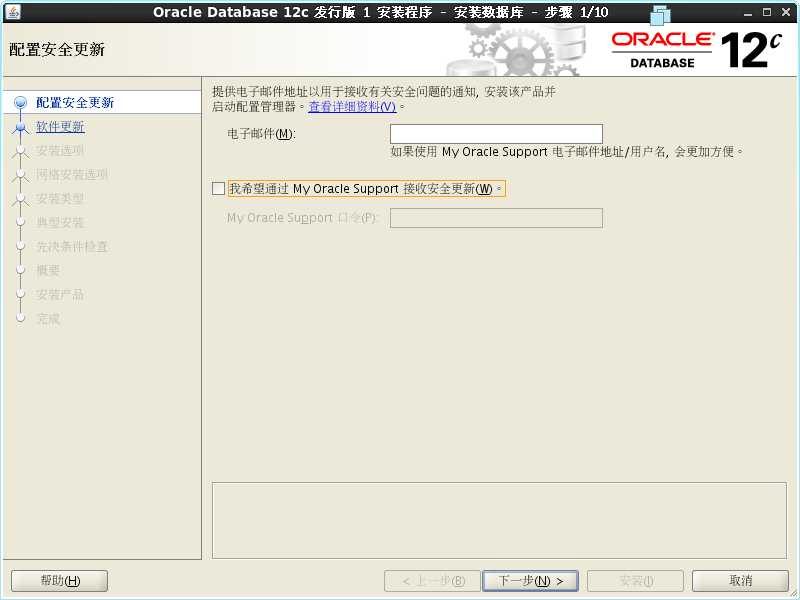



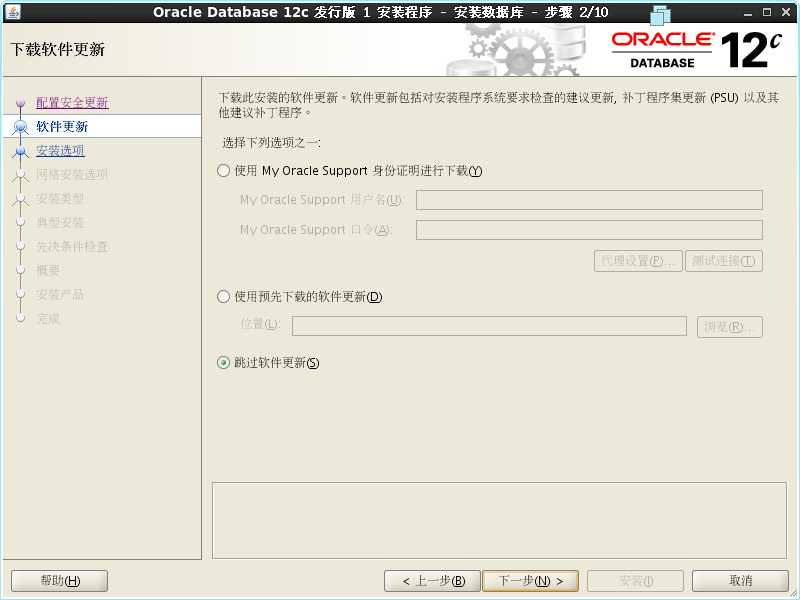



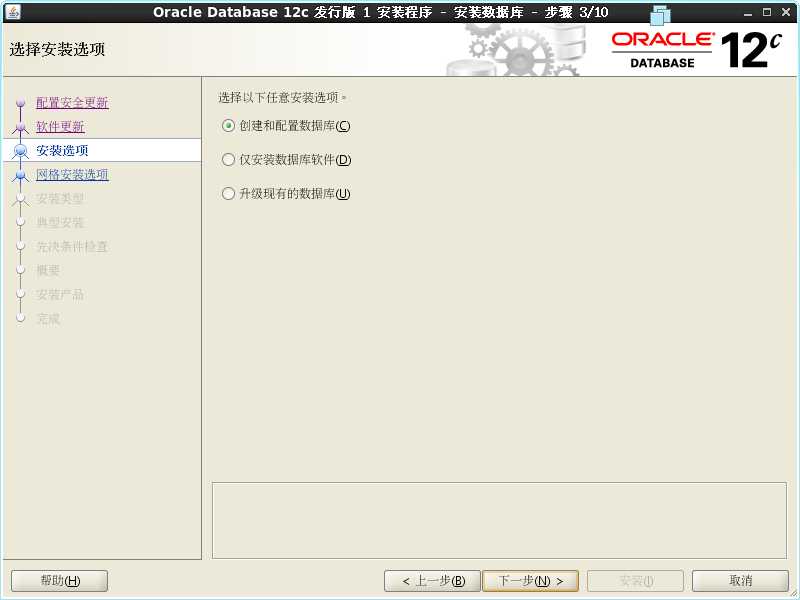

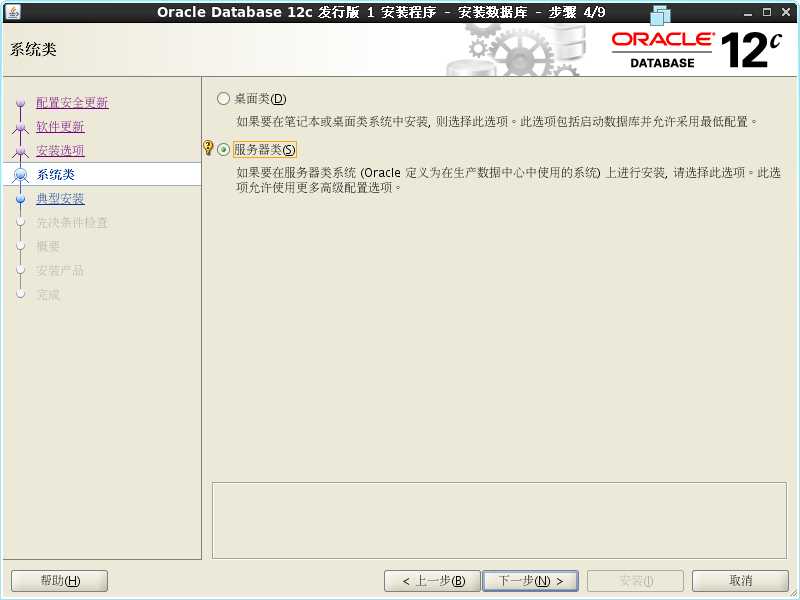

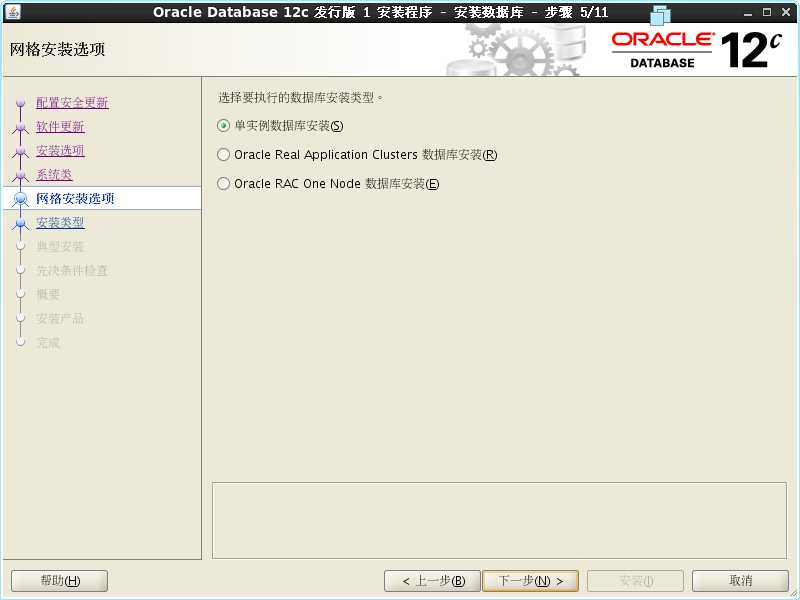

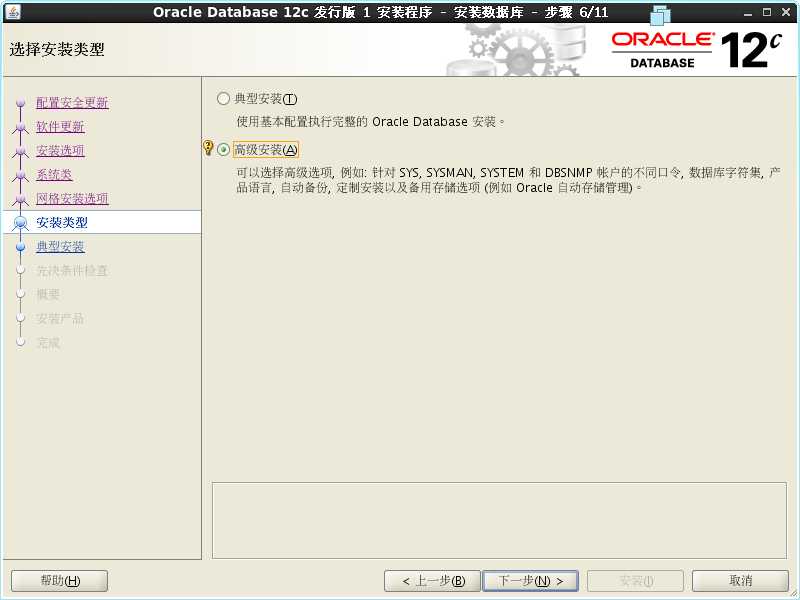

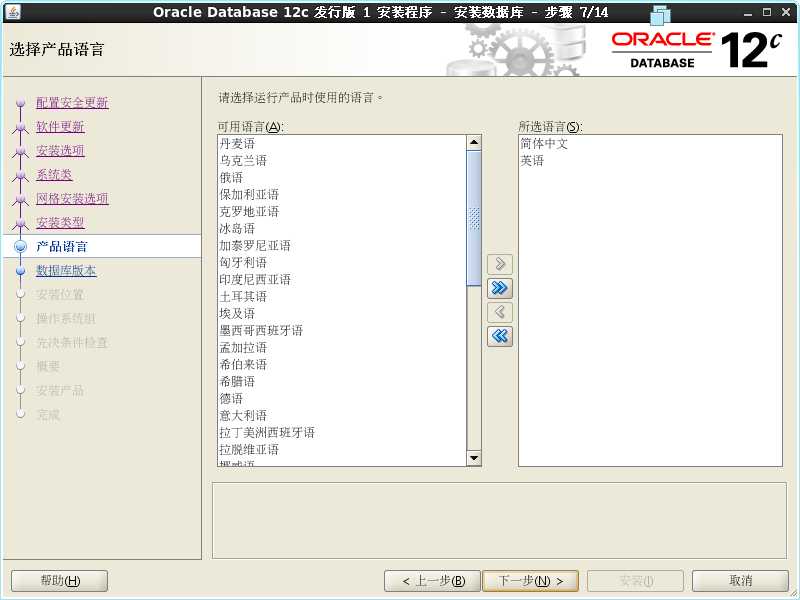

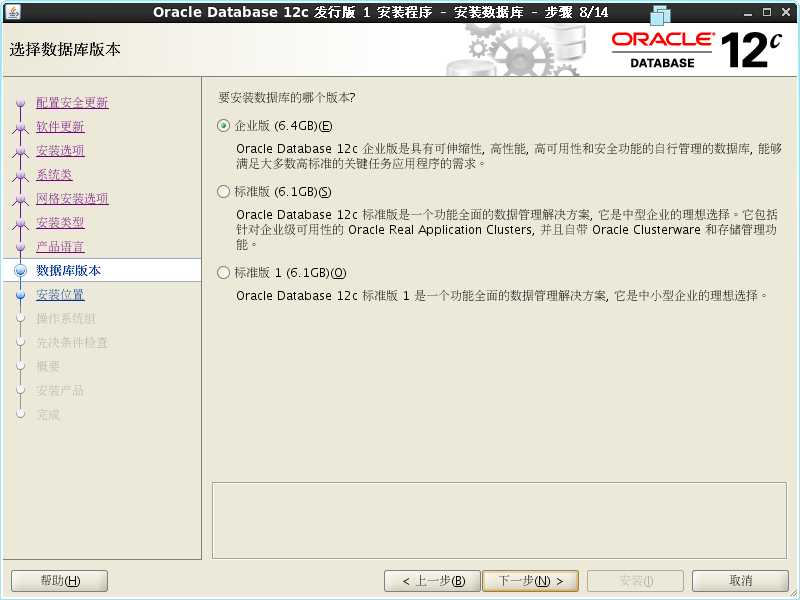

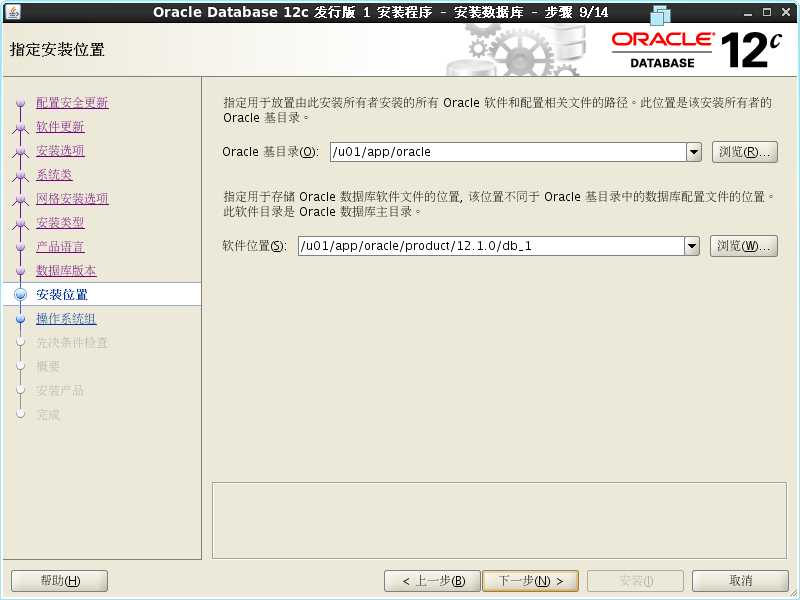
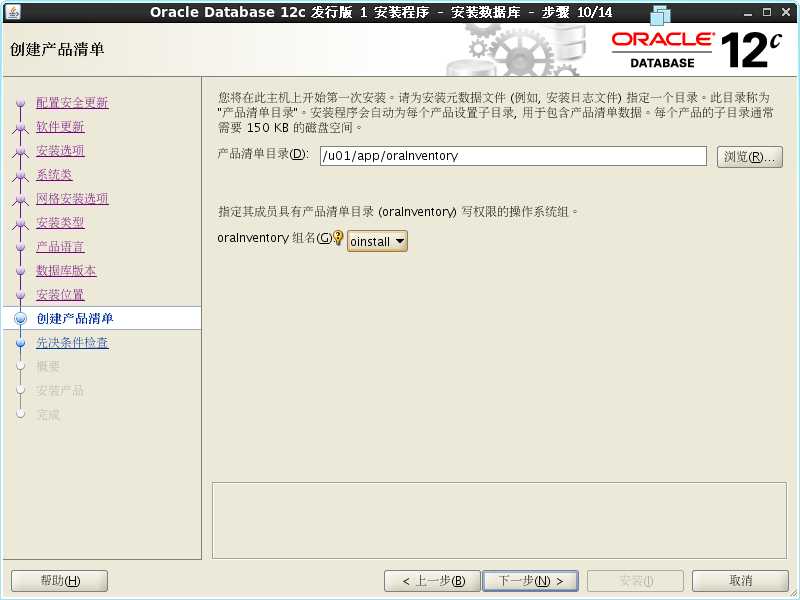


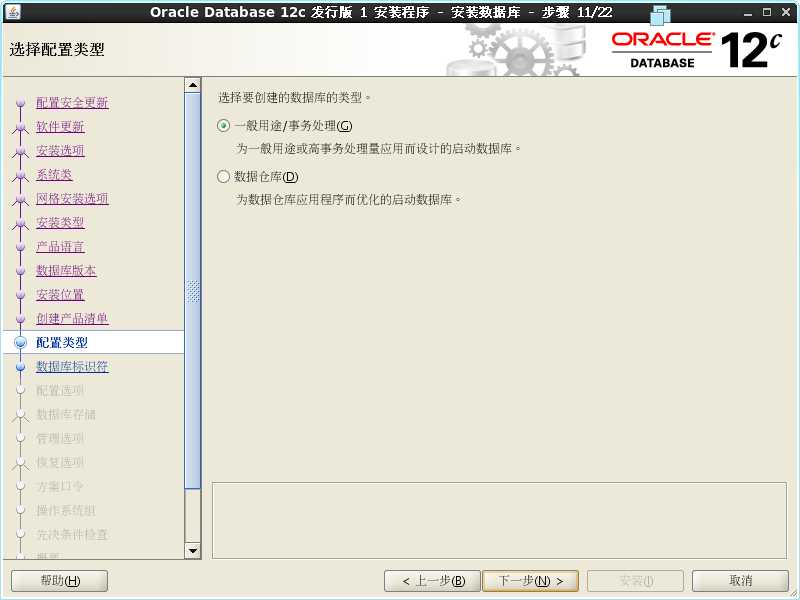

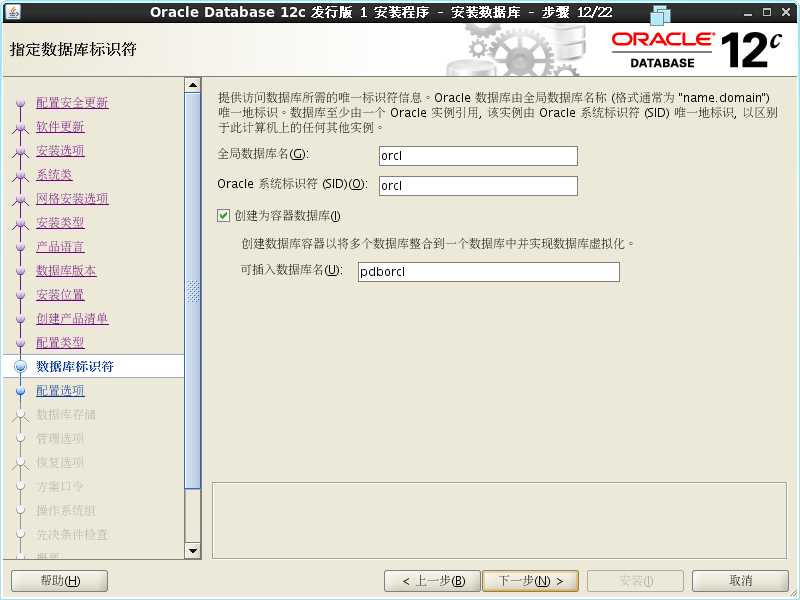

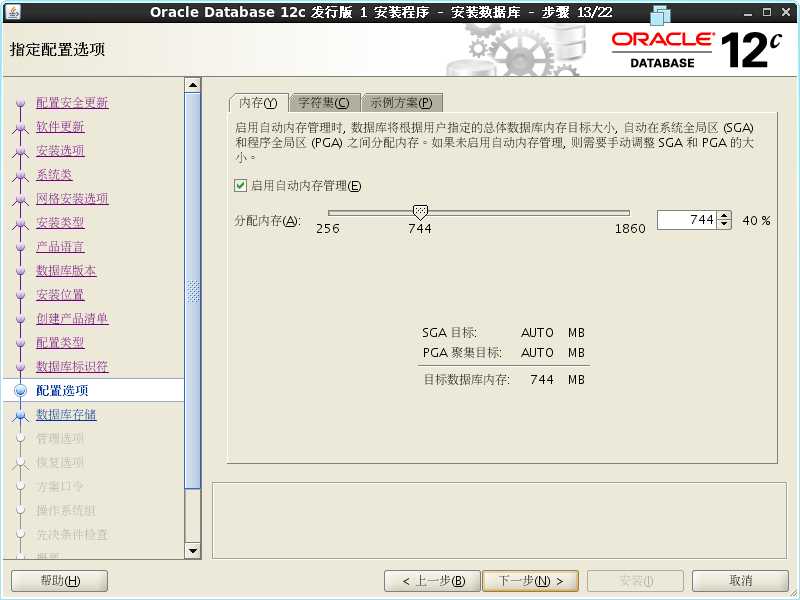
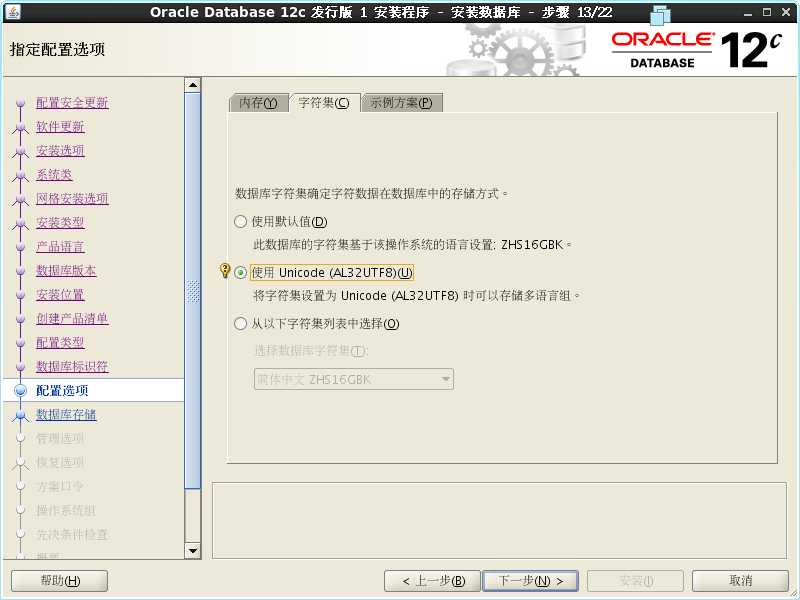
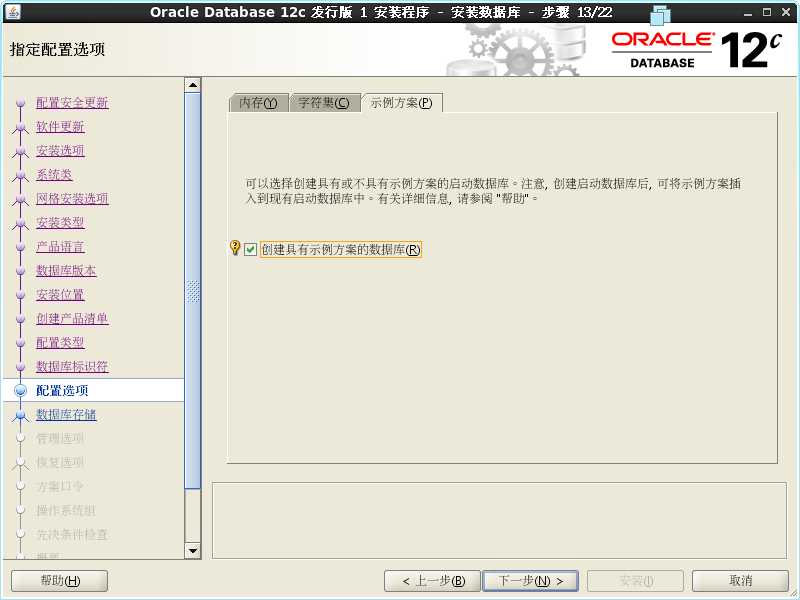



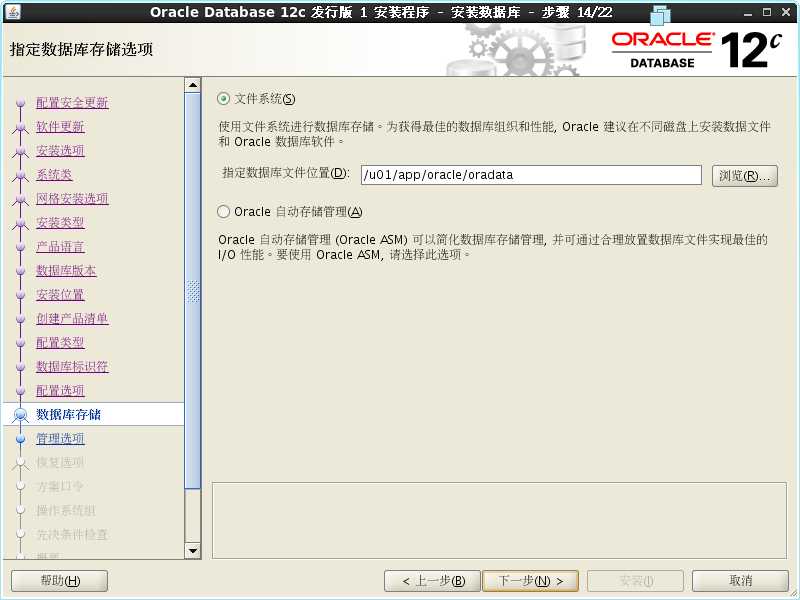

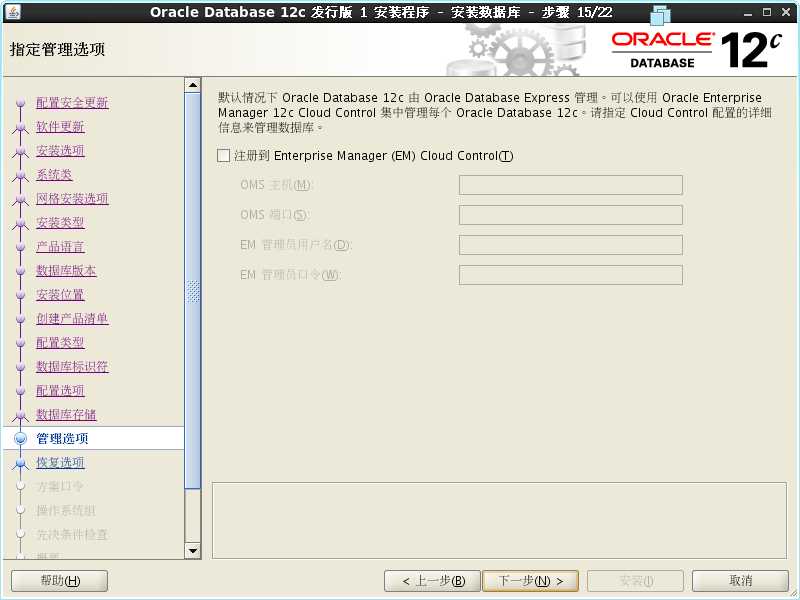

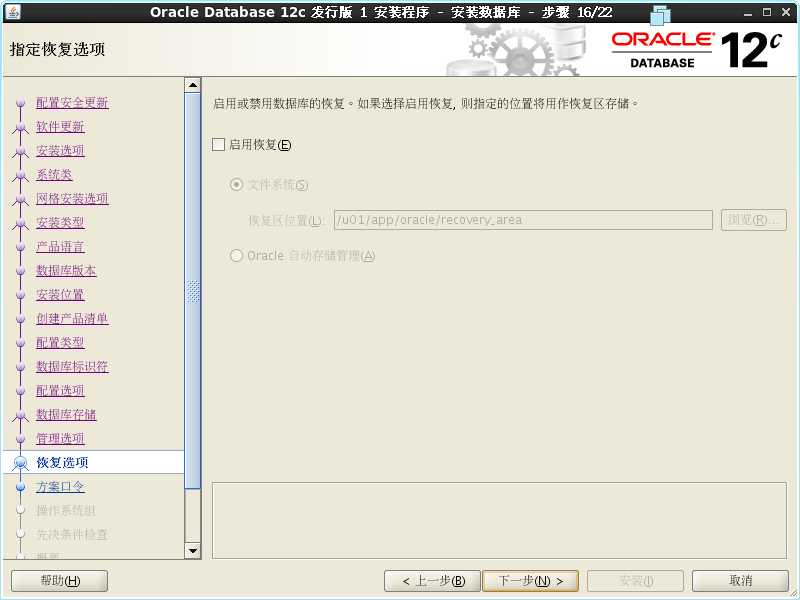

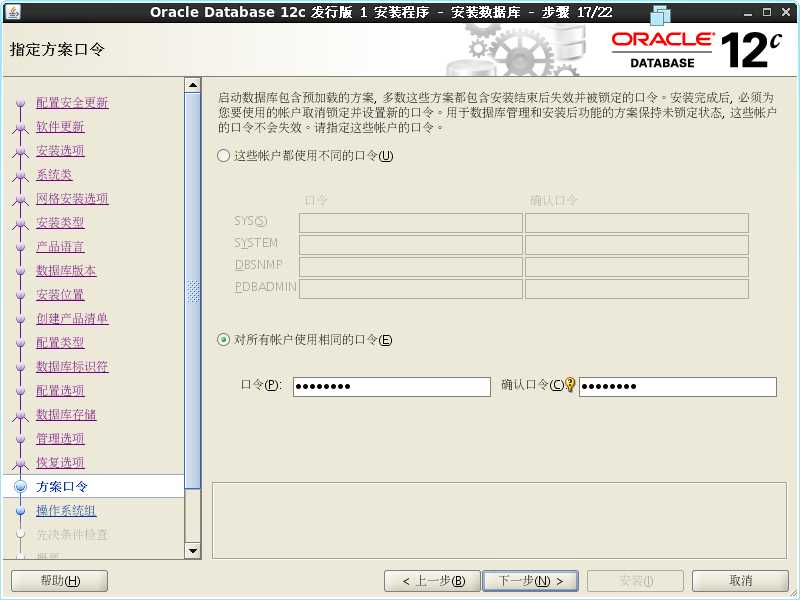

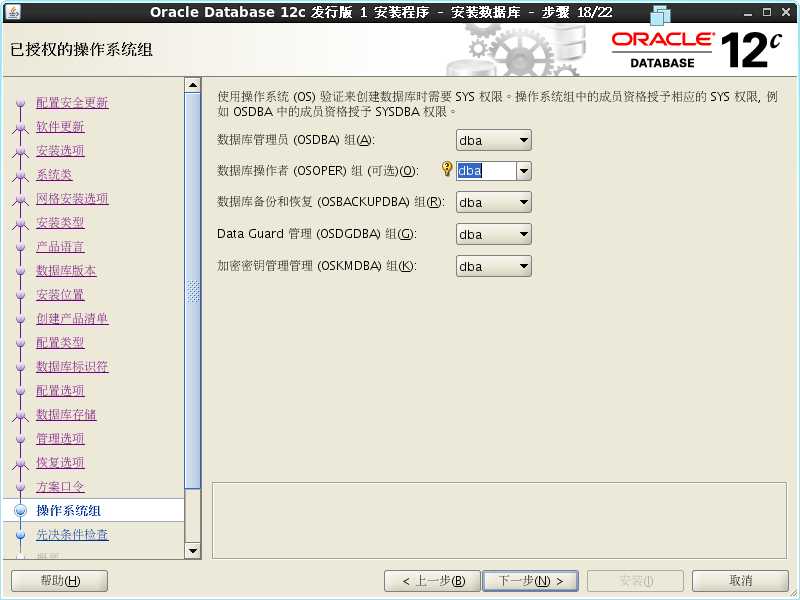

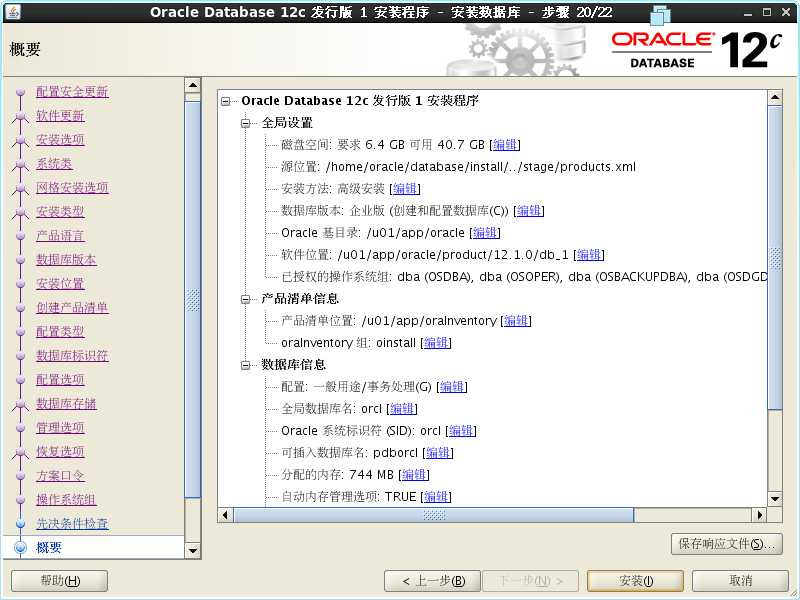
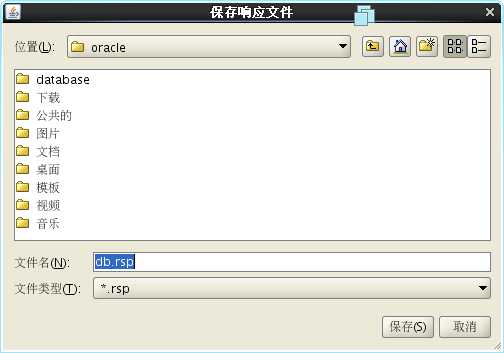
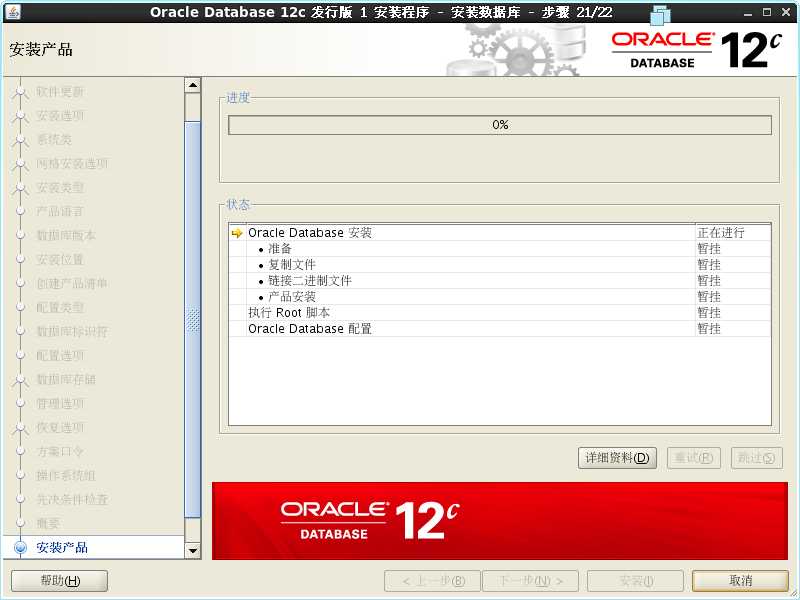



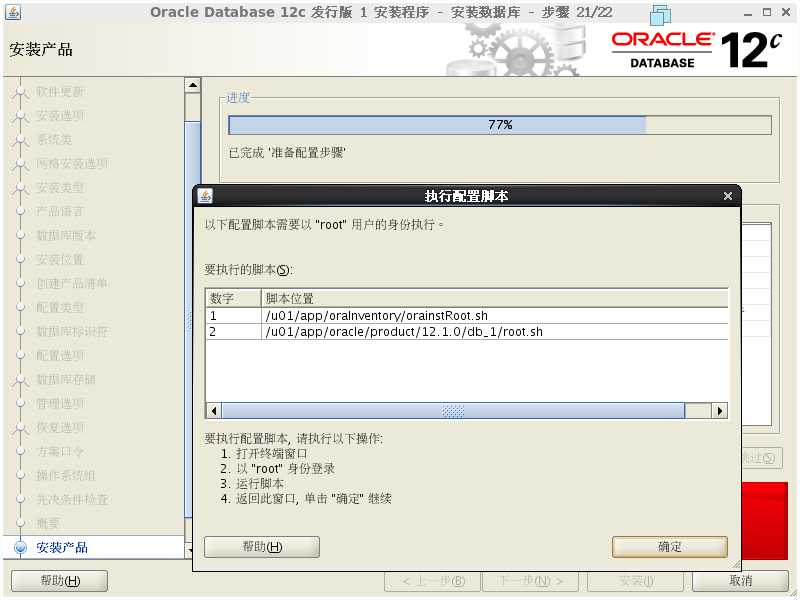

[root@vn ~]# /u01/app/oraInventory/orainstRoot.sh 更改权限/u01/app/oraInventory. 添加组的读取和写入权限。 删除全局的读取, 写入和执行权限。 更改组名/u01/app/oraInventory 到 oinstall. 脚本的执行已完成。 [root@vn ~]# /u01/app/oracle/product/12.1.0/db_1/root.sh Performing root user operation for Oracle 12c The following environment variables are set as: ORACLE_OWNER= oracle ORACLE_HOME= /u01/app/oracle/product/12.1.0/db_1 Enter the full pathname of the local bin directory: [/usr/local/bin]: 这里直接回车即可 Copying dbhome to /usr/local/bin ... Copying oraenv to /usr/local/bin ... Copying coraenv to /usr/local/bin ... Creating /etc/oratab file... Entries will be added to the /etc/oratab file as needed by Database Configuration Assistant when a database is created Finished running generic part of root script. Now product-specific root actions will be performed.

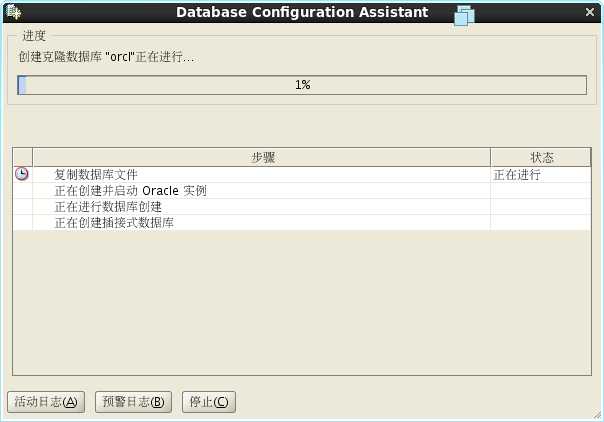




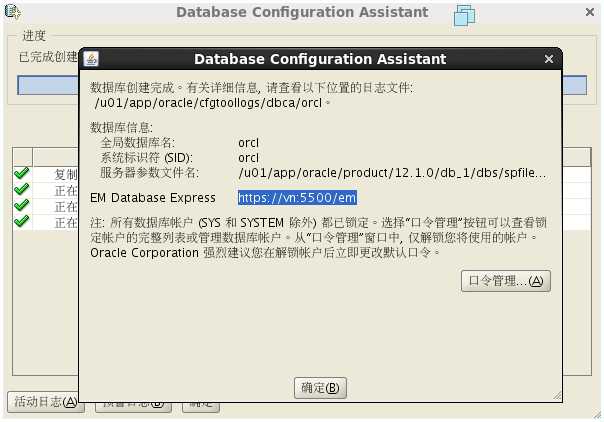
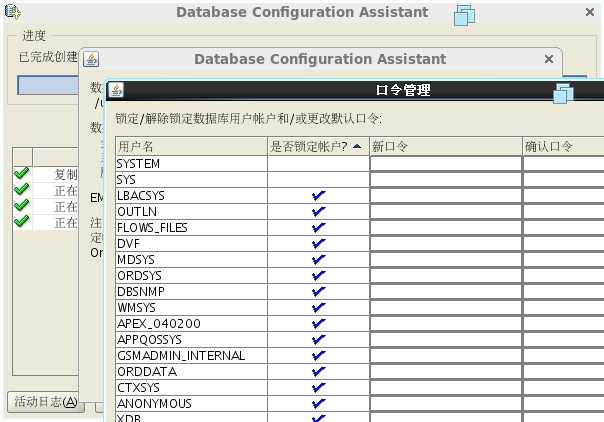
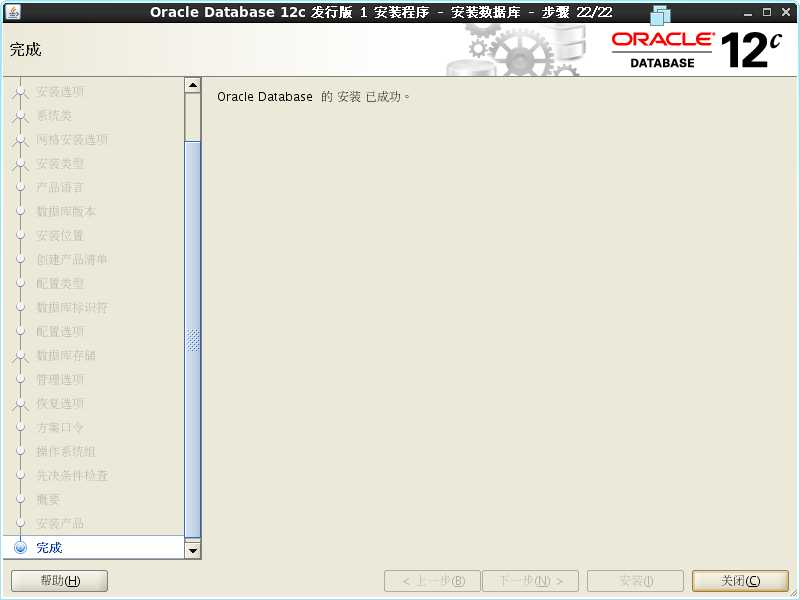
[oracle@vn ~]$ sqlplus "sys /as sysdba" SQL> startup SQL> SELECT status from v$instance;
SQL> shutdown immediate;
Database closed.
Database dismounted.
ORACLE instance shut down.
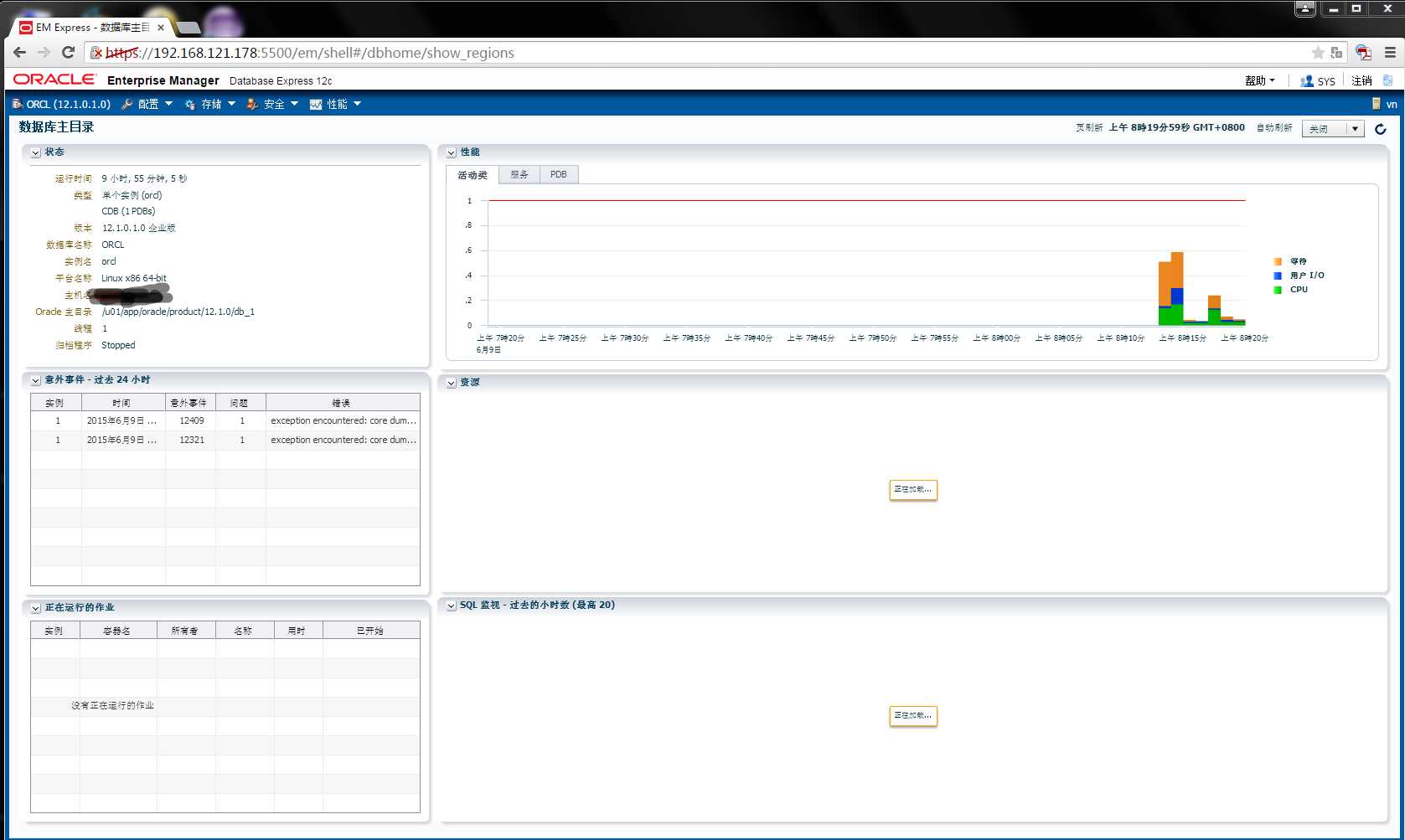



标签:
原文地址:http://www.cnblogs.com/chinas/p/4562191.html