标签:
今天来看一下如何通过组合多个控件实现自定义标题栏
众所周知,标题栏是应用中必不可少的控件,为了避免多次重写,将其封装起来,供每个布局调用即可。
这里我们采用经典的左中右布局,也可以根据项目需要自行调整,比如在右侧再加一个控件,或者将标题偏左都可以
注:其中应用到了上一篇文章中的ButtonM控件,大家可以先简单了解一下。
还是先来看一下效果图:
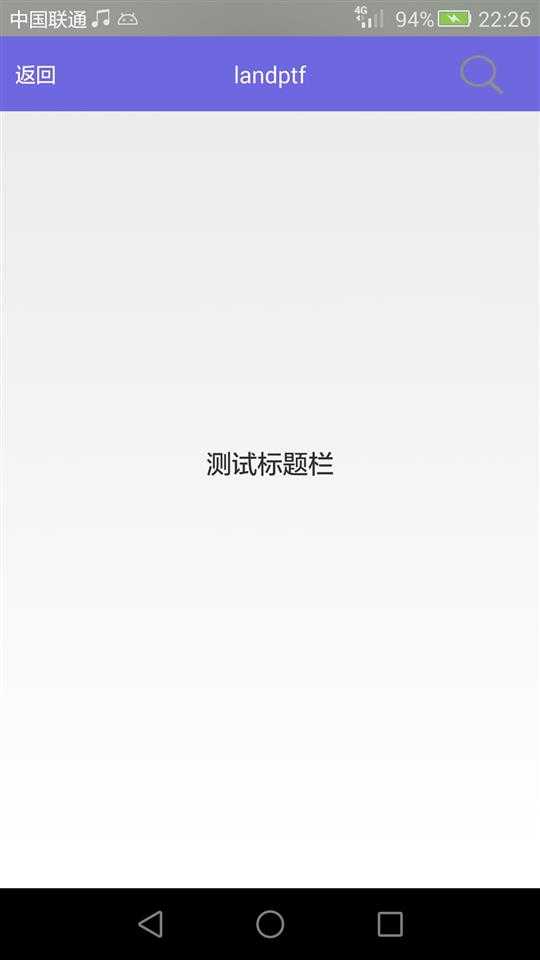
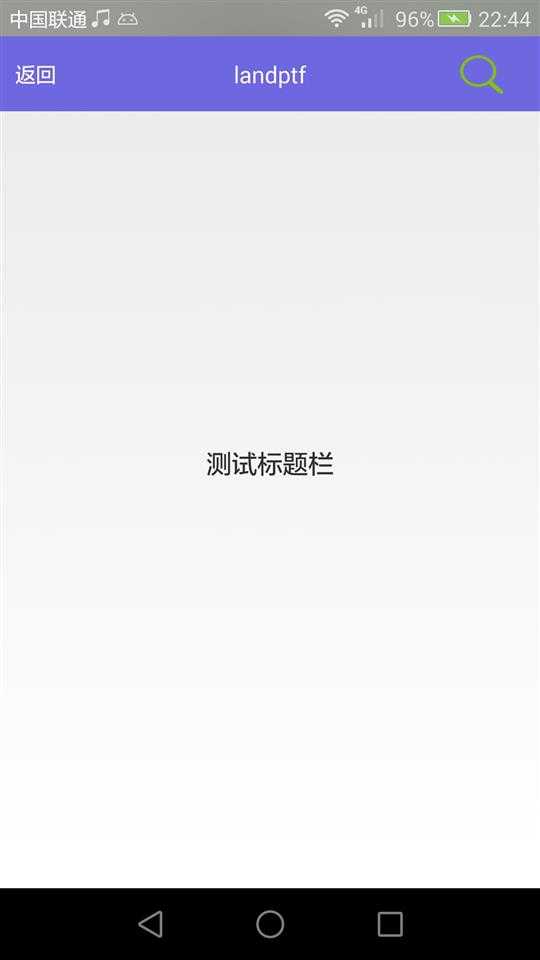
图一 初始状态 图二 按下了右侧的搜索按钮
下面来看代码实现,共四个文件两个java类,两个布局文件
1 TitleBarM.java
package landptf.control; import android.content.Context; import android.graphics.Color; import android.util.AttributeSet; import android.util.TypedValue; import android.view.View; import android.widget.RelativeLayout; import android.widget.TextView; /** * 继承RelativeLayout,自定义标题栏 * @author landptf * @date 2015-6-10 */ public class TitleBarM extends RelativeLayout{ private Context context; //定义三个控件, private ButtonM btnLeft; private TextView tvTitle; private ButtonM btnRight; //定义左侧控件的接口 private OnClickListenerL onClickListenerL = null; //定义右侧控件的接口 private OnClickListenerR onClickListenerR = null; public interface OnClickListenerL{ //定义一个方法 public void onClick(View v); } public interface OnClickListenerR{ //定义一个方法 public void onClick(View v); } /** * 为左侧控件绑定事件 * @param onClickListenerL */ public void setOnClickLisenerL(OnClickListenerL onClickListenerL) { this.onClickListenerL = onClickListenerL; } /** * 为右侧控件绑定事件 * @param onClickListenerR */ public void setOnClickLisenerR(OnClickListenerR onClickListenerR) { this.onClickListenerR = onClickListenerR; } public TitleBarM(Context context) { this(context, null); } public TitleBarM(Context context, AttributeSet attrs) { this(context, attrs,0); } public TitleBarM(Context context, AttributeSet attrs, int defStyle) { super(context, attrs, defStyle); this.context = context; //设置RelativeLayout的布局 setLayoutParams(new LayoutParams(LayoutParams.MATCH_PARENT,LayoutParams.MATCH_PARENT)); //设置默认的背景色 setBackgroundColor(Color.parseColor("#B674D2")); init(); } private void init() { //初始化左侧ButtonM btnLeft = new ButtonM(context); RelativeLayout.LayoutParams lp=new RelativeLayout.LayoutParams(LayoutParams.WRAP_CONTENT,LayoutParams.WRAP_CONTENT); //垂直居中 lp.addRule(RelativeLayout.CENTER_VERTICAL); //设置距离左侧10dp lp.leftMargin = dp2px(context, 10); btnLeft.setLayoutParams(lp); btnLeft.setTextSize(16);//设置字体大小,默认为16 btnLeft.setTextColori(Color.WHITE);//默认字体颜色为白色 btnLeft.setTextColorSelected("#909090");//按下后的字体颜色 //定义其点击事件 btnLeft.setOnClickListener(new OnClickListener() { @Override public void onClick(View v) { if (onClickListenerL != null) { onClickListenerL.onClick(v); } } }); //初始化中间标题控件 tvTitle = new TextView(context); lp=new RelativeLayout.LayoutParams(LayoutParams.WRAP_CONTENT,LayoutParams.WRAP_CONTENT); //使其处于父控件的中间位置,也有一些APP的标题偏左,可根据项目需要自行调整,也可动态设置 lp.addRule(RelativeLayout.CENTER_IN_PARENT); tvTitle.setLayoutParams(lp); //设置标题文字颜色 tvTitle.setTextColor(Color.WHITE); //设置标题文字大小 tvTitle.setTextSize(18);//默认为18 //初始化右侧ButtonM btnRight = new ButtonM(context); lp=new RelativeLayout.LayoutParams(LayoutParams.WRAP_CONTENT,LayoutParams.WRAP_CONTENT); lp.rightMargin = dp2px(context, 10); //垂直居中 lp.addRule(RelativeLayout.CENTER_VERTICAL); //居于父控件的右侧 lp.addRule(RelativeLayout.ALIGN_PARENT_RIGHT); btnRight.setLayoutParams(lp); btnRight.setTextSize(16);//默认有16 btnRight.setVisibility(View.GONE); //默认隐藏右侧控件 btnRight.setTextColori(Color.WHITE); btnRight.setTextColorSelected("#909090"); btnRight.setOnClickListener(new OnClickListener() { @Override public void onClick(View v) { if (onClickListenerR != null) { onClickListenerR.onClick(v); } } }); //分别将三个控件加入到容器中 addView(btnLeft); addView(tvTitle); addView(btnRight); } /** * 设置标题栏的背景色 ,String * @param backColors */ public void setBackColor(String backColors) { setBackgroundColor(Color.parseColor(backColors)); } /** * 设置标题栏的背景色 ,int * @param backColori */ public void setBackColor(int backColori) { setBackgroundColor(backColori); } /** * 设置左侧控件显示的文字 * @param leftText */ public void setLeftText(String leftText) { btnLeft.setText(leftText); } /** * 设置左侧控件的背景图 * @param leftBackImage */ public void setLeftBackImage(int leftBackImage) { if (leftBackImage != 0) { btnLeft.setBackGroundImage(leftBackImage); } } /** * 设置左侧控件选中的背景图 * @param leftBackImageSeleted */ public void setLeftBackImageSeleted(int leftBackImageSeleted) { if (leftBackImageSeleted != 0) { btnLeft.setBackGroundImageSeleted(leftBackImageSeleted); } } /** * 设置左侧控件显示属性,默认为显示 * @param leftVisible */ public void setLeftVisible(boolean leftVisible) { btnLeft.setVisibility(leftVisible ? View.VISIBLE : View.GONE); } /** * 设置左侧控件显示的字体大小 * @param leftTextSize */ public void setLeftTextSize(float leftTextSize) { btnLeft.setTextSize(leftTextSize); } /** * 设置中间控件显示属性,默认为显示 * @param leftVisible */ public void setTitleVisible(boolean titleVisible) { tvTitle.setVisibility(titleVisible ? View.VISIBLE : View.GONE); } /** * 设置中间控件的文字 * @param titleText */ public void setTitleText(String titleText) { tvTitle.setText(titleText); } /** * 设置中间控件的文字的大小 * @param titleTextSize */ public void setTitleTextSize(float titleTextSize) { tvTitle.setTextSize(titleTextSize); } /** * 设置右侧控件显示的文字 * @param leftText */ public void setRightText(String rightText) { btnRight.setText(rightText); } /** * 设置右侧控件的背景图 * @param leftBackImage */ public void setRightBackImage(int rightBackImage) { if (rightBackImage != 0) { btnRight.setBackGroundImage(rightBackImage); } } /** * 设置右侧控件选中的背景图 * @param leftBackImageSeleted */ public void setRightBackImageSeleted(int rightBackImageSeleted) { if (rightBackImageSeleted != 0) { btnRight.setBackGroundImageSeleted(rightBackImageSeleted); } } /** * 设置右侧控件显示的字体大小 * @param leftTextSize */ public void setRightTextSize(float rightTextSize) { btnRight.setTextSize(rightTextSize); } /** * 设置右侧控件显示属性,默认为隐藏 * @param leftVisible */ public void setRightVisible(boolean rightVisible) { btnRight.setVisibility(rightVisible ? View.VISIBLE : View.GONE); } //定义一个私有方法dp2px private int dp2px(Context context, float dpVal) { return (int) TypedValue.applyDimension(TypedValue.COMPLEX_UNIT_DIP, dpVal, context.getResources().getDisplayMetrics()); } }
以上定义了一些public方法,可根据具体项目需求扩展或减少。
2 child_titlebarm.xml 这里将标题栏单独写成一个布局文件,在其他布局文件中直接include即可
<?xml version="1.0" encoding="utf-8"?> <LinearLayout xmlns:android="http://schemas.android.com/apk/res/android" android:layout_width="match_parent" android:layout_height="50dp" android:orientation="vertical" > <landptf.control.TitleBarM android:id="@+id/tbm_title" android:layout_width="match_parent" android:layout_height="match_parent" > </landptf.control.TitleBarM> </LinearLayout>
这里标题栏的高低默认设成50dp
3 activity_titlebar.xml
<?xml version="1.0" encoding="utf-8"?> <RelativeLayout xmlns:android="http://schemas.android.com/apk/res/android" xmlns:tools="http://schemas.android.com/tools" android:layout_width="match_parent" android:layout_height="match_parent" tools:ignore="HardcodedText" > <include android:id="@+id/title" layout="@layout/child_titlebarm" /> <TextView android:id="@+id/tv_content" android:layout_width="wrap_content" android:layout_height="wrap_content" android:layout_centerInParent="true" android:text="测试标题栏" android:textSize="20sp" /> </RelativeLayout>
里面比较简单只include一个child_titlebarm.xml,又定义一个TextView就不做特别说明
4 TitleBarMActivity.java
package landptf.control; import landptf.control.TitleBarM.OnClickListenerL; import landptf.control.TitleBarM.OnClickListenerR; import android.app.Activity; import android.os.Bundle; import android.view.View; import android.widget.Toast; /** * TitleBarM测试类 * @author landptf * @date 2015-6-10 */ public class TitleBarMActivity extends Activity{ private TitleBarM tbTitle; @Override protected void onCreate(Bundle savedInstanceState) { super.onCreate(savedInstanceState); setContentView(R.layout.activity_titlebarm); initView(); } private void initView() { //初始化控件 tbTitle = (TitleBarM) findViewById(R.id.tbm_title); //先来设置一个背景色,当然你也可以用默认的背景色 tbTitle.setBackColor("#7067E2"); //设置左侧文字显示文字,也可设置背景图 tbTitle.setLeftText("返回"); //设置左侧控件点击事件 tbTitle.setOnClickLisenerL(new OnClickListenerL() { @Override public void onClick(View v) { Toast.makeText(TitleBarMActivity.this, "你点击了返回", Toast.LENGTH_SHORT).show(); } }); //设置中间的标题 tbTitle.setTitleText("landptf"); //由于我们将右侧的控件默认为隐藏,在此显示出来 tbTitle.setRightVisible(true); //设置右侧的控件的背景图,这里找了两张搜索的图片 tbTitle.setRightBackImage(R.drawable.title_search); tbTitle.setRightBackImageSeleted(R.drawable.title_search_selected); tbTitle.setOnClickLisenerR(new OnClickListenerR() { @Override public void onClick(View v) { Toast.makeText(TitleBarMActivity.this, "你点击了搜索", Toast.LENGTH_SHORT).show(); } }); } }
以上便是全部代码,其中使用了上一篇文章中介绍的ButtonM控件,大家也可以根据自己的需要使用其他控件实现。
这里只提供一种思路,不足之处互相交流学习。
标签:
原文地址:http://www.cnblogs.com/landptf/p/4567718.html