标签:
If your environment just got vCenter from VMware, and again, just you have a lots of ESXi servers, below script should be helpful.
vCenter itself has functions to clone VM as scheduled, but pity, not enough for my purpose, I also prefer use script to do the job.
Blow is a tree command output, only 3 scripts end with PS1.
│ Backup-VM.ps1
│ Starter.ps1
│
└─vCenter01
_Configuration.ps1
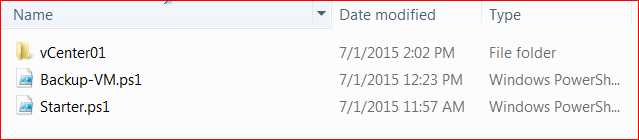
Script functionalities described:
Starter.ps1 - Invoked by task scheduler, in its path, it will scan all _Configuration.ps1 files, and launch Backup-VM.ps1 asynchronously. Backup-VM.ps1 - Owns a sole parameter called "-vCenterFolder", pointing to a directory of _Configuration.ps1. _Configuration.ps1 - Configuration file, any number of it is ok, based on the contents, do different VM backup jobs on different vCenter servers.
Script contents and description:
Starter.ps1
# Enter directory of script Set-Location (Get-Item $MyInvocation.MyCommand.Definition).Directory # Scan all _Configuration.ps1 files Get-ChildItem -Filter ‘_Configuration.ps1‘ -Recurse | %{ # Launch Backup-VM.ps1 and pass _Configuration.ps1‘s path in Start-Process -FilePath ‘powershell.exe‘ -ArgumentList @(‘-File‘, ‘Backup-VM.ps1‘, ‘-vCenterFolder‘, "`"$($_.DirectoryName)`"") }
_Configuration.ps1
$Enable = $true # Below is a sample to backup VMs # VM - the VM name in vCenter # Host - VMHost name in vCenter # Datastore - Datastore name in vCenter in Host <# Sample: $Entries = @( @{VM = ‘VMName01‘; Host = ‘TargetESXiServerName02‘; Datastore = ‘TargetESXiServerName02:storage1‘; Reserve = 1;}, @{VM = ‘VMName02‘; Host = ‘TargetESXiServerName01‘; Datastore = ‘TargetESXiServerName01:storage2‘; Reserve = 1;} ) #> # Actual data filled in $Entries = @( ) # vCenter server name or IP address $vCenter = ‘vCenter01‘ # Mail setting part, only there are errors needs manual work will be triggered. normal backup job will not trigger the alert. $From = "$($env:COMPUTERNAME)@test.com" $To = "AlertNeedsToSend@test.com" $Subject = "VMs backup completed with errors - $vCenter" $SmtpServer = ‘mailgateway‘
Backup-VM.ps1 - Automatically judge which backup way to use, if VM uses VDS (vSphere Distributed Switch), script will choose API backup, if VM uses normal vSphere Standard Switch, script can use New-VM to clone VM. (After VDS, New-VM will fail, unless both original and target ESXi servers have the same VDS settings)
PARAM( [parameter(Mandatory=$true)] [string]$vCenterFolder ) # Enter directory of _Configuration.ps1 Set-Location -Path $vCenterFolder $Date = Get-Date $strDate = $Date.ToString("yyyy-MM-dd") $strLogFile = "${strDate}.log" # Import _Configuration.ps1 variables . ‘.\_Configuration.ps1‘ # Define a logging function function Add-Log { PARAM( [String]$Path, [String]$Value, [String]$Type = ‘Info‘ ) $Type = $Type.ToUpper() $Date = Get-Date Write-Host "$($Date.ToString(‘[HH:mm:ss] ‘))[$Type] $Value" -ForegroundColor $( switch($Type) { ‘WARNING‘ {‘Yellow‘} ‘Error‘ {‘Red‘} default {‘White‘} } ) if($Path){ Add-Content -LiteralPath $Path -Value "$($Date.ToString(‘[HH:mm:ss] ‘))[$Type] $Value" -ErrorAction:SilentlyContinue } } Add-Log -Path $strLogFile -Value ‘New backup started‘ # Whether the configuration is enabled or not if(!$Enable) { Add-Log -Path $strLogFile -Value ‘Repository disabled‘ exit } # $vCenter is necessary, without it, script doesn‘t know where to connect to if(!$vCenter) { Add-Log -Path $strLogFile -Value ‘vCenter variable is null, can not continue‘ -Type Error $Alert = $true } else { Add-Log -Path $strLogFile -Value "vCenter: [$vCenter]" } # Looking for necessary snapin, early version of PowerCli has no snapin for VDS, output some information to ensure the environment of the script if(!(Get-PSSnapin -Name ‘*VMware.VimAutomation.Vds*‘ -Registered -ErrorAction:SilentlyContinue)) { Add-Log -Path $strLogFile -Value ‘This script is built from [VMware vSphere PowerCLI 5.5], suggest to run on the version‘ -Type Error Add-Log -Path $strLogFile -Value ‘PSSnapin [VMware.VimAutomation.Vds] is not found, which could cause backup failure‘ -Type Error Add-Log -Path $strLogFile -Value ‘Installer path: [\\Server\VMware\vSphere\VMware-PowerCLI-5.5.0-1295336.exe]‘ -Type Info exit } # Add snapin if(!(Get-PSSnapin ‘*vmware*‘ -ErrorAction:SilentlyContinue)) { Add-PSSnapin *vmware* if(!$?) { Add-Log -Path $strLogFile -Value ‘Failed to add vmware pssnapin‘ -Type Error Add-Log -Path $strLogFile -Value $Error[0] -Type Error exit } } # Connect to vCenter,if error, set $Alert to $true to trigger alert at last Connect-VIServer -Server $vCenter -Force if(!$?) { Add-Log -Path $strLogFile -Value ‘Failed to connect to vCenter, cause:‘ -Type Error Add-Log -Path $strLogFile -Value $Error[0] -Type Error $Alert = $true } $Tasks = @() # Loop every VM backup item foreach($e in $Entries) { Add-Log -Path $strLogFile -Value "Start doing backup for: [$($e.VM)]" # Add a new VM name as "%OLDVMName%_ScriptBackup_%CurrentDate%" $VMNew = "$($e.VM)_ScriptBackup_$strDate" $e.NewVM = $VMNew $VM = $null $VM = @(Get-VM -Name $e.VM -ErrorAction:SilentlyContinue) if(!$VM) { Add-Log -Path $strLogFile -Value ‘Capture none VM, does the VM exists?‘ -Type Warning continue } if($VM.Count -ge 2) { Add-Log -Path $strLogFile -Value "Capture [$($VM.Count)] VM, duplicated VMs?: [$(($VM | %{$_.Id}) -join ‘], [‘)]" -Type Warning continue } $VM = $VM[0] # only one VM captured, no confuse to script $VMHost = $null $VMHost = @(Get-VMHost -Name $e.Host -ErrorAction:SilentlyContinue) if(!$VMHost) { Add-Log -Path $strLogFile -Value "Capture none VMHost, does the VMHost exists?: [$($e.Host)]" -Type Warning continue } if($VMHost.Count -ge 2) { Add-Log -Path $strLogFile -Value "Capture [$($VMHost.Count)] VMHost, duplicated VMHosts?: [$(($VMHost | %{$_.Id}) -join ‘], [‘)]" -Type Warning continue } $VMHost = $VMHost[0] # only one VMHost captured, no confuse to script $Datastore = $null $Datastore = @($VMHost | Get-Datastore -Name $e.Datastore -ErrorAction:SilentlyContinue) if(!$Datastore) { Add-Log -Path $strLogFile -Value "Capture none Datastore, does the Datastore exists on VMHost?: [$($e.Datastore)]" -Type Warning continue } if($Datastore.Count -ge 2) { Add-Log -Path $strLogFile -Value "Capture [$($Datastore.Count)] Datastore, duplicated Datastores?: [$(($Datastore | %{$_.Id}) -join ‘], [‘)]" -Type Warning continue } $Datastore = $Datastore[0] # only one Datastore captured, no confuse to script Add-Log -Path $strLogFile -Value "INFO[OLDName][NewName][Host][Datastore]: [$($VM.Name)][$VMNew][$($VMHost.Name)][$($Datastore.Name)]" # Whether the VM is using VDS $VDS = $null $VDS = $VM | Get-VDSwitch -ErrorAction:SilentlyContinue if(!$VDS) { # if VDS is not placed, use New-VM to clone Add-Log -Path $strLogFile -Value ‘VDSwitch not found on the VM, use commandlet [New-VM] to clone‘ $Task = $null $Task = New-VM -Name $VMNew -VM $VM -VMHost $VMHost -Datastore $Datastore -RunAsync -ErrorAction:SilentlyContinue if(!$?) { Add-Log -Path $strLogFile -Value ‘New-VM failed, cause:‘ -Type Warning Add-Log -Path $strLogFile -Value $Error[0] -Type Warning continue } Add-Log -Path $strLogFile -Value "Task launched: [$($Task.Id)]" $Tasks += $Task.Id } else { # using VDS, use API to clone Add-Log -Path $strLogFile -Value ‘VDSwitch found on the VM, need to use 2nd way to clone VM‘ Add-Log -Path $strLogFile -Value "VDS [Name][KEY]: [$(($VDS | %{$_.Name}) -join ‘;‘)][$(($VDS | %{$_.Key}) -join ‘;‘)]" $TargetVDS = $null $TargetVDS = @($VMHost | Get-VDSwitch -ErrorAction:SilentlyContinue) # on target VMHost search VDS, if target ESXi has no VDS, clone will fail if(!$TargetVDS) { Add-Log -Path $strLogFile -Value ‘Target VMHost server has no VDSwitch, VM which uses a VDS is unable to clone to the VMHost‘ -Type Warning continue } $TargetVDS = $TargetVDS[-1] # capture VDS and pick the one owns most number of ports $TargetVDSGroup = @($TargetVDS | Get-VDPortgroup | Sort-Object NumPorts)[-1] Add-Log -Path $strLogFile -Value "Target VDS randomly picked [Name][Key]: [$($TargetVDS.Name)][$($TargetVDS.Key)]" # API nesessary, use default resource pool of ESXi server is fine $Pool = $null $Pool = @($VMHost | Get-ResourcePool)[0] if(!$Pool) { Add-Log -Path $strLogFile -Value ‘No resource pool found from VMHost, please use Get-ResourcePool to find resource pool on the VMhost‘ -Type Warning continue } # Capture VM‘s network adapter, change it to use VDS on target ESXi $VMNic = $null $VMNic = $VM.ExtensionData.Config.Hardware.Device | ?{$_.DeviceInfo.Label -imatch ‘Network adapter‘} if($VMNic.Count -ge 2) { Add-Log -Path $strLogFile -Value ‘The VM has more than 2 network adapters, not supported‘ -Type Warning continue } $VMNicBacking = $VMNic.Backing $VMNicBacking.Port.SwitchUuid = $TargetVDS.Key $VMNicBacking.Port.PortgroupKey = $TargetVDSGroup.Key $VMNicBacking.Port.PortKey = ‘‘ $VMNicBacking.Port.ConnectionCookie = ‘‘ # API necessary $spec = New-Object VMware.Vim.VirtualMachineCloneSpec $spec.Config = New-Object VMware.Vim.VirtualMachineConfigSpec $nicDev = New-Object VMware.Vim.VirtualDeviceConfigSpec $nicDev.Operation = ‘edit‘ $nicDev.Device = $VMNic $nicDev.Device.Backing = $VMNicBacking $spec.Config.DeviceChange = $nicDev $spec.Config.DeviceChange[0].Device.Backing.Port.PortKey = ‘‘ $spec.Location = New-Object VMware.Vim.VirtualMachineRelocateSpec $spec.Location.Host = $VMHost.ExtensionData.MoRef $spec.Location.Datastore = $Datastore.ExtensionData.MoRef $spec.Location.Pool = $Pool.ExtensionData.MoRef $spec.PowerOn = $false $spec.Template = $false Add-Log -Path $strLogFile -Value ‘Trying to get datacenter object, this could potentially cause a dead loop!‘ # to get the $Folder for API, must get datacenter of ESXi first $Datacenter = $VMHost.Parent while($Datacenter.Id -notmatch ‘Datacenter‘) { $Datacenter = $Datacenter.Parent } # API necessary $Folder = $Datacenter | Get-Folder -Name ‘Discovered virtual machine‘ Add-Log -Path $strLogFile -Value ‘Did not fail into a dead loop!‘ # use API to launch clone task $Task = $null $Task = $VM.ExtensionData.CloneVM_Task($Folder.ExtensionData.MoRef, $VMNew, $spec) if(!$?) { Add-Log -Path $strLogFile -Value ‘CloneVM_Task failed, cause:‘ -Type Warning Add-Log -Path $strLogFile -Value $Error[0] -Type Warning continue } Add-Log -Path $strLogFile -Value "Task launched: [$($Task.Type)-$($Task.Value)]" $Tasks += "$($Task.Type)-$($Task.Value)" } } $Tasks = @($Tasks | ?{$_}) Add-Log -Path $strLogFile -Value "Waiting for tasks to complete, count: [$($Tasks.Count)]" while($Tasks) { # clone is running asynchronously, so script needs to trace all tasks every 5 minutes # The sleep time better not exceed 15 minutes, due to vCenter will clean completed tasks after 15 minutes # when debugging, change the time to 10 seconds is fine Start-Sleep -Seconds 300 $Tasks = Get-Task -Id $Tasks -ErrorAction:SilentlyContinue if(!$?) { Add-Log -Path $strLogFile -Value ‘Failed to refresh Task states, cause:‘ -Type Warning Add-Log -Path $strLogFile -Value $Error[0] -Type Warning } $Tasks = @( $Tasks | %{ if($_.State -ne ‘Running‘) { Add-Log -Path $strLogFile -Value "Task completed [ID][State]: [$($_.Id)][$($_.State)]" if($_.State -eq ‘Error‘) { Add-Log -Path $strLogFile -Value $_.ExtensionData.Info.Error.LocalizedMessage -Type Warning } } else { Add-Log -Path $strLogFile -Value "Task running [ID][% Complete]: [$($_.Id)][$($_.PercentComplete)%]" $_.Id } } ) } # script will start verification for VM backups after all Tasks done Add-Log -Path $strLogFile -Value ‘Verification start‘ foreach($e in $Entries) { if((Get-VM -Name $e.NewVM -ErrorAction:SilentlyContinue) -and $?) { # Backup VM found in vCenter, suggest the backup was succeed Add-Log -Path $strLogFile -Value "[VM][NewVM]: [$($e.VM)][$($e.NewVM)] -- New VM found in vCenter" if($e.Reserve) { # If Reserve‘s valud is set, script will find all backups for the VM, and remove addtionals $VMBackups = $null $VMBackupsRemoval = $null $VMBackups = Get-VM -Name "$($e.VM)_ScriptBackup_*" | ?{$_.Name -imatch ‘_ScriptBackup_\d{4}-\d{2}-\d{2}$‘} -ErrorAction:SilentlyContinue $VMBackups = @($VMBackups | Sort-Object ‘Name‘) Add-Log -Path $strLogFile -Value "Old VM backups captured: [$($VMBackups.Count)][$(($VMBackups | %{$_.Name}) -join ‘;‘)]" $i = $VMBackups.Count - $e.Reserve if($i -le 0) { $i = 0 Add-Log -Path $strLogFile -Value ‘No old backups available to be removeds‘ } if($i -gt 0) { Add-Log -Path $strLogFile -Value "VM old backups can be removed count: [$i]" $VMBackupsRemoval = $VMBackups[0..(--$i)] Remove-VM -VM $VMBackupsRemoval -DeletePermanently -Confirm:$false } } } else { # backup VM not found in vCenter which means backup failed, better do nothing Add-Log -Path $strLogFile -Value "[VM][NewVM]: [$($e.VM)][$($e.NewVM)] -- New VM not found in vCenter, backup failure?" -Type Warning $Alert = $true } } Add-Log -Path $strLogFile -Value ‘All done!‘ # If there is error needs manual work, email will be triggered if($Alert) { Send-MailMessage -To $To -From $From -SmtpServer $SmtpServer -Subject $Subject -Attachments $strLogFile if(!$?) { Add-Log -Path $strLogFile -Value ‘Failed to send email, cause:‘ -Type Warning Add-Log -Path $strLogFile -Value $Error[0] -Type Warning } }
API reference,
https://www.vmware.com/support/developer/vc-sdk/visdk41pubs/ApiReference/
Use VMware vCenter to backup VMs via script
标签:
原文地址:http://www.cnblogs.com/LarryAtCNBlog/p/4613320.html