标签:
0x00. 烧盘
使用UltraISO(破解版)烧录到U盘里,设置电脑从U盘启动,即可安装。
安装时可能出现not COM32R image的命令行,“boot:” 后面直接输入live即可解决问题。
0x01. 顺序结构安装
这步不用多讲,就按顺序安装就行。
0x02. 更新
1 sudo apt-get update 2 sudo apt-get upgrade
系统安装完需要更新,这两行命令提供系统更新。有人估计会说要更换源,公司网速可以的话,也没必要。
0x03. aptitude
1 sudo apt-get install aptitude
aptitude包管理器,系统默认的是apt包管理器,aptitude在删除一个包时,会删除其依赖包,这样系统不会残留无用的包,使系统更加干净。
0x04. git
1 sudo apt-get install git
这样就安装了git。
0x05. Vim
打开Terminal。Ubuntu 15.04自带了solarized主题。可以在偏好里设置。
一个没有插件的Vim就好像失去了活力的孩子。
在用户主目录下新建文件:.vimrc,需要在里面手动配置自己的vim,我的.vimrc如下:
1 "Use vundle to manage plugin, required turn file type off and nocompatible 2 filetype off 3 set nocompatible 4 set rtp+=~/.vim/bundle/vundle 5 call vundle#rc() 6 "Let vundle manage vundle, required 7 Bundle ‘gmarik/vundle‘ 8 "My bundles here: 9 Bundle ‘altercation/vim-colors-solarized‘ 10 Bundle ‘taglist.vim‘ 11 Bundle ‘The-NERD-tree‘ 12 Bundle ‘a.vim‘ 13 Bundle ‘c.vim‘ 14 Bundle ‘python.vim‘ 15 Bundle ‘Lokaltog/vim-powerline‘ 16 Bundle ‘OmniCppComplete‘ 17 "Brief help of vundle 18 ":BundleList 19 ":BundleInstall 20 ":BundleSearch 21 ":BundleClean 22 ":help vundle 23 "End brief help 24 25 "Show line number, command, status line and so on 26 set history=1000 27 set ruler 28 set number 29 set showcmd 30 set showmode 31 set laststatus=2 32 set cmdheight=2 33 set scrolloff=3 34 35 "Fill space between windows 36 set fillchars=stl:\ ,stlnc:\ ,vert: 37 38 "Turn off annoying error sound 39 set noerrorbells 40 set novisualbell 41 set t_vb= 42 43 "Turn off splash screen 44 set shortmess=atI 45 46 "syntax and theme 47 syntax enable 48 colorscheme solarized 49 set background=dark 50 set cursorline 51 set cursorcolumn 52 53 "Configure backspace to be able to across two lines 54 set backspace=2 55 set whichwrap+=<,>,h,l 56 57 "Tab and indent 58 set expandtab 59 set smarttab 60 set shiftwidth=4 61 set tabstop=4 62 set autoindent 63 set cindent 64 65 "Files, backups and encoding 66 set nobackup 67 set noswapfile 68 set autoread 69 set autowrite 70 set autochdir 71 set fileencoding=utf-8 72 set fileformats=unix,dos,mac 73 filetype plugin on 74 filetype indent on 75 76 "Text search and repalce 77 set showmatch 78 set matchtime=2 79 set hlsearch 80 set incsearch 81 set ignorecase 82 set smartcase 83 set magic 84 set lazyredraw 85 set nowrapscan 86 set iskeyword+=_,$,@,%,#,-,. 87 88 "powerline 89 let g:Powerline_sysmbols=‘fancy‘ 90 set t_Co=256 91 let Powerline_symbols=‘compatible‘ 92 set laststatus=2 93 set encoding=utf-8 94 95 "Gvim config 96 if has("gui_running") 97 colorscheme solarized 98 endif 99 set guifont=DejaVu\ Sans\ Mono\ 15 100 set guioptions=aegic
这个文件参考了京山游侠的博客,感谢~
9~16行是我安装的几个基本插件。
效果如下:
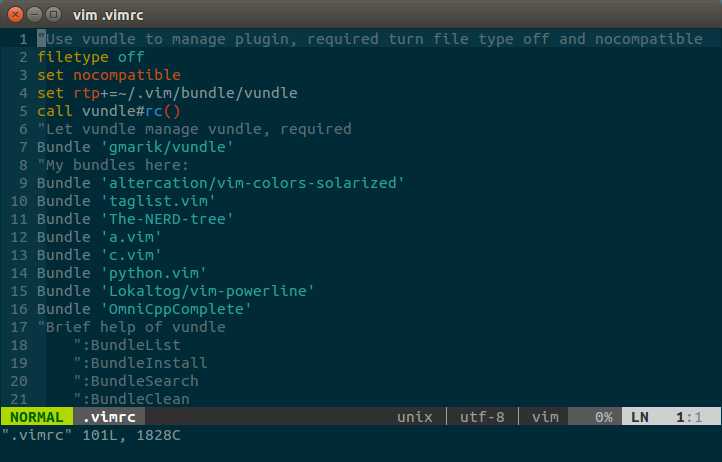
0x06. oh-my-zsh
看到上面的Powerline效果很炫,shell也能这么炫酷么?当然可以。
这里我们只要安装oh-my-zsh即可。
首先得安装zsh,系统默认的是bash shell
1 sudo apt-get install zsh
上面一行的代码安装了zsh。
1 cat /etc/shells 2 # /etc/shells: valid login shells 3 /bin/sh 4 /bin/dash 5 /bin/bash 6 /bin/rbash 7 /bin/zsh 8 /usr/bin/zsh
查看发现zsh已经安装。接下来要将zsh设置为默认shell。
1 sudo chsh -s zsh
此即更改了当前的shell,但不会立即生效,需要reboot计算机。
重启之后,我们按照oh-my-zsh主页的安装方式进行安装:
curl -L https://raw.github.com/robbyrussell/oh-my-zsh/master/tools/install.sh | sh
或者
wget https://raw.github.com/robbyrussell/oh-my-zsh/master/tools/install.sh -O - | sh
成功安装oh-my-zsh之后,用vim打开.zshrc文件。
修改ZSH——THEME参数的值即可修改zsh主题,如ZSH_THEME="agnoster"即可在Terminal中显示Powerline效果,如下:
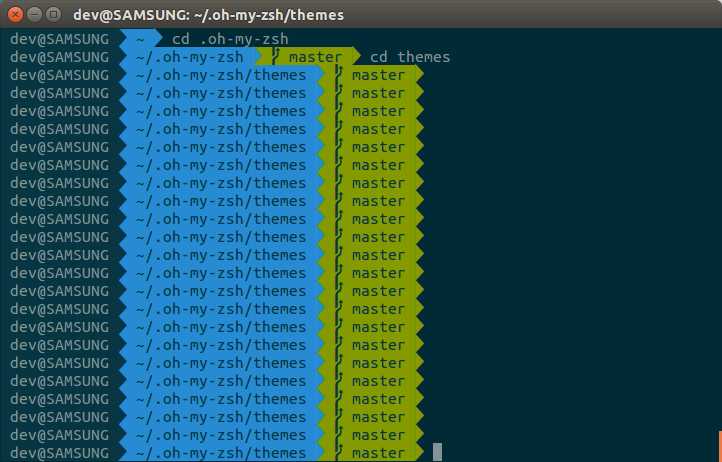
当然,可能有些同学发现箭头显示不了,打上字体补丁就OK了,Powerline的作者给出了详细的解决方案,链接如下:https://powerline.readthedocs.org/en/latest/installation/linux.html#installation-on-linux,当然,你也可以去Powerline的github主页寻找相关的信息。
0x07. Numix
拥有Numix主题的Ubuntu系统就像穿了鲜艳服装的小朋友。
从github进入NumixProject项目主页。
1 sudo add-apt-repository ppa:numix/ppa 2 sudo apt-get update 3 sudo apt-get install numix-icon-theme-circle
这3行语句即可安装Numix主题。可是发现系统并没有什么改变。
0x08. unity-tweak-tool
当然,我们需要用unity-tweak-tool来切换主题。
1 sudo apt-get install unity-tweak-tool
首先安装unity-tweak-tool。
切换后效果如下:
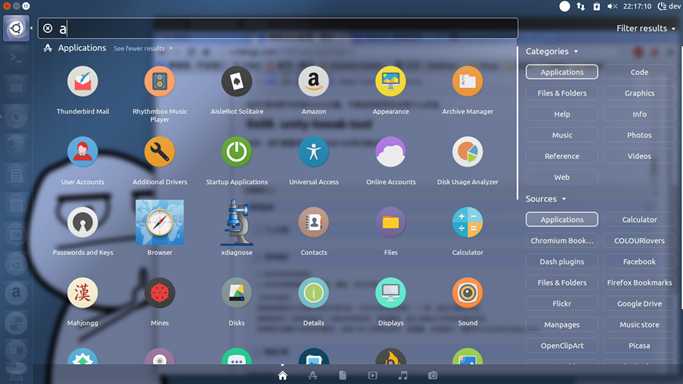
0x09. fcitx && flashplugin-installer
输入法是安装的fcitx。flsah插件也是要安装的。
0x0A. Browser
最后来说一下浏览器。
其实浏览器最大的一个问题是FQ。
我平时喜欢用红杏。无奈Ubuntu默认的浏览器是Firefox。
那就选择安装Chromium浏览器,在Extension里打开开发者模式。
即可添加红杏插件,登录即可使用。
最后,附上我的红杏邀请,接受我的邀请并开通服务的同学,你和我都将获得10天的优惠。(小伙伴们快来快来~~~)
附换上壁纸后整体效果:
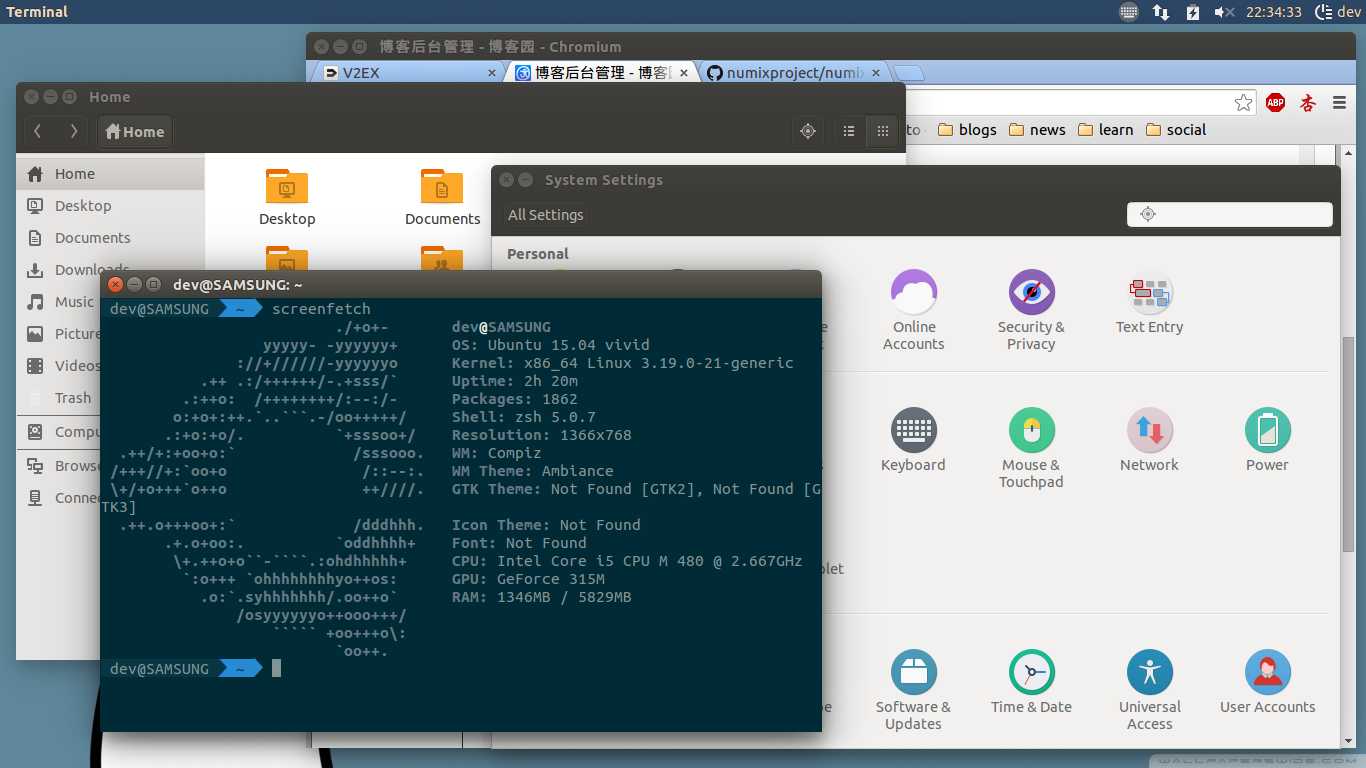
标签:
原文地址:http://www.cnblogs.com/berthua/p/4619877.html