标签:
引言
利用WPF的动画可以轻而易举的实现各种各样的特效,如擦除,滑动进入等,先看两个效果图

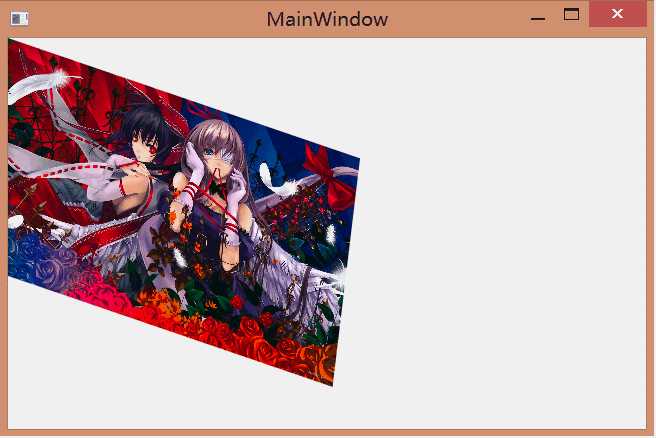
第一个效果
这个动画其实利用了OpacityMask和LinearGradientBrush,将画刷的两个渐变点设置在右边,再由动画控制两个渐变点在一定时差间往左边移动,形成擦除效果,如下
<Window x:Class="WpfApplication4.MainWindow" xmlns="http://schemas.microsoft.com/winfx/2006/xaml/presentation" xmlns:x="http://schemas.microsoft.com/winfx/2006/xaml" Title="MainWindow" Height="350" Width="525"> <Grid> <Image Stretch="Fill" Source="1345512835abyjpp.jpg" RenderTransformOrigin="0,0" > </Image> <Image Stretch="Fill" Name="img" Source="1345512821B4h2Gt.jpg"> <Image.OpacityMask> <LinearGradientBrush StartPoint="0,0" EndPoint="1,0" > <GradientStop Offset="1" Color="Black"></GradientStop> <GradientStop Offset="1" Color="Transparent"></GradientStop> </LinearGradientBrush> </Image.OpacityMask> <Image.Triggers> <EventTrigger RoutedEvent="Image.MouseDown"> <EventTrigger.Actions> <BeginStoryboard> <Storyboard> <DoubleAnimation Storyboard.TargetProperty="OpacityMask.GradientStops[0].Offset" To="0" FillBehavior="Stop" Duration="0:0:5" ></DoubleAnimation> <DoubleAnimation Storyboard.TargetProperty="OpacityMask.GradientStops[1].Offset" To="0" FillBehavior="Stop" BeginTime="0:0:0.2" Duration="0:0:5" ></DoubleAnimation> </Storyboard> </BeginStoryboard> </EventTrigger.Actions> </EventTrigger> </Image.Triggers> </Image> </Grid> </Window>
第二个效果
其实第二个动画是用Blend做出来的,Blend在动画和行为这方面比VS做起来容易些.Blend生成的动画代码都采用EasingDoubleKeyFrame,另外你自己可以加上一些缓动函数,代码如下
<Window x:Class="WpfApplication5.MainWindow" xmlns="http://schemas.microsoft.com/winfx/2006/xaml/presentation" xmlns:x="http://schemas.microsoft.com/winfx/2006/xaml" Title="MainWindow" Height="350" Width="525"> <Window.Resources> <Storyboard x:Key="Storyboard1" > <DoubleAnimationUsingKeyFrames RepeatBehavior="Forever" Storyboard.TargetProperty="(UIElement.RenderTransform).(TransformGroup.Children)[2].(RotateTransform.Angle)" Storyboard.TargetName="image"> <EasingDoubleKeyFrame KeyTime="0:0:3" Value="0"> <EasingDoubleKeyFrame.EasingFunction> <BackEase></BackEase> </EasingDoubleKeyFrame.EasingFunction> </EasingDoubleKeyFrame> </DoubleAnimationUsingKeyFrames> <DoubleAnimationUsingKeyFrames RepeatBehavior="Forever" Storyboard.TargetProperty="(UIElement.RenderTransform).(TransformGroup.Children)[0].(ScaleTransform.ScaleX)" Storyboard.TargetName="image"> <EasingDoubleKeyFrame KeyTime="0:0:3" Value="1"> </EasingDoubleKeyFrame> </DoubleAnimationUsingKeyFrames> <DoubleAnimationUsingKeyFrames RepeatBehavior="Forever" Storyboard.TargetProperty="(UIElement.RenderTransform).(TransformGroup.Children)[0].(ScaleTransform.ScaleY)" Storyboard.TargetName="image"> <EasingDoubleKeyFrame KeyTime="0:0:3" Value="1"> </EasingDoubleKeyFrame> </DoubleAnimationUsingKeyFrames> <DoubleAnimationUsingKeyFrames RepeatBehavior="Forever" Storyboard.TargetProperty="(UIElement.RenderTransform).(TransformGroup.Children)[1].(SkewTransform.AngleX)" Storyboard.TargetName="image"> <EasingDoubleKeyFrame KeyTime="0:0:3" Value="0"> <EasingDoubleKeyFrame.EasingFunction> <BackEase></BackEase> </EasingDoubleKeyFrame.EasingFunction> </EasingDoubleKeyFrame> </DoubleAnimationUsingKeyFrames> <DoubleAnimationUsingKeyFrames RepeatBehavior="Forever" Storyboard.TargetProperty="(UIElement.RenderTransform).(TransformGroup.Children)[1].(SkewTransform.AngleY)" Storyboard.TargetName="image"> <EasingDoubleKeyFrame KeyTime="0:0:3" Value="0"> <EasingDoubleKeyFrame.EasingFunction> <BackEase></BackEase> </EasingDoubleKeyFrame.EasingFunction> </EasingDoubleKeyFrame> </DoubleAnimationUsingKeyFrames> </Storyboard> </Window.Resources> <Grid> <Image x:Name="image" Source="pack://siteoforigin:,,,/13436987293iebAa.jpg" Stretch="Fill" > <Image.Triggers> <EventTrigger RoutedEvent="Loaded"> <BeginStoryboard Storyboard="{StaticResource Storyboard1}"/> </EventTrigger> </Image.Triggers> <Image.RenderTransform> <TransformGroup> <ScaleTransform ScaleY="0.5" ScaleX="0.5"/> <SkewTransform AngleY="20" AngleX="50"/> <RotateTransform Angle="90"/> <TranslateTransform/> </TransformGroup> </Image.RenderTransform> </Image> </Grid> </Window>
小结
上面只是动画中的两个小示例,都是基于时间的动画.另外,还有基于路径和基于帧的动画,能够实现的花样更多.
标签:
原文地址:http://www.cnblogs.com/caizl/p/4622145.html