在网络聊天系统中,采集麦克风的声音并将其播放出来,是最基础的模块之一。本文我们就介绍如何快速地实现这个基础模块。
有几个与声音采集和播放相关的专业术语必须要先了解一下,否则,后面的介绍将无法展开。语音采集指的是从麦克风采集音频数据,即声音样本转换成数字信号。其涉及到几个重要的参数:采样率、采样位数、声道数。
简单的来说:
采样率:即采样频率,就是在1秒内进行采集动作的次数。
采样位数:又叫采样深度,就是每次采集动作得到的数据长度,即使用多少个bit来记录一个样本。
声道数:一般是单声道或双声道(立体声)。普通的麦克风采集几乎都是单声道的。
这样,1秒钟采集得到的声音数据的大小为(单位byte):(采样频率×采样位数×声道数×时间)/8。
音频帧:通常一个音频帧的时长为10ms,即每10ms的数据构成一个音频帧。假设:采样率16k、采样位数16bit、声道数1,那么一个10ms的音频帧的大小为:(16000*16*1*0.01)/8 = 320 字节。计算式中的0.01为秒,即10ms
如果直接基于底层的DirectX来进行麦克风的采集与播放,那将是十分繁琐的。好在我们有现成的组件来完成这个工作,MCapture用于采集硬件设备(如麦克风、摄像头、声卡、屏幕等),MPlayer用于播放采集到的数据。
1.采集麦克风
MCapture提供了IMicrophoneCapturer,用于采集麦克风输入的声音。其每隔20ms触发一次AudioCaptured事件,通过事件的参数byte[]暴露这20ms采集得到的数据。
IMicrophoneCapturer 相关采集参数的值是这样的:
采样频率:16000,采样位数:16bit,声道数:1。
所以,按照上面的公式进行计算,我们可以得到AudioCaptured事件的参数byte[]的长度为640。
2. 播放声音数据
MPlayer提供了IAudioPlayer,用于播放声音数据。在创建IAudioPlayer实例时,要正确的设置采样频率、采样位数、声道数这些参数的值,如果它们与即将要播放的声音数据的特征不一致,播放将出现错误。
我们在拿到MCapture采集的声音数据后,将其提交给IAudioPlayer的Play方法进行播放即可。
在有了前面的介绍作为基础后,接下来实现麦克风的采集和播放就相当简单了。在接下来的demo中,不仅演示了播放从麦克风采集到的声音,而且多加了一个功能,就是直接播放wav声音文件,这些实现都是相当简单的。
public partial class Form1 : Form { private IAudioPlayer audioPlayer; private IMicrophoneCapturer microphoneCapturer; public Form1() { InitializeComponent(); } private void button_mic_Click(object sender, EventArgs e) { try { this.microphoneCapturer = CapturerFactory.CreateMicrophoneCapturer(int.Parse(this.textBox_mic.Text)); this.microphoneCapturer.AudioCaptured += new ESBasic.CbGeneric<byte[]>(microphoneCapturer_AudioCaptured); this.audioPlayer = PlayerFactory.CreateAudioPlayer(int.Parse(this.textBox_speaker.Text), 16000, 1, 16, 2); this.microphoneCapturer.Start(); this.label_msg.Text = "正在采集麦克风,并播放 . . ."; this.label_msg.Visible = true; this.button_wav.Enabled = false; this.button_mic.Enabled = false; this.button_stop.Enabled = true; } catch (Exception ee) { MessageBox.Show(ee.Message); } } void microphoneCapturer_AudioCaptured(byte[] audioData) { if (this.audioPlayer != null) { this.audioPlayer.Play(audioData); } } private void button_wav_Click(object sender, EventArgs e) { try { string path = ESBasic.Helpers.FileHelper.GetFileToOpen2("请选择要播放的wav文件", AppDomain.CurrentDomain.BaseDirectory, ".wav"); if (path == null) { return; } AudioInformation info = PlayerFactory.ParseWaveFile(path); if (info.FormatTag != (int)WaveFormats.Pcm) { MessageBox.Show("仅仅支持PCM编码方式的语音数据!"); return; } int secs = info.GetTimeInMsecs() / 1000; //声音数据的播放时长 this.audioPlayer = PlayerFactory.CreateAudioPlayer(int.Parse(this.textBox_speaker.Text), info.SampleRate, info.ChannelCount, info.BitsNumber, secs + 1); this.audioPlayer.Play(info.AudioData); this.label_msg.Text = "正在播放wav文件 . . ."; this.label_msg.Visible = true; this.button_wav.Enabled = false; this.button_mic.Enabled = false; this.button_stop.Enabled = true; } catch (Exception ee) { MessageBox.Show(ee.Message); } } private void Form1_FormClosing(object sender, FormClosingEventArgs e) { if (this.microphoneCapturer != null) { this.microphoneCapturer.Stop(); this.microphoneCapturer.Dispose(); this.microphoneCapturer = null; } if (this.audioPlayer != null) { this.audioPlayer.Dispose(); this.audioPlayer = null; } } private void button_stop_Click(object sender, EventArgs e) { if (this.audioPlayer == null) { return; } if (this.microphoneCapturer != null) { this.microphoneCapturer.Stop(); this.microphoneCapturer.Dispose(); this.microphoneCapturer = null; } this.audioPlayer.Clear(); this.audioPlayer.Dispose(); this.audioPlayer = null; this.label_msg.Visible = false; this.button_wav.Enabled = true; this.button_mic.Enabled = true; this.button_stop.Enabled = false; } }
看看demo运行的效果图:
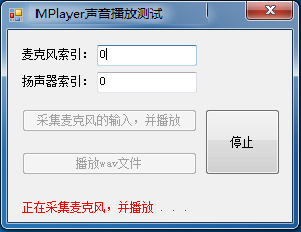
版权声明:本文为博主原创文章,未经博主允许不得转载。
原文地址:http://blog.csdn.net/zhuweisky/article/details/46828703