标签:
一、实现效果
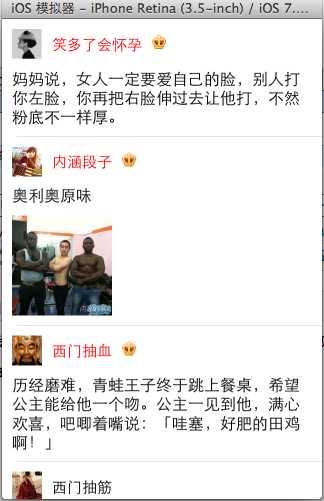
二、使用纯代码自定义一个tableview的步骤
1.新建一个继承自UITableViewCell的类
2.重写initWithStyle:reuseIdentifier:方法
添加所有需要显示的子控件(不需要设置子控件的数据和frame, 子控件要添加到contentView中)
进行子控件一次性的属性设置(有些属性只需要设置一次, 比如字体\固定的图片)
3.提供2个模型
数据模型: 存放文字数据\图片数据
frame模型: 存放数据模型\所有子控件的frame\cell的高度
4.cell拥有一个frame模型(不要直接拥有数据模型)
5.重写frame模型属性的setter方法: 在这个方法中设置子控件的显示数据和frame
6.frame模型数据的初始化已经采取懒加载的方式(每一个cell对应的frame模型数据只加载一次)
三、文件结构和实现代码
1.文件结构
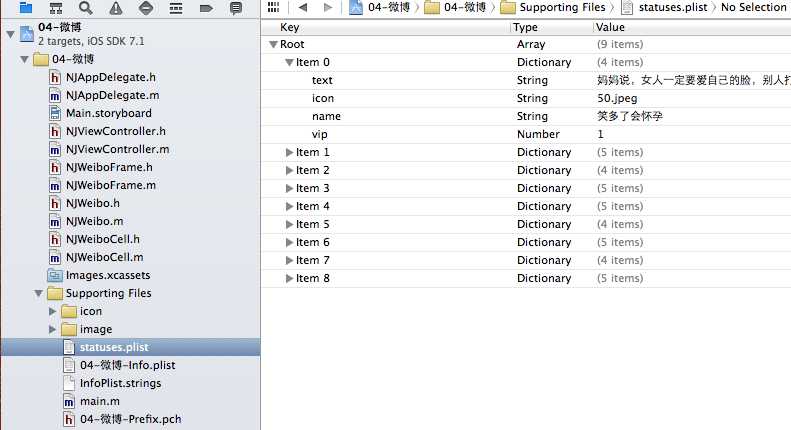
2.实现代码:
NJWeibo.h文件
1 #import <Foundation/Foundation.h>
2
3 @interface NJWeibo : NSObject
4 @property (nonatomic, copy) NSString *text; // 内容
5 @property (nonatomic, copy) NSString *icon; // 头像
6 @property (nonatomic, copy) NSString *name; // 昵称
7 @property (nonatomic, copy) NSString *picture; // 配图
8 @property (nonatomic, assign) BOOL vip;
9
10 - (id)initWithDict:(NSDictionary *)dict;
11 + (id)weiboWithDict:(NSDictionary *)dict;
12 @end
NJWeibo.m文件
1 #import "NJWeibo.h"
2
3 @implementation NJWeibo
4
5 - (id)initWithDict:(NSDictionary *)dict
6 {
7 if (self = [super init]) {
8 [self setValuesForKeysWithDictionary:dict];
9 }
10 return self;
11 }
12
13 + (id)weiboWithDict:(NSDictionary *)dict
14 {
15 return [[self alloc] initWithDict:dict];
16 }
17
18 @end
NJWeiboCell.h文件
1 #import <UIKit/UIKit.h> 2 @class NJWeiboFrame; 3 4 @interface NJWeiboCell : UITableViewCell 5 /** 6 * 接收外界传入的模型 7 */ 8 //@property (nonatomic, strong) NJWeibo *weibo; 9 10 @property (nonatomic, strong) NJWeiboFrame *weiboFrame;接收外界的frame模型,因为frame模型包括数据文字模型,与frame数据。 11 12 + (instancetype)cellWithTableView:(UITableView *)tableView; 13 @end
NJWeiboCell.m文件
1 #import "NJWeiboCell.h"
2 #import "NJWeibo.h"
3 #import "NJWeiboFrame.h"
4
5 #define NJNameFont [UIFont systemFontOfSize:15]
6 #define NJTextFont [UIFont systemFontOfSize:16]
7
8 @interface NJWeiboCell ()
9 /**
10 * 头像
11 */
12 @property (nonatomic, weak) UIImageView *iconView;
13 /**
14 * vip
15 */
16 @property (nonatomic, weak) UIImageView *vipView;
17 /**
18 * 配图
19 */
20 @property (nonatomic, weak) UIImageView *pictureView;
21 /**
22 * 昵称
23 */
24 @property (nonatomic, weak) UILabel *nameLabel;
25 /**
26 * 正文
27 */
28 @property (nonatomic, weak) UILabel *introLabel;
29 @end
30
31 @implementation NJWeiboCell
32
33 + (instancetype)cellWithTableView:(UITableView *)tableView
34 {
35 // NSLog(@"cellForRowAtIndexPath");
36 static NSString *identifier = @"status";
37 // 1.缓存中取
38 NJWeiboCell *cell = [tableView dequeueReusableCellWithIdentifier:identifier];
39 // 2.创建
40 if (cell == nil) {
41 cell = [[NJWeiboCell alloc]initWithStyle:UITableViewCellStyleDefault reuseIdentifier:identifier];
42 }
43 return cell;
44 }
45
46
47 /**
48 * 构造方法(在初始化对象的时候会调用)
49 * 一般在这个方法中添加需要显示的子控件
50 */
51 - (id)initWithStyle:(UITableViewCellStyle)style reuseIdentifier:(NSString *)reuseIdentifier
52 {
53 self = [super initWithStyle:style reuseIdentifier:reuseIdentifier];
54 if (self) {
55 // 让自定义Cell和系统的cell一样, 一创建出来就拥有一些子控件提供给我们使用
56 // 1.创建头像
57 UIImageView *iconView = [[UIImageView alloc] init];
58 [self.contentView addSubview:iconView];
59 self.iconView = iconView;
60
61 // 2.创建昵称
62 UILabel *nameLabel = [[UILabel alloc] init];
63 nameLabel.font = NJNameFont;
64 // nameLabel.backgroundColor = [UIColor redColor];
65 [self.contentView addSubview:nameLabel];
66 self.nameLabel = nameLabel;
67
68 // 3.创建vip
69 UIImageView *vipView = [[UIImageView alloc] init];
70 vipView.image = [UIImage imageNamed:@"vip"];
71 [self.contentView addSubview:vipView];
72 self.vipView = vipView;
73
74 // 4.创建正文
75 UILabel *introLabel = [[UILabel alloc] init];
76 introLabel.font = NJTextFont;
77 introLabel.numberOfLines = 0;
78 // introLabel.backgroundColor = [UIColor greenColor];
79 [self.contentView addSubview:introLabel];
80 self.introLabel = introLabel;
81
82 // 5.创建配图
83 UIImageView *pictureView = [[UIImageView alloc] init];
84 [self.contentView addSubview:pictureView];
85 self.pictureView = pictureView;
86
87 }
88 return self;
89 }
90
91
92 - (void)setWeiboFrame:(NJWeiboFrame *)weiboFrame //weiboframe的set方法
93 {
94 _weiboFrame = weiboFrame;
95
96 // 1.给子控件赋值数据
97 [self settingData];
98 // 2.设置frame
99 [self settingFrame];
100 }
101
102
103 /**
104 * 设置子控件的数据
105 */
106 - (void)settingData
107 {
108 NJWeibo *weibo = self.weiboFrame.weibo;
//相当于取出cell对象的weiboframe属性(这里是类对象)的weibo属性 (也是类对象) 给对象变量weibo 就会调用weibofrema中的weibo属性的set方法设置frame的数据
109
110 // 设置头像
111 self.iconView.image = [UIImage imageNamed:weibo.icon];
112 // 设置昵称
113 self.nameLabel.text = weibo.name;
114 // 设置vip
115 if (weibo.vip) {
116 self.vipView.hidden = NO;
117 self.nameLabel.textColor = [UIColor redColor];
118 }else
119 {
120 self.vipView.hidden = YES;
121 self.nameLabel.textColor = [UIColor blackColor];
122 }
123 // 设置内容
124 self.introLabel.text = weibo.text;
125
126 // 设置配图
127 if (weibo.picture) {// 有配图
128 self.pictureView.image = [UIImage imageNamed:weibo.picture];
129 self.pictureView.hidden = NO;
130 }else
131 {
132 self.pictureView.hidden = YES;
133 }
134 }
135 /**
136 * 设置子控件的frame
137 */
138 - (void)settingFrame
139 {
140
141 // 设置头像的frame
142 self.iconView.frame = self.weiboFrame.iconF;
143
144 // 设置昵称的frame
145 self.nameLabel.frame = self.weiboFrame.nameF;
146
147 // 设置vip的frame
148 self.vipView.frame = self.weiboFrame.vipF;
149
150 // 设置正文的frame
151 self.introLabel.frame = self.weiboFrame.introF;
152
153 // 设置配图的frame
154
155 if (self.weiboFrame.weibo.picture) {// 有配图
156 self.pictureView.frame = self.weiboFrame.pictrueF;
157 }
158 }
159
160 /**
161 * 计算文本的宽高
162 *
163 * @param str 需要计算的文本
164 * @param font 文本显示的字体
165 * @param maxSize 文本显示的范围
166 *
167 * @return 文本占用的真实宽高
168 */
169 - (CGSize)sizeWithString:(NSString *)str font:(UIFont *)font maxSize:(CGSize)maxSize
170 {
171 NSDictionary *dict = @{NSFontAttributeName : font};
172 // 如果将来计算的文字的范围超出了指定的范围,返回的就是指定的范围
173 // 如果将来计算的文字的范围小于指定的范围, 返回的就是真实的范围
174 CGSize size = [str boundingRectWithSize:maxSize options:NSStringDrawingUsesLineFragmentOrigin attributes:dict context:nil].size;
175 return size;
176 }
177
178 @end
NJWeiboFrame.h文件
1 // 专门用来保存每一行数据的frame, 计算frame
2
3 #import <Foundation/Foundation.h>
4 @class NJWeibo;
5 @interface NJWeiboFrame : NSObject
6 /**
7 * 头像的frame
8 */
9 @property (nonatomic, assign) CGRect iconF;
10 /**
11 * 昵称的frame
12 */
13 @property (nonatomic, assign) CGRect nameF;
14 /**
15 * vip的frame
16 */
17 @property (nonatomic, assign) CGRect vipF;
18 /**
19 * 正文的frame
20 */
21 @property (nonatomic, assign) CGRect introF;
22 /**
23 * 配图的frame
24 */
25 @property (nonatomic, assign) CGRect pictrueF;
26 /**
27 * 行高
28 */
29 @property (nonatomic, assign) CGFloat cellHeight;
30
31 /**
32 * 模型数据
33 */
34 @property (nonatomic, strong) NJWeibo *weibo;
35 @end
NJWeiboFrame.m文件
1 #import "NJWeiboFrame.h"
2 #import "NJWeibo.h"
3 #define NJNameFont [UIFont systemFontOfSize:15]
4 #define NJTextFont [UIFont systemFontOfSize:16]
5
6
7 @implementation NJWeiboFrame
8
9
10 - (void)setWeibo:(NJWeibo *)weibo
11 {
12 _weibo = weibo;
13
14 // 间隙
15 CGFloat padding = 10;
16
17 // 设置头像的frame
18 CGFloat iconViewX = padding;
19 CGFloat iconViewY = padding;
20 CGFloat iconViewW = 30;
21 CGFloat iconViewH = 30;
22 self.iconF = CGRectMake(iconViewX, iconViewY, iconViewW, iconViewH);
23
24 // 设置昵称的frame
25 // 昵称的x = 头像最大的x + 间隙
26 CGFloat nameLabelX = CGRectGetMaxX(self.iconF) + padding;
27 // 计算文字的宽高
28 CGSize nameSize = [self sizeWithString:_weibo.name font:NJNameFont maxSize:CGSizeMake(MAXFLOAT, MAXFLOAT)];
29
30 CGFloat nameLabelH = nameSize.height;
31 CGFloat nameLabelW = nameSize.width;
32 CGFloat nameLabelY = iconViewY + (iconViewH - nameLabelH) * 0.5;
33 self.nameF = CGRectMake(nameLabelX, nameLabelY, nameLabelW, nameLabelH);
34
35 // 设置vip的frame
36 CGFloat vipViewX = CGRectGetMaxX(self.nameF) + padding;
37 CGFloat vipViewY = nameLabelY;
38 CGFloat vipViewW = 14;
39 CGFloat vipViewH = 14;
40 self.vipF = CGRectMake(vipViewX, vipViewY, vipViewW, vipViewH);
41
42 // 设置正文的frame
43 CGFloat introLabelX = iconViewX;
44 CGFloat introLabelY = CGRectGetMaxY(self.iconF) + padding;
45 CGSize textSize = [self sizeWithString:_weibo.text font:NJTextFont maxSize:CGSizeMake(300, MAXFLOAT)];
46
47 CGFloat introLabelW = textSize.width;
48 CGFloat introLabelH = textSize.height;
49
50 self.introF = CGRectMake(introLabelX, introLabelY, introLabelW, introLabelH);
51
52 // 设置配图的frame
53 CGFloat cellHeight = 0;
54 if (_weibo.picture) {// 有配图
55 CGFloat pictureViewX = iconViewX;
56 CGFloat pictureViewY = CGRectGetMaxY(self.introF) + padding;
57 CGFloat pictureViewW = 100;
58 CGFloat pictureViewH = 100;
59 self.pictrueF = CGRectMake(pictureViewX, pictureViewY, pictureViewW, pictureViewH);
60
61 // 计算行高
62 self.cellHeight = CGRectGetMaxY(self.pictrueF) + padding;
63 }else
64 {
65 // 没有配图情况下的行高
66 self.cellHeight = CGRectGetMaxY(self.introF) + padding;
67 }
68
69 }
70
71 /**
72 * 计算文本的宽高
73 *
74 * @param str 需要计算的文本
75 * @param font 文本显示的字体
76 * @param maxSize 文本显示的范围
77 *
78 * @return 文本占用的真实宽高
79 */
80 - (CGSize)sizeWithString:(NSString *)str font:(UIFont *)font maxSize:(CGSize)maxSize
81 {
82 NSDictionary *dict = @{NSFontAttributeName : font};
83 // 如果将来计算的文字的范围超出了指定的范围,返回的就是指定的范围
84 // 如果将来计算的文字的范围小于指定的范围, 返回的就是真实的范围
85 CGSize size = [str boundingRectWithSize:maxSize options:NSStringDrawingUsesLineFragmentOrigin attributes:dict context:nil].size;
86 return size;
87 }
88 @end
主控制器
NJViewController.m文件
1 #import "NJViewController.h"
2 #import "NJWeibo.h"
3 #import "NJWeiboCell.h"
4 #import "NJWeiboFrame.h"
5
6 @interface NJViewController ()
7 @property (nonatomic, strong) NSArray *statusFrames;
8 @end
9
10 @implementation NJViewController
11
12 #pragma mark - 数据源方法
13
14 - (NSInteger)tableView:(UITableView *)tableView numberOfRowsInSection:(NSInteger)section
15 {
16 return self.statusFrames.count;
17 }
18
19
20 - (UITableViewCell *)tableView:(UITableView *)tableView cellForRowAtIndexPath:(NSIndexPath *)indexPath
21 {
22 NJWeiboCell *cell = [NJWeiboCell cellWithTableView:tableView]; //相当于进行cell初始化操作
23 // 3.设置数据
24 cell.weiboFrame = self.statusFrames[indexPath.row]; //进行懒加载取出模型数据给cell的属性weiboframe(是类对象),然后会调用set方法
26 // 4.返回
27 return cell;
28 }
29 #pragma mark - 懒加载
30 - (NSArray *)statusFrames
31 {
32 if (_statusFrames == nil) {
33 NSString *fullPath = [[NSBundle mainBundle] pathForResource:@"statuses.plist" ofType:nil];
34 NSArray *dictArray = [NSArray arrayWithContentsOfFile:fullPath];
35 NSMutableArray *models = [NSMutableArray arrayWithCapacity:dictArray.count];
36 for (NSDictionary *dict in dictArray) {
37 // 创建模型
38 NJWeibo *weibo = [NJWeibo weiboWithDict:dict]; ///模型数据转换
39 // 根据模型数据创建frame模型
40 NJWeiboFrame *wbF = [[NJWeiboFrame alloc] init];
41 wbF.weibo = weibo;
42
43 [models addObject:wbF];
44 }
45 self.statusFrames = [models copy];
46 }
47 return _statusFrames;
48 }
49
50 #pragma mark - 代理方法
51 - (CGFloat)tableView:(UITableView *)tableView heightForRowAtIndexPath:(NSIndexPath *)indexPath
52 {
53 // NSLog(@"heightForRowAtIndexPath");
54 // 取出对应航的frame模型
55 NJWeiboFrame *wbF = self.statusFrames[indexPath.row];
56 NSLog(@"height = %f", wbF.cellHeight);
57 return wbF.cellHeight;
58 }
59
60 - (BOOL) prefersStatusBarHidden
61 {
62 return YES;
63 }
64 @end
四、补充说明
由于系统提供的tableview可能并不能满足我们的开发需求,所以经常要求我们能够自定义tableview。
自定义tableview有两种方式,一种是使用xib创建,一种是使用纯代码的方式创建。
对于样式一样的tableview,通常使用xib进行创建,对于高度不一样,内容也不完全一致的通常使用纯代码进行自定义。
五,总结
一、UITableview的使用步骤
UITableview的使用就只有简单的三个步骤:
1.告诉一共有多少组数据
方法:- (NSInteger)numberOfSectionsInTableView:(UITableView *)tableView;
2.告诉每组一共有多少行
方法:- (NSInteger)tableView:(UITableView *)tableView numberOfRowsInSection:(NSInteger)section;
3.设置每组每行(cell)
方法:- (UITableViewCell *)tableView:(UITableView *)tableView cellForRowAtIndexPath:(NSIndexPath *)indexPath;
二、使用说明
1.多少组数据和显示多少行通常是和数据息息相关的,在开发中数据通常存储在plist文件中,需要以一定的方式加载到项目中(模型)。
2.设置每组每行,说简单点就是设置tableview中得每个cell.
设置cell的步骤有三步:
(1)创建一个cell(需要考虑性能,对cell进行循环利用,注意缓存处理方式)
(2)为cell设置数据
(3)返回一个cell
设置cell有三种方式:
(1)使用系统提供的tableviewcell进行设置
(2)通过xib自定义tableviewcell,适用于长相一致的,如团购展示界面
(3)通过纯代码自定义tableviewcell,适用于有差距的,如表现为高度不一样,有的cell拥有某个属性,而有的cell中没有,如微博展示界面
三、自定义tableviewcell
1.通过xib文件自定义一个view的步骤
(1)新建一个xib文件,描述一个view的内部
(2)新建一个自定义的类,自定义的类需要继承自系统自带的view,继承自哪个类,取决于xib跟对象的class
(3)新建类的类型最好跟xib的文件名保持一致
(4)将xib的控件和自定义类的.m文件进行连线
(5)提供一个类的方法返回一个创建好的自定iview(屏蔽从xib加载的过程)
(6)提供一个模型属性让外界传递模型数据
(7)重写模型属性的setter方法,在这里讲模型数据展示到对应的子控件上面
2.通过代码方式自定义cell
(1)新建?一个继承自UITableViewCell的类
(2)重写initWithStyle:reuseIdentifier:方法
添加所有需要显示的子控件(不需要设置子控件的数据和frame, 子控件要添加 到contentView中)
对子控件进行一次性的属性设置(有些属性只需要设置一次, 比如字体\固定的图片)
(3)提供2个模型
数据模型: 存放文字数据\图片数据
frame模型: 存放数据模型\所有子控件的frame\cell的高度
(4)cell拥有一个frame模型(不要直接拥有数据模型)
(5)重写frame模型属性的setter方法: 在这个方法中设置子控件的显示数据和frame
(6)frame模型数据的初始化已经采取懒加载的方式(每一个cell对应的frame模型数据只加载一 次)
四、使用代理的步骤
(1)先搞清楚谁是谁的代理(delegate)
(2)定义代理协议,协议名称的命名规范:控件类名 + Delegate
(3)定义代理方法
代理方法一般都定义为@optional
代理方法名都以控件名开头
代理方法至少有1个参数,将控件本身传递出去
(4)设置代理(delegate)对象 (?比如myView.delegate = xxxx;)
代理对象遵守协议
代理对象实现协议里面该实现的方法
(5)在恰当的时刻调?代理对象(delegate)的代理方法,通知代理发生了什么事情
(在调?之前判断代理是否实现了该代理?方法)
ios开发UI篇—使用纯代码自定义UItableviewcell实现一个简单的微博界面布局
标签:
原文地址:http://www.cnblogs.com/lege-Fool-Brid/p/4661721.html