标签:android style blog http color 使用
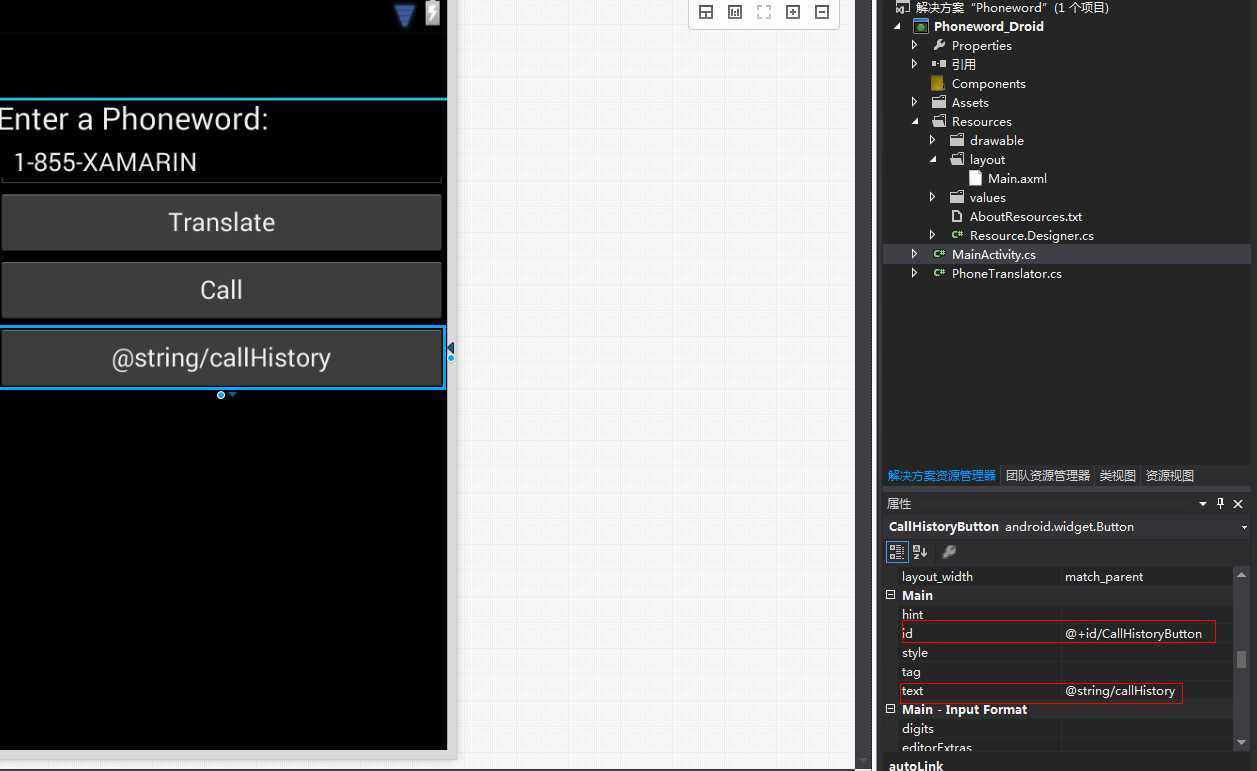
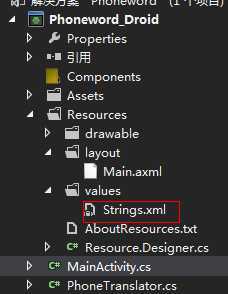
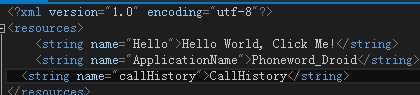
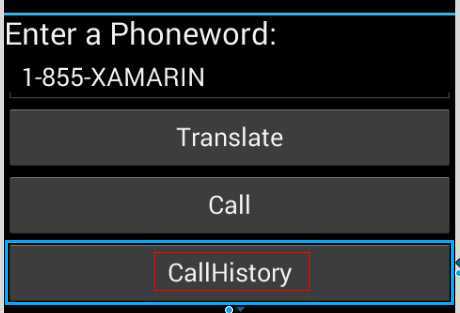
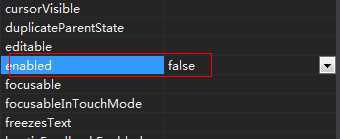
可以看到按钮被禁用了:
![]()
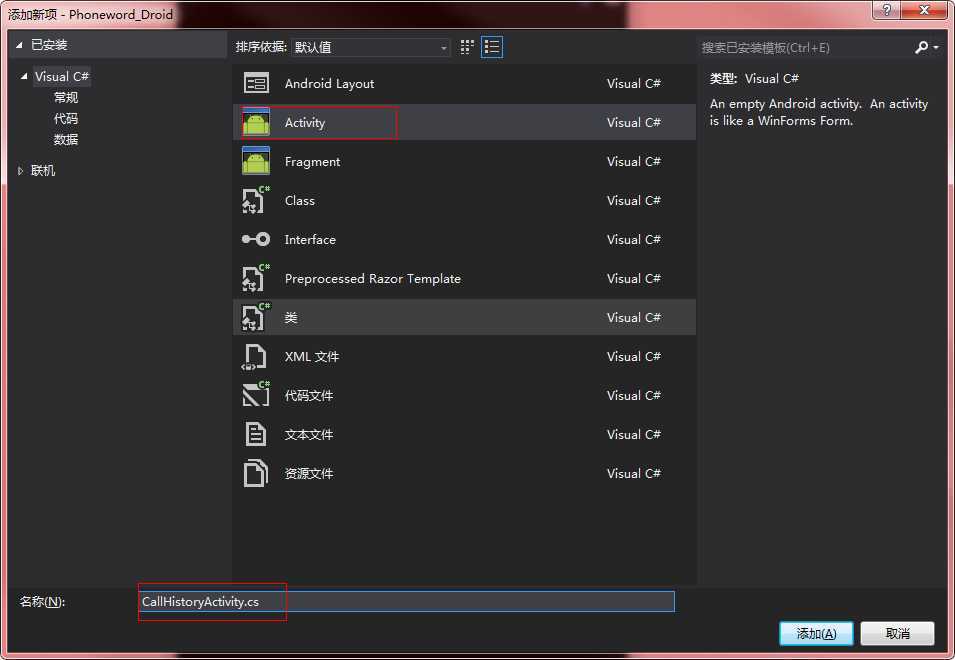

1 namespace Phoneword_Droid 2 { 3 [Activity(Label = "@string/callHistory")] 4 public class CallHistoryActivity : ListActivity 5 { 6 protected override void OnCreate(Bundle bundle) 7 { 8 base.OnCreate(bundle); 9 //从意图中获取传递过来的参数 10 var phoneNumbers = Intent.Extras.GetStringArrayList("phone_numbers") ?? new string[0]; 11 12 //将字符串数组显示到列表控件中(因为继承的是ListActivity所以整个视图就是一个列表) 13 this.ListAdapter = new ArrayAdapter<string>(this, Android.Resource.Layout.SimpleListItem1, phoneNumbers); 14 15 //关于ArrayAdapter的第二个参数,其实就是指定列表中每个项的视图,后面我们会通过自定义的方式控制列表的项 16 } 17 } 18 }

1 [Activity(Label = "Phoneword_Droid", MainLauncher = true, Icon = "@drawable/icon")] 2 public class MainActivity : Activity 3 { 4 static readonly List<string> phoneNumbers = new List<string>();

1 Button callHistoryButton = FindViewById<Button>(Resource.Id.CallHistoryButton); 2 callHistoryButton.Click += (e, t) => 3 { 4 //指定意图需要打开的活动 5 var intent = new Intent(this, typeof(CallHistoryActivity)); 6 //设置意图传递的参数 7 intent.PutStringArrayListExtra("phone_numbers", phoneNumbers); 8 StartActivity(intent); 9 };

1 //拨打按钮 2 callDialog.SetNeutralButton("Call", delegate 3 { 4 //将电话加入到历史记录列表中 5 phoneNumbers.Add(translatedNumber); 6 7 //如果callHistoryButton的定义在这段代码后面将会出错,所以我们这个时候需要将 8 //Button callHistoryButton = FindViewById<Button>(Resource.Id.CallHistoryButton); 代码提前 9 callHistoryButton.Enabled = true; 10 11 //使用意图拨打电话 12 var callIntent = new Intent(Intent.ActionCall); 13 14 //将需要拨打的电话设置为意图的参数 15 callIntent.SetData(Android.Net.Uri.Parse("tel:" + translatedNumber)); 16 17 StartActivity(callIntent); 18 });
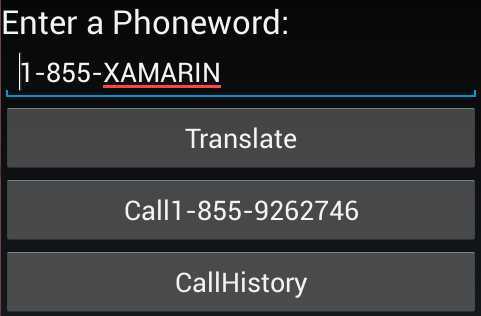
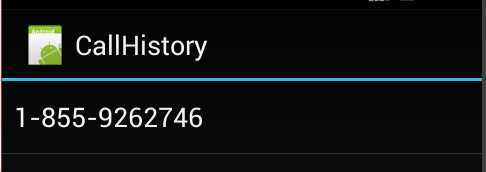
Xamarin.Android多界面,布布扣,bubuko.com
标签:android style blog http color 使用
原文地址:http://www.cnblogs.com/yaozhenfa/p/xamarin_android_multiscreen.html