标签:style blog http color 使用 strong
iOS开发项目篇—14点击标题按钮弹出菜单
一、简单说明
(1)简单实现
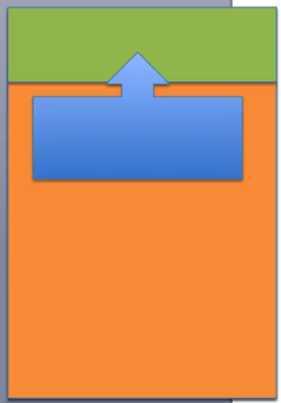
1 -(void)titleButtonClick:(UIButton *)titleButton 2 { 3 UIImage *titleImage=[UIImage imageWithName:@"navigationbar_arrow_down"]; 4 5 if (titleButton.currentImage==titleImage) { 6 //换成箭头向上 7 [titleButton setImage:[UIImage imageWithName:@"navigationbar_arrow_up"] forState:UIControlStateNormal]; 8 //显示菜单 9 UIImageView *titleMenu=[[UIImageView alloc]init]; 10 titleMenu.size=CGSizeMake(150, 250); 11 titleMenu.image=[UIImage resizedImage:@"popover_background"]; 12 //获取主窗口 13 UIView *window=[UIApplication sharedApplication].keyWindow; 14 [window addSubview:titleMenu]; 15 }else 16 { 17 //换成箭头向下 18 [titleButton setImage:[UIImage imageWithName:@"navigationbar_arrow_down"] forState:UIControlStateNormal]; 19 } 20 }
实现效果:
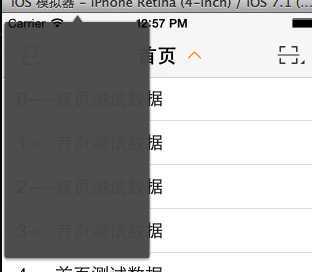
1 -(void)titleButtonClick:(UIButton *)titleButton 2 { 3 UIImage *titleImage=[UIImage imageWithName:@"navigationbar_arrow_down"]; 4 5 if (titleButton.currentImage==titleImage) { 6 //换成箭头向上 7 [titleButton setImage:[UIImage imageWithName:@"navigationbar_arrow_up"] forState:UIControlStateNormal]; 8 //显示菜单 9 UIImageView *titleMenu=[[UIImageView alloc]init]; 10 titleMenu.size=CGSizeMake(150, 250); 11 titleMenu.image=[UIImage resizedImage:@"popover_background"]; 12 //获取主窗口 13 UIView *window=[UIApplication sharedApplication].keyWindow; 14 titleMenu.centerX=window.width*0.5; 15 titleMenu.y=55; 16 [window addSubview:titleMenu]; 17 }else 18 { 19 //换成箭头向下 20 [titleButton setImage:[UIImage imageWithName:@"navigationbar_arrow_down"] forState:UIControlStateNormal]; 21 } 22 }
效果:
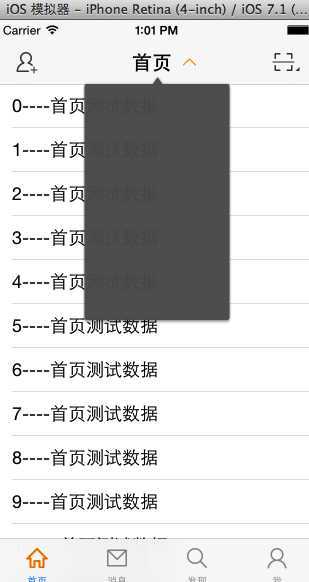
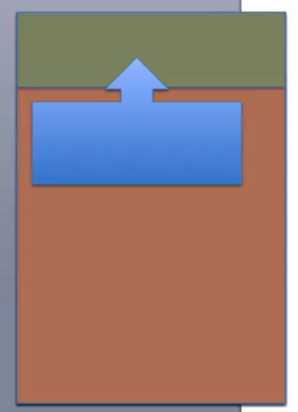
1 -(void)titleButtonClick:(UIButton *)titleButton 2 { 3 UIImage *titleImage=[UIImage imageWithName:@"navigationbar_arrow_down"]; 4 5 if (titleButton.currentImage==titleImage) { 6 //换成箭头向上 7 [titleButton setImage:[UIImage imageWithName:@"navigationbar_arrow_up"] forState:UIControlStateNormal]; 8 9 //获取主窗口 10 UIView *window=[UIApplication sharedApplication].keyWindow; 11 12 //添加一个全局的遮盖按钮 13 UIButton *cover=[[UIButton alloc]init]; 14 cover.frame=window.bounds; 15 cover.backgroundColor=[UIColor redColor]; 16 cover.alpha=0.2; 17 [window addSubview:cover]; 18 19 //显示菜单 20 UIImageView *titleMenu=[[UIImageView alloc]init]; 21 titleMenu.size=CGSizeMake(150, 250); 22 titleMenu.image=[UIImage resizedImage:@"popover_background"]; 23 titleMenu.centerX=window.width*0.5; 24 titleMenu.y=55; 25 [window addSubview:titleMenu]; 26 }else 27 { 28 //换成箭头向下 29 [titleButton setImage:[UIImage imageWithName:@"navigationbar_arrow_down"] forState:UIControlStateNormal]; 30 } 31 }
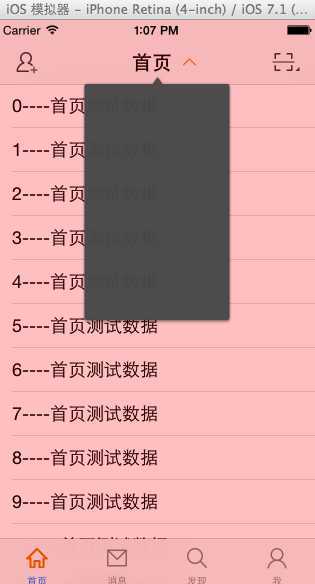
1 -(void)titleButtonClick:(UIButton *)titleButton 2 { 3 UIImage *titleImage=[UIImage imageWithName:@"navigationbar_arrow_down"]; 4 5 if (titleButton.currentImage==titleImage) { 6 //换成箭头向上 7 [titleButton setImage:[UIImage imageWithName:@"navigationbar_arrow_up"] forState:UIControlStateNormal]; 8 9 //获取主窗口 10 UIView *window=[UIApplication sharedApplication].keyWindow; 11 12 //添加一个全局的遮盖按钮 13 UIButton *cover=[[UIButton alloc]init]; 14 cover.frame=window.bounds; 15 // cover.backgroundColor=[UIColor redColor]; 16 //清除颜色 17 cover.backgroundColor=[UIColor clearColor]; 18 cover.alpha=0.2; 19 [window addSubview:cover]; 20 21 //显示菜单 22 UIImageView *titleMenu=[[UIImageView alloc]init]; 23 //设置为可交互的 24 titleMenu.userInteractionEnabled=YES; 25 titleMenu.size=CGSizeMake(150, 250); 26 titleMenu.image=[UIImage resizedImage:@"popover_background"]; 27 titleMenu.centerX=window.width*0.5; 28 titleMenu.y=55; 29 [window addSubview:titleMenu]; 30 }else 31 { 32 //换成箭头向下 33 [titleButton setImage:[UIImage imageWithName:@"navigationbar_arrow_down"] forState:UIControlStateNormal]; 34 } 35 }
二、封装菜单栏
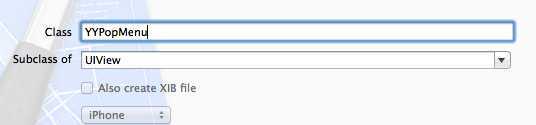
1 // 2 // YYPopMenu.h 3 4 #import <UIKit/UIKit.h> 5 @class YYPopMenu; 6 7 @protocol YYPopMenuDelegate <NSObject> 8 9 @optional 10 -(void)popMenuDidDismissed:(YYPopMenu *)popMenu; 11 @end 12 13 14 @interface YYPopMenu : UIView 15 /** 16 * 初始化方法 17 */ 18 -(instancetype)initWithContentView:(UIView *)contentView; 19 +(instancetype)popMenuWithContentView:(UIView *)contentView; 20 21 /** 22 * 设置菜单的背景图片 23 */ 24 -(void)setBackground:(UIImage *)background; 25 /** 26 * 显示菜单 27 */ 28 -(void)showInRect:(CGRect)rect; 29 30 /** 31 * 关闭菜单 32 */ 33 -(void)dismiss; 34 35 @property(nonatomic,strong)id<YYPopMenuDelegate> delegate; 36 @end
实现:
1 // 2 // YYPopMenu.m 3 // 08-微博弹出菜单 4 // 5 6 #import "YYPopMenu.h" 7 8 @interface YYPopMenu() 9 @property(nonatomic,strong)UIView *contentView; 10 /** 11 * 最底部的遮盖 :屏蔽除菜单以外控件的事件 12 */ 13 @property(nonatomic,strong)UIImageView *container; 14 /** 15 * 最底部的遮盖 :屏蔽除菜单以外控件的事件 16 */ 17 @property(nonatomic,strong)UIButton *cover; 18 @end 19 @implementation YYPopMenu 20 21 #pragma mark-初始化方法 22 //init方法会调用该方法 23 - (id)initWithFrame:(CGRect)frame 24 { 25 self = [super initWithFrame:frame]; 26 if (self) { 27 /**添加菜单内部的两个子控件*/ 28 //1.添加一个遮盖按钮 29 UIButton *cover=[[UIButton alloc]init]; 30 //清除颜色 31 cover.backgroundColor=[UIColor clearColor]; 32 [cover addTarget:self action:@selector(coverClick) forControlEvents:UIControlEventTouchUpInside]; 33 [self addSubview:cover]; 34 self.cover=cover; 35 36 //2.添加单箭头的菜单图片 37 UIImageView *container=[[UIImageView alloc]init]; 38 //设置为可交互的 39 container.userInteractionEnabled=YES; 40 container.size=CGSizeMake(200, 100); 41 container.image=[UIImage resizedImage:@"popover_background"]; 42 [self addSubview:container]; 43 self.container=container; 44 } 45 return self; 46 } 47 48 -(instancetype)initWithContentView:(UIView *)contentView 49 { 50 if (self=[super init]) { 51 self.contentView=contentView; 52 } 53 return self; 54 } 55 56 +(instancetype)popMenuWithContentView:(UIView *)contentView 57 { 58 return [[self alloc]initWithContentView:contentView]; 59 } 60 61 -(void)layoutSubviews 62 { 63 [super layoutSubviews]; 64 self.cover.frame=self.bounds; 65 } 66 #pragma mark-内部方法 67 -(void)coverClick 68 { 69 [self dismiss]; 70 } 71 72 #pragma mark-公共方法 73 -(void)setBackground:(UIImage *)background 74 { 75 self.container.image=background; 76 } 77 78 -(void)showInRect:(CGRect)rect 79 { 80 //添加菜单到整体的窗口上 81 UIWindow *window=[UIApplication sharedApplication].keyWindow; 82 self.frame=window.bounds; 83 [window addSubview:self]; 84 85 //设置容器的frame 86 self.container.frame=rect; 87 [self.container addSubview:self.contentView]; 88 89 // 设置容器里面内容的frame 90 CGFloat topMargin = 12; 91 CGFloat leftMargin = 5; 92 CGFloat rightMargin = 5; 93 CGFloat bottomMargin = 8; 94 95 self.contentView.y = topMargin; 96 self.contentView.x = leftMargin; 97 self.contentView.width = self.container.width - leftMargin - rightMargin; 98 self.contentView.height = self.container.height - topMargin - bottomMargin; 99 100 } 101 102 -(void)dismiss 103 { 104 //一旦调用了该方法,就通知代理删除菜单栏 105 if ([self.delegate respondsToSelector:@selector(popMenuDidDismissed:)]) { 106 [self.delegate popMenuDidDismissed:self]; 107 } 108 [self removeFromSuperview]; 109 } 110 @end
使用:
1 // 2 // YYHomeTableViewController.m 3 // 4 5 #import "YYHomeTableViewController.h" 6 #import "YYOneViewController.h" 7 #import "YYTitleButton.h" 8 #import "YYPopMenu.h" 9 10 @interface YYHomeTableViewController ()<YYPopMenuDelegate> 11 @property(nonatomic,assign)BOOL down; 12 @end 13 14 @implementation YYHomeTableViewController 15 16 - (id)initWithStyle:(UITableViewStyle)style 17 { 18 self = [super initWithStyle:style]; 19 if (self) { 20 // Custom initialization 21 } 22 return self; 23 } 24 25 - (void)viewDidLoad 26 { 27 [super viewDidLoad]; 28 29 //设置导航栏的按钮 30 self.navigationItem.leftBarButtonItem=[UIBarButtonItem itemWithImageName:@"navigationbar_friendsearch" highImageName:@"navigationbar_friendsearch_highlighted" target:self action:@selector(friendsearch)]; 31 self.navigationItem.rightBarButtonItem=[UIBarButtonItem itemWithImageName:@"navigationbar_pop" highImageName:@"navigationbar_pop_highlighted" target:self action:@selector(pop)]; 32 33 //设置导航栏按钮 34 YYTitleButton *titleButton=[[YYTitleButton alloc]init]; 35 //设置文字 36 [titleButton setTitle:@"首页" forState:UIControlStateNormal]; 37 //设置图标 38 [titleButton setImage:[UIImage imageWithName:@"navigationbar_arrow_down"] forState:UIControlStateNormal]; 39 //设置背景 40 [titleButton setBackgroundImage:[UIImage resizedImage:@"navigationbar_filter_background_highlighted"] forState:UIControlStateHighlighted]; 41 42 //设置尺寸 43 titleButton.width=100; 44 titleButton.height=35; 45 //监听按钮的点击事件 46 [titleButton addTarget:self action:@selector(titleButtonClick:) forControlEvents:UIControlEventTouchUpInside]; 47 self.navigationItem.titleView=titleButton; 48 } 49 50 -(void)titleButtonClick:(UIButton *)titleButton 51 { 52 // UIImage *titleImage=[UIImage imageWithName:@"navigationbar_arrow_down"]; 53 // 54 // if (titleButton.currentImage==titleImage) { 55 //换成箭头向上 56 [titleButton setImage:[UIImage imageWithName:@"navigationbar_arrow_up"] forState:UIControlStateNormal]; 57 58 UITableView *tableView=[[UITableView alloc]init]; 59 [tableView setBackgroundColor:[UIColor yellowColor]]; 60 YYPopMenu *menu=[YYPopMenu popMenuWithContentView:tableView]; 61 [menu showInRect:CGRectMake(60, 55, 200, 200)]; 62 menu.delegate=self; 63 64 // }else 65 // { 66 // //换成箭头向下 67 // [titleButton setImage:[UIImage imageWithName:@"navigationbar_arrow_down"] forState:UIControlStateNormal]; 68 // } 69 } 70 71 72 #pragma mark-YYPopMenuDelegate 73 //弹出菜单 74 -(void)popMenuDidDismissed:(YYPopMenu *)popMenu 75 { 76 YYTitleButton *titleButton=(YYTitleButton *)self.navigationItem.titleView; 77 [titleButton setImage:[UIImage imageWithName:@"navigationbar_arrow_down"] forState:UIControlStateNormal]; 78 } 79 -(void)pop 80 { 81 YYLog(@"---POP---"); 82 } 83 -(void)friendsearch 84 { 85 //跳转到one这个子控制器界面 86 YYOneViewController *one=[[YYOneViewController alloc]init]; 87 one.title=@"One"; 88 //拿到当前控制器 89 [self.navigationController pushViewController:one animated:YES]; 90 91 } 92 93 #pragma mark - Table view data source 94 - (NSInteger)tableView:(UITableView *)tableView numberOfRowsInSection:(NSInteger)section 95 { 96 return 20; 97 } 98 99 - (UITableViewCell *)tableView:(UITableView *)tableView cellForRowAtIndexPath:(NSIndexPath *)indexPath 100 { 101 static NSString *ID = @"cell"; 102 UITableViewCell *cell = [tableView dequeueReusableCellWithIdentifier:ID]; 103 if (!cell) { 104 cell = [[UITableViewCell alloc] initWithStyle:UITableViewCellStyleSubtitle reuseIdentifier:ID]; 105 } 106 cell.textLabel.text = [NSString stringWithFormat:@"%d----首页测试数据", indexPath.row]; 107 return cell; 108 } 109 110 - (void)tableView:(UITableView *)tableView didSelectRowAtIndexPath:(NSIndexPath *)indexPath 111 { 112 //点击cell的时候,跳到下一个界面 113 UIViewController *newVc = [[UIViewController alloc] init]; 114 newVc.view.backgroundColor = [UIColor redColor]; 115 newVc.title = @"新控制器"; 116 [self.navigationController pushViewController:newVc animated:YES]; 117 } 118 119 @end
实现:
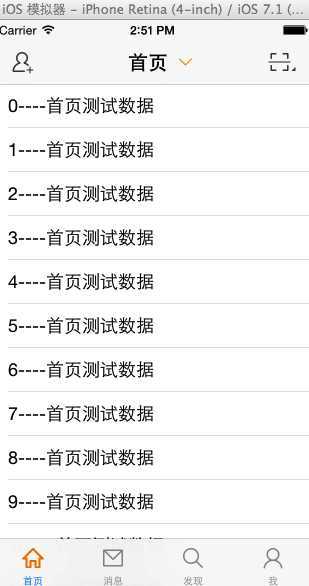
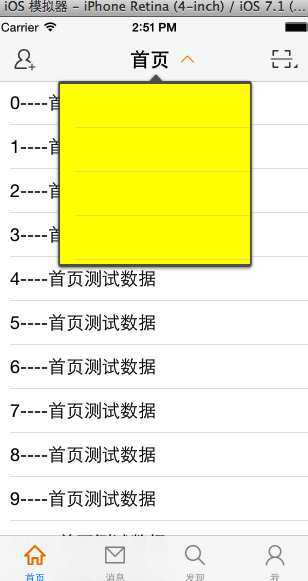
iOS开发项目篇—14点击标题按钮弹出菜单,布布扣,bubuko.com
标签:style blog http color 使用 strong
原文地址:http://www.cnblogs.com/wendingding/p/3833464.html