标签:
1.新建一个微博的项目,去掉屏幕旋转
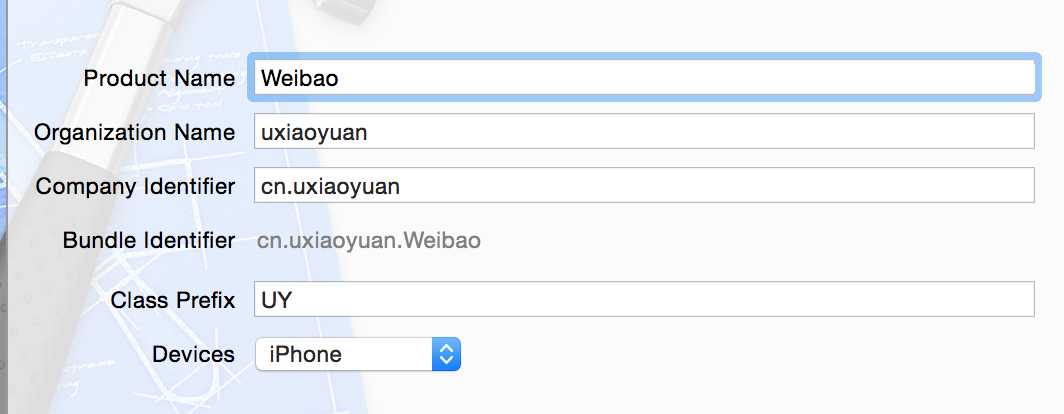
2.设置屏幕方向-->只有竖向
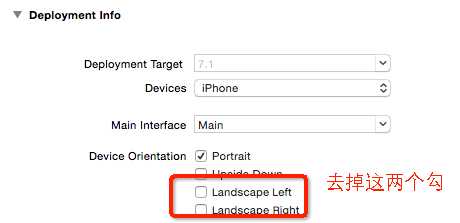
3.使用代码构建UI,不使用storyboard
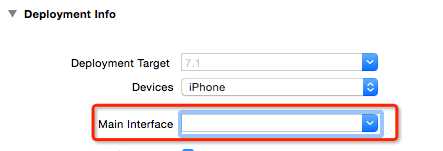
4.配置图标AppIcon和LaunchImage
将微博资料的相关素材拉到AppIcon和LaunchImage中,并将除了AppIcon和LaunchImage其它图片也全部拉到images.xcassets中。
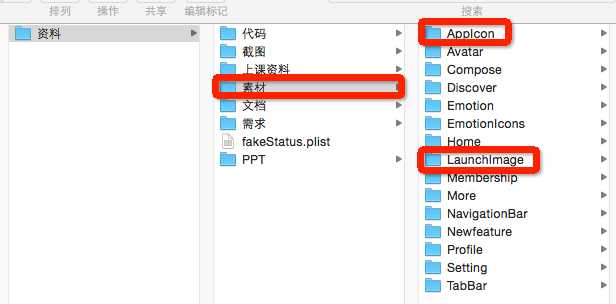
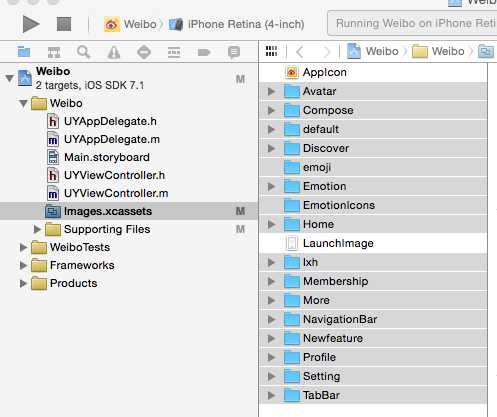
1、项目分层。为了让在Finder中显示跟Xcode中显示都是分层效果,首先在Finder中建文件目录,再拉到xcode中。
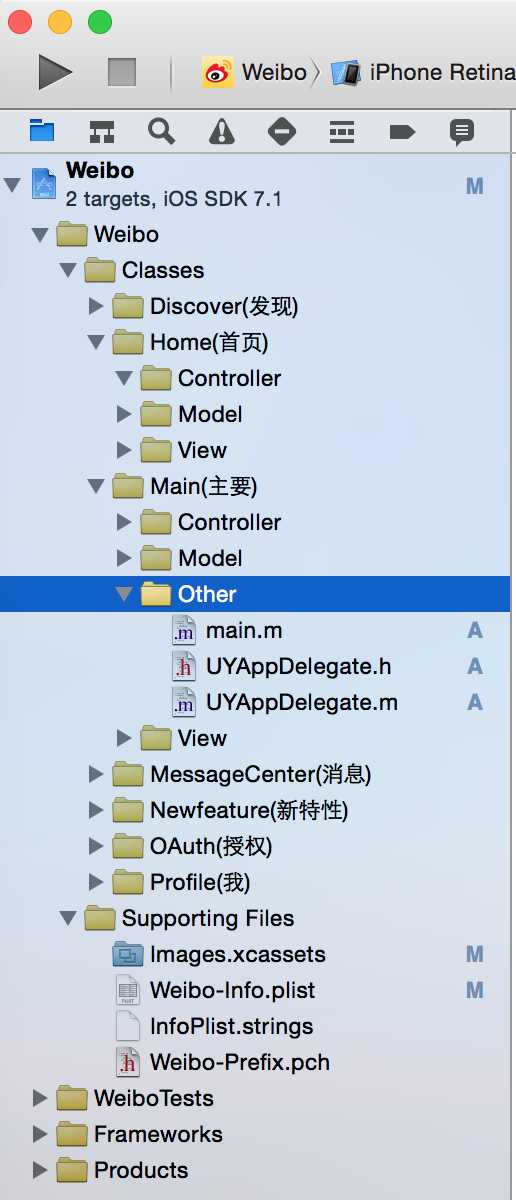
2.添加导航及控制器
思路:
(1)创建一个集成UITabBarController的类作为window的rootViewController
(2)由于中间有一个特殊的+加按钮,需要重写(KVC)导航控制器类来重新布局
AppDelegate.m
- (BOOL)application:(UIApplication *)application didFinishLaunchingWithOptions:(NSDictionary *)launchOptions { //1.创建窗口 self.window=[[UIWindow alloc] init]; self.window.frame=[UIScreen mainScreen].bounds; //2.设置根控制器 self.window.rootViewController=[[UYTabBarViewController alloc] init]; //显示窗口 [self.window makeKeyAndVisible]; return YES; }
Weibo-Prefix.pch :为了下面方便测试,我们在全局宏命令中定义随机色及RGB颜色
// RGB颜色 #define HWColor(r, g, b) [UIColor colorWithRed:(r)/255.0 green:(g)/255.0 blue:(b)/255.0 alpha:1.0] // 随机色 #define HWRandomColor HWColor(arc4random_uniform(256), arc4random_uniform(256), arc4random_uniform(256))
UYTabBarViewController:
#import "UYTabBarViewController.h" #import "UYHomeViewController.h" #import "UYMessageCenterViewController.h" #import "UYProfileViewController.h" #import "UYDiscoverViewController.h" #import "UYTabBar.h" @interface UYTabBarViewController () @end @implementation UYTabBarViewController - (void)viewDidLoad { [super viewDidLoad]; // 1.初始化子控制器 UYHomeViewController *home = [[UYHomeViewController alloc] init]; [self addChildVc:home title:@"首页" image:@"tabbar_home" selectedImage:@"tabbar_home_selected"]; UYMessageCenterViewController *messageCenter = [[UYMessageCenterViewController alloc] init]; [self addChildVc:messageCenter title:@"消息" image:@"tabbar_message_center" selectedImage:@"tabbar_message_center_selected"]; UYDiscoverViewController *discover = [[UYDiscoverViewController alloc] init]; [self addChildVc:discover title:@"发现" image:@"tabbar_discover" selectedImage:@"tabbar_discover_selected"]; UYProfileViewController *profile = [[UYProfileViewController alloc] init]; [self addChildVc:profile title:@"我" image:@"tabbar_profile" selectedImage:@"tabbar_profile_selected"]; // 2.更换系统自带的tabbar,由于tabbar是realonly,因此使用KVC来重写。如果没有特殊的导航布局,去掉这下面这部分代码即可。 // UYTabBar *tabBar = [[UYTabBar alloc] init]; // tabBar.delegate = self; // [self setValue:tabBar forKeyPath:@"tabBar"]; } /** * 添加一个子控制器 * * @param childVc 子控制器 * @param title 标题 * @param image 图片 * @param selectedImage 选中的图片 */ - (void)addChildVc:(UIViewController *)childVc title:(NSString *)title image:(NSString *)image selectedImage:(NSString *)selectedImage { // 设置子控制器的文字 childVc.title = title; // 同时设置tabbar和navigationBar的文字 // 设置子控制器的图片 childVc.tabBarItem.image = [UIImage imageNamed:image]; childVc.tabBarItem.selectedImage = [[UIImage imageNamed:selectedImage]imageWithRenderingMode:UIImageRenderingModeAlwaysOriginal]; // 设置文字的样式 NSMutableDictionary *textAttrs = [NSMutableDictionary dictionary]; textAttrs[NSForegroundColorAttributeName] = HWColor(123, 123, 123); NSMutableDictionary *selectTextAttrs = [NSMutableDictionary dictionary]; selectTextAttrs[NSForegroundColorAttributeName] = [UIColor orangeColor]; [childVc.tabBarItem setTitleTextAttributes:textAttrs forState:UIControlStateNormal]; [childVc.tabBarItem setTitleTextAttributes:selectTextAttrs forState:UIControlStateSelected]; // 先给外面传进来的小控制器 包装 一个导航控制器 //HWNavigationController *nav = [[HWNavigationController alloc] initWithRootViewController:childVc]; // 添加为子控制器 [self addChildViewController:childVc]; } @end
运行后,效果如下:
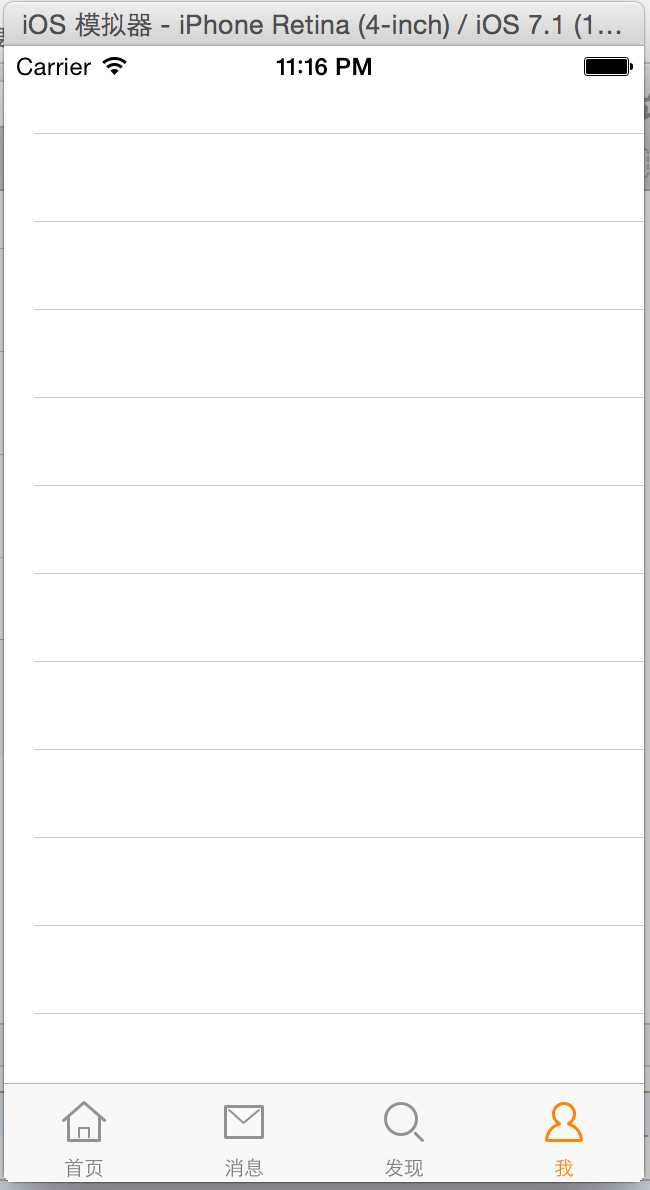
从上面的效果可以看到,我们还需要设置顶部导航控制器:
思路:
#import "UYNavigationController.h" @interface UYNavigationController () @end @implementation UYNavigationController + (void)initialize { // 设置整个项目所有item的主题样式 UIBarButtonItem *item = [UIBarButtonItem appearance]; // 设置普通状态 // key:NS****AttributeName NSMutableDictionary *textAttrs = [NSMutableDictionary dictionary]; textAttrs[NSForegroundColorAttributeName] = [UIColor orangeColor]; textAttrs[NSFontAttributeName] = [UIFont systemFontOfSize:13]; [item setTitleTextAttributes:textAttrs forState:UIControlStateNormal]; // 设置不可用状态 NSMutableDictionary *disableTextAttrs = [NSMutableDictionary dictionary]; disableTextAttrs[NSForegroundColorAttributeName] = [UIColor colorWithRed:0.6 green:0.6 blue:0.6 alpha:0.7]; disableTextAttrs[NSFontAttributeName] = [UIFont systemFontOfSize:13]; [item setTitleTextAttributes:disableTextAttrs forState:UIControlStateDisabled]; } - (void)viewDidLoad { [super viewDidLoad]; // Do any additional setup after loading the view. } /** * 重写这个方法目的:能够拦截所有push进来的控制器 * * @param viewController 即将push进来的控制器 */ - (void)pushViewController:(UIViewController *)viewController animated:(BOOL)animated { if (self.viewControllers.count > 0) { // 这时push进来的控制器viewController,不是第一个子控制器(不是根控制器) /* 自动显示和隐藏tabbar */ viewController.hidesBottomBarWhenPushed = YES; } [super pushViewController:viewController animated:animated]; } - (void)back { #warning 这里要用self,不是self.navigationController // 因为self本来就是一个导航控制器,self.navigationController这里是nil的 [self popViewControllerAnimated:YES]; } - (void)more { [self popToRootViewControllerAnimated:YES]; } @end
效果如下:
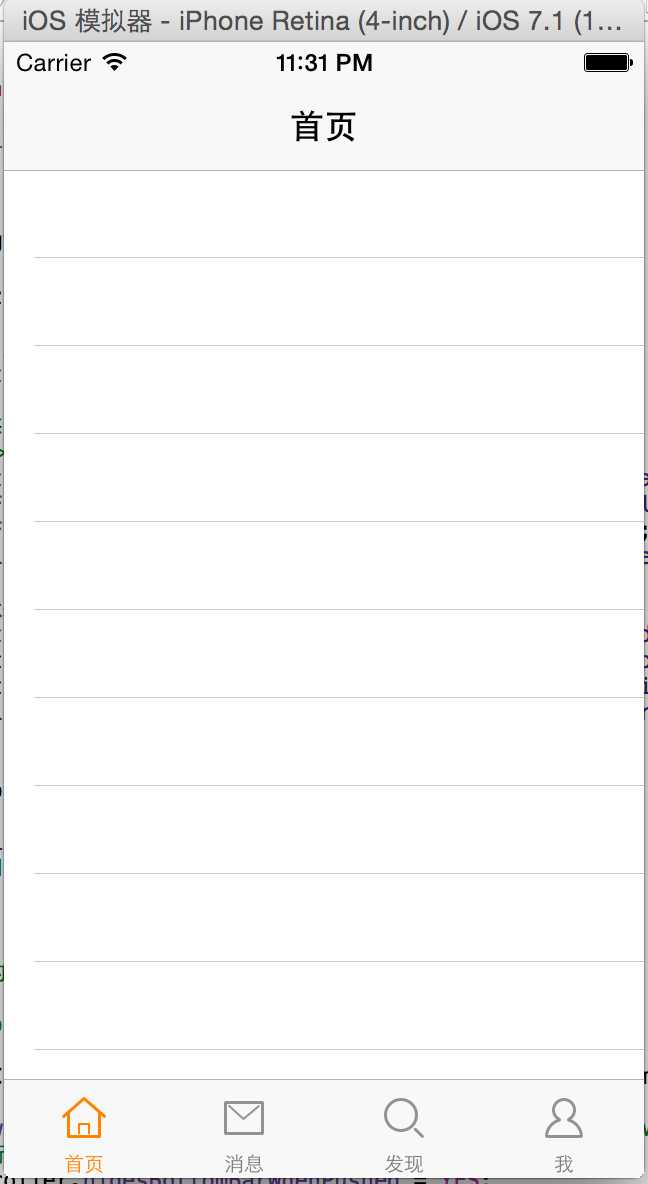
需要反注释掉UYTabBarViewController部分代码:
// 2.更换系统自带的tabbar,由于tabbar是realonly,因此使用KVC来重写。如果没有特殊的导航布局,去掉这下面这部分代码即可。 UYTabBar *tabBar = [[UYTabBar alloc] init]; tabBar.delegate = self; [self setValue:tabBar forKeyPath:@"tabBar"];
UYTabBar 中,在layoutSubviews重新对四个底部TabBar进行位置调整,并给+号按钮增加点击事件:
UYTabBar.h
#import <UIKit/UIKit.h> @class UYTabBar; #warning 因为UYTabBar继承自UITabBar,所以称为UYTabBar的代理,也必须实现UITabBar的代理协议 @protocol UYTabBarDelegate <UITabBarDelegate> @optional - (void)tabBarDidClickPlusButton:(UYTabBar *)tabBar; @end @interface UYTabBar : UITabBar @property (nonatomic, weak) id<UYTabBarDelegate> delegate; @end
UYTabBar.m
#import "UYTabBar.h" @interface UYTabBar() @property(nonatomic,weak) UIButton *plusBtn; @end @implementation UYTabBar - (id)initWithFrame:(CGRect)frame { self = [super initWithFrame:frame]; if (self) { // 添加一个+号按钮 到tabbar中 UIButton *plusBtn = [[UIButton alloc] init]; //设置背影 [plusBtn setBackgroundImage:[UIImage imageNamed:@"tabbar_compose_button"] forState:UIControlStateNormal]; [plusBtn setBackgroundImage:[UIImage imageNamed:@"tabbar_compose_button_highlighted"] forState:UIControlStateHighlighted]; //增加+号图片 [plusBtn setImage:[UIImage imageNamed:@"tabbar_compose_icon_add"] forState:UIControlStateNormal]; [plusBtn setImage:[UIImage imageNamed:@"tabbar_compose_icon_add_highlighted"] forState:UIControlStateHighlighted]; plusBtn.size = plusBtn.currentBackgroundImage.size; [plusBtn addTarget:self action:@selector(plusClick) forControlEvents:UIControlEventTouchUpInside]; [self addSubview:plusBtn]; self.plusBtn = plusBtn; } return self; } /** * 加号按钮点击 */ - (void)plusClick { // 通知代理 if ([self.delegate respondsToSelector:@selector(tabBarDidClickPlusButton:)]) { [self.delegate tabBarDidClickPlusButton:self]; } } - (void)layoutSubviews { #warning [super layoutSubviews] 一定要调用 [super layoutSubviews]; // 1.设置加号按钮的位置 self.plusBtn.centerX = self.width * 0.5; self.plusBtn.centerY = self.height * 0.5; // 2.设置其他tabbarButton的位置和尺寸 CGFloat tabbarButtonW = self.width / 5; CGFloat tabbarButtonIndex = 0; for (UIView *child in self.subviews) { Class class = NSClassFromString(@"UITabBarButton"); if ([child isKindOfClass:class]) { // 设置宽度 child.width = tabbarButtonW; // 设置x child.x = tabbarButtonIndex * tabbarButtonW; // 增加索引 tabbarButtonIndex++; if (tabbarButtonIndex == 2) { tabbarButtonIndex++; } } } } @end
效果如下:
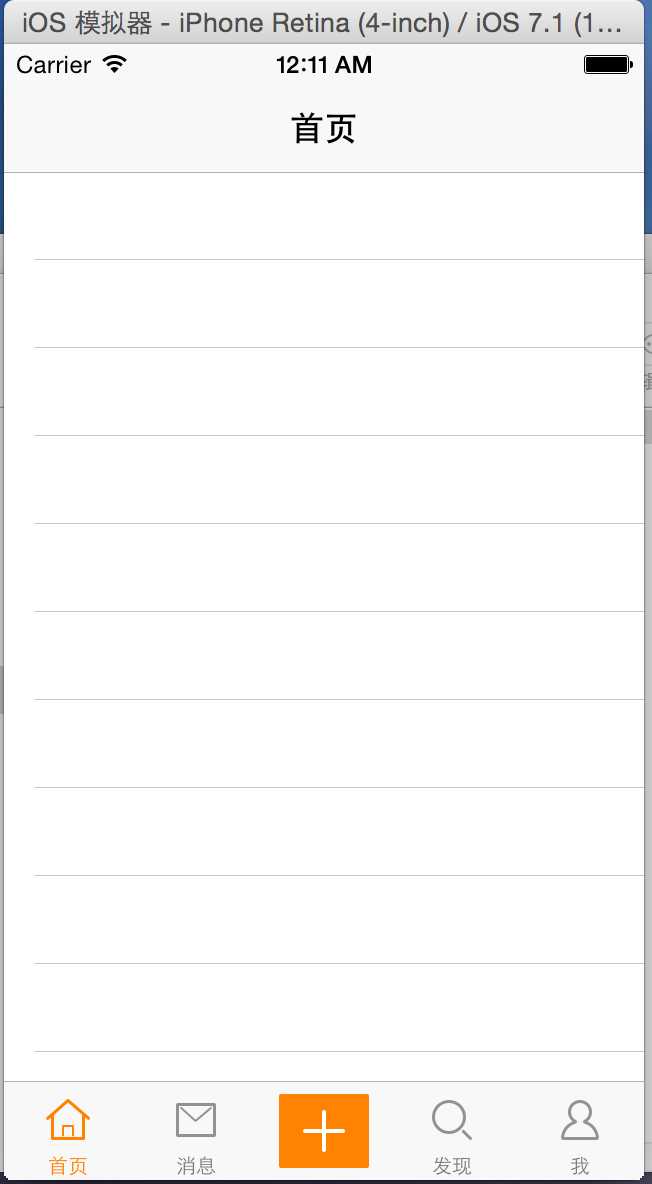
@interface UIBarButtonItem (Extension) + (UIBarButtonItem *)itemWithTarget:(id)target action:(SEL)action image:(NSString *)image highImage:(NSString *)highImage; @end
UIBarButtonItem.m
@implementation UIBarButtonItem (Extension) /** * 创建一个item * * @param target 点击item后调用哪个对象的方法 * @param action 点击item后调用target的哪个方法 * @param image 图片 * @param highImage 高亮的图片 * * @return 创建完的item */ + (UIBarButtonItem *)itemWithTarget:(id)target action:(SEL)action image:(NSString *)image highImage:(NSString *)highImage { UIButton *btn = [UIButton buttonWithType:UIButtonTypeCustom]; [btn addTarget:target action:action forControlEvents:UIControlEventTouchUpInside]; // 设置图片 [btn setBackgroundImage:[UIImage imageNamed:image] forState:UIControlStateNormal]; [btn setBackgroundImage:[UIImage imageNamed:highImage] forState:UIControlStateHighlighted]; // 设置尺寸 btn.size = btn.currentBackgroundImage.size; return [[UIBarButtonItem alloc] initWithCustomView:btn]; } @end
在HWNavigationController.m方法pushViewController下,增加
/** * 重写这个方法目的:能够拦截所有push进来的控制器 * * @param viewController 即将push进来的控制器 */ - (void)pushViewController:(UIViewController *)viewController animated:(BOOL)animated { if (self.viewControllers.count > 0) { // 这时push进来的控制器viewController,不是第一个子控制器(不是根控制器) /* 自动显示和隐藏tabbar */ viewController.hidesBottomBarWhenPushed = YES; /* 设置导航栏上面的内容 */ // 设置左边的返回按钮 viewController.navigationItem.leftBarButtonItem = [UIBarButtonItem itemWithTarget:self action:@selector(back) image:@"navigationbar_back" highImage:@"navigationbar_back_highlighted"]; // 设置右边的更多按钮 viewController.navigationItem.rightBarButtonItem = [UIBarButtonItem itemWithTarget:self action:@selector(more) image:@"navigationbar_more" highImage:@"navigationbar_more_highlighted"]; } [super pushViewController:viewController animated:animated]; }
新建一个测试页UYTest1ViewController
首页UYHomeViewController.m
- (void)viewDidLoad { [super viewDidLoad]; /* 设置导航栏上面的内容 */ self.navigationItem.leftBarButtonItem = [UIBarButtonItem itemWithTarget:self action:@selector(friendSearch) image:@"navigationbar_friendsearch" highImage:@"navigationbar_friendsearch_highlighted"]; self.navigationItem.rightBarButtonItem = [UIBarButtonItem itemWithTarget:self action:@selector(pop) image:@"navigationbar_pop" highImage:@"navigationbar_pop_highlighted"]; } - (void)friendSearch { NSLog(@"friendSearch"); } - (void)pop { //NSLog(@"pop"); UYTest1ViewController *test1 = [[UYTest1ViewController alloc] init]; test1.title = @"测试1控制器"; [self.navigationController pushViewController:test1 animated:YES]; }
效果:
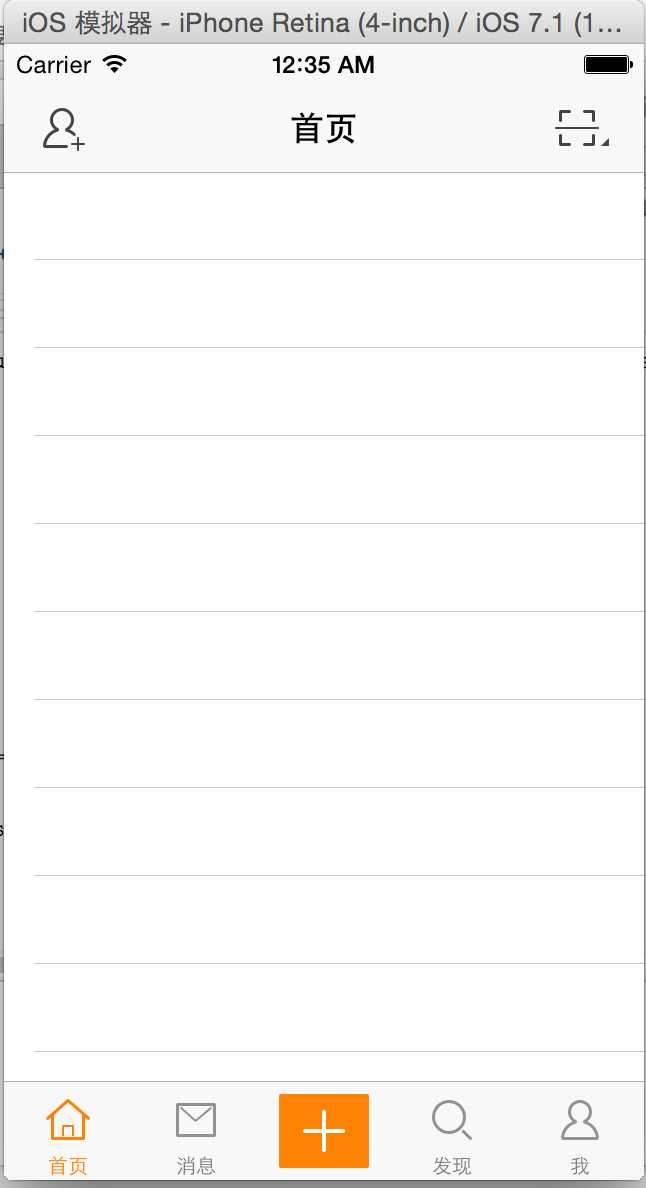
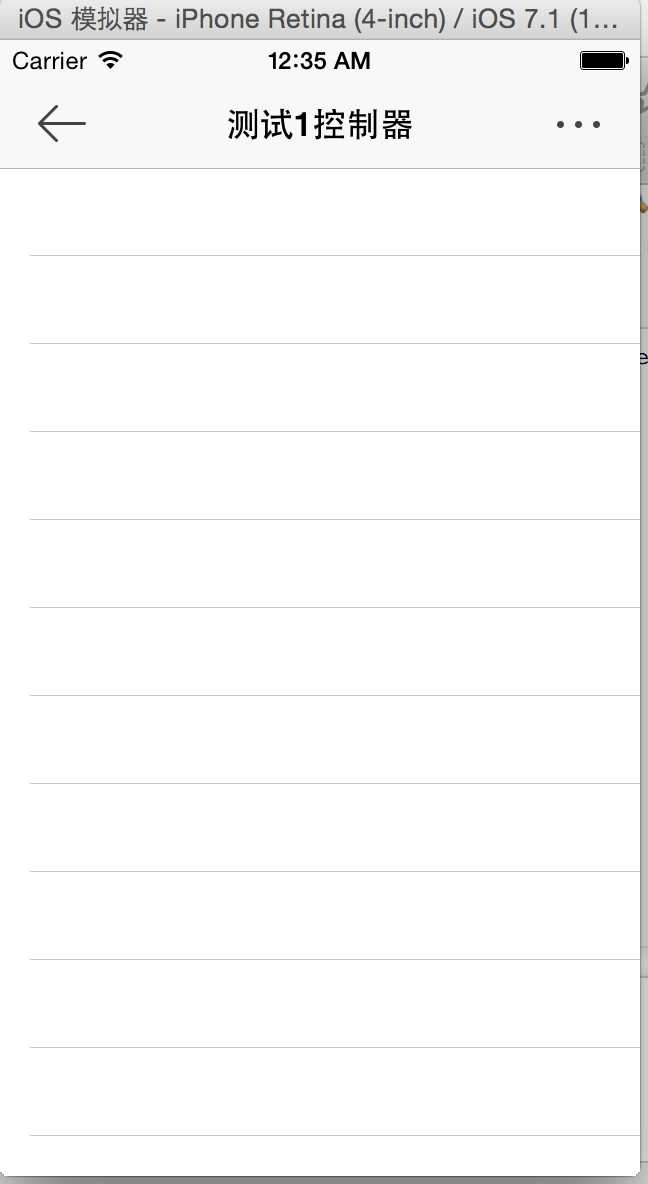
源代码下载:点击下载
标签:
原文地址:http://www.cnblogs.com/jys509/p/4593292.html