标签:
UITbableView作为列表展示信息,除了展示的功能,有时还会用到删除,比如购物车等。删除功能可以直接使用系统自带的删除功能,当横向轻扫cell时,右侧出现红色的删除按钮,点击删除当前cell。
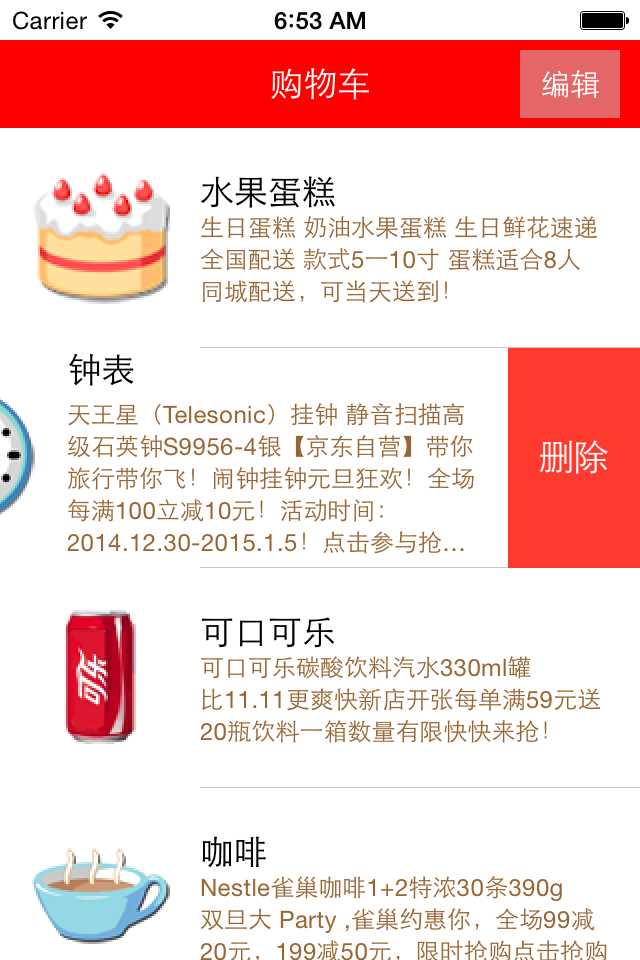
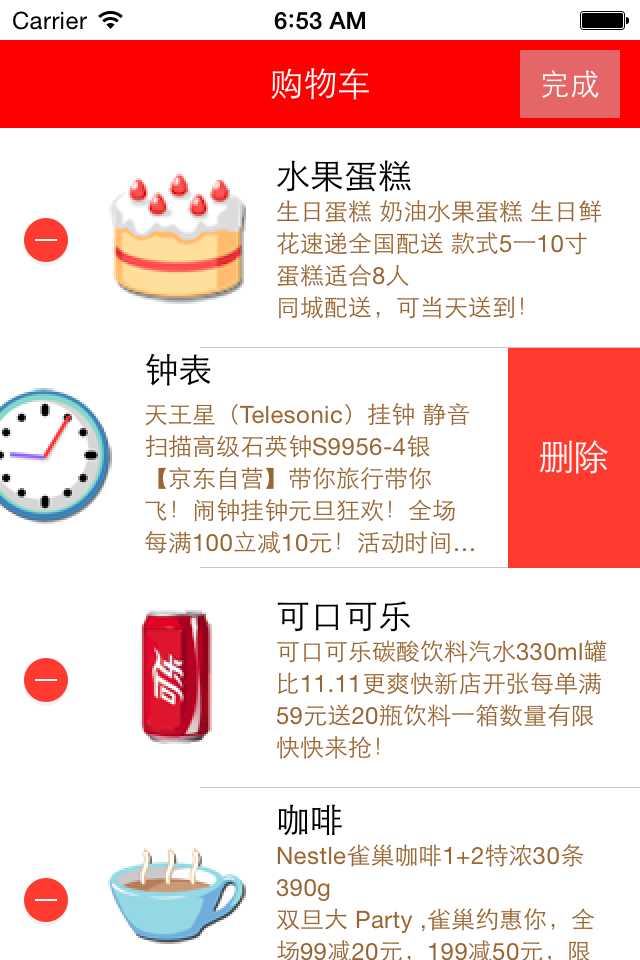
使用系统自带删除功能的步骤:
1、让tableView进入编辑状态,也就是设置它的editing为YES
2、返回编辑模式,也就是实现UITableViewDelegate中的tableview:editingStyleForRowAtIndexPath:方法,在里面返回删除模式。如果不实现,默认返回的就是删除模式
3、提交删除操作,也就是实现tableview:commitEditingStyle:editing StyleForRowAtIndexPath:方法。只要实现此方法,就默认实现了系统横扫出现删除按钮的删除方法
4、如果想把删除按钮改为中文,可以实现tableView:titleForDeleteConfirmationButtonForRowAtIndexPath方法
代码:
// ViewController.m // JRTableView删除 // // Created by jerehedu on 15/6/11. // Copyright (c) 2015年 jerehedu. All rights reserved. // #import "ViewController.h" #import "Goods.h" @interface ViewController ()<UITableViewDataSource, UITableViewDelegate> { UITableView *_tableView; //列表 NSMutableArray *_goodsAry; //商品数组 UIButton *_editBtn; //编辑按钮 } @end @implementation ViewController - (void)viewDidLoad { [super viewDidLoad]; //添加标题 UILabel *titleLabel = [[UILabel alloc] initWithFrame:CGRectMake(0, 20, self.view.frame.size.width, 44)]; titleLabel.text = @"购物车"; titleLabel.textAlignment = NSTextAlignmentCenter; titleLabel.backgroundColor = [UIColor redColor]; titleLabel.textColor = [UIColor whiteColor]; [self.view addSubview:titleLabel]; //添加编辑按钮 _editBtn = [UIButton buttonWithType:UIButtonTypeCustom]; _editBtn.frame = CGRectMake(self.view.frame.size.width-60, 25, 50, 34); [_editBtn setTitle:@"编辑" forState:UIControlStateNormal]; [_editBtn setTitle:@"完成" forState:UIControlStateSelected]; _editBtn.titleLabel.font = [UIFont systemFontOfSize:15]; _editBtn.backgroundColor = [UIColor colorWithRed:0.8 green:0.8 blue:0.8 alpha:0.5]; [self.view addSubview:_editBtn]; [_editBtn addTarget:self action:@selector(clickEditBtn:) forControlEvents:UIControlEventTouchUpInside]; //添加tableview _tableView = [[UITableView alloc] initWithFrame:CGRectMake(0, 64, self.view.frame.size.width, self.view.frame.size.height-64)]; _tableView.dataSource = self; _tableView.delegate = self; [self.view addSubview:_tableView]; //取数据 NSArray *ary = [NSArray arrayWithContentsOfFile:[[NSBundle mainBundle] pathForResource:@"ShoppingGoodsList" ofType:@"plist"]]; //把数据存到模型对象中,然后把对象存到数组中 _goodsAry = [NSMutableArray array]; for (int i=0; i<ary.count; i++) { Goods *good = [Goods goodsWithDic:ary[i]]; [_goodsAry addObject:good]; } } #pragma mark 数据源 返回有几行 -(NSInteger)tableView:(UITableView *)tableView numberOfRowsInSection:(NSInteger)section { return _goodsAry.count; } #pragma mark 每行显示内容 -(UITableViewCell*)tableView:(UITableView *)tableView cellForRowAtIndexPath:(NSIndexPath *)indexPath { static NSString *idGood = @"goods"; UITableViewCell *cell = [tableView dequeueReusableCellWithIdentifier:idGood]; if (cell==nil) { cell = [[UITableViewCell alloc] initWithStyle:UITableViewCellStyleSubtitle reuseIdentifier:idGood]; } Goods *good = _goodsAry[indexPath.row]; cell.imageView.image = [UIImage imageNamed:good.icon]; cell.textLabel.text = good.name; cell.detailTextLabel.text = good.details; cell.detailTextLabel.numberOfLines = 6; cell.detailTextLabel.textColor = [UIColor brownColor]; return cell; } #pragma mark 选中行 -(void)tableView:(UITableView *)tableView didSelectRowAtIndexPath:(NSIndexPath *)indexPath { //取消选中状态 [tableView deselectRowAtIndexPath:indexPath animated:YES]; } #pragma mark 设置行高 -(CGFloat)tableView:(UITableView *)tableView heightForRowAtIndexPath:(NSIndexPath *)indexPath { return 110; } #pragma mark 点击编辑按钮 - (IBAction)clickEditBtn:(UIButton *)sender { //设置tableview编辑状态 BOOL flag = !_tableView.editing; [_tableView setEditing:flag animated:YES]; _editBtn.selected = flag; } #pragma mark 返回编辑模式,默认为删除模式 -(UITableViewCellEditingStyle)tableView:(UITableView *)tableView editingStyleForRowAtIndexPath:(NSIndexPath *)indexPath { // return UITableViewCellEditingStyleNone; // return UITableViewCellEditingStyleInsert; return UITableViewCellEditingStyleDelete; } #pragma mark 提交编辑操作 -(void)tableView:(UITableView *)tableView commitEditingStyle:(UITableViewCellEditingStyle)editingStyle forRowAtIndexPath:(NSIndexPath *)indexPath { //只要实现这个方法,就实现了默认滑动删除!!!!! if (editingStyle != UITableViewCellEditingStyleDelete) return; //删除数据模型 [_goodsAry removeObjectAtIndex:indexPath.row]; //刷新界面 // [_tableView reloadData]; [_tableView deleteRowsAtIndexPaths:@[indexPath] withRowAnimation:UITableViewRowAnimationFade]; } #pragma mark 删除按钮中文 -(NSString *)tableView:(UITableView *)tableView titleForDeleteConfirmationButtonForRowAtIndexPath:(NSIndexPath *)indexPath { return @"删除"; } @end // // Goods.h // 购物车表格删除 // // Created by jerei on 15-1-7. // Copyright (c) 2015年 jerei. All rights reserved. // #import <Foundation/Foundation.h> @interface Goods : NSObject @property (nonatomic, copy) NSString *icon; @property (nonatomic, copy) NSString *name; @property (nonatomic, copy) NSString *details; -(id)initWithDic:(NSDictionary*)dic; +(id)goodsWithDic:(NSDictionary*)dic; @end #import "Goods.h" @implementation Goods -(id)initWithDic:(NSDictionary *)dic { if (self = [super init]) { self.icon = [dic objectForKey:@"icon"]; self.name = [dic objectForKey:@"name"]; self.details = [dic objectForKey:@"details"]; } return self; } +(id)goodsWithDic:(NSDictionary *)dic { Goods *good = [[Goods alloc] initWithDic:dic]; return good; } @end
疑问咨询或技术交流,请加入官方QQ群: (452379712)
(452379712)
标签:
原文地址:http://www.cnblogs.com/jerehedu/p/4703968.html