标签:
一、转盘(裁剪图片、自定义按钮、旋转)

1、裁剪图片
将一张大图片裁剪为多张

// CGImageCreateWithImageInRect:用来裁剪图片 // image:需要裁剪的图片 // rect:裁剪图片的尺寸,传递是像素 CGImageRef norImage = CGImageCreateWithImageInRect(norBigImage.CGImage, clipRect);
2、每次点击按钮立马变为选中状态,并且取消上次的按钮的选中状态
当然还要重写- (void)setHighlighted:(BOOL)highlighted

// 点击按钮的时候调用 - (void)btnClick:(UIButton *)btn { // 1.取消上一次按钮选中状态 _selectedBtn.selected = NO; // 2.让当前按钮选中 btn.selected = YES; // 3.记录当前选中的按钮 _selectedBtn = btn; }
3、自定义按钮
由于裁剪出来的照片太大,导致达不到理想效果,这时需要对图片做一些调整就可以用自定义按钮
为什么要自定义按钮:因为我想要修改按钮的内部子控件的frame
以后只要想修改系统自带控件内部子控件的位置,第一反应就是自定义控件
#import "WheelButton.h" @implementation WheelButton // 想要修改按钮内部UIImageView // contentRect:按钮的bounds // 什么时候调用:每次使用按钮内部UIImageView的时候就会调用这个方法判断下尺寸 // 作用:设置按钮内部UIImageView的frame - (CGRect)imageRectForContentRect:(CGRect)contentRect { CGFloat imageW = 40; CGFloat imageH = 46; CGFloat imageX = (contentRect.size.width - imageW) * 0.5; CGFloat imageY = 20; return CGRectMake(imageX, imageY, imageW, imageH); } // 设置按钮内部UILabel的frame //- (CGRect)titleRectForContentRect:(CGRect)contentRect // 重写按钮的高亮的方法 // 目的:取消高亮状态时候做的事情,比如:让按钮暂时达不到选中状态 - (void)setHighlighted:(BOOL)highlighted { // [super setHighlighted:highlighted]; } @end
4、旋转
// 点击开始选号的时候调用 - (IBAction)startPickerNum:(id)sender { // 快速的旋转,不需要与用户交互 CABasicAnimation *anim = [CABasicAnimation animation]; anim.keyPath = @"transform.rotation"; anim.toValue = @(M_PI * 2 * 5); anim.duration = 0.5; anim.delegate = self; [_centerView.layer addAnimation:anim forKey:nil]; }
由于用这种方式做出来的动画实际上位置并没有改变,呈现出来的知识一个假象而已,所以在点击按钮时,并不能准确的选中按钮
为了解决这个问题
添加一个定时器
@property (nonatomic, strong) CADisplayLink *link; - (CADisplayLink *)link { if (_link == nil) { _link = [CADisplayLink displayLinkWithTarget:self selector:@selector(timeChange)]; // 添加主运行循环 [_link addToRunLoop:[NSRunLoop mainRunLoop] forMode:NSDefaultRunLoopMode]; } return _link; } // 1秒调用60次, 假设1秒转45° 45 / 60.0 - (void)timeChange { _centerView.transform = CGAffineTransformRotate(_centerView.transform, 45 / 60.0 * M_PI / 180.0); }
只要开启定时器那么转盘就在慢慢的转动(假设1秒转45°)
// 开始旋转按钮 - (void)startRotation { // 需要与用户交互,真实旋转 // 是否停止定时器旋转 self.link.paused = NO; } // 暂停旋转按钮 - (void)pauseRotation { self.link.paused = YES; }
那么点击选号按钮时只要停止定时器旋转就可以
// 点击开始选号的时候调用 - (IBAction)startPickerNum:(id)sender { // 停止定时器旋转 self.link.paused = YES; // 快速的旋转,不需要与用户交互 CABasicAnimation *anim = [CABasicAnimation animation]; anim.keyPath = @"transform.rotation"; anim.toValue = @(M_PI * 2 * 5); anim.duration = 0.5; anim.delegate = self; [_centerView.layer addAnimation:anim forKey:nil]; }
5、根据之前的旋转的形变计算之前旋转的弧度
实现CAAnimationDelegate方法(分类:非正式协议)
- (void)animationDidStop:(CAAnimation *)anim finished:(BOOL)flag { // 恢复选中按钮之前位置 // 旋转度数:之前选中按钮旋转了多少度就反向旋转多少度 // 之前通过修改transform,之前的角度保存到按钮的transform属性里面 CGAffineTransform transform = self.selectedBtn.transform; // 计算下之前旋转的弧度 // 根据之前的旋转的形变计算之前旋转的弧度 CGFloat angle = atan2(transform.b, transform.a); // 反向旋转整个centerView _centerView.transform = CGAffineTransformMakeRotation(-angle); }
二、图片折叠

1、添加阴影效果
// 阴影效果,添加到底部 CAGradientLayer *layer = [CAGradientLayer layer]; _layer = layer; layer.frame = _bottomView.bounds; // 设置渐变颜色 layer.colors = @[(id)[UIColor clearColor].CGColor,(id)[UIColor blackColor].CGColor]; layer.opacity = 0; // // 设置渐变的方向 // layer.startPoint = CGPointMake(0, 0); // layer.endPoint = CGPointMake(1, 0); // // // 设置颜色渐变的开始位置 // layer.locations = @[@0.5]; [_bottomView.layer addSublayer:layer];
2、增加立体感
CATransform3D transform = CATransform3DIdentity; // d:人的眼睛和屏幕的垂直距离 CGFloat d = 300; // 设置形变的m34就可以增加立体感,立体感(近大远小) transform.m34 = -1 / d; // 描述形变的旋转的度数 transform = CATransform3DRotate(transform, angle, 1, 0, 0); // 开始旋转 _topView.layer.transform = transform;
3、还原形变动画
if (pan.state == UIGestureRecognizerStateEnded) { // 还原 // Damping:值越小,弹簧效果越明显 // options:描述动画执行过程,匀速,快入快出 [UIView animateWithDuration:1 delay:0 usingSpringWithDamping:0.2 initialSpringVelocity:1 options:UIViewAnimationOptionCurveEaseInOut animations:^{ _topView.layer.transform = CATransform3DIdentity; } completion:^(BOOL finished) { }]; // 弹簧效果 // 上部分形变清空 // 阴影透明 _layer.opacity = 0; }
三、音量振动条
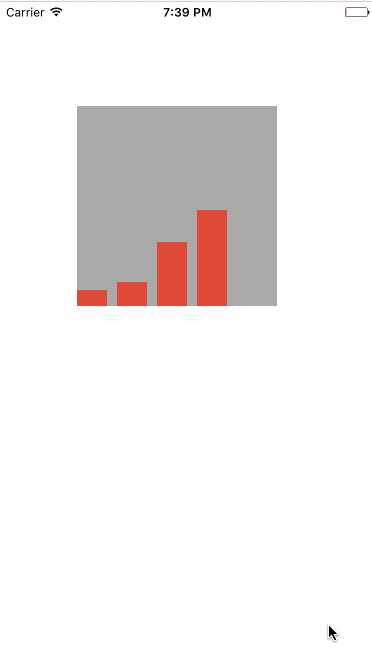
知识点:
复制层 CAReplicatorLayer
// 复制层:复制里面的子层 CAReplicatorLayer *repL = [CAReplicatorLayer layer]; repL.frame = _contentView.bounds; // instanceCount:表示复制层中有多少份子层,拷贝是instanceCount - 1份 repL.instanceCount = 4; // 设置复制子层偏移量,每个子层都会相对上一次偏移 repL.instanceTransform = CATransform3DMakeTranslation(40, 0, 0); // 延迟每个子层的动画,相对于上一个子层延迟 repL.instanceDelay = 0.2; // 设置子层的颜色 repL.instanceColor = [UIColor colorWithWhite:1 alpha:0.8].CGColor; [_contentView.layer addSublayer:repL]; // 红色的图层 CALayer *layer = [CALayer layer]; layer.backgroundColor = [UIColor redColor].CGColor; // layer.frame = CGRectMake(0, 100, 30, 100); layer.anchorPoint = CGPointMake(0, 1); layer.position = CGPointMake(0, 200); layer.bounds = CGRectMake(0, 0, 30, 100); // 把红色图层添加到复制层中 [repL addSublayer:layer]; CABasicAnimation *anim = [CABasicAnimation animation]; anim.keyPath = @"transform.scale.y"; anim.toValue = @0; anim.duration = 0.5; // 设置动画反转 anim.autoreverses = YES; anim.repeatCount = MAXFLOAT; [layer addAnimation:anim forKey:nil];
四、倒影

CAReplicatorLayer *repL = (CAReplicatorLayer *)self.view.layer; repL.instanceCount = 2; repL.instanceTransform = CATransform3DMakeRotation(M_PI, 1, 0, 0); // 倒影效果 repL.instanceRedOffset -= 0.1; repL.instanceBlueOffset -= 0.1; repL.instanceGreenOffset -= 0.1; repL.instanceAlphaOffset -= 0.1;
但是要自定义view 设置view里面根层的类型为CAReplicatorLayer
// 设置view里面根层的类型 + (Class)layerClass { return [CAReplicatorLayer class]; }
五、粒子效果
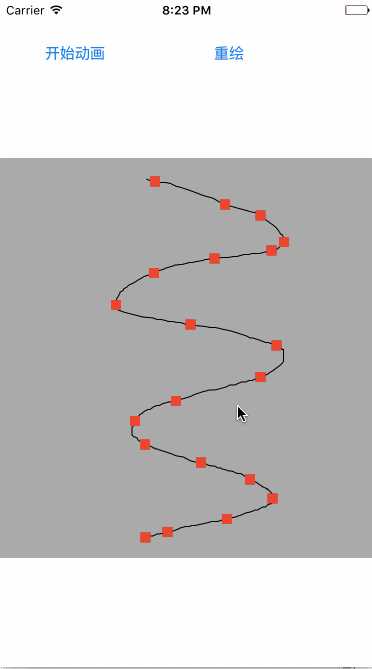
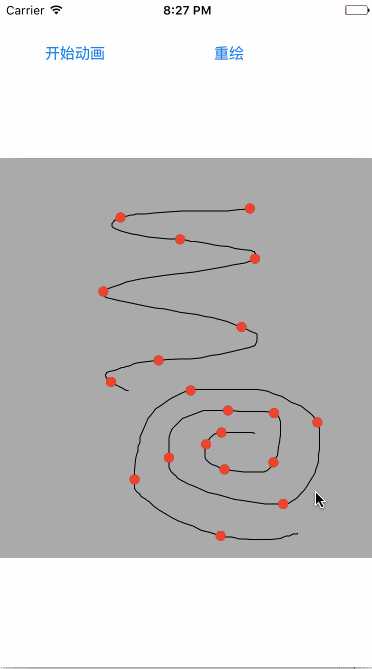
注意点:
1、创建复制层
2、手动创建图层,将图层添加到复制层
3、创建帧动画,并给图层添加动画
#import "DrawView.h" @interface DrawView () @property (nonatomic, strong) UIBezierPath *path; @property (nonatomic, weak) CALayer *dotL; @end @implementation DrawView - (void)awakeFromNib { // 1、创建复制层 CAReplicatorLayer *repL = [CAReplicatorLayer layer]; repL.frame = self.bounds; repL.instanceCount = 20; repL.instanceDelay = 0.3; [self.layer addSublayer:repL]; // 2、手动创建图层 CALayer *dotL = [CALayer layer]; _dotL = dotL; dotL.backgroundColor = [UIColor redColor].CGColor; dotL.frame = CGRectMake(-100, 0, 10, 10); dotL.cornerRadius = 5; // 3、将图层添加到复制层 [repL addSublayer:dotL]; UIBezierPath *path = [UIBezierPath bezierPath]; _path = path; } - (void)touchesBegan:(NSSet *)touches withEvent:(UIEvent *)event { // 获取UITouch UITouch *touch = [touches anyObject]; // 获取当前的触摸点 CGPoint curP = [touch locationInView:self]; [_path moveToPoint:curP]; } - (void)touchesMoved:(NSSet *)touches withEvent:(UIEvent *)event { // 获取UITouch UITouch *touch = [touches anyObject]; // 获取当前的触摸点 CGPoint curP = [touch locationInView:self]; // 只是保存点路径 [_path addLineToPoint:curP]; // 重绘 [self setNeedsDisplay]; } - (void)drawRect:(CGRect)rect { // Drawing code [_path stroke]; } // 开始动画的时候调用 - (void)startAnim { // 创建帧动画 CAKeyframeAnimation *anim = [CAKeyframeAnimation animation]; anim.keyPath = @"position"; anim.duration = 5; anim.path = _path.CGPath; anim.repeatCount = MAXFLOAT; // 给图层添加动画 [_dotL addAnimation:anim forKey:nil]; } // 重绘 - (void)reDraw { // 清除界面上的所有线,都是通过路径的点连接,移除路径中所有点 [_path removeAllPoints]; [self setNeedsDisplay]; // 移除图层中所有动画 [_dotL removeAllAnimations]; } @end
IOS开发——UI进阶篇(十八)核心动画小例子,转盘(裁剪图片、自定义按钮、旋转)图片折叠、音量震动条、倒影、粒子效果
标签:
原文地址:http://www.cnblogs.com/chglog/p/4713978.html