标签:
工作需要写了一篇文档,发在这供大家参考,如需翻译成中文请留言。
Step1: Create a Genymotion account at www.genymotion.com, active account and login.
Step2: Download Genymotion from https://www.genymotion.com/#!/downloadBox. If you alreay have VirtualBox insatlled, please click ‘Get Genymotion without VirtualBox‘
Step3: Run Genymotion installation file, leave all the options as default will be OK.
Step4: Let Genymotion automatically install VirtualBox.
Genymotion will automatically download VirtualBox and prompt you to install it. If you already have Virtualbox installed you will be given the prompt to re-install the version that comes with Genymotion.
Step5: Click ‘Finish’ to complete the installaton and automatically lanuch Genymotion. At the same time, you will find three icons on desktop as below.
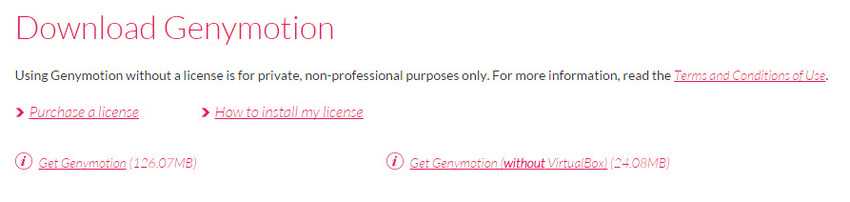
Step1: Set proxy. If you are working behind a Corporate network, proxy is needed to connect to Internet.
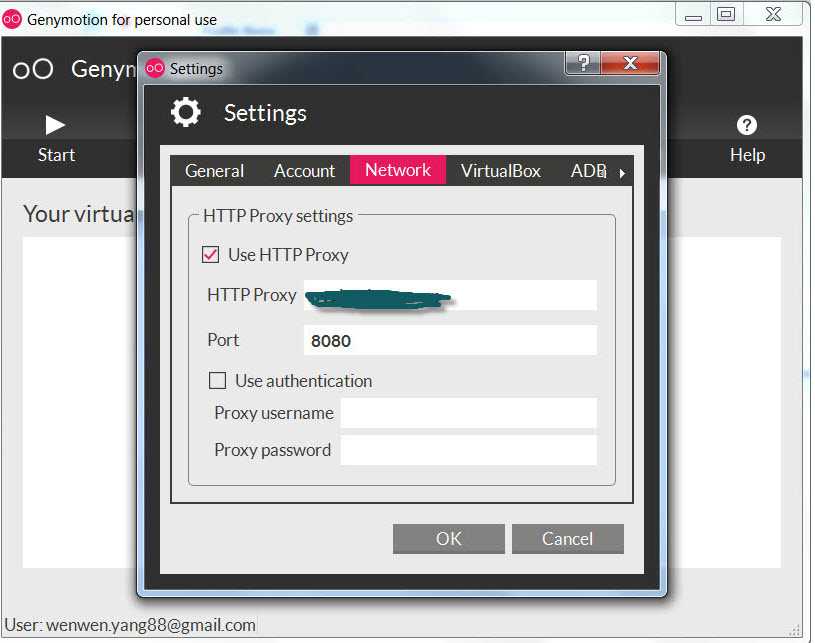
Step2: Login
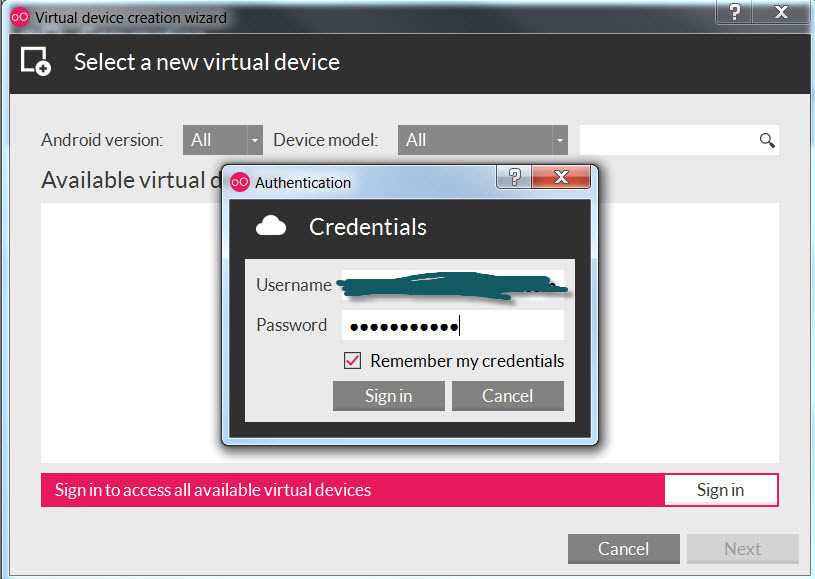
And choose the target image to install
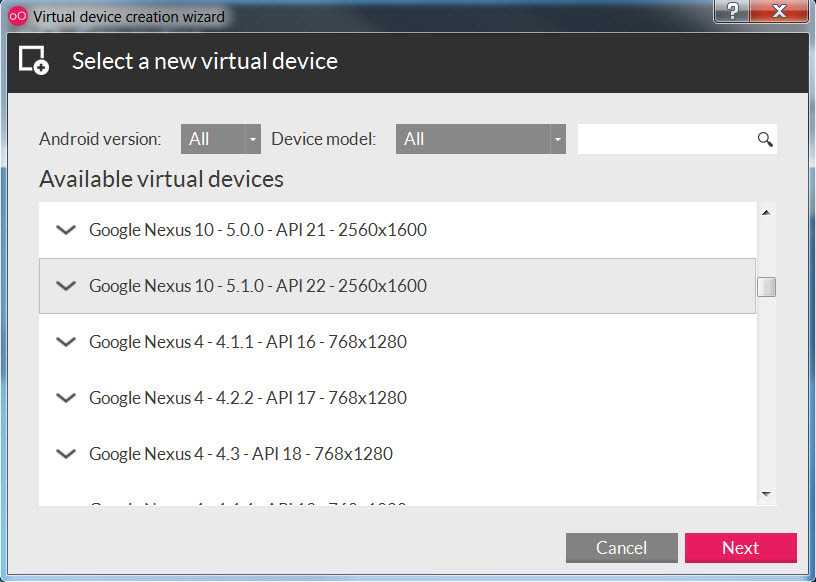
Step3: Click ‘Finish‘ to complete the installation
Then you can see the installed virtual device in both Genymotion and VirtualBox.
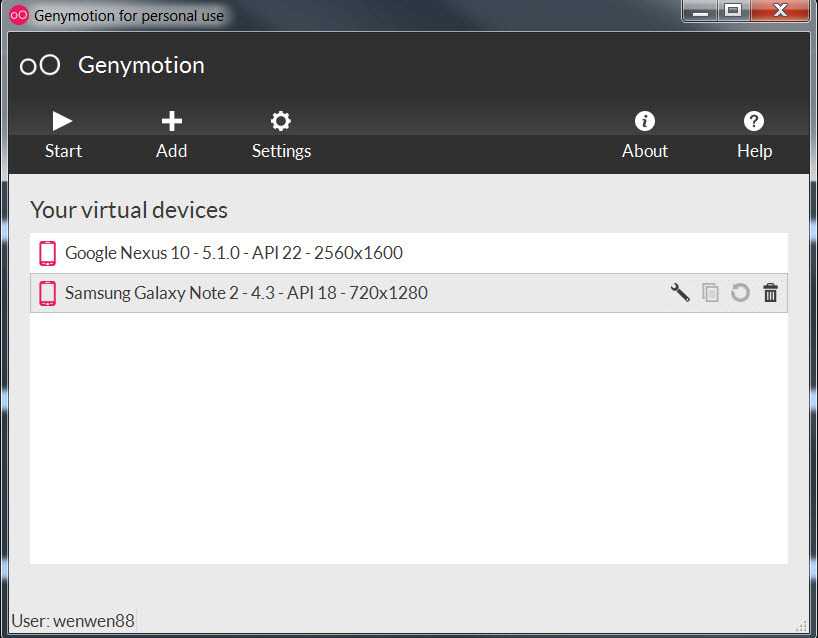
Step4: Start your Android virtual device by clicking start button.
Once the setup finished, you will get a standard Android lock screen and desktop.
Step5: If you need to install unauthorized app, configure security setting and check ‘Unknown sources‘
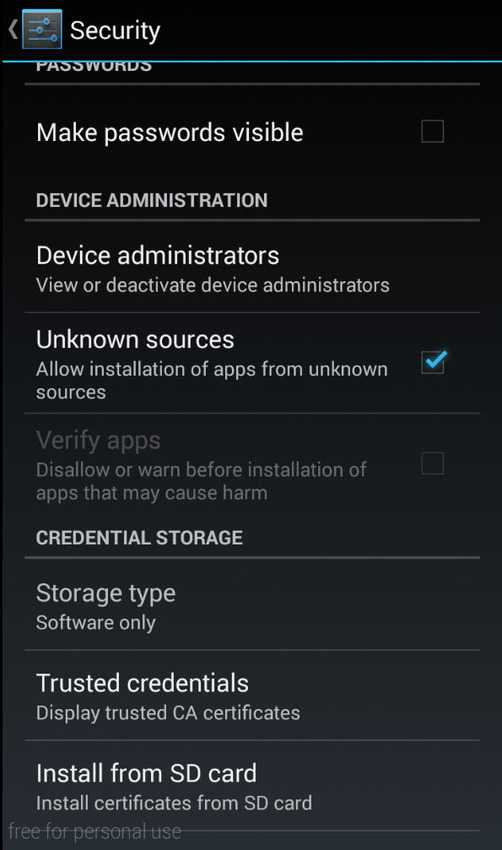
Step6: Install app need to be tested.
Step7: Now it‘s ready to test your app just like on a real device.
How to use Genymotion (High performance Android Emulator)
标签:
原文地址:http://www.cnblogs.com/lantuzi/p/4721541.html