标签:
上一篇,了解了FastDFS是什么东东,一般稍微大一的网站都会做文件分离存储,FastDFS这轻型的分布式文件存储方式,非常有用。
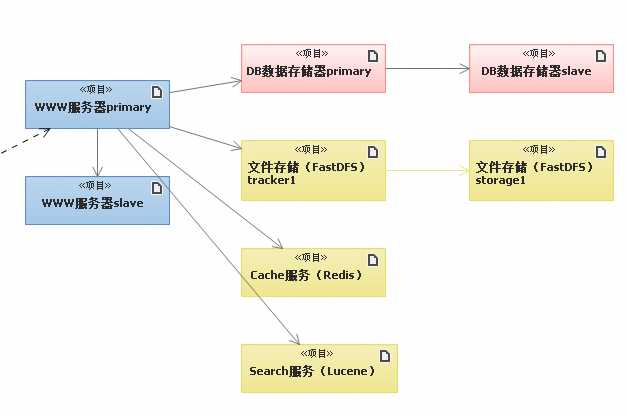
此图片截取博友(张占岭)的勿喷
下面我们就了解一下,FastDFS在.net平台下如何实现上传和下载功能。
咱用了WINFOM实现了一个简单的DEMO:
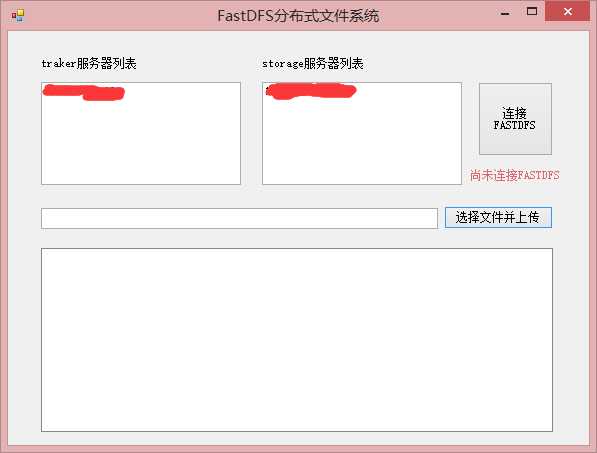
左侧为tracker可以分配多个,换行显示
右侧为storage列表,这里只做显示,可以不填
1、点击“连接FASTDFS”按钮,系统将连接fastdfs服务器
ConnectionManager.Initialize(trackerIPs);
storageNode = FastDFSClient.GetStorageNode("group1");
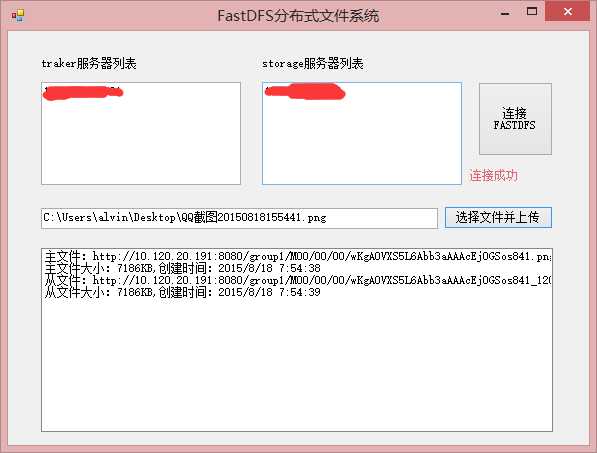
如果Fastdfs服务器配置正确,你会看到“连接成功”的字样。
2、点击“选择文件并上传”按钮,文件将会把文件上传至fastdfs服务器
OpenFileDialog openFileDialog = new OpenFileDialog();
openFileDialog.Filter = "文本文件|*.*|png|*.png|JPG|*.jpg|JPEG|*.jpeg|所有文件|*.*";
openFileDialog.RestoreDirectory = true;
openFileDialog.FilterIndex = 1;
if (openFileDialog.ShowDialog() == DialogResult.OK)
{
string fName = openFileDialog.FileName;
byte[] content = null;
/* FileInfo fileInfo = new FileInfo(filePath);
return fileInfo.Length;*/
FileStream streamUpload = new FileStream(fName, FileMode.Open);
using (BinaryReader reader = new BinaryReader(streamUpload))
{
content = reader.ReadBytes((int)streamUpload.Length);
}
textBox1.Text = fName;
//主文件
string fileName = FastDFSClient.UploadFile(storageNode, content, "png");
var info = FastDFSClient.GetFileInfo(storageNode, fileName);
//从文件
var slaveFileName = FastDFSClient.UploadSlaveFile("group1", content, fileName, "_120x120", "png");
var slaveInfo = FastDFSClient.GetFileInfo(storageNode, slaveFileName);
listBox1.Items.Add(string.Format("主文件:http://{0}:8080/group1/{1}", trackerIPs[0].Address, fileName));
listBox1.Items.Add(string.Format("主文件大小:{0}KB,创建时间:{1}", info.FileSize, info.CreateTime));
listBox1.Items.Add(string.Format("从文件:http://{0}:8080/group1/{1}", trackerIPs[0].Address, slaveFileName));
listBox1.Items.Add(string.Format("从文件大小:{0}KB,创建时间:{1}", slaveInfo.FileSize, slaveInfo.CreateTime));
}
这时候你会在界面中看到你上传的文件返回的文件访问地址,你可以尝试在网页中打开,前提是上一篇的Nginx一定要配对。
对于“主文件”和“从文件”的概念,通常是用在图片文件的存储上,例如缩略图,就可以从文件进行存储。这个意义不是很大了解一下就行。
这个界面参考别的博友的,可惜他没有代码,我帮他补上,小酌一下勿喷,哈哈
程序代码: http://pan.baidu.com/s/1kT4D1rx
标签:
原文地址:http://www.cnblogs.com/alvin_xp/p/4739719.html