标签:style blog http color 使用 strong
sublime text3 自己定义的不同浏览器的预览快捷键突然全部失效了,搞到现在一直没闹清楚怎么回事,翻看插件发现SideBarEnhancements这插件刚更新了,快捷键也是依赖这个插件弄得。尝试着重装了SideBarEnhancements,竟然好使了--!真闹心啊!!!!
我在这里在总结下浏览器预览快捷键的设置方法:
先提一下一个老办法。
在网上搜索的话你会发现好多人都是自己写了一个open_browser.py文件,代码也大同小异,例如我原来用的这种:
import sublime, sublime_plugin import webbrowser url_map = { ‘/Users/jerry/Sites/test/‘ : ‘http://test/‘, } class OpenBrowserCommand(sublime_plugin.TextCommand): def run(self,edit): window = sublime.active_window() window.run_command(‘save‘) url = self.view.file_name() for path, domain in url_map.items(): if url.startswith(path): url = url.replace(path, domain).replace(‘\\‘, ‘\/‘) break webbrowser.open_new(url)
把命名成open_browser.py,然后放在Data\Packages\User路径下。
然后选择preferences——Key Bindings - User,
写入
"keys": ["f12"], "command": "open_in_browser" },
重启st3即可使用f12进行默认浏览器预览。
现在,这种方法可以废弃不用了!
首先,f12在st3中是默认预览的快捷键。
其次,只要安装了SideBarEnhancements,就可以利用它设置各个浏览器的快捷键,代码如下,一样是插在Key Bindings - User中
{ "keys": ["f1"], "command": "side_bar_files_open_with", "args": {"application": "C:\\Users\\liu_l\\AppData\\Local\\Google\\Chrome\\Application\\chrome.exe", "extensions": ".*", "paths": []} }, { "keys": ["f12"], "command": "open_in_browser" }, { "keys": ["f2"], "command": "side_bar_files_open_with", "args": {"application": "D:\\Program Files\\Mozilla Firefox\\firefox.exe", "extensions": ".*", "paths": []} }, { "keys": ["f3"], "command": "side_bar_files_open_with", "args": {"application": "C:\\Program Files\\Internet Explorer\\iexplore.exe", "extensions": ".*", "paths": []} }, { "keys": ["f4"], "command": "side_bar_files_open_with", "args": {"application": "D:\\Program Files\\360\\360se6\\Application\\360se.exe", "extensions": ".*", "paths": []} } ]
对应把自己浏览器的exe文件路径替换掉就好,切记要改为双反斜杠。
其中我在这里重新定义了f12快捷键的功能,因为SideBarEnhancements插件自己定义了f12快捷键的功能
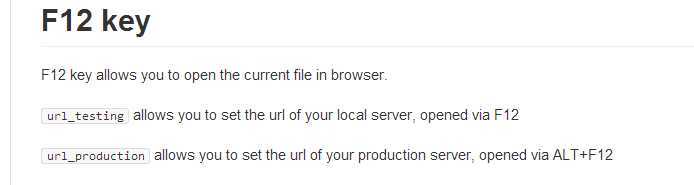
它会先闪一下一个命令行对话框,我强迫症看着不爽,就自己把f12重新定义成了st3默认的浏览器预览快捷键。
sublime text3 自己定义的不同浏览器的预览快捷键,布布扣,bubuko.com
sublime text3 自己定义的不同浏览器的预览快捷键
标签:style blog http color 使用 strong
原文地址:http://www.cnblogs.com/liu-l/p/3840684.html