标签:
核心动画(关键帧动画)
一、简单介绍
是CApropertyAnimation的子类,跟CABasicAnimation的区别是:CABasicAnimation只能从一个数值(fromValue)变到另一个数值(toValue),而CAKeyframeAnimation会使用一个NSArray保存这些数值
属性解析:
values:就是上述的NSArray对象。里面的元素称为”关键帧”(keyframe)。动画对象会在指定的时间(duration)内,依次显示values数组中的每一个关键帧
path:可以设置一个CGPathRef\CGMutablePathRef,让层跟着路径移动。path只对CALayer的anchorPoint和position起作用。如果你设置了path,那么values将被忽略
keyTimes:可以为对应的关键帧指定对应的时间点,其取值范围为0到1.0,keyTimes中的每一个时间值都对应values中的每一帧.当keyTimes没有设置的时候,各个关键帧的时间是平分的
说明:CABasicAnimation可看做是最多只有2个关键帧的CAKeyframeAnimation
二、代码示例
第一种方式:
代码:
1 //
2 // YYViewController.m
3 // 10-核心动画(关键帧动画1)
4 //
5 // Created by apple on 14-6-21.
6 // Copyright (c) 2014年 itcase. All rights reserved.
7 //
8
9 #import "YYViewController.h"
10
11 @interface YYViewController ()
12 @property (weak, nonatomic) IBOutlet UIView *customView;
13
14 @end
15
16 @implementation YYViewController
17
18
19 -(void)touchesBegan:(NSSet *)touches withEvent:(UIEvent *)event
20 {
21 //1.创建核心动画
22 CAKeyframeAnimation *keyAnima=[CAKeyframeAnimation animation];
23 //平移
24 keyAnima.keyPath=@"position";
25 //1.1告诉系统要执行什么动画
26 NSValue *value1=[NSValue valueWithCGPoint:CGPointMake(100, 100)];
27 NSValue *value2=[NSValue valueWithCGPoint:CGPointMake(200, 100)];
28 NSValue *value3=[NSValue valueWithCGPoint:CGPointMake(200, 200)];
29 NSValue *value4=[NSValue valueWithCGPoint:CGPointMake(100, 200)];
30 NSValue *value5=[NSValue valueWithCGPoint:CGPointMake(100, 100)];
31 keyAnima.values=@[value1,value2,value3,value4,value5];
32 //1.2设置动画执行完毕后,不删除动画
33 keyAnima.removedOnCompletion=NO;
34 //1.3设置保存动画的最新状态
35 keyAnima.fillMode=kCAFillModeForwards;
36 //1.4设置动画执行的时间
37 keyAnima.duration=4.0;
38 //1.5设置动画的节奏
39 keyAnima.timingFunction=[CAMediaTimingFunction functionWithName:kCAMediaTimingFunctionEaseInEaseOut];
40
41 //设置代理,开始—结束
42 keyAnima.delegate=self;
43 //2.添加核心动画
44 [self.customView.layer addAnimation:keyAnima forKey:nil];
45 }
46
47 -(void)animationDidStart:(CAAnimation *)anim
48 {
49 NSLog(@"开始动画");
50 }
51
52 -(void)animationDidStop:(CAAnimation *)anim finished:(BOOL)flag
53 {
54 NSLog(@"结束动画");
55 }
56 @end
说明:这个项目在storyboard中拖入了一个view,并和控制器中的custom进行了关联。
效果和打印结果:
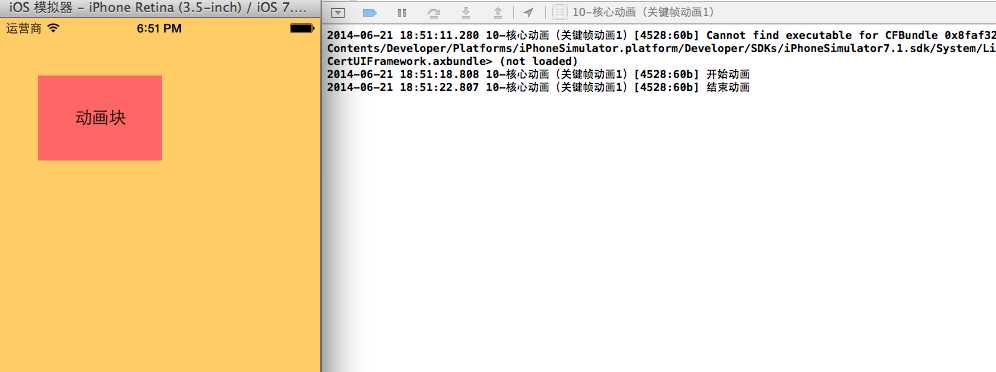
补充:设置动画的节奏
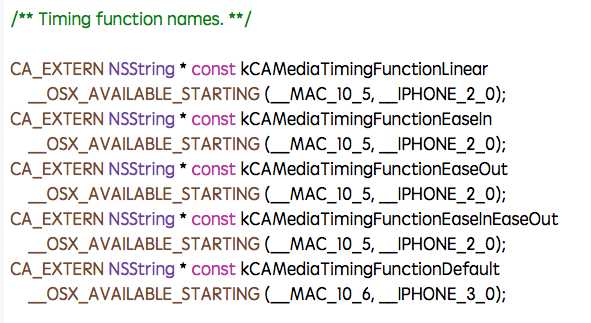
第二种方式(使用path)让layer在指定的路径上移动(画圆):
代码:
1 #import "YYViewController.h"
2
3 @interface YYViewController ()
4 @property (weak, nonatomic) IBOutlet UIView *customView;
5
6 @end
7
8 @implementation YYViewController
9
10
11 -(void)touchesBegan:(NSSet *)touches withEvent:(UIEvent *)event
12 {
13 //1.创建核心动画
14 CAKeyframeAnimation *keyAnima=[CAKeyframeAnimation animation];
15 //平移
16 keyAnima.keyPath=@"position";
17 //1.1告诉系统要执行什么动画
18 //创建一条路径
19 CGMutablePathRef path=CGPathCreateMutable();
20 //设置一个圆的路径
21 CGPathAddEllipseInRect(path, NULL, CGRectMake(150, 100, 100, 100));
22 keyAnima.path=path;
23
24 //有create就一定要有release
25 CGPathRelease(path);
26 //1.2设置动画执行完毕后,不删除动画
27 keyAnima.removedOnCompletion=NO;
28 //1.3设置保存动画的最新状态
29 keyAnima.fillMode=kCAFillModeForwards;
30 //1.4设置动画执行的时间
31 keyAnima.duration=5.0;
32 //1.5设置动画的节奏
33 keyAnima.timingFunction=[CAMediaTimingFunction functionWithName:kCAMediaTimingFunctionEaseInEaseOut];
34
35 //设置代理,开始—结束
36 keyAnima.delegate=self;
37 //2.添加核心动画
38 [self.customView.layer addAnimation:keyAnima forKey:nil];
39 }
40
41 -(void)animationDidStart:(CAAnimation *)anim
42 {
43 NSLog(@"开始动画");
44 }
45
46 -(void)animationDidStop:(CAAnimation *)anim finished:(BOOL)flag
47 {
48 NSLog(@"结束动画");
49 }
50 @end
说明:可以通过path属性,让layer在指定的轨迹上运动。
停止动画:
1 #import "YYViewController.h"
2
3 @interface YYViewController ()
4 @property (weak, nonatomic) IBOutlet UIView *customView;
5 - (IBAction)stopOnClick:(UIButton *)sender;
6
7 @end
8
9 @implementation YYViewController
10
11
12 -(void)touchesBegan:(NSSet *)touches withEvent:(UIEvent *)event
13 {
14 //1.创建核心动画
15 CAKeyframeAnimation *keyAnima=[CAKeyframeAnimation animation];
16 //平移
17 keyAnima.keyPath=@"position";
18 //1.1告诉系统要执行什么动画
19 //创建一条路径
20 CGMutablePathRef path=CGPathCreateMutable();
21 //设置一个圆的路径
22 CGPathAddEllipseInRect(path, NULL, CGRectMake(150, 100, 100, 100));
23 keyAnima.path=path;
24
25 //有create就一定要有release
26 CGPathRelease(path);
27 //1.2设置动画执行完毕后,不删除动画
28 keyAnima.removedOnCompletion=NO;
29 //1.3设置保存动画的最新状态
30 keyAnima.fillMode=kCAFillModeForwards;
31 //1.4设置动画执行的时间
32 keyAnima.duration=5.0;
33 //1.5设置动画的节奏
34 keyAnima.timingFunction=[CAMediaTimingFunction functionWithName:kCAMediaTimingFunctionEaseInEaseOut];
35
36 //2.添加核心动画
37 [self.customView.layer addAnimation:keyAnima forKey:@"wendingding"];
38 }
39
40 - (IBAction)stopOnClick:(UIButton *)sender {
41 //停止self.customView.layer上名称标示为wendingding的动画
42 [self.customView.layer removeAnimationForKey:@"wendingding"];
43 }
44 @end
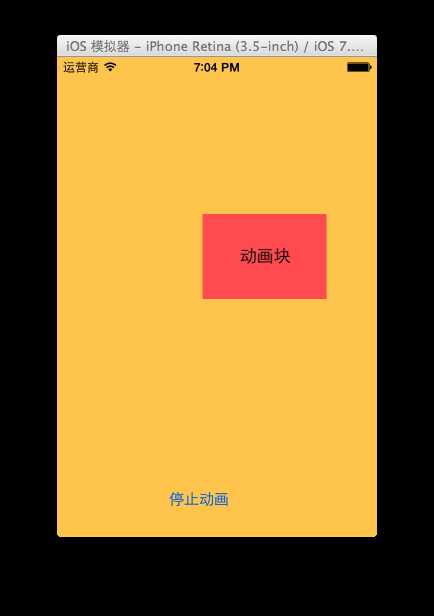
点击停止动画,程序内部会调用 [self.customView.layer removeAnimationForKey:@"wendingding"];停止self.customView.layer上名称标示为wendingding的动画。
三、图标抖动
代码示例:
1 //
2 // YYViewController.m
3 // 12-图标抖动
4 //
5 // Created by apple on 14-6-21.
6 // Copyright (c) 2014年 itcase. All rights reserved.
7 //
8
9 #import "YYViewController.h"
10 #define angle2Radian(angle) ((angle)/180.0*M_PI)
11
12 @interface YYViewController ()
13 @property (weak, nonatomic) IBOutlet UIImageView *iconView;
14
15 @end
16
17
18 @implementation YYViewController
19
20 -(void)touchesBegan:(NSSet *)touches withEvent:(UIEvent *)event
21 {
22 //1.创建核心动画
23 CAKeyframeAnimation *keyAnima=[CAKeyframeAnimation animation];
24 keyAnima.keyPath=@"transform.rotation";
25 //设置动画时间
26 keyAnima.duration=0.1;
27 //设置图标抖动弧度
28 //把度数转换为弧度 度数/180*M_PI
29 keyAnima.values=@[@(-angle2Radian(4)),@(angle2Radian(4)),@(-angle2Radian(4))];
30 //设置动画的重复次数(设置为最大值)
31 keyAnima.repeatCount=MAXFLOAT;
32
33 keyAnima.fillMode=kCAFillModeForwards;
34 keyAnima.removedOnCompletion=NO;
35 //2.添加动画
36 [self.iconView.layer addAnimation:keyAnima forKey:nil];
37 }
38
39 @end
说明:图标向左向右偏转一个弧度(4),产生抖动的视觉效果。
程序界面:
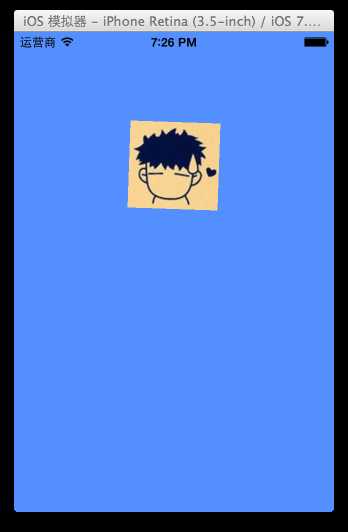
标签:
原文地址:http://www.cnblogs.com/crash-wu/p/4797332.html